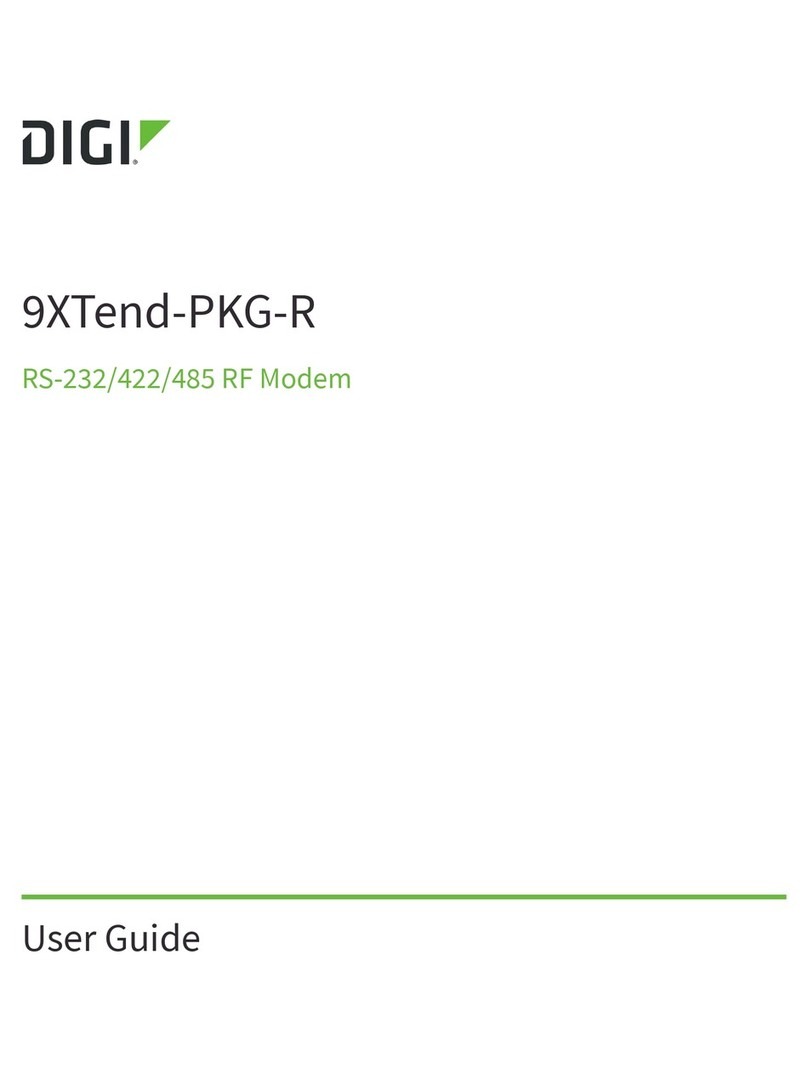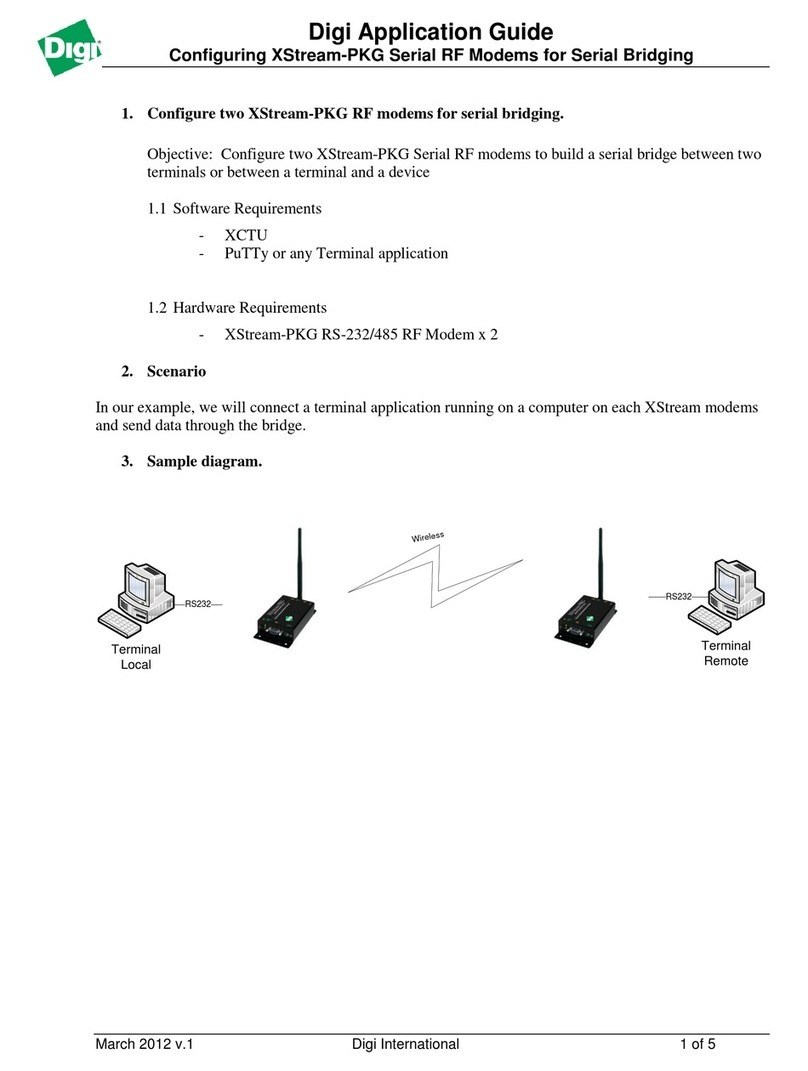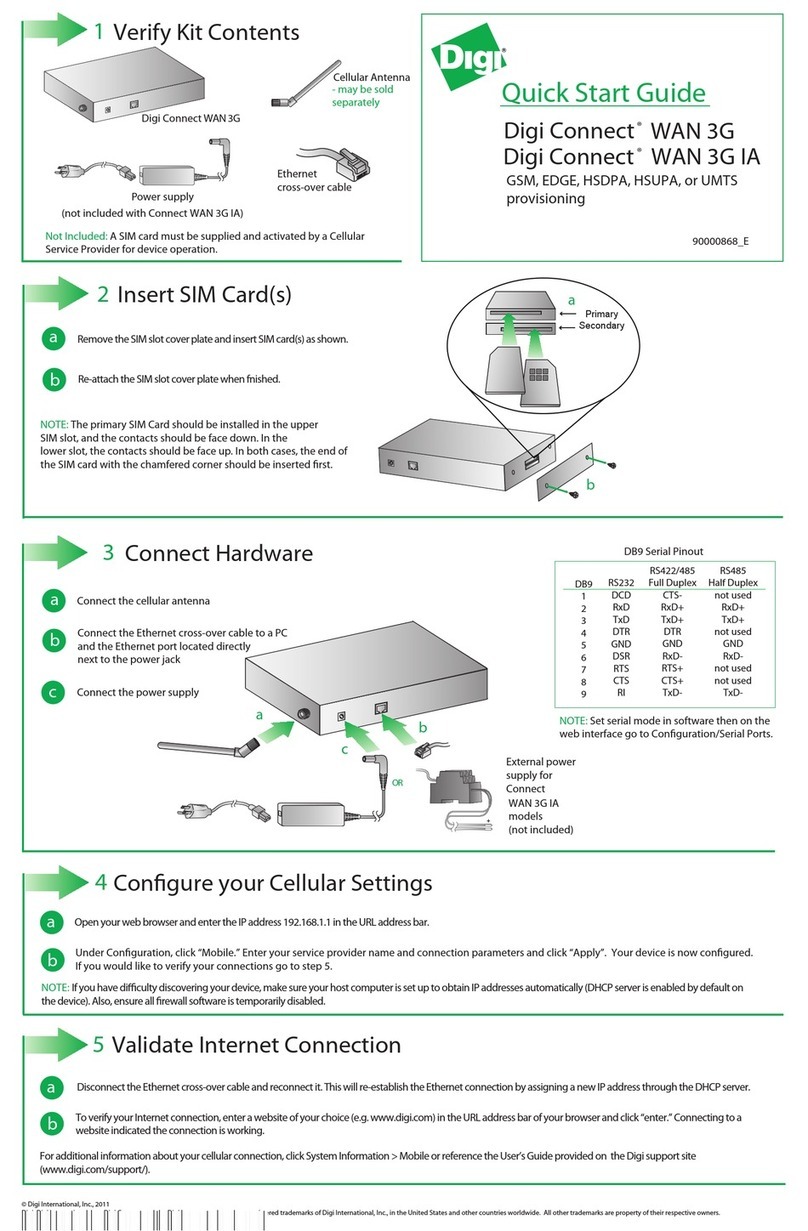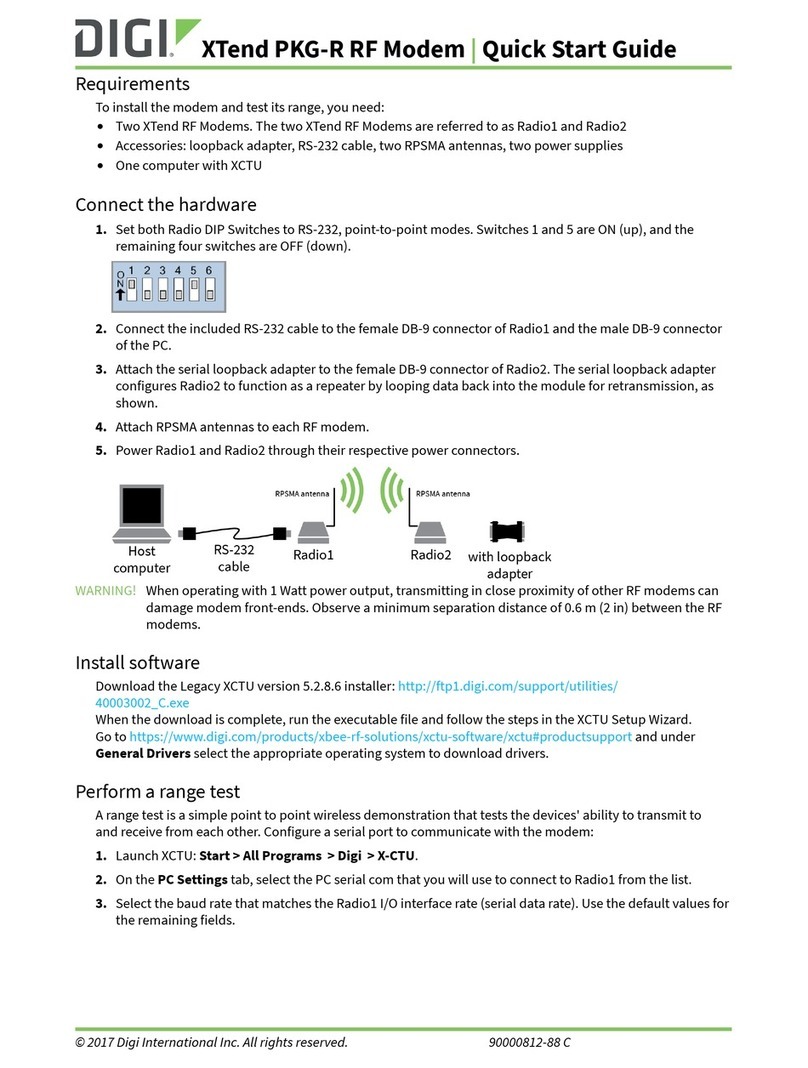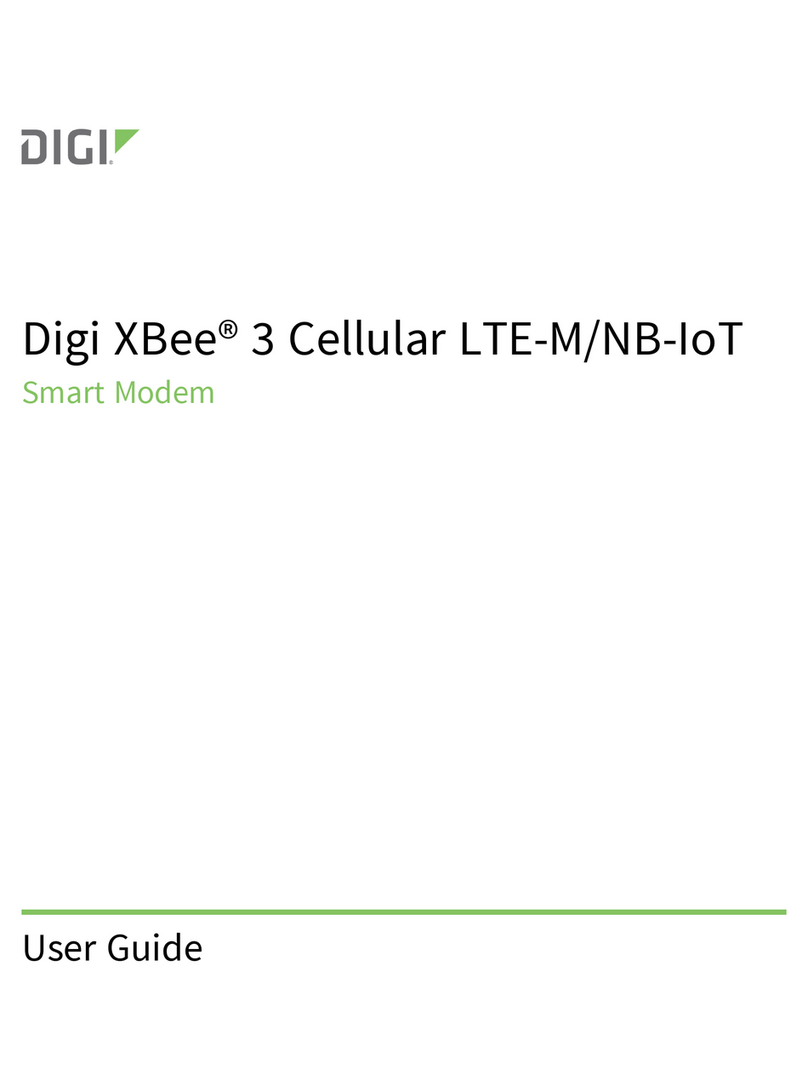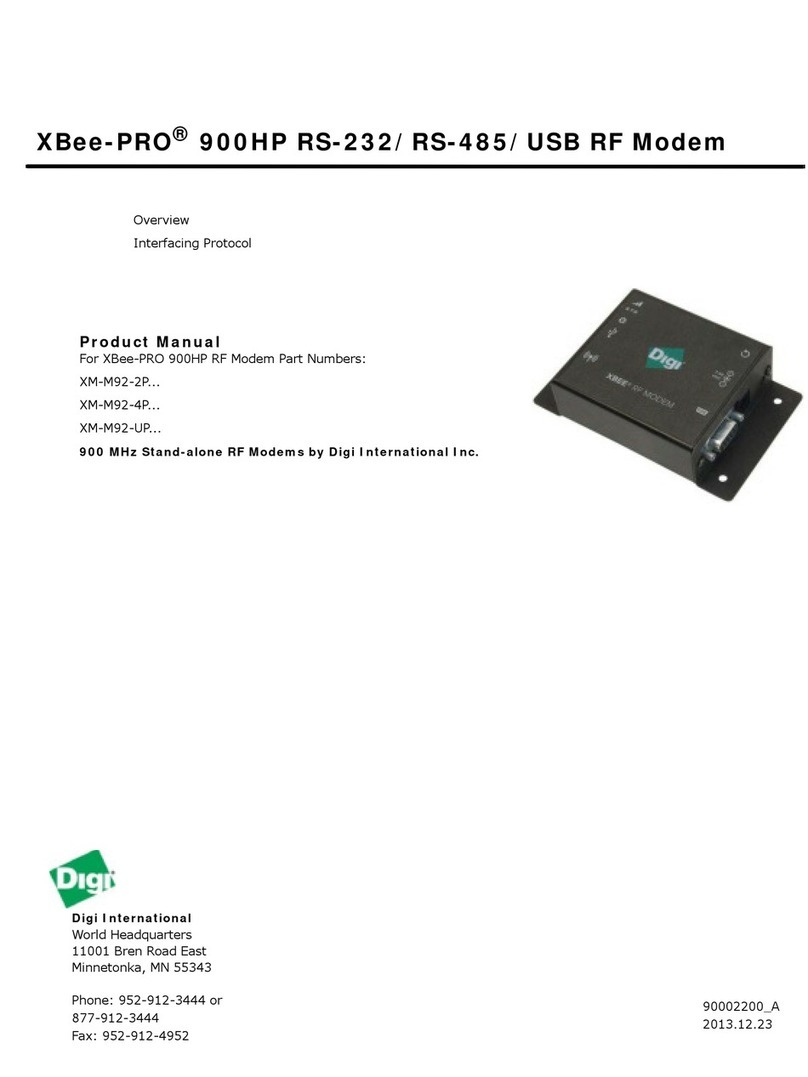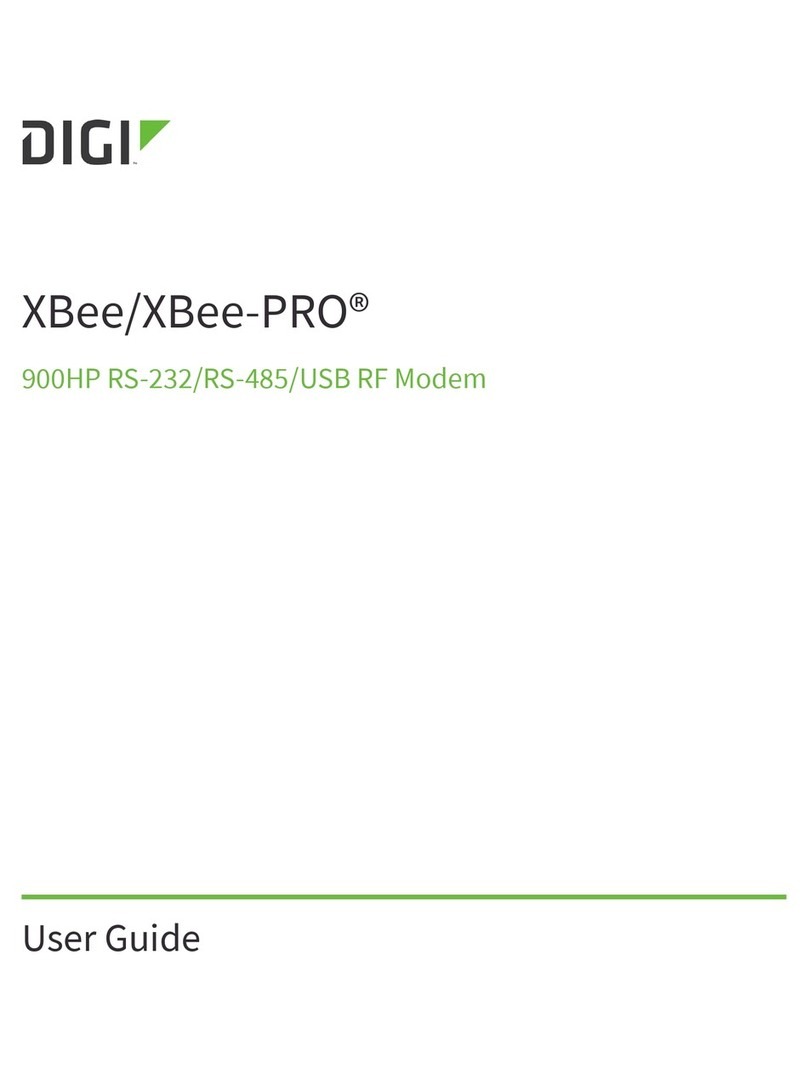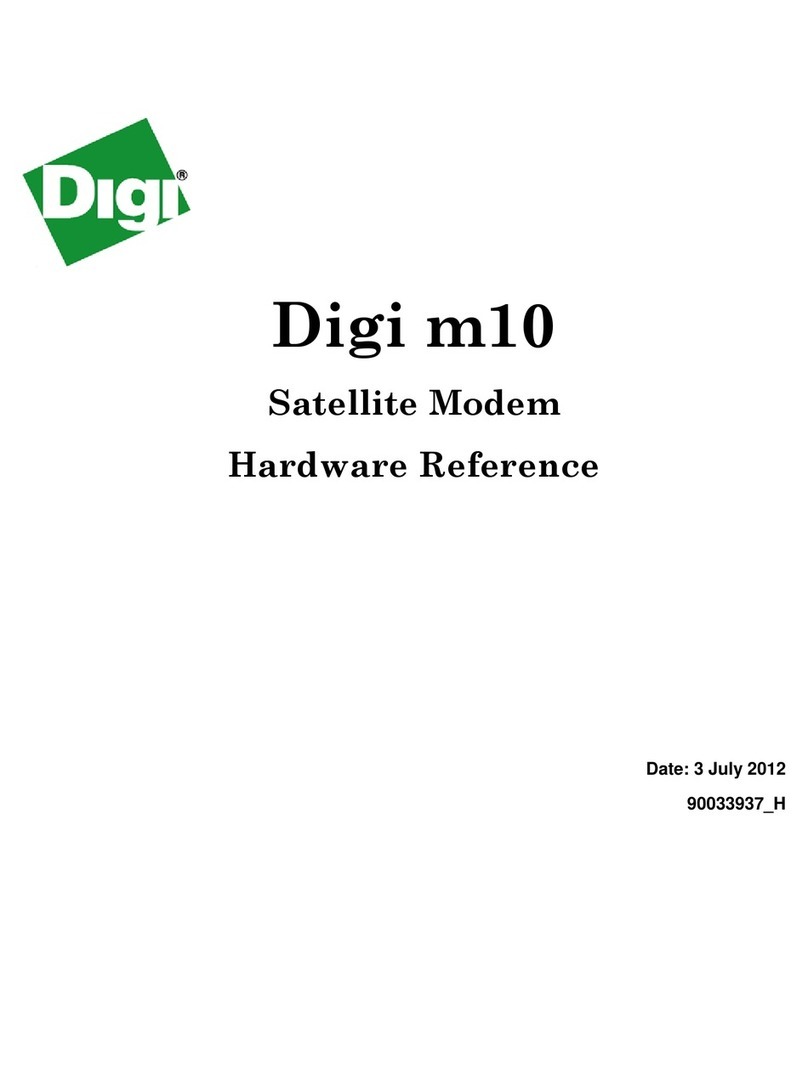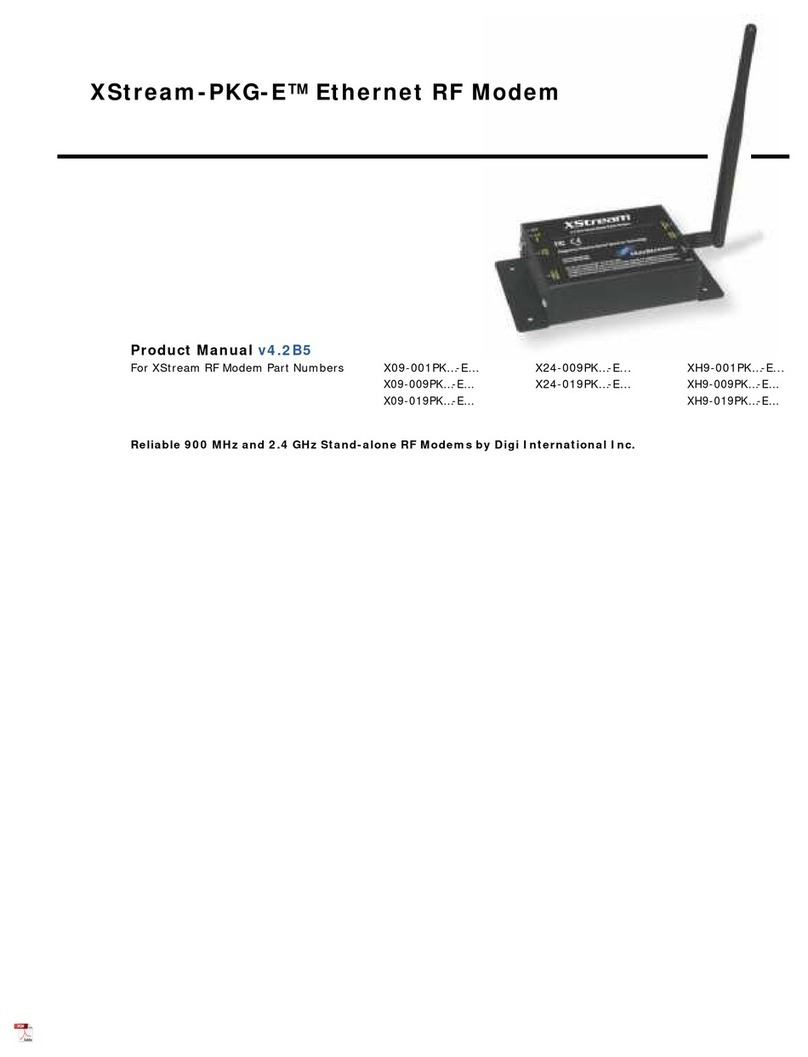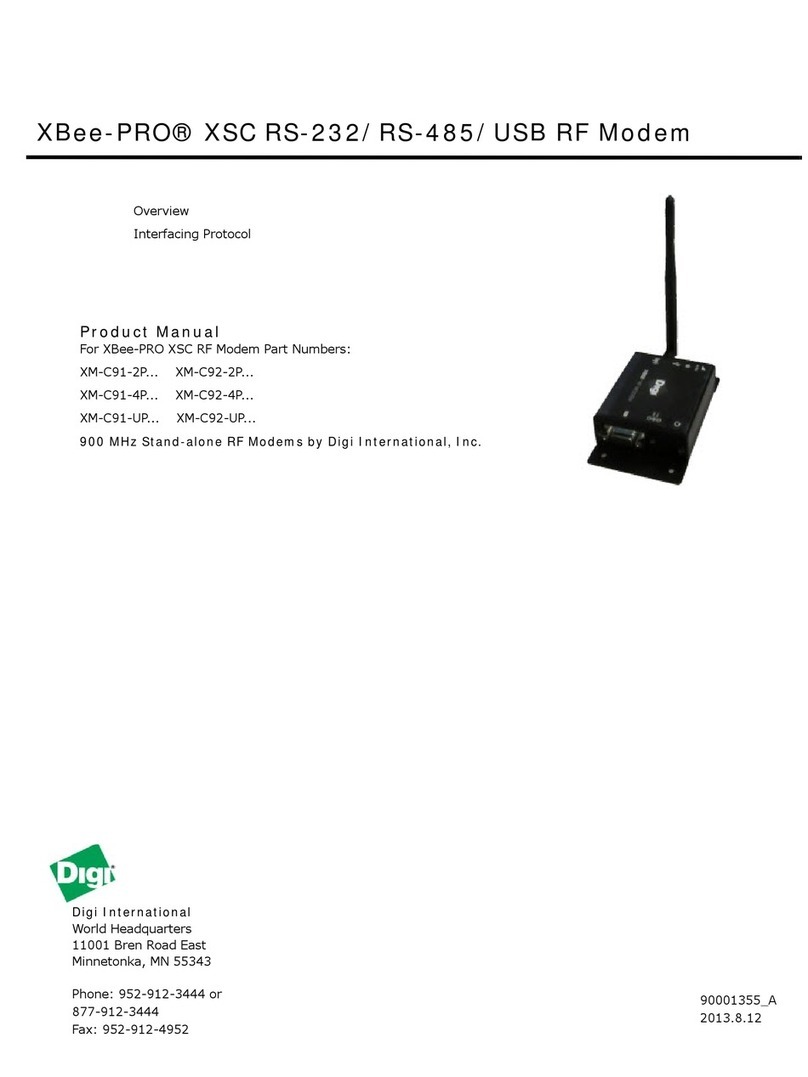XTEND 900 MHZ WIRELESS MODEM
For use with VEEDER-ROOT EMR³ DATALINK
INSTALLATION INSTRUCTIONS
Manual 577013-859, Rev. C
INTRODUCTION
This Installation Guide Contains the necessary information to Connect the Wireless Modems to the EMR³
Interconnect Box and the Office Computer for running the EMR³ Datalink Program. For Specific
Instructions on Running the Program itself, refer to the Program Manual that is included on the Software
Disk and the Quick Start Guide that is included with the Office Kit.
THE INSTALLATION INSTRUCTION VARY BY MODEM TYPE – FOLLOW THE INSTRUCTIONS FOR
THE SPECIFIC MODEM YOU HAVE.
DESCRIPTION:
The Wireless Kits come in three types:
General Contents and Comments
Office Kit - XTend 900 MHZ -
Americas
•Wireless USB modem with standard
antenna,
•Regular USB Cable for connecting the
modem to the office PC,
•Quick Start Guide,
•Installation Guide
•Program Disc. The Program Disc includes
the USB Drivers and the full Program
Truck Kit with Keypad - XTend
900 MHZ - Americas
The Truck Kit with Keypad includes:
•Wireless modem with standard antenna,
•Special RS-232 Cable for Connecting to
Interconnect Box
•Cord grip and Velcro patch
•Installation Guide
•
Optional Keypad for EMR³ Register Head
Truck Kit - XTend 900 MHZ –
Americas
The Truck Kit without Keypad includes:
•Wireless modem with standard antenna,
•Special RS-232 Cable for Connecting to
Interconnect Box
•Cord grip and Velcro patch
Optional High Gain Antenna Kit
The Optional High Gain Antenna Kit includes:
•High Gain Antenna
•Mounting bracket
•20 feet of cable with connectors