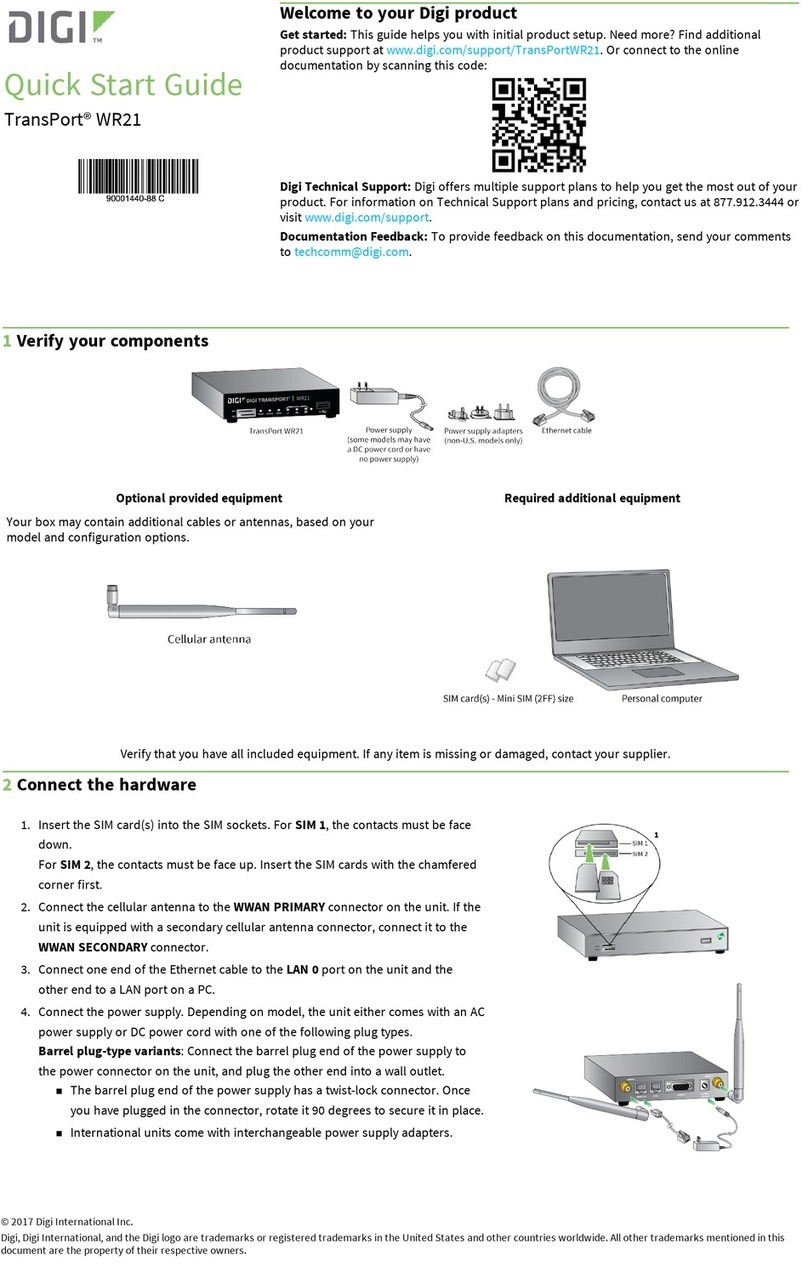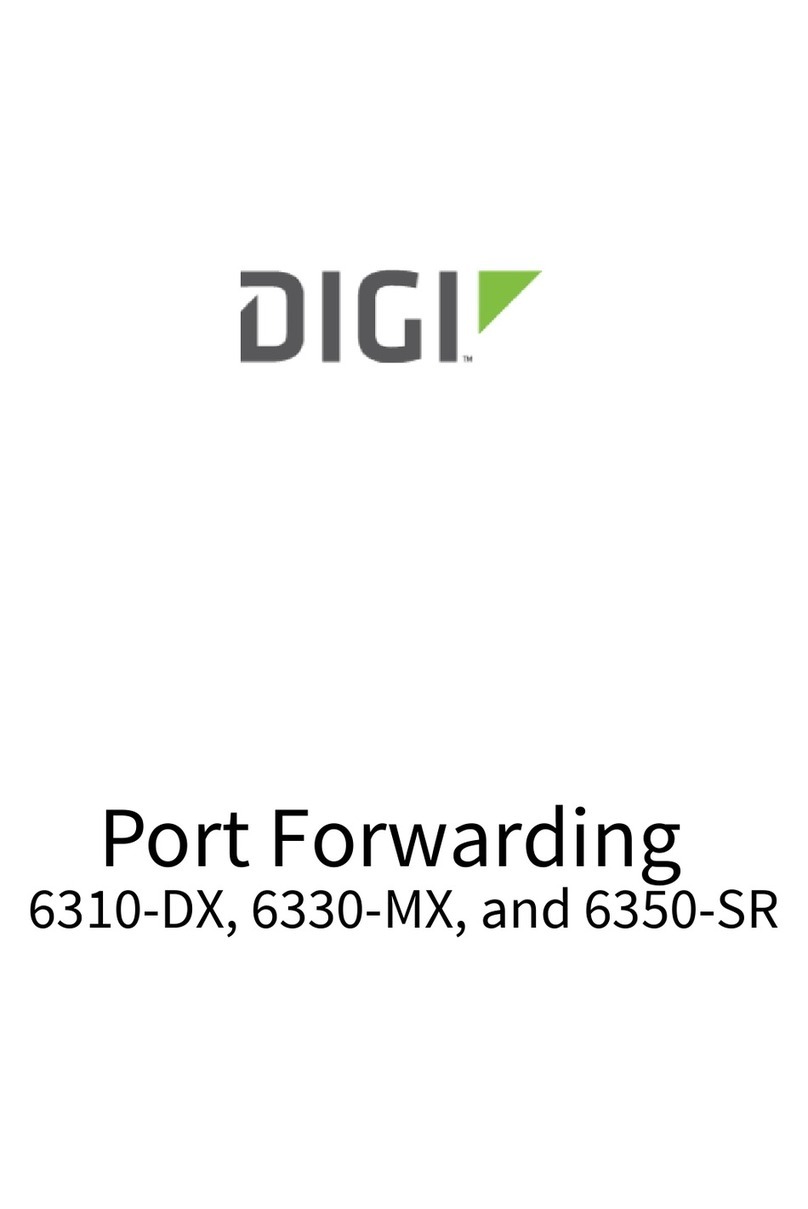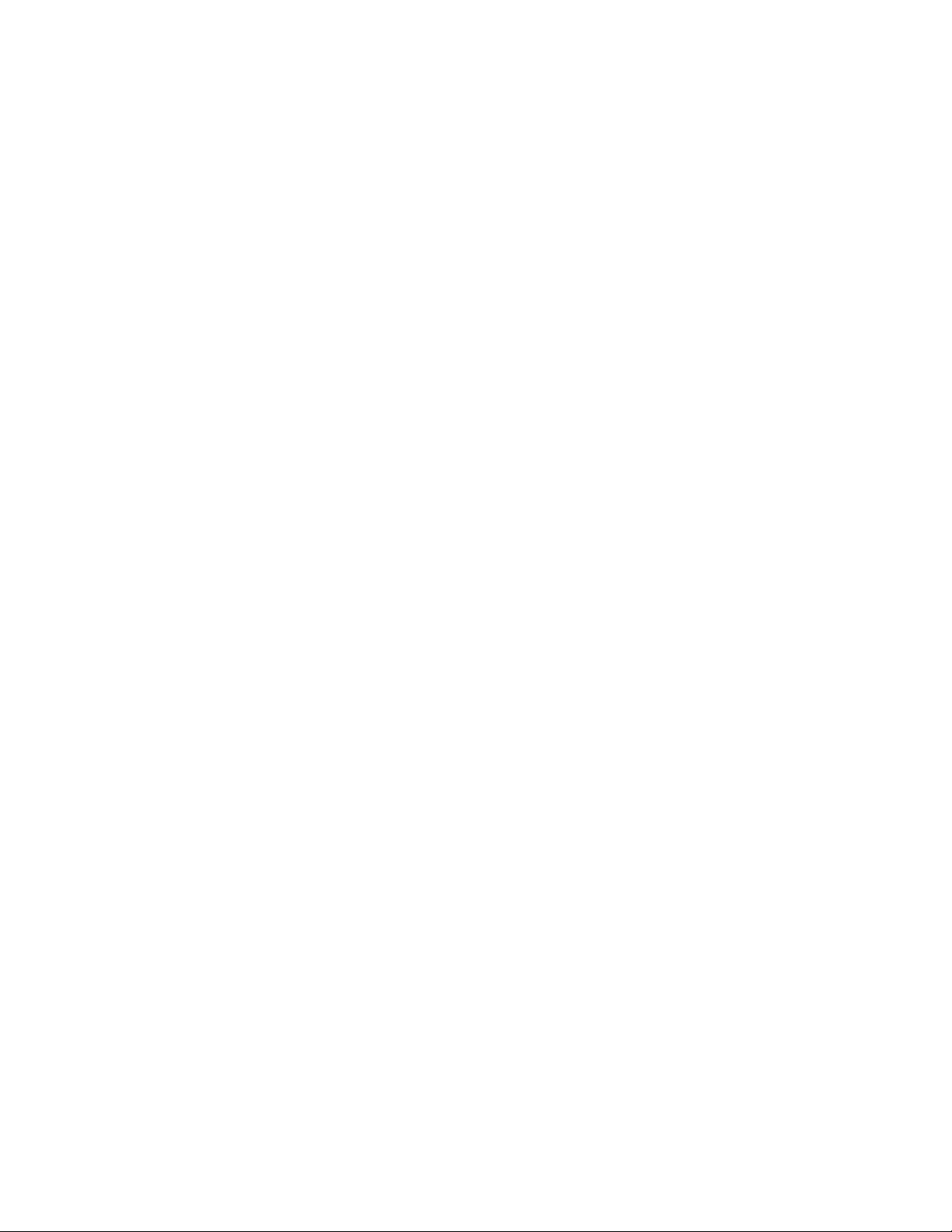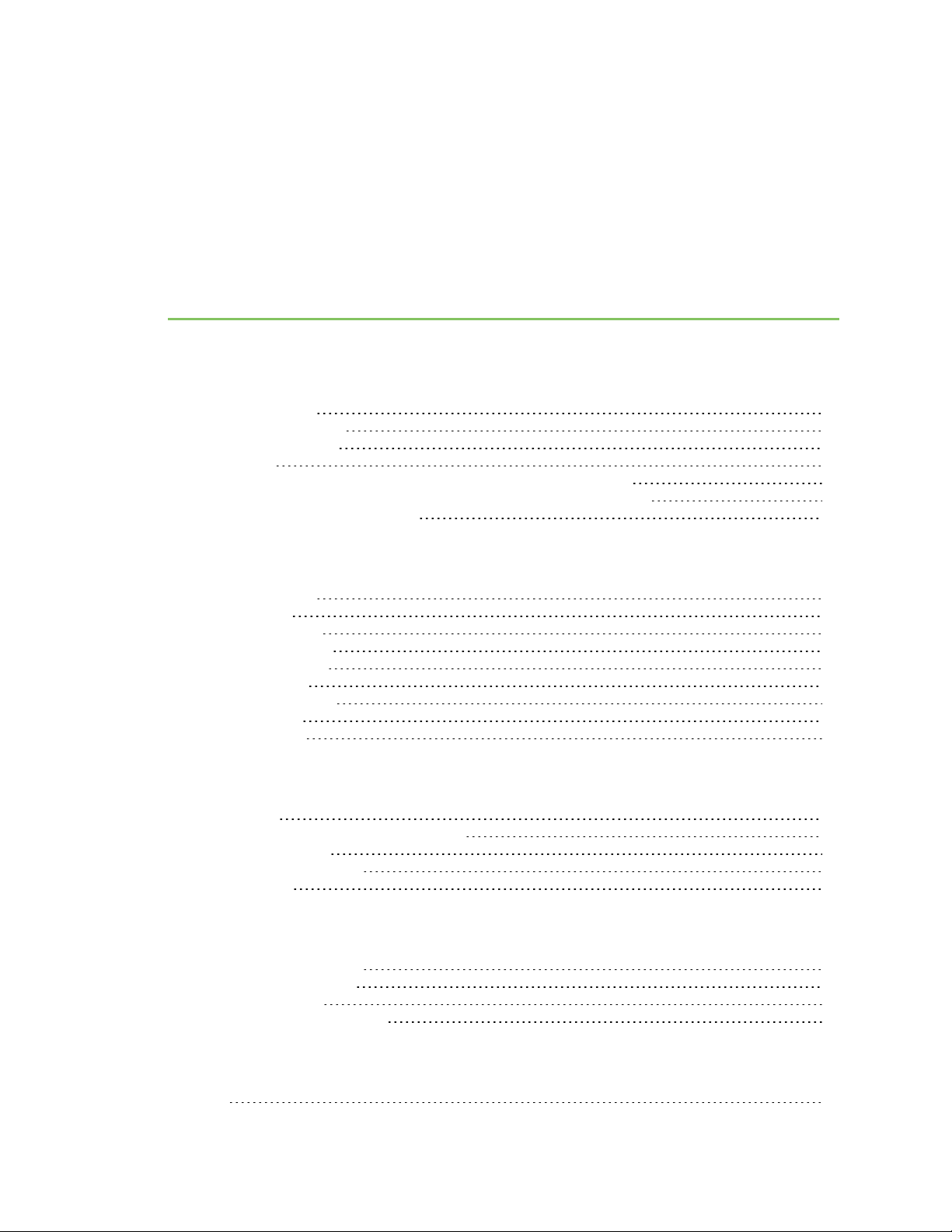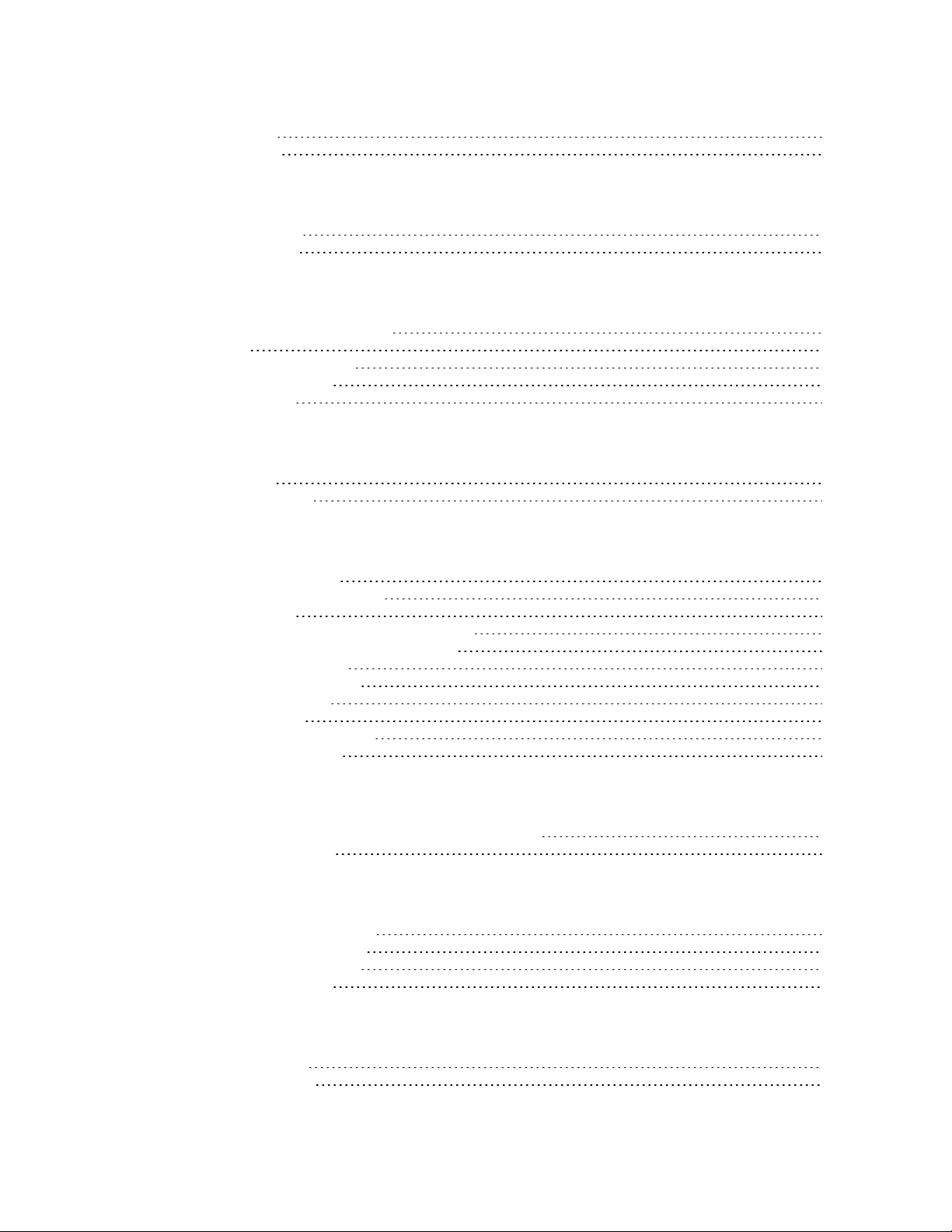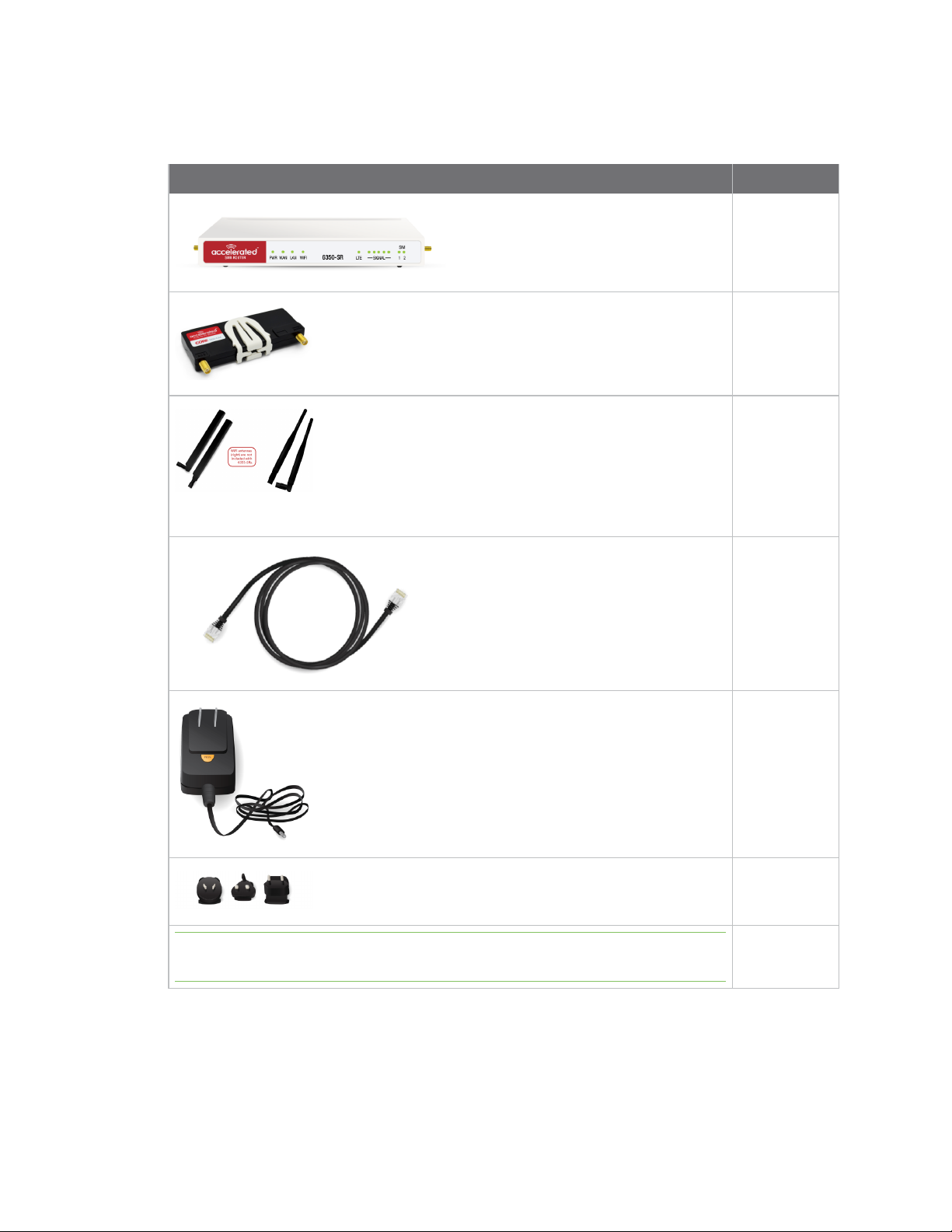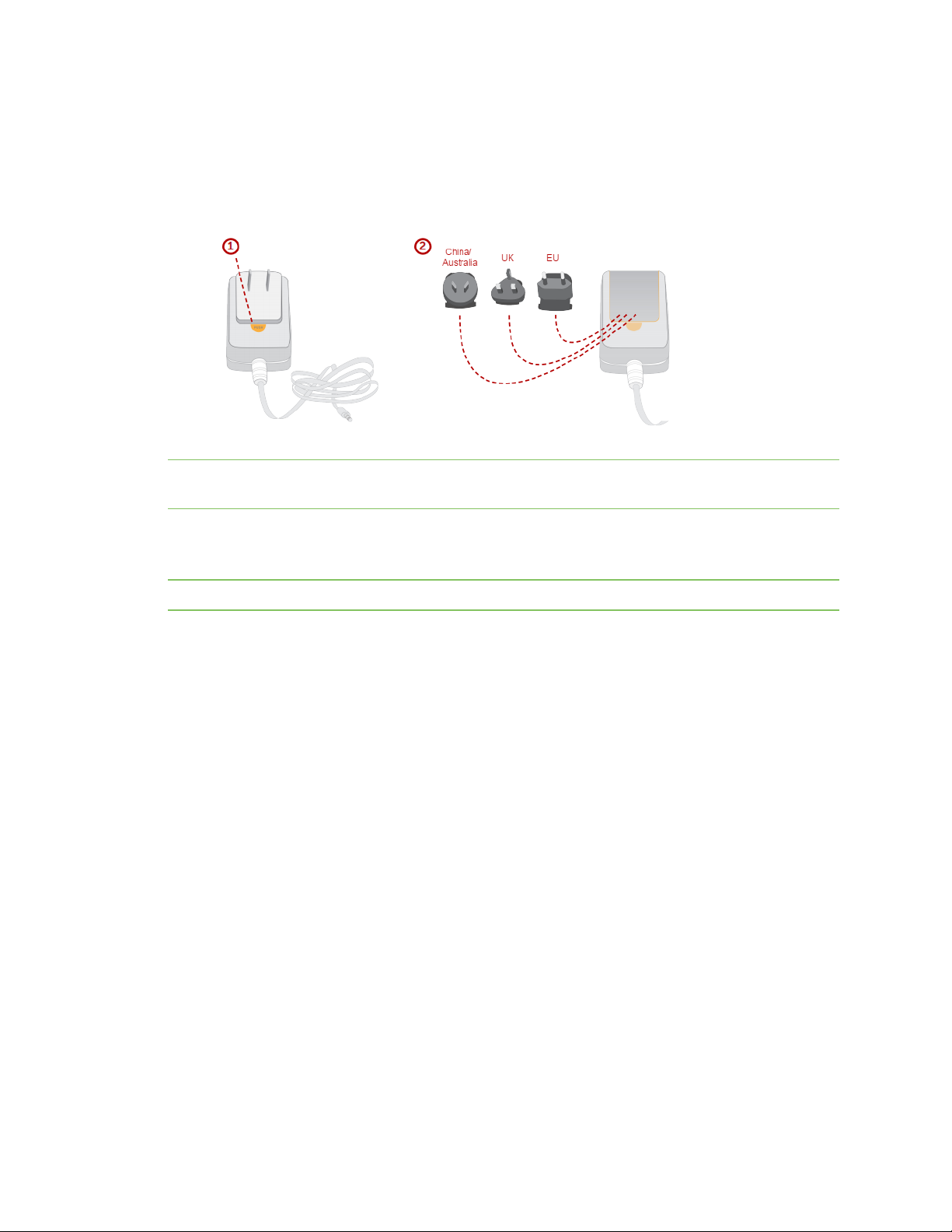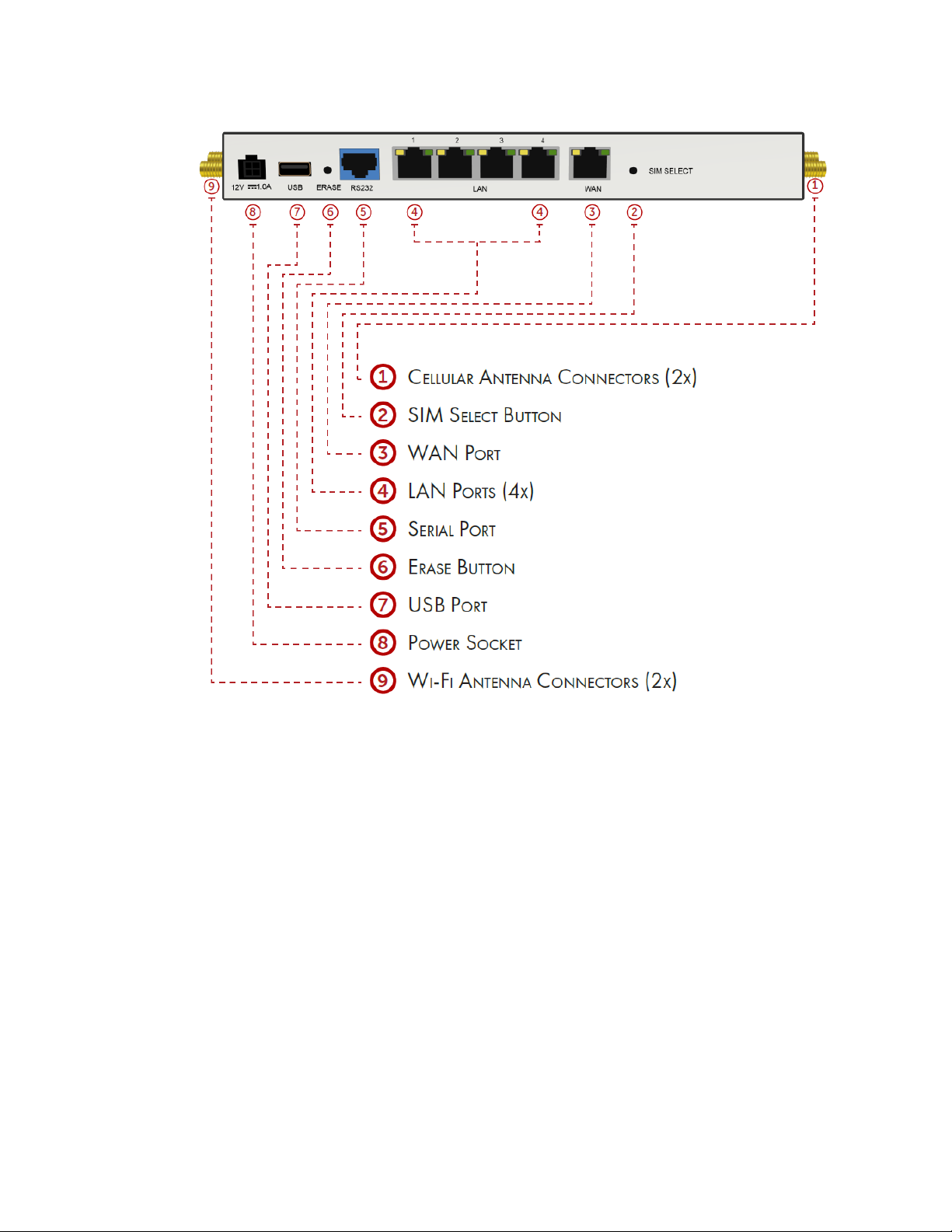Digi 6350-SR User manual
Other Digi Network Router manuals

Digi
Digi TransPort LR54 User manual

Digi
Digi TransPort WR31 User manual

Digi
Digi XLR PRO User manual
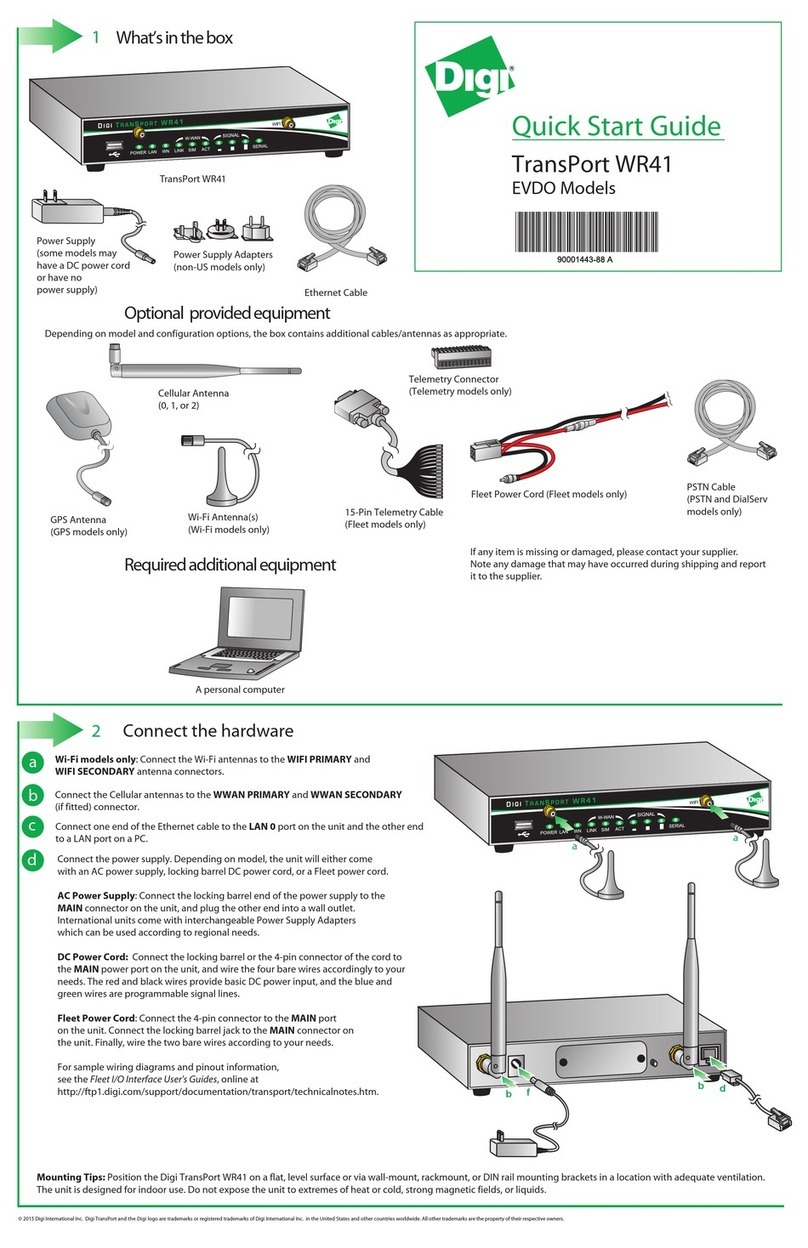
Digi
Digi TransPort WR41 User manual

Digi
Digi TransPort WR11 User manual

Digi
Digi TransPort WR31 User manual

Digi
Digi TransPort WR11 XT User manual

Digi
Digi TX54 User manual

Digi
Digi TransPort User manual

Digi
Digi TransPort LR54 User manual

Digi
Digi TransPort WR11 User manual

Digi
Digi TransPort WR41 User manual
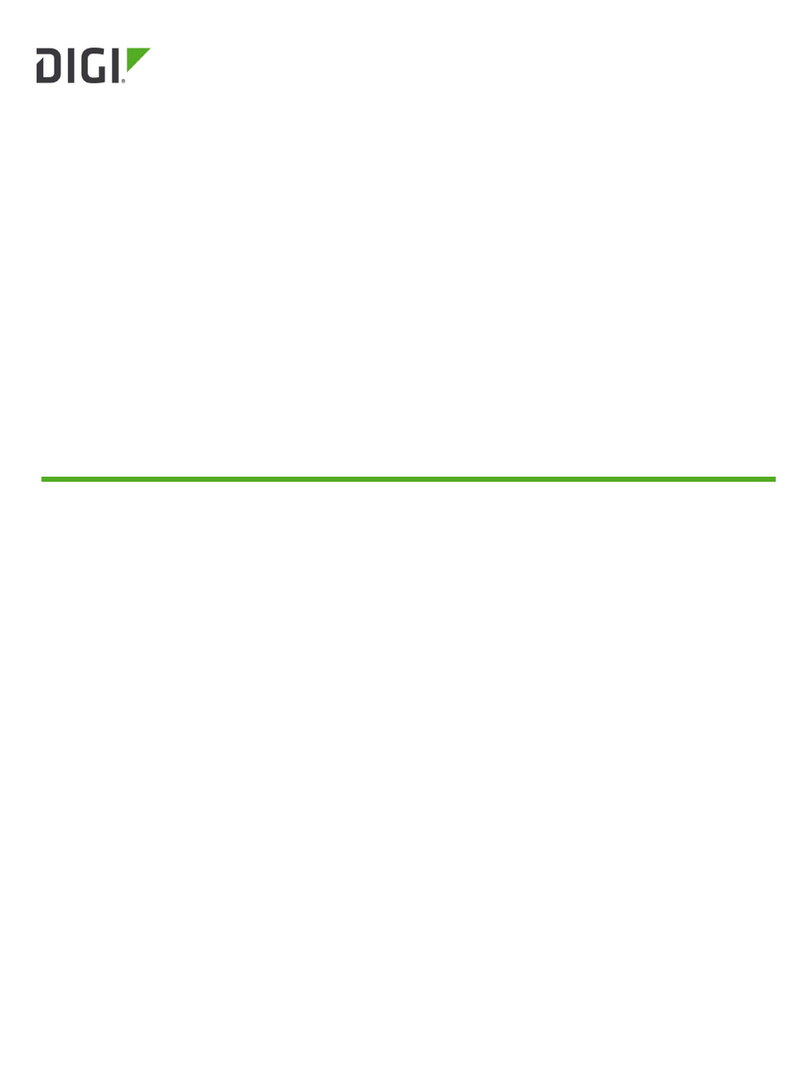
Digi
Digi IX40 User manual
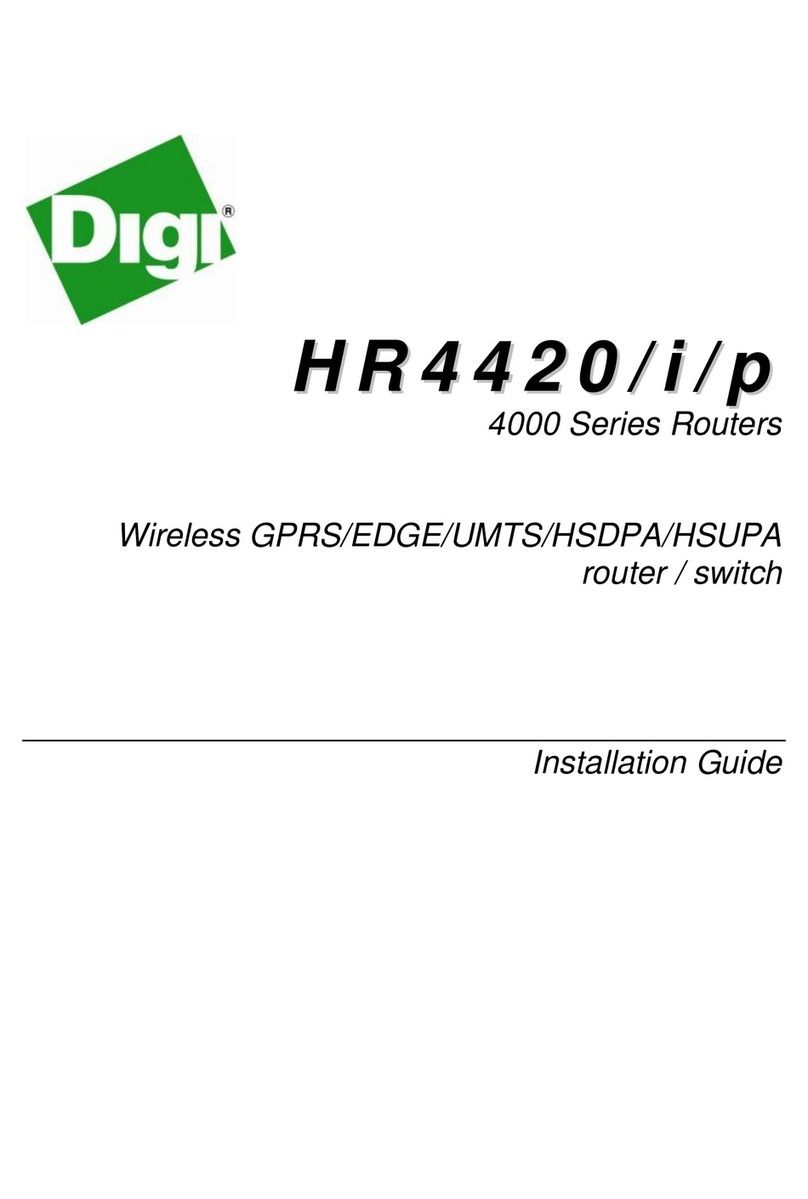
Digi
Digi HR4420i User manual

Digi
Digi TX64 User manual
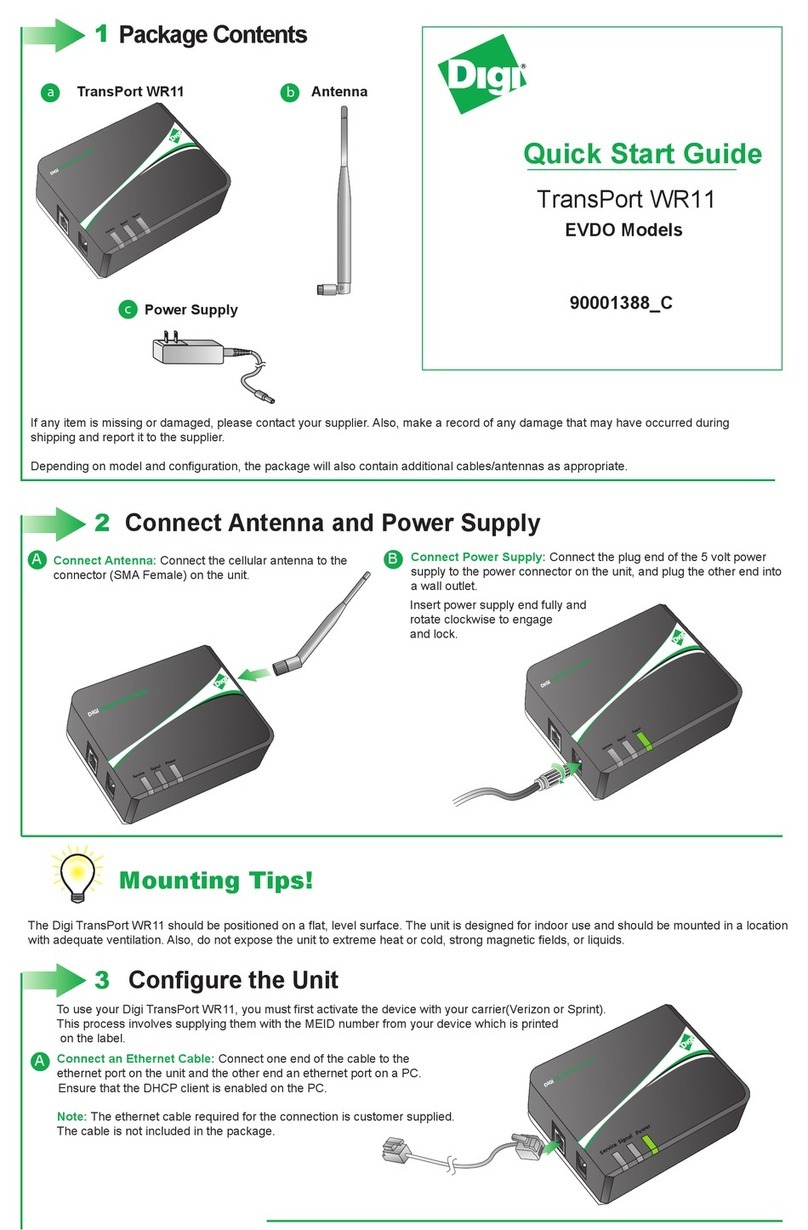
Digi
Digi TransPort WR11 User manual
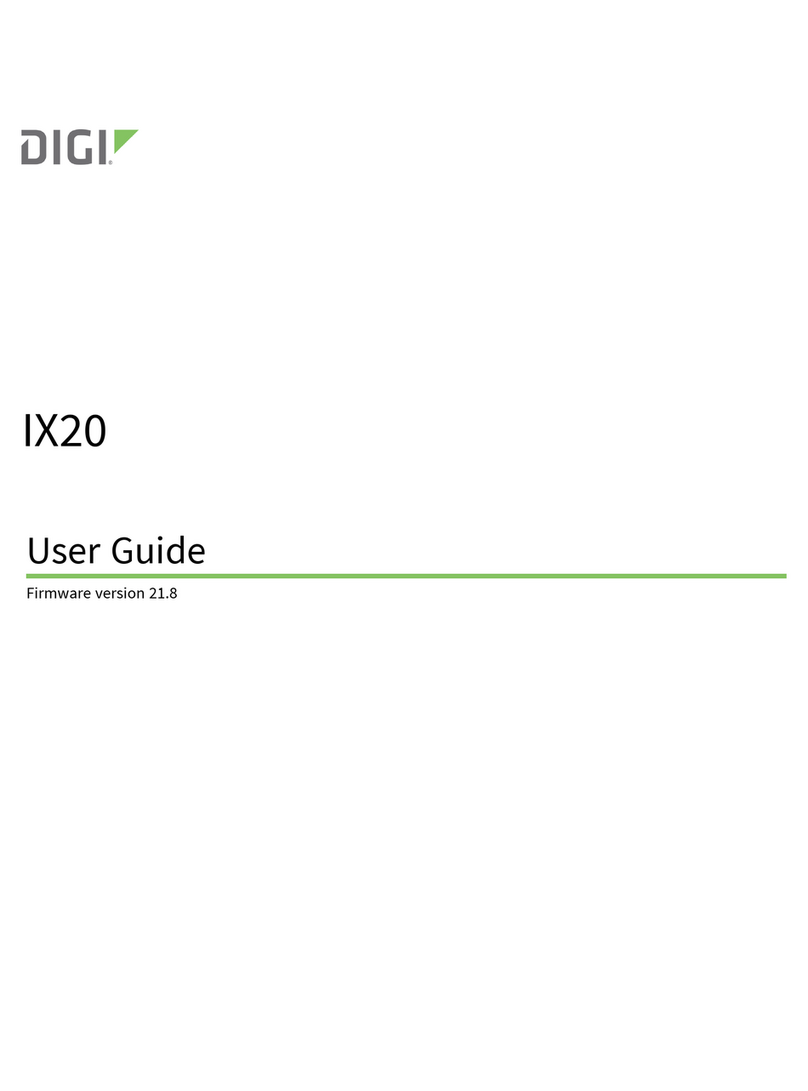
Digi
Digi IX20-WAG4 User manual

Digi
Digi TransPort LR54-AA401 User manual
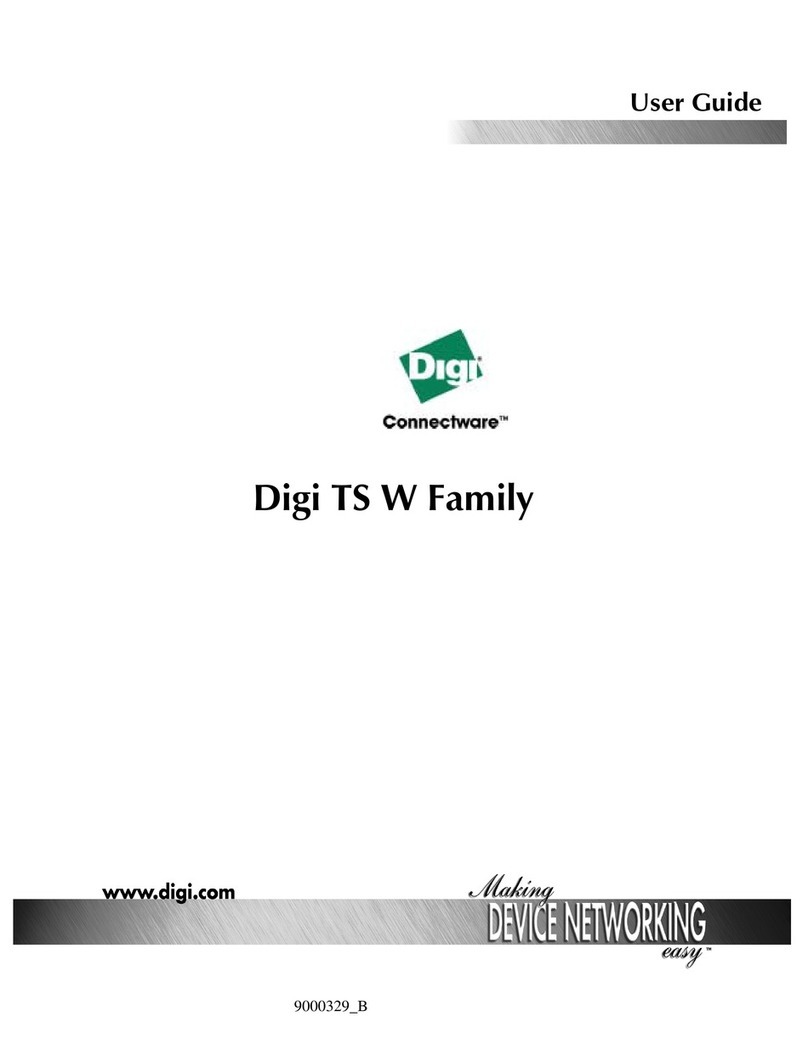
Digi
Digi One TS W User manual
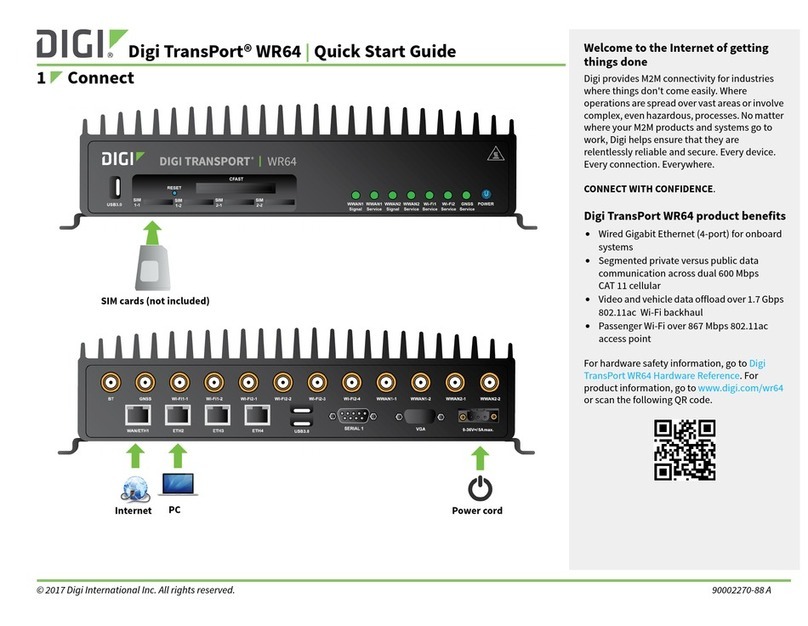
Digi
Digi TransPort WR64 User manual
Popular Network Router manuals by other brands

TRENDnet
TRENDnet TEW-435BRM - 54MBPS 802.11G Adsl Firewall M Quick installation guide

Siemens
Siemens SIMOTICS CONNECT 400 manual

Alfa Network
Alfa Network ADS-R02 Specifications

Barracuda Networks
Barracuda Networks Link Balancer quick start guide

ZyXEL Communications
ZyXEL Communications ES-2024PWR Support notes

HPE
HPE FlexNetwork 5510 HI Series Openflow configuration guide