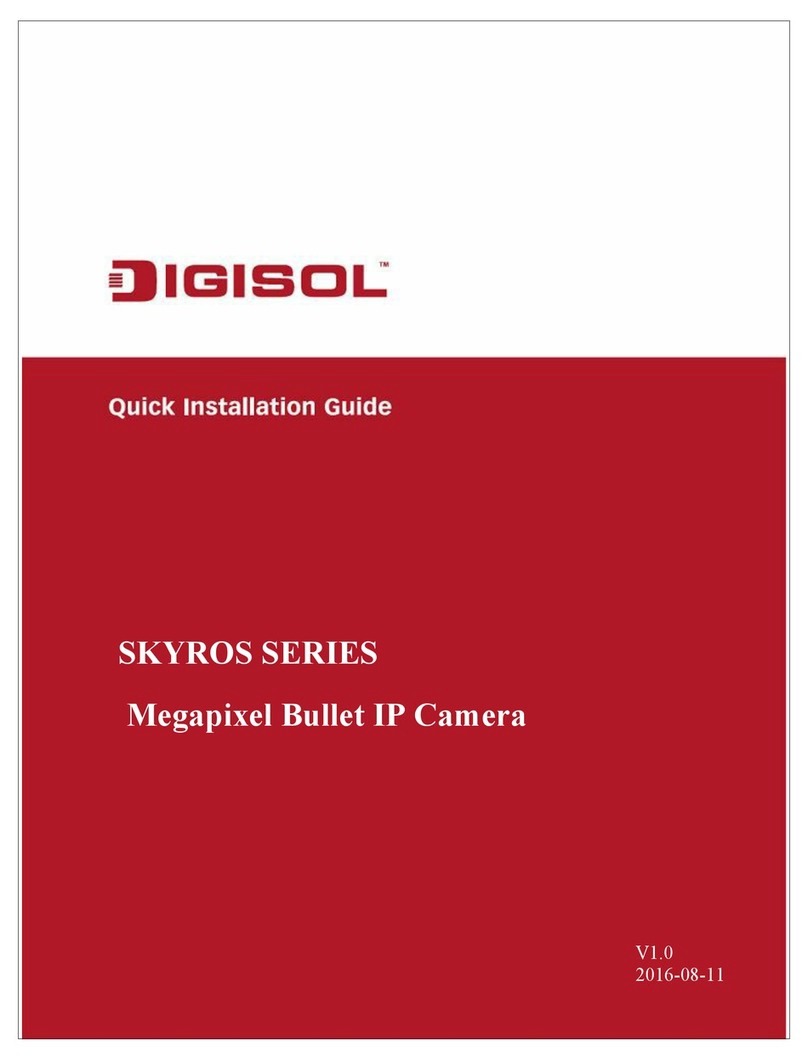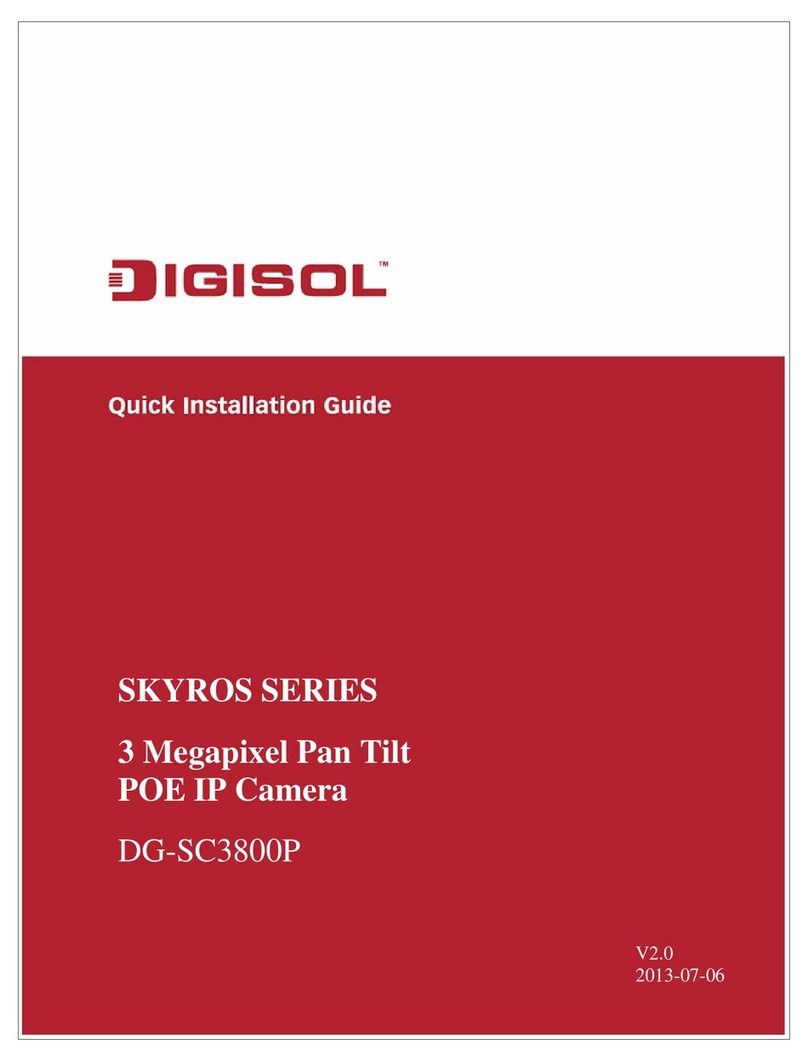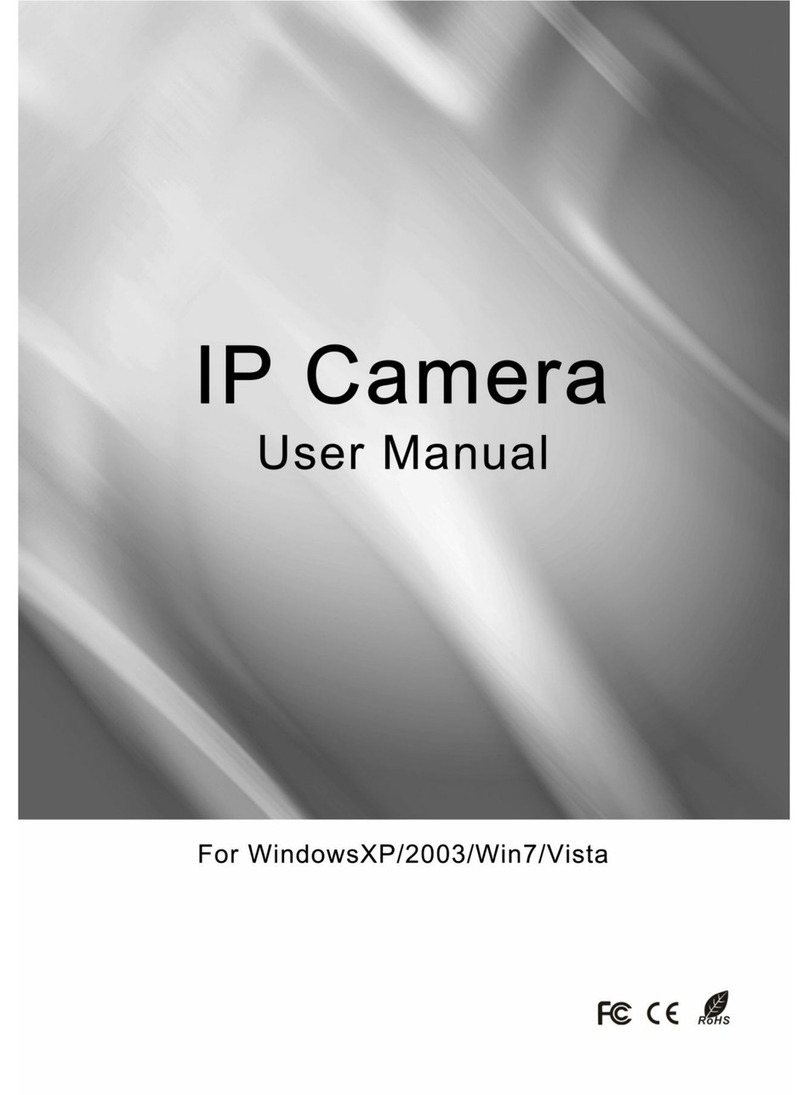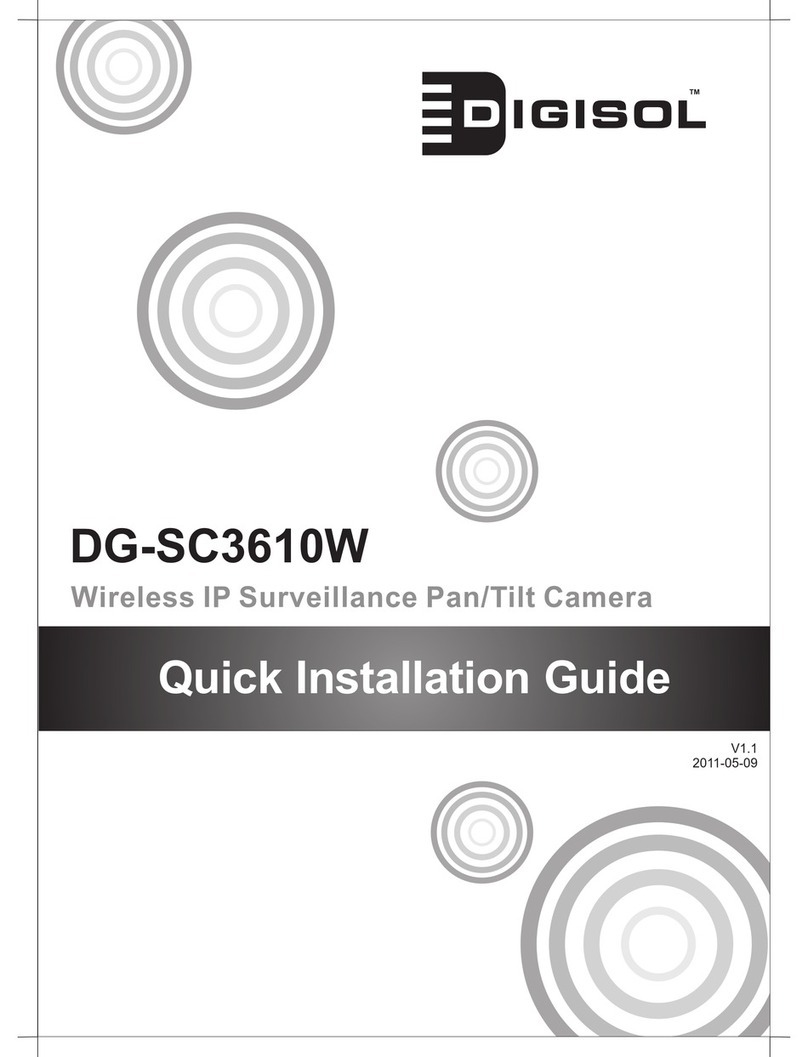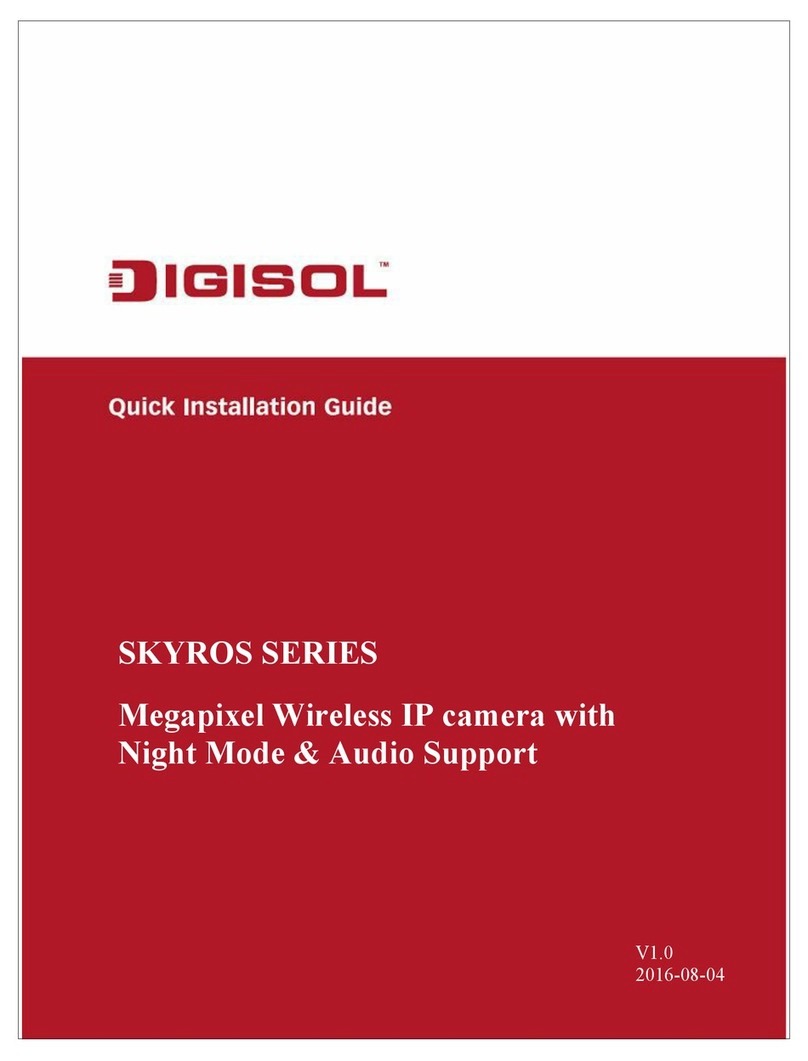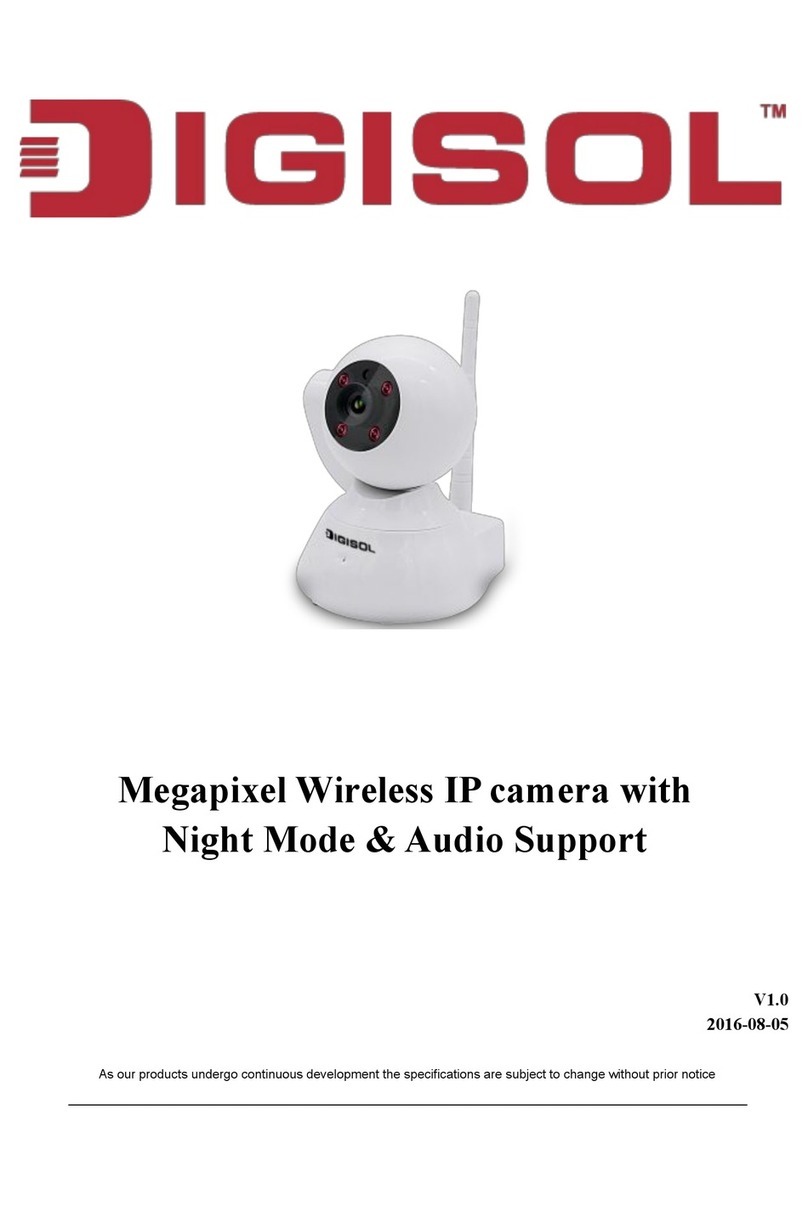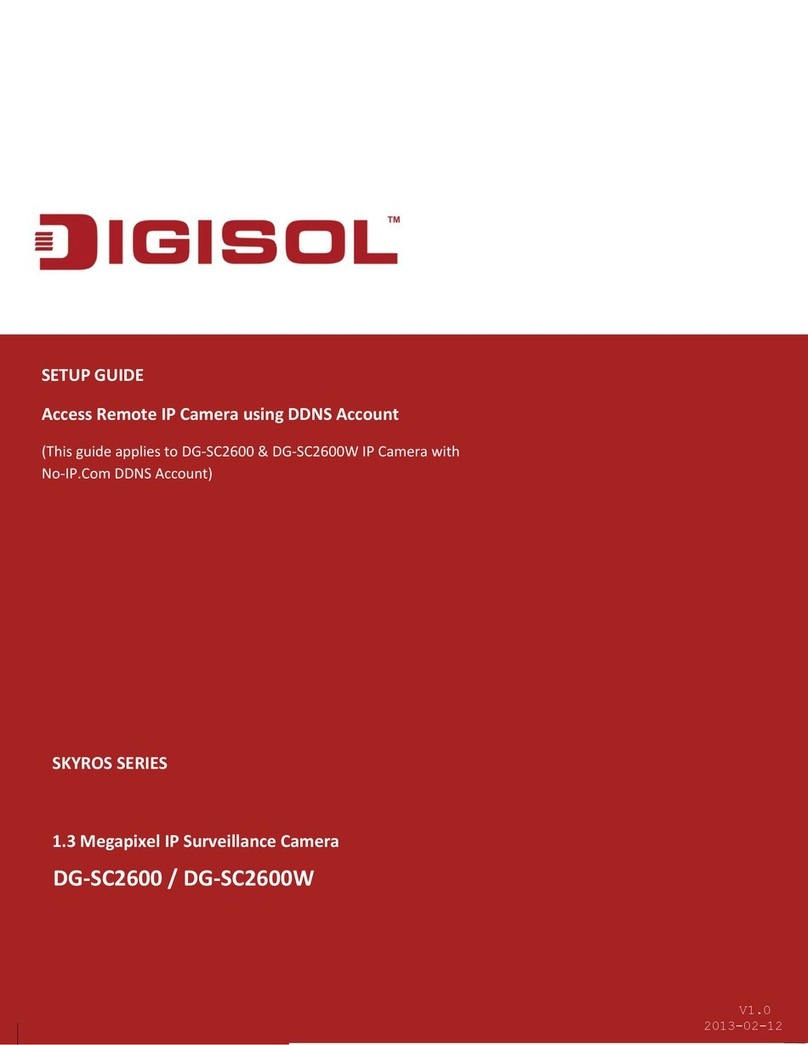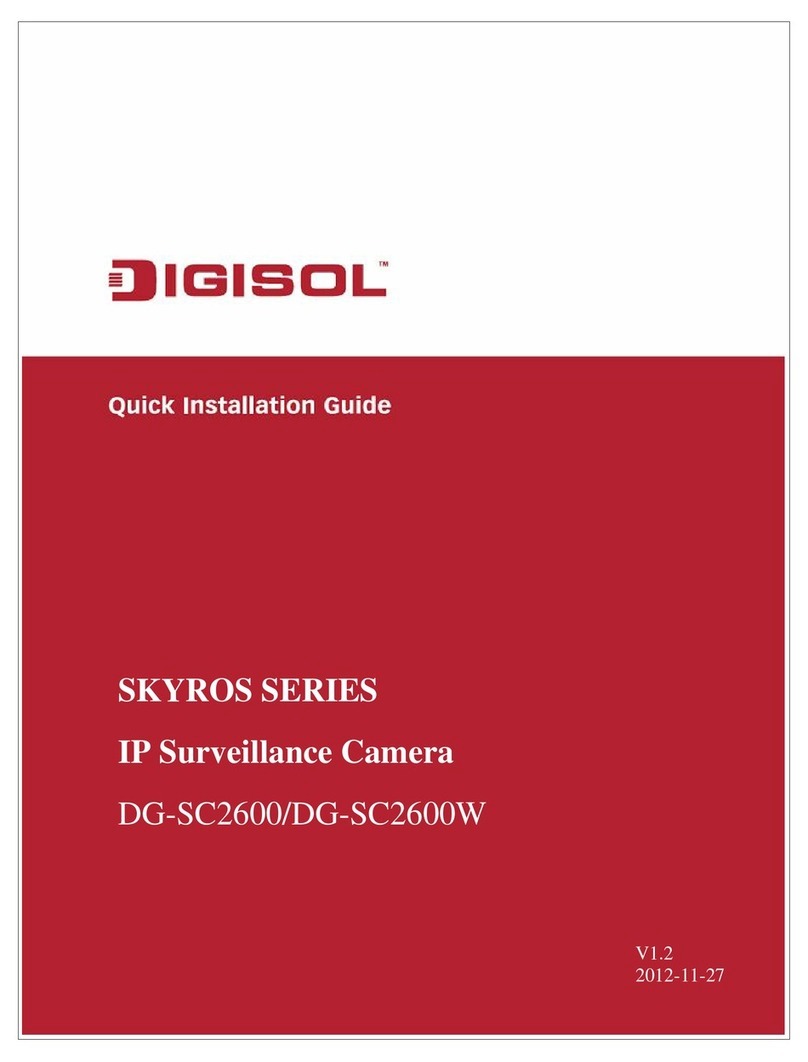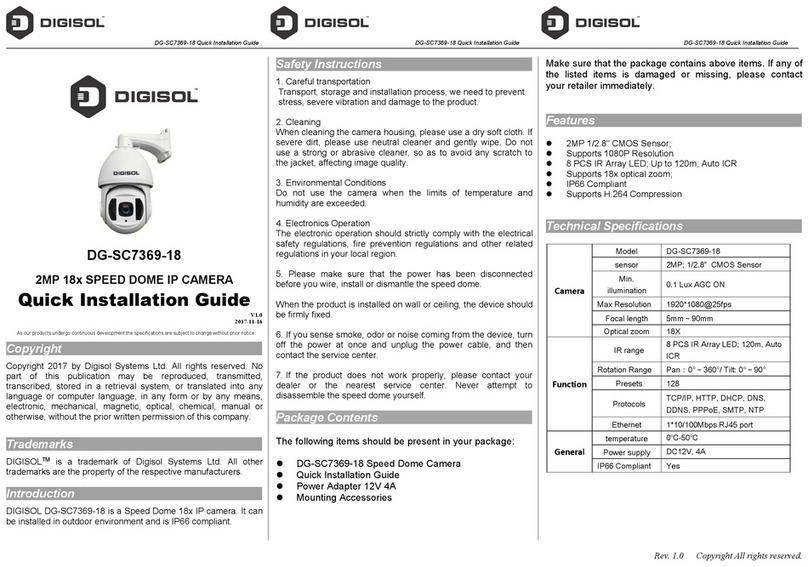DG-SC8860VPIUserManual
4
3-6 Audio....................................................................................................................................................44
3-7 Motion..................................................................................................................................................45
3-8 PTZ Control.........................................................................................................................................47
3-9 Event....................................................................................................................................................49
3‐9‐1Settings...........................................................................................................................................50
3‐9‐2Media .............................................................................................................................................52
3‐9‐3EventServer ...................................................................................................................................53
3-10 Recording to SD Card.....................................................................................................................57
3-11 SDHC.................................................................................................................................................58
3-12 Log.....................................................................................................................................................61
3-13 Device Info........................................................................................................................................62
3-14 Maintenance.....................................................................................................................................63
3-15 Language..........................................................................................................................................64
4.UsingSKYROSiViewsoftware............................................................................................................. 65
4-1 Installing SKYROS iView Software.................................................................................................65
5.GettingfamiliarwithSKYROSiViewSoftware..................................................................................... 73
5-1 Configure SKYROS iview.................................................................................................................79
5‐1‐1Device.............................................................................................................................................80
5‐1‐2Recording .......................................................................................................................................83
5‐1‐3System............................................................................................................................................85
5‐1‐4Schedule.........................................................................................................................................88
5‐1‐5Event ..............................................................................................................................................91
5‐1‐6Security...........................................................................................................................................92
5-2 Video Playback...................................................................................................................................95