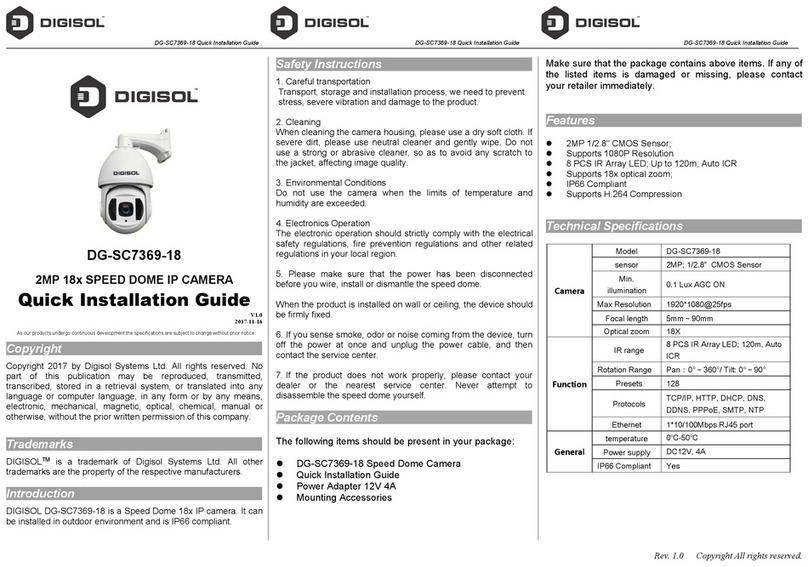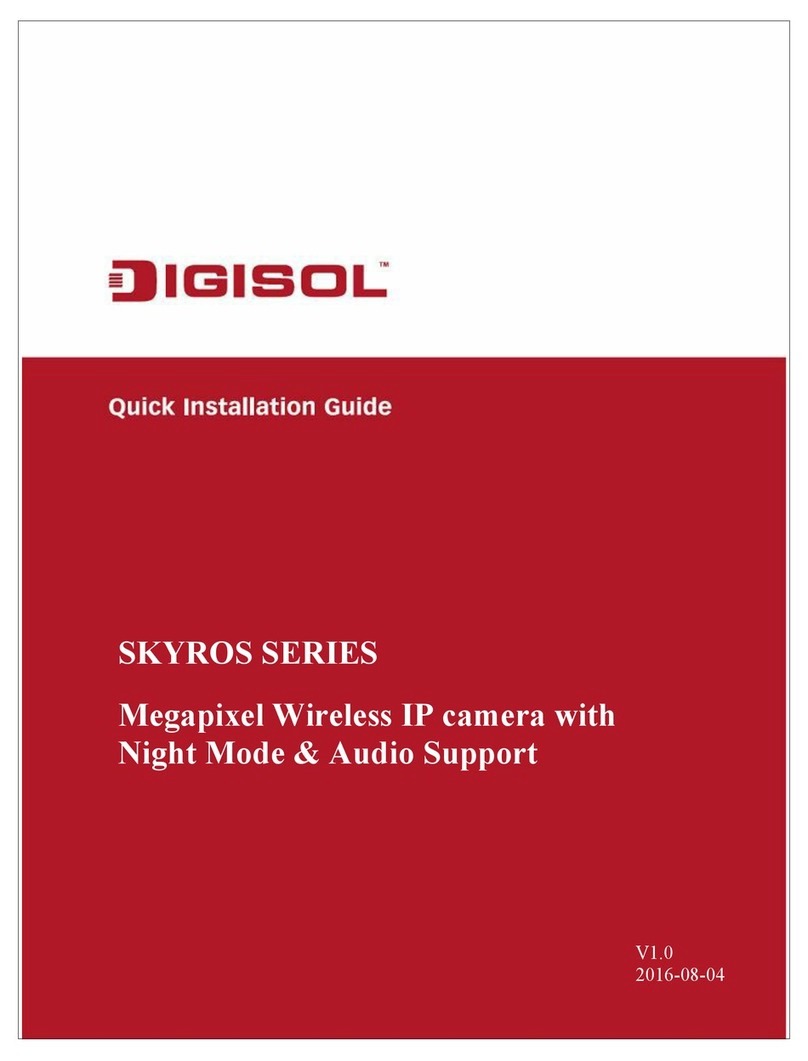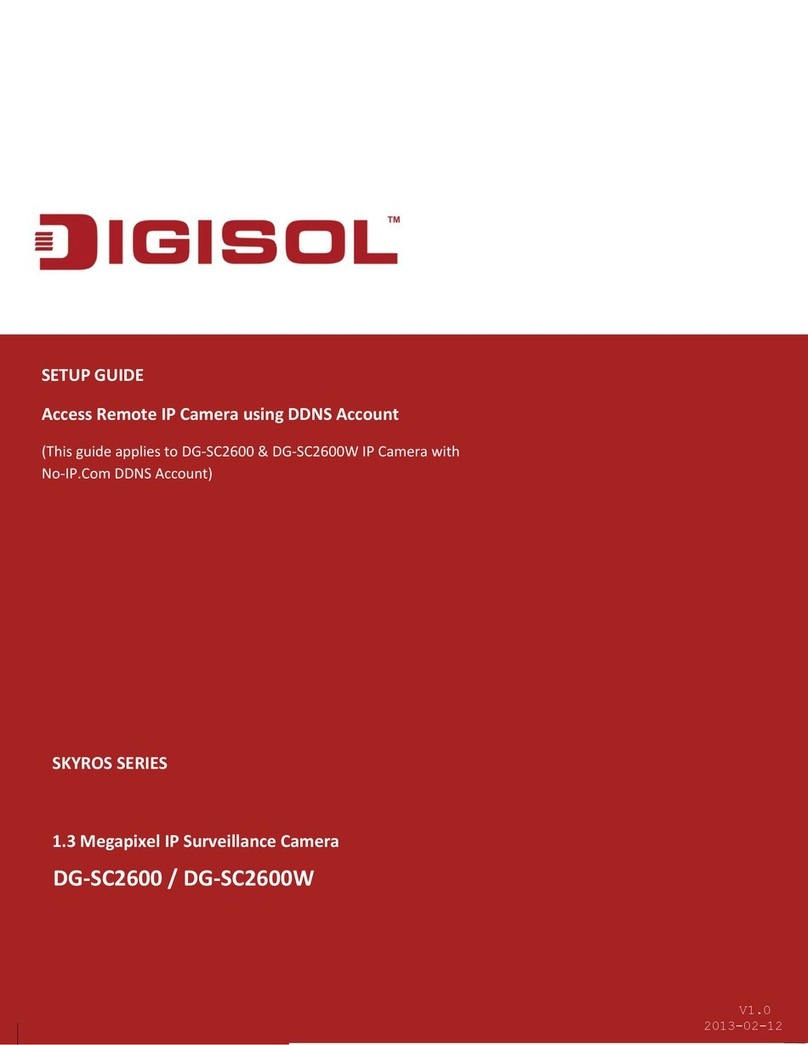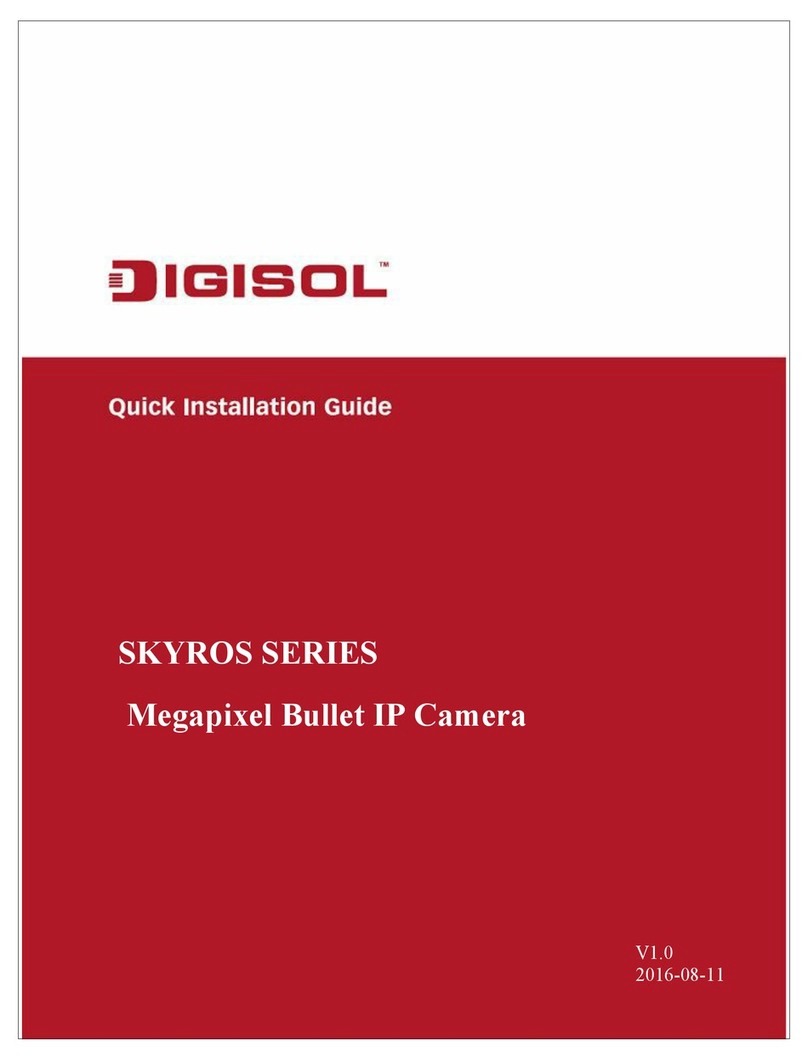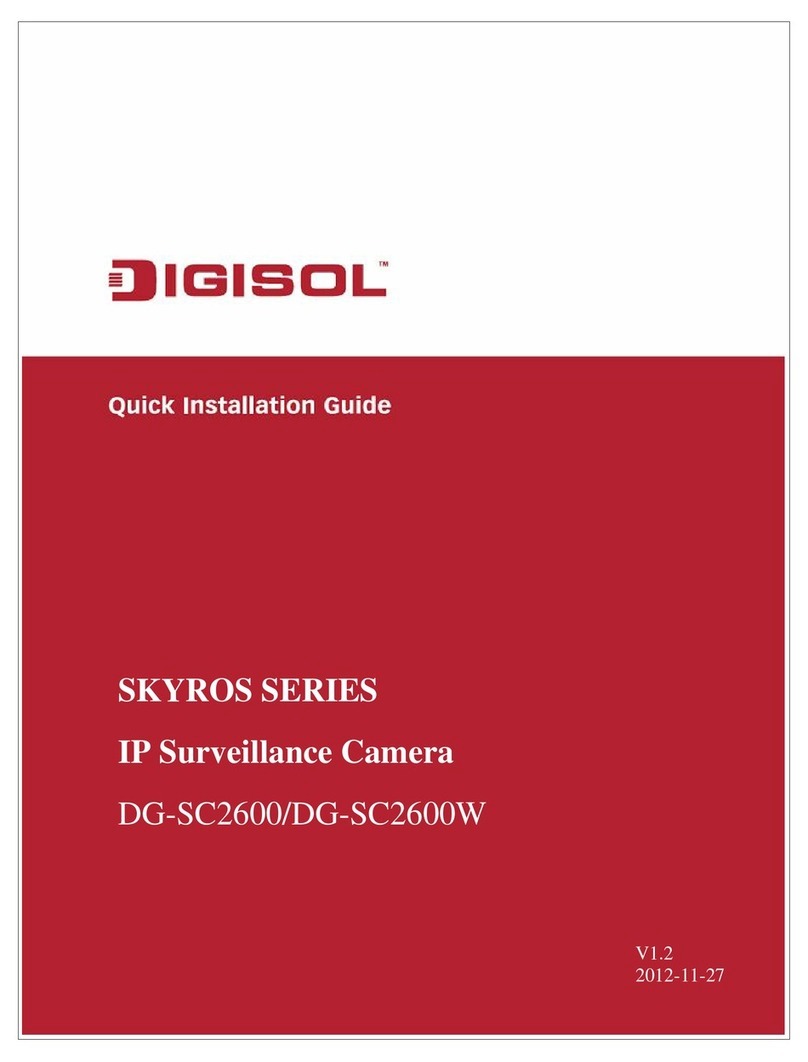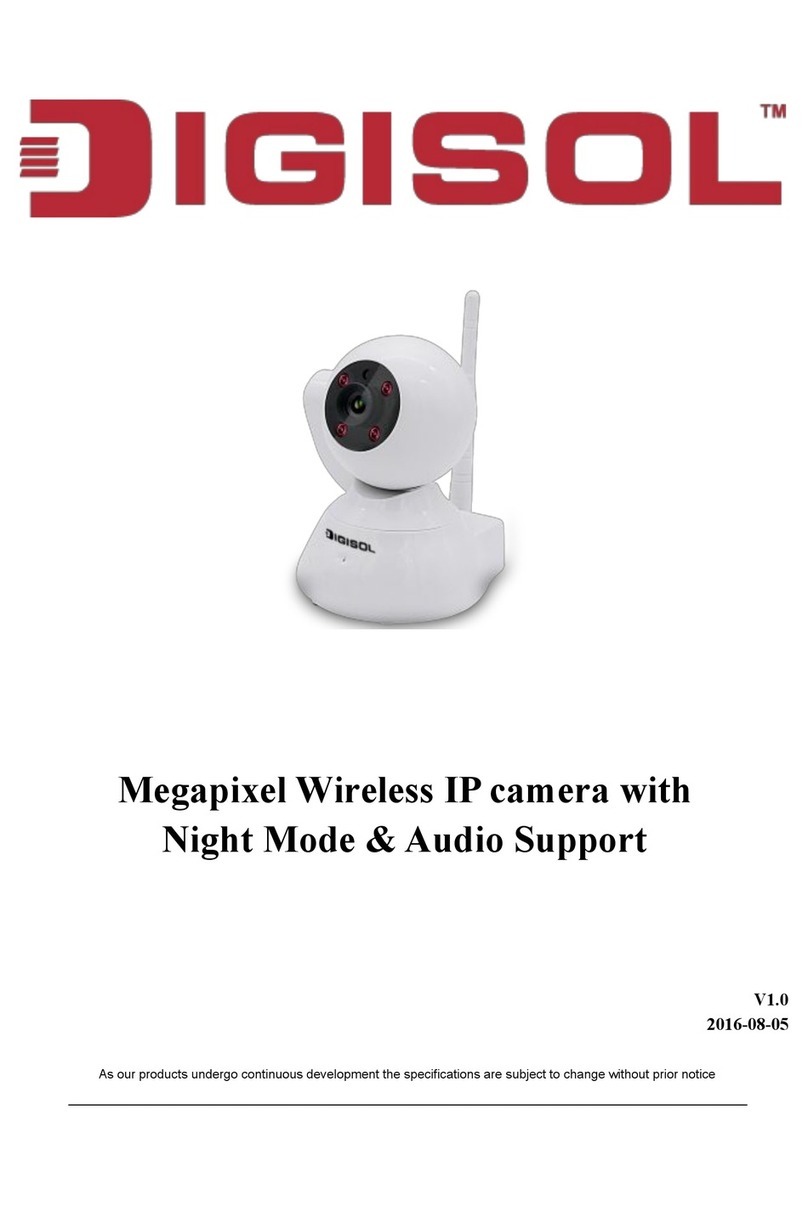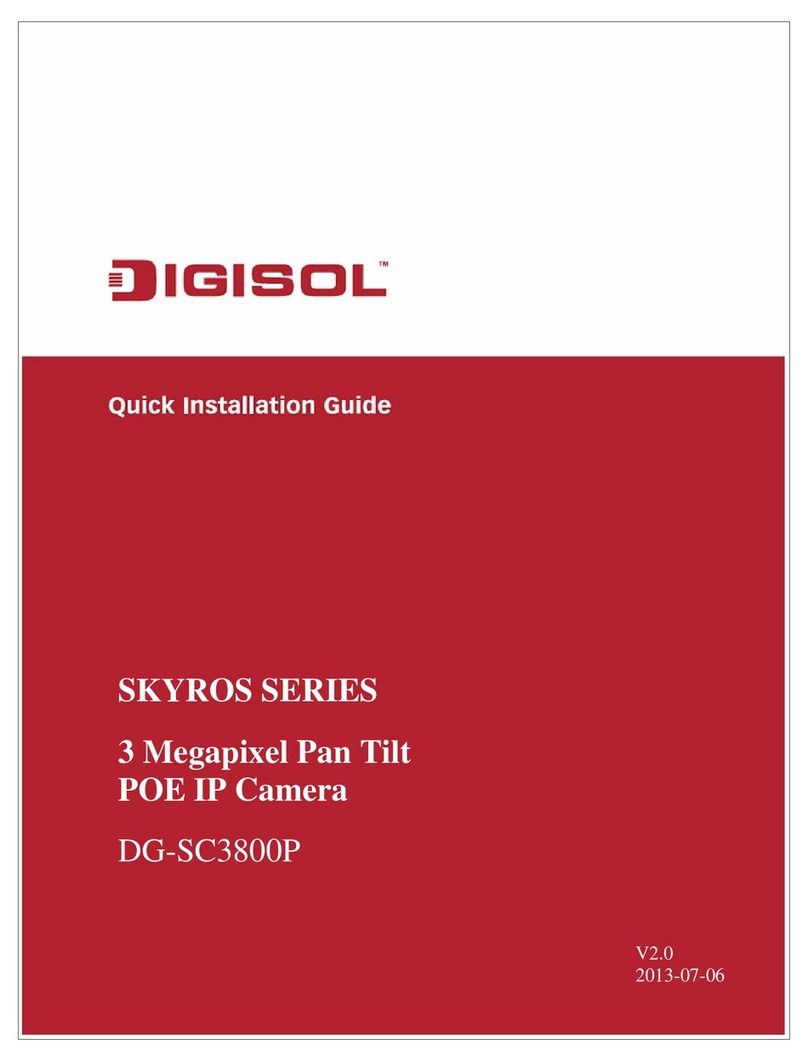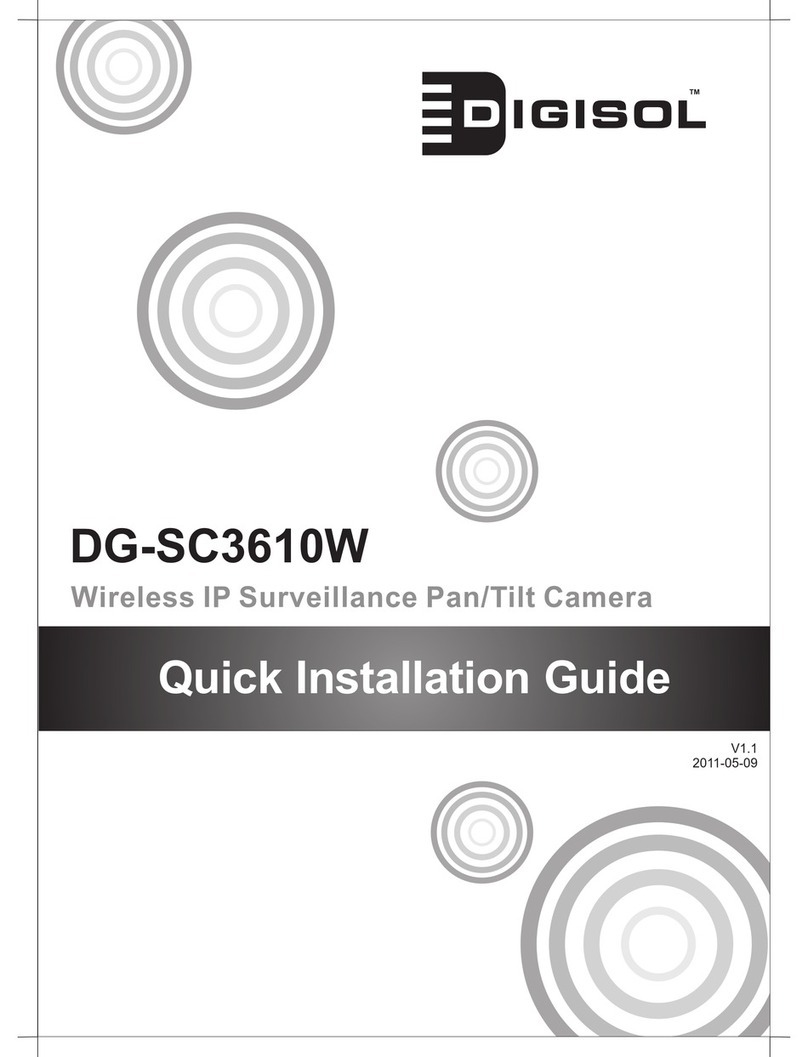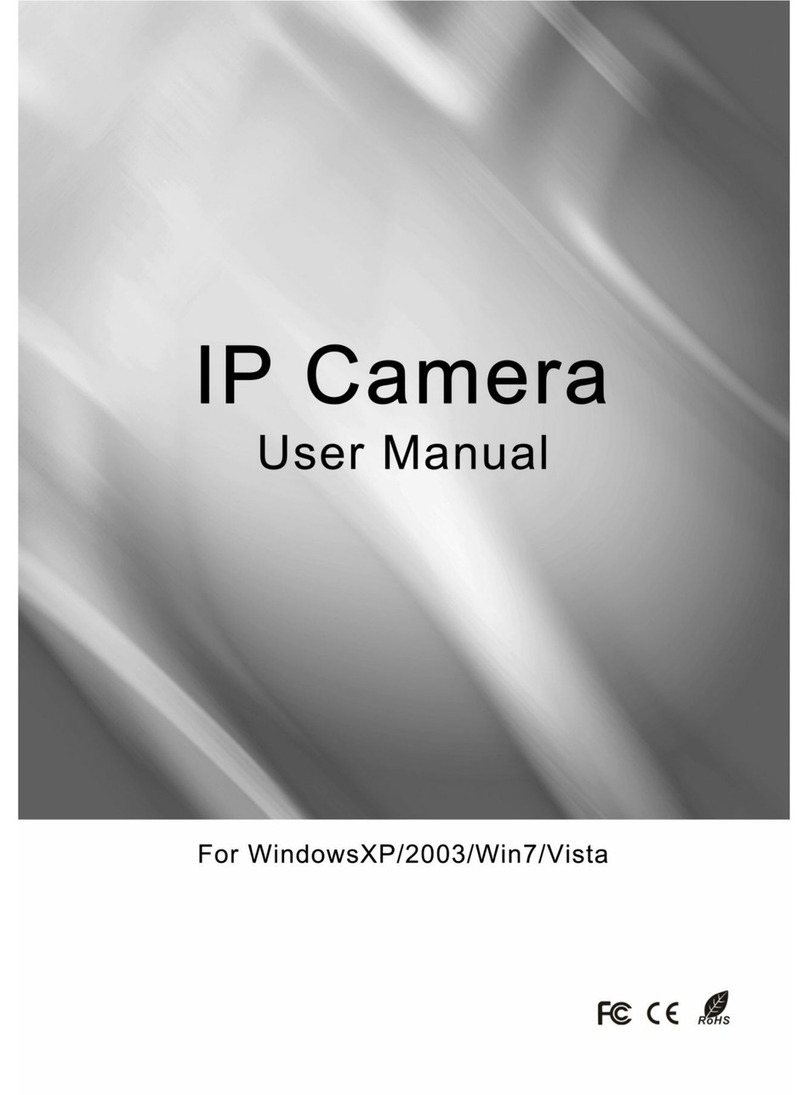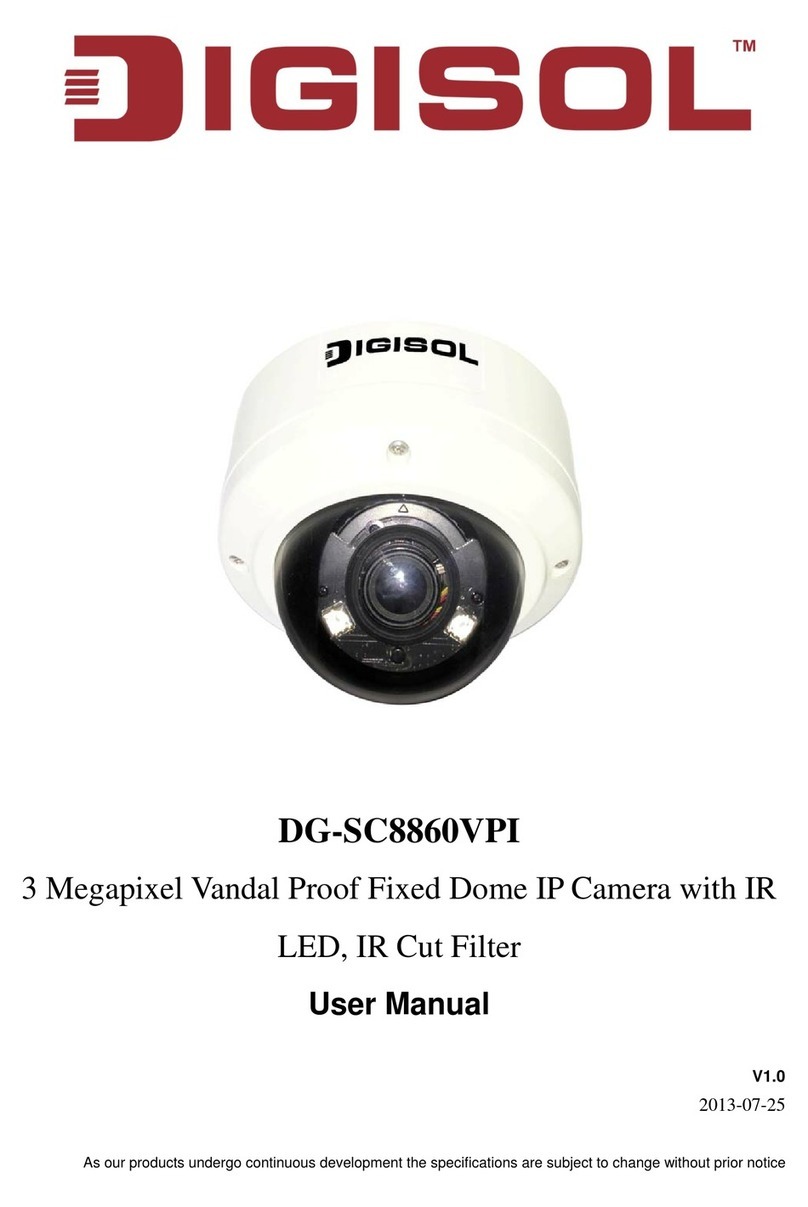DG-SC2600/DG-SC2600W User Manual
3
INDEX
1 Getting familiar with your IP Surveillance Camera ..........................................................5
1.1 Basic Introduction...............................................................................................................5
1.2 Product Features..................................................................................................................6
1.3 Preparation Before Installation ...........................................................................................7
1.4 Technical Specifications......................................................................................................7
1.5 Hardware Description .........................................................................................................8
1.6 Camera Installation...........................................................................................................13
1.7 Locate the IPAddress of this IP Camera...........................................................................14
1.8 Using Camera Admin Software to Locate Camera...........................................................18
1.9 Log Onto Web Management Interface..............................................................................24
2 Using Web Management Interface .....................................................................................27
2.1 Camera Settings................................................................................................................27
2.2. Video................................................................................................................................30
2.2.1 MJPEG.................................................................................................................31
2.2.2 MPEG4.................................................................................................................32
2.2.3 H.264....................................................................................................................33
2.2.4 OSD......................................................................................................................34
2.3 Network Settings...............................................................................................................35
2.3.1 LAN.......................................................................................................................36
2.3.2 WLAN...................................................................................................................38
2.3.3 Dynamic DNS......................................................................................................42
2.3.4 UPnP....................................................................................................................43
2.3.5 LoginFree.............................................................................................................45
2.3.6 RTSP....................................................................................................................46
2.4 Motion Detection ..............................................................................................................47
2.4.1 Motion Detection.................................................................................................48
2.4.2 Motion Region.....................................................................................................50
2.4.3 Email.....................................................................................................................52
2.4.4 FTP Configuration ..............................................................................................53
2.4.5 SD Card Configuration.......................................................................................54
2.5 System Info .......................................................................................................................55
2.5.1 Camera Information ...........................................................................................55
2.5.2 Date / Time Setting.............................................................................................56
2.5.3 Utilities..................................................................................................................58
2.5.4 Status ...................................................................................................................59
2.6 Account .............................................................................................................................60
2.7 SDHC................................................................................................................................61
2.7.1 Status ...................................................................................................................62
2.7.2 Space Alarm........................................................................................................62
2.7.3 File Management................................................................................................64