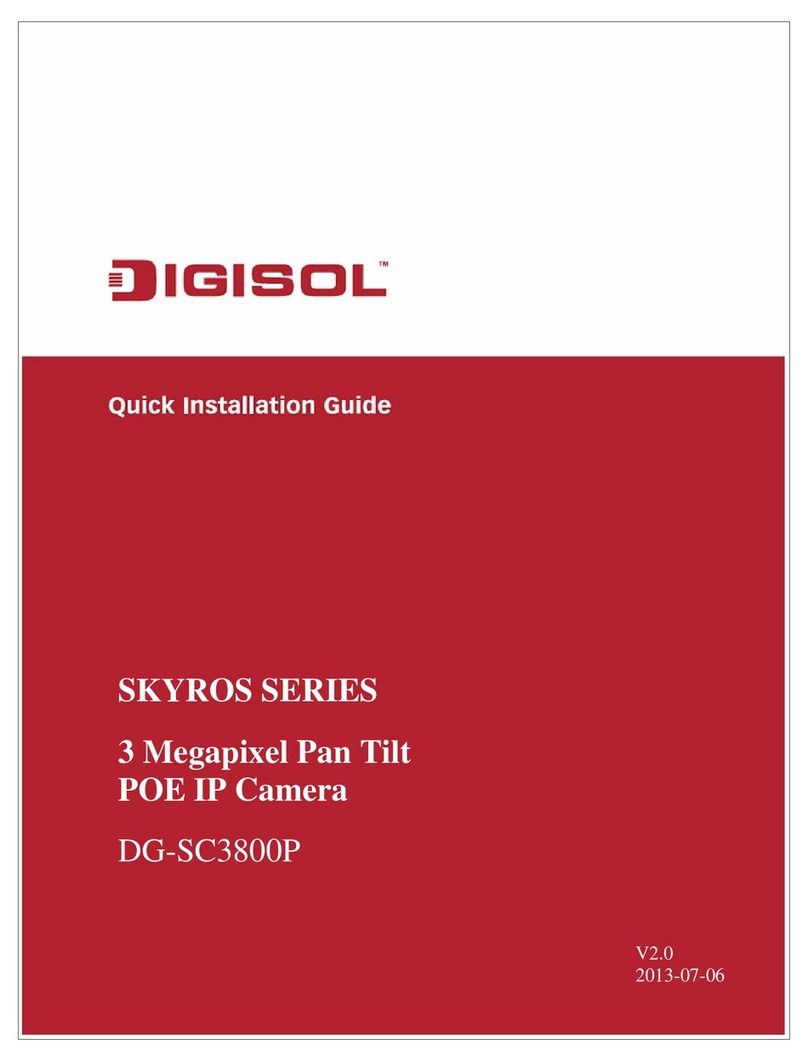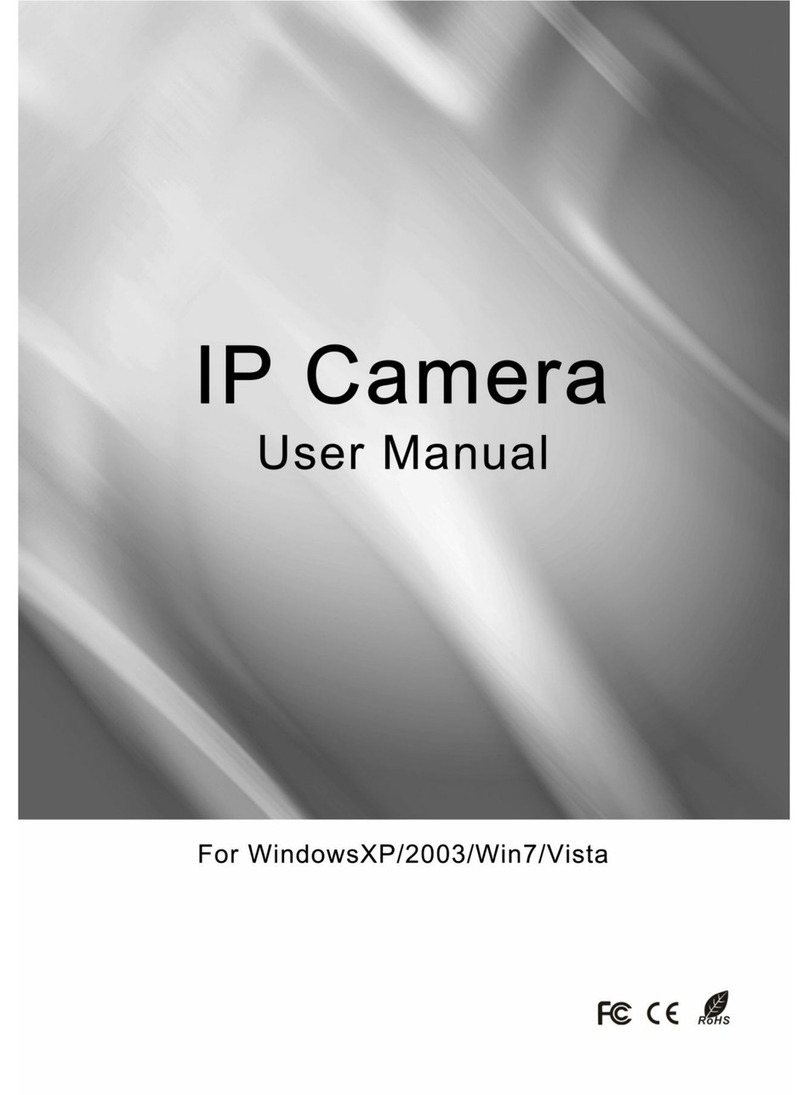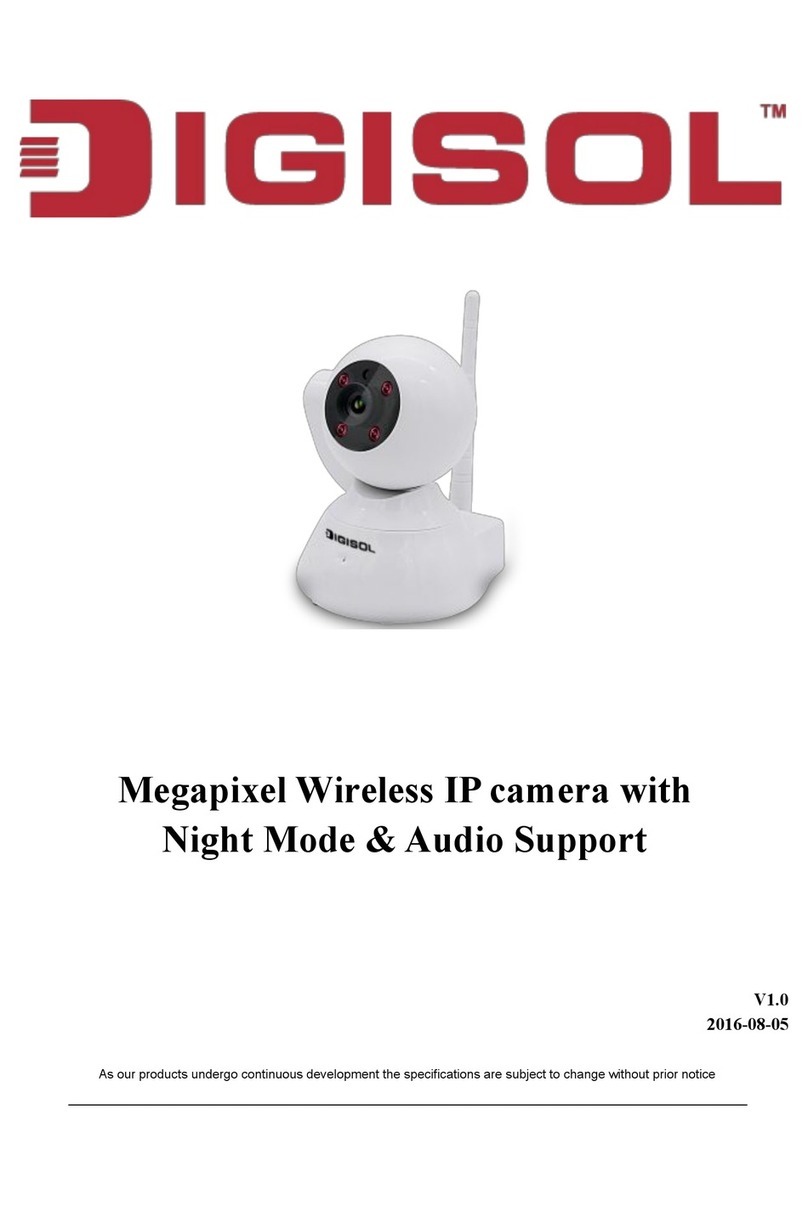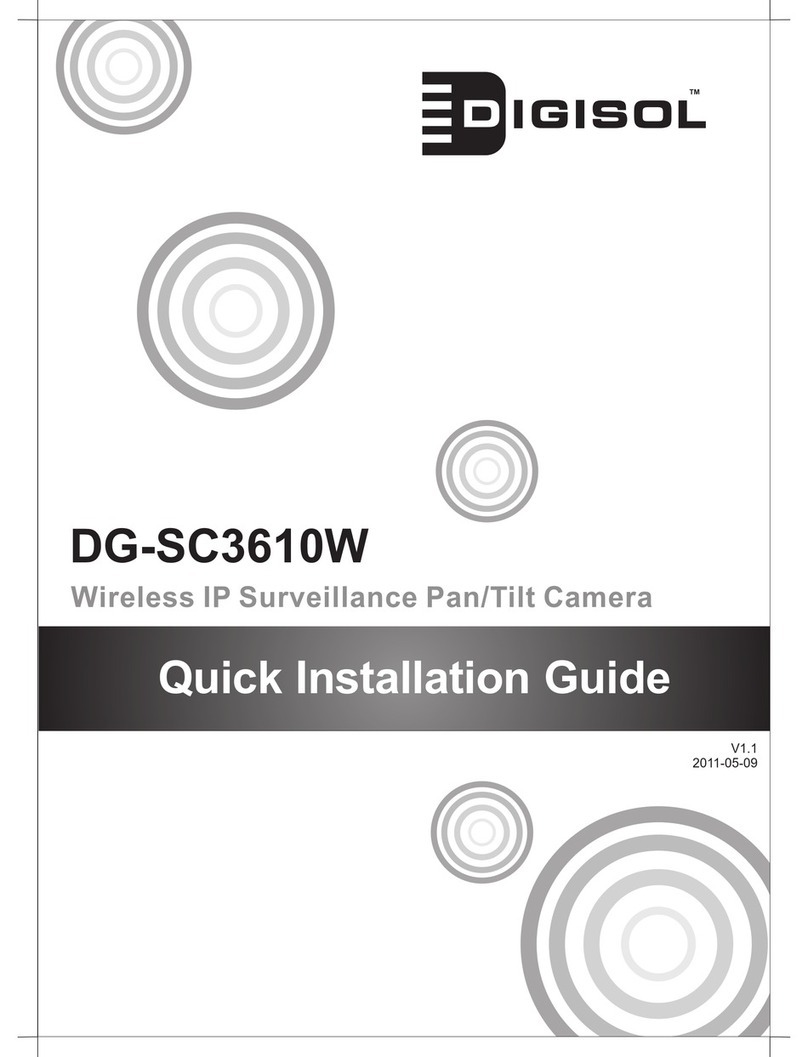Digisol DG-SC2100 User manual

DG-SC2100 /
DG-SC2100W
IP Surveillance Camera
User Manual
V1.3
2012-12-06
As our products undergo continuous development the specifications are subject to change without prior notice.

DG-SC2100/DG-SC2100W User Manual
2
COPYRIGHT
Copyright ©2012 by this company. All rights reserved. No part of this publication
may be reproduced, transmitted, transcribed, stored in a retrieval system, or translated
into any language or computer language, in any form or by any means, electronic,
mechanical, magnetic, optical, chemical, manual or otherwise, without the prior
written permission of this company.
This company makes no representations or warranties, either expressed or implied,
with respect to the contents hereof and specifically disclaims any warranties,
merchantability or fitness for any particular purpose. Any software described in this
manual is sold or licensed "as is". Should the programs prove defective following
their purchase, the buyer (and not this company, its distributor, or its dealer) assumes
the entire cost of all necessary servicing, repair, and any incidental or consequential
damages resulting from any defect in the software. Further, this company reserves the
right to revise this publication and to make changes from time to time in the contents
thereof without obligation to notify any person of such revision or changes.
Trademarks:
DIGISOL™ is a trademark of Smartlink Network Systems Ltd. All other trademarks
are the property of the respective manufacturers.
Safety
This equipment is designed with the utmost care for the safety of those who install
and use it. However, special attention must be paid to the dangers of electric shock
and static electricity when working with electrical equipment. All guidelines of this
and of the computer manufacturer must therefore be allowed at all times to ensure the
safe use of the equipment.

DG-SC2100/DG-SC2100W User Manual
3
INDEX
1 Product Information.................................................................................................................5
1.1 Product Introduction ...........................................................................................................5
1.2 Product Features..................................................................................................................6
1.3 Preparation Before Installation ...........................................................................................7
1.4 Hardware Description .........................................................................................................8
1.5 Camera Installation...........................................................................................................11
1.6 Locate the IPAddress of this IP Camera...........................................................................12
1.7 Using Camera Admin Software to Locate Camera...........................................................16
1.8 Log Onto Web Management Interface..............................................................................22
2 Using Web Management Interface .....................................................................................25
2.1 Camera Settings................................................................................................................25
2.1.1 About....................................................................................................................28
2.2 LAN ..................................................................................................................................29
2.2.1 IP address............................................................................................................29
2.2.2 RTSP....................................................................................................................31
2.2.3 Dynamic DNS......................................................................................................32
2.2.4 UPnP....................................................................................................................33
2.2.5 LoginFree.............................................................................................................35
2.3 WLAN Parameters............................................................................................................36
2.4 Video.................................................................................................................................41
2.4.1 Dual Mode...........................................................................................................42
2.4.2 MPEG4.................................................................................................................42
2.4.3 MJPEG.................................................................................................................43
2.5 Email & FTP.....................................................................................................................45
2.5.1 Email Settings.....................................................................................................46
2.5.2 FTP Settings........................................................................................................47
2.6 Motion Detection ..............................................................................................................49
2.6.1 Basic Settings .....................................................................................................49
2.6.2 Set up Motion Detection Region ......................................................................51
2.7 Schedule............................................................................................................................53
2.8 System...............................................................................................................................55
2.8.1 Camera Information ...........................................................................................56
2.8.2 Date / Time Setting.............................................................................................57
2.8.3 Utilities..................................................................................................................58
2.9 Status.................................................................................................................................59
2.10 Account ...........................................................................................................................60
2.11 Log ..................................................................................................................................62
3 Using SKYROS Surveillance Manager Software............................................................63
3.1 Installing SKYROS Surveillance Manager Software .......................................................63
3.2 Using SKYROS Surveillance Manager software..............................................................67

DG-SC2100/DG-SC2100W User Manual
4
3.3 Configuring the SKYROS Surveillance Manager software..............................................70
3.3.1 Configuring cameras..........................................................................................70
3.3.1.1 ‘Camera’tab................................................................................................71
3.3.1.2 Schedule Recording ....................................................................................73
3.3.1.3 Audio...........................................................................................................75
3.3.1.4 Motion Recording .......................................................................................76
3.3.2 General Settings.................................................................................................77
3.3.2.1 ‘General’tab................................................................................................77
3.3.2.2 ‘E-Mail Setting’tab.....................................................................................79
3.3.2.3 Security .......................................................................................................81
3.3.2.4 About...........................................................................................................82
3.4 Change Display Layout.....................................................................................................83
3.5 Full-screen mode...............................................................................................................86
3.6 Scan...................................................................................................................................87
3.7 PTZ ...................................................................................................................................88
3.8 Snapshot............................................................................................................................89
3.9 Recording..........................................................................................................................89
3.10 Video Playback................................................................................................................90
4. Obtaining a free No-IP account..........................................................................................91
5. IP Camera behind a router/firewall – Sample Configuration......................................94
5.1 Setup Dyndns Dynamic IP address Mapping....................................................................94
5.2 Open Ports Required by IP CAM......................................................................................95
5.3 DMZ Settings....................................................................................................................96
6 Using Cellphone as Image Viewer......................................................................................97
6.1 iPhone ...............................................................................................................................97
6.2 Skyros iView application for Android devices................................................................100
6.3 Skyros iView application for iPhone/ iPad .....................................................................109
7. Windows Vista / Windows 7 UAC Configuration........................................................121
8 Appendix.................................................................................................................................124
8.1 Specifications..................................................................................................................124
8.2 Troubleshooting ..............................................................................................................126
8.3 Glossary ..........................................................................................................................128

DG-SC2100/DG-SC2100W User Manual
5
1 Product Information
1.1 Product Introduction
This IP Surveillance camera is an ideal product for all kinds of video-surveillance
purposes, like home/office safety, kid/pet monitoring and remote video acquisition
etc. Unlike conventional close-circuit video camera, you're not limited to the length
of the cable. Once this IP camera is connected to Internet, you can receive video from
anywhere in the world where Internet access is available.
If installing an Ethernet cable for the surveillance camera is not feasible, we have a
wireless version of the IP surveillance Camera. This camera can connect to the
network wirelessly and communicate to the monitoring desktop/PC. The wireless
camera would require only the 5V power provided by the power adapter that comes
with the product package.
The wireless IP Surveillance Camera is highly secure unlike conventional analog
wireless camera, in which case video can be intercepted by anyone with a compatible
video receiver. The required security can be achieved by using data encryption (WEP
& WPA). All video transmitted over the air is encrypted preventing any intelligent
interception.
Setting up a secure wireless Camera is not a very complex process. The wireless IP
Camera supports WPS (Wi-Fi Protected Setup), which allows users to setup wireless
security by just pressing a button or keying in an 8-digit number.

DG-SC2100/DG-SC2100W User Manual
6
1.2 Product Features
No pre-loaded software required - all that is needed, is a browser like Internet
Explorer 6 (and above, with plugin installed).
Supports VGA(640 x 480), QVGA(320 x 240) and QQVGA (160 x 120) video
resolution, with auto-exposure control.
Supports high quality video compression formats (MJPEG and MPEG4).
Wired and wireless network (802.11b / 802.11g / 802.11n) support - Wireless in
DG-SC2100W only.
Wireless data encryption (WEP / WPA) - in DG-SC2100W only.
WPS (Wi-Fi Protected Setup), the easiest way to setup a secure wireless
connection in DG-SC2100W only.
Supports DHCP and fixed IP address.
Supports Dynamic DNS - Allows usage of simple easy-to-remember name of the
camera, instead of IP address, mainly when the ISP does not provide a fixed IP
address.
Supports UPnP, which allows Windows XP to automatically discover the IP
Surveillance cameras placed in the network.
Send captured picture by Email or FTP when motion is detected.Also supports
scheduling of FTP / Email.
Configurable motion detection sensitivity (From most sensitive to least sensitive).
Built-in clock, date and time information will be recorded with every captured picture
/ video clip (also supports auto time synchronization via network time protocol).
Upgradeable firmware - enjoy new functions without buying a new camera.
Supports up to 16 users, and you can set different password to different users.
Usage and event logging.

DG-SC2100/DG-SC2100W User Manual
7
1.3 Preparation Before Installation
Package Contents
IP Camera
Power Adapter (5 V DC, 1A)
Patch Cord
Installation Software CD (includes User Manual, QIG & utility)
Accessory Kit
System Requirements
Computer with Windows® 7, Vista or XP
PC with dual core or above; at least 2GB RAM
Internet Explorer 6.0 or above
Existing 10/100 Ethernet-based network or wireless 802.11b/g/n
network(for wireless model only)

DG-SC2100/DG-SC2100W User Manual
8
1.4 Hardware Description
Antenna: Wireless network antenna (DG-SC2100W only)
Link LED: Indicates LAN / Wi-Fi activity (Wi-Fi in DG-SC2100W only)
Power LED: Indicates system status
Camera: Video camera with lens
Front View

DG-SC2100/DG-SC2100W User Manual
9
Tripod Connector: Connects to any standard tripod / camera wall holder.
WPS / Reset Button: Press and release this button to activate WPS mode; Keep this
button pressed for 10 seconds to clear all settings of this camera.
Power Jack: Connect to 5V power adapter.
Ethernet LAN Jack: Connect to LAN by using Ethernet cable.
R
ear View

DG-SC2100/DG-SC2100W User Manual
10
LED Indicators description
LED Name Power Link Status Description
Booting Flash
Flash
System Ready ON OFF
LAN connected ON ON
Data transferring ON Quick Flash
Activate WPS,
push the
WPS/Reset button
and release within
5 seconds.
ON Slow Flash The configuration should be
finished within 120 sec., after
which the Link Status LED will
go back to the original status.
Reset to default,
keep the
WPS/Reset button
pressed for more
than 10 seconds
Quick Flash ON The 2 LEDs will turn off when
reset to default takes effect and
the system will reboot.
This manual suits for next models
1
Table of contents
Other Digisol IP Camera manuals

Digisol
Digisol DG-SC2600 User manual
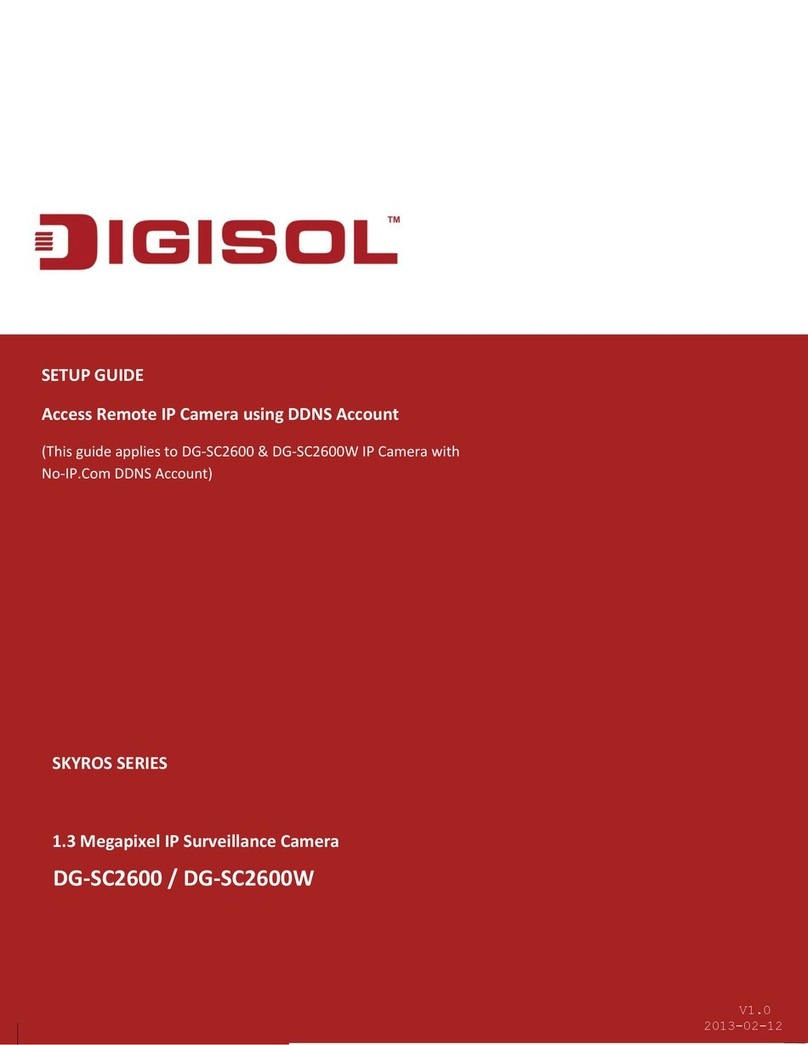
Digisol
Digisol DG-SC2600 User manual
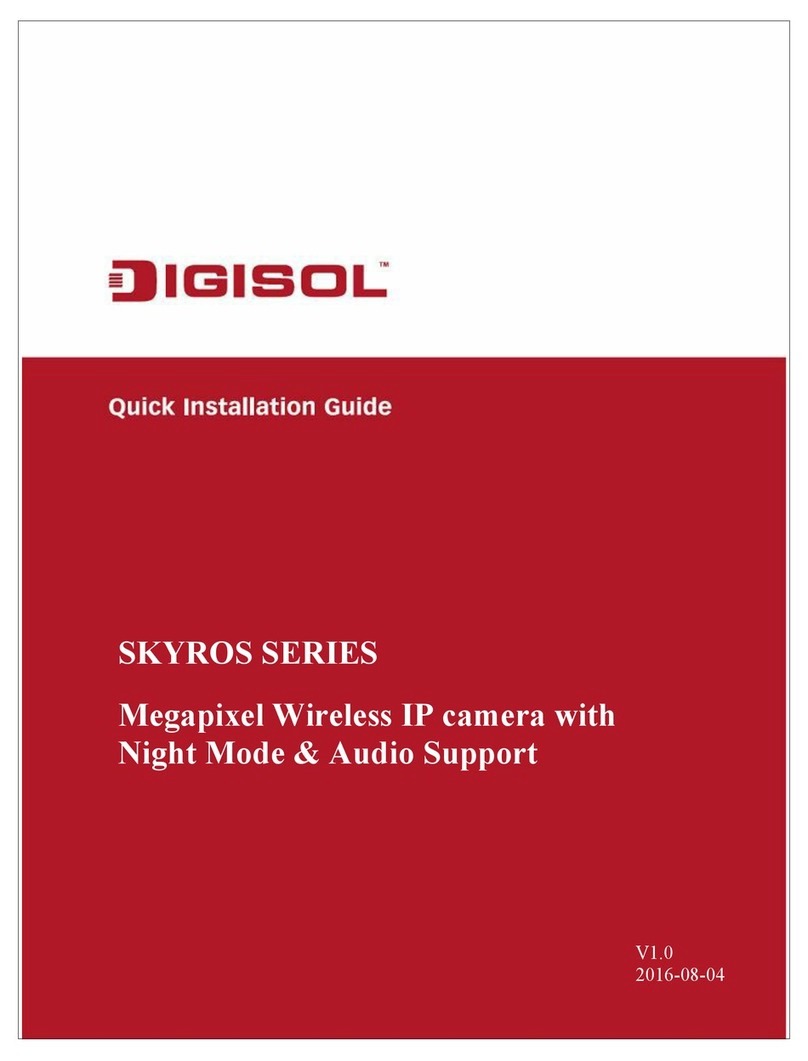
Digisol
Digisol SKYROS SERIES User manual

Digisol
Digisol DG-SC4600PI User manual

Digisol
Digisol DG-SC5800PI User manual
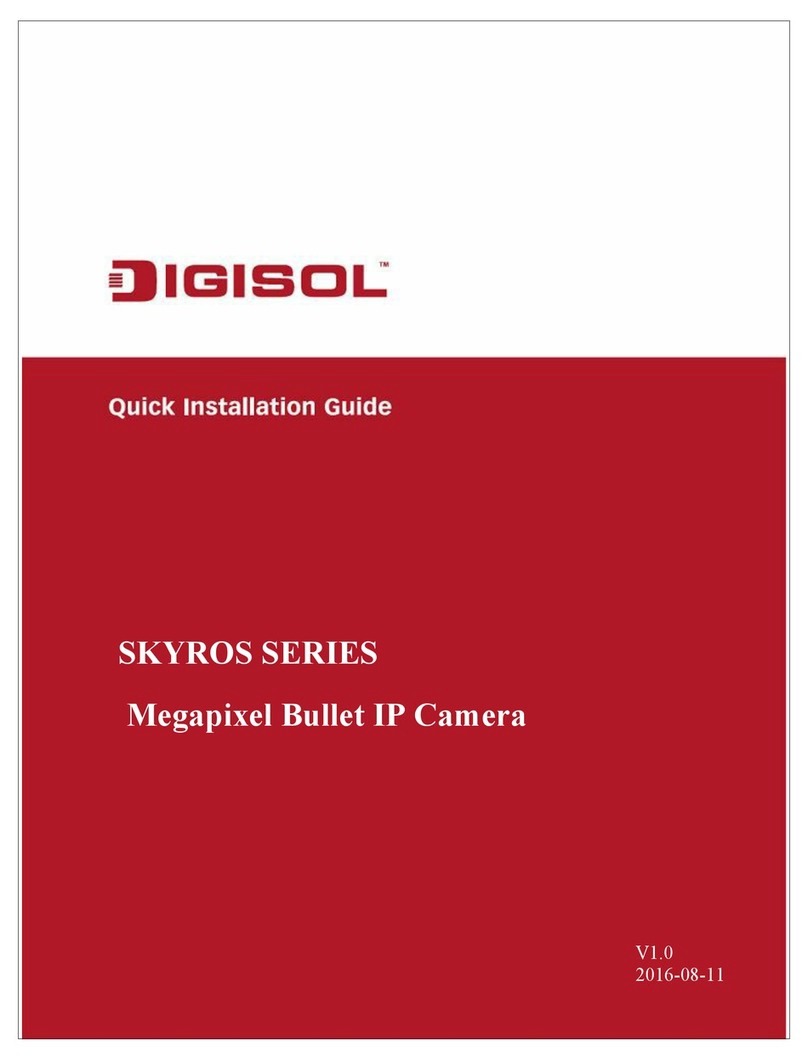
Digisol
Digisol SKYROS SERIES User manual
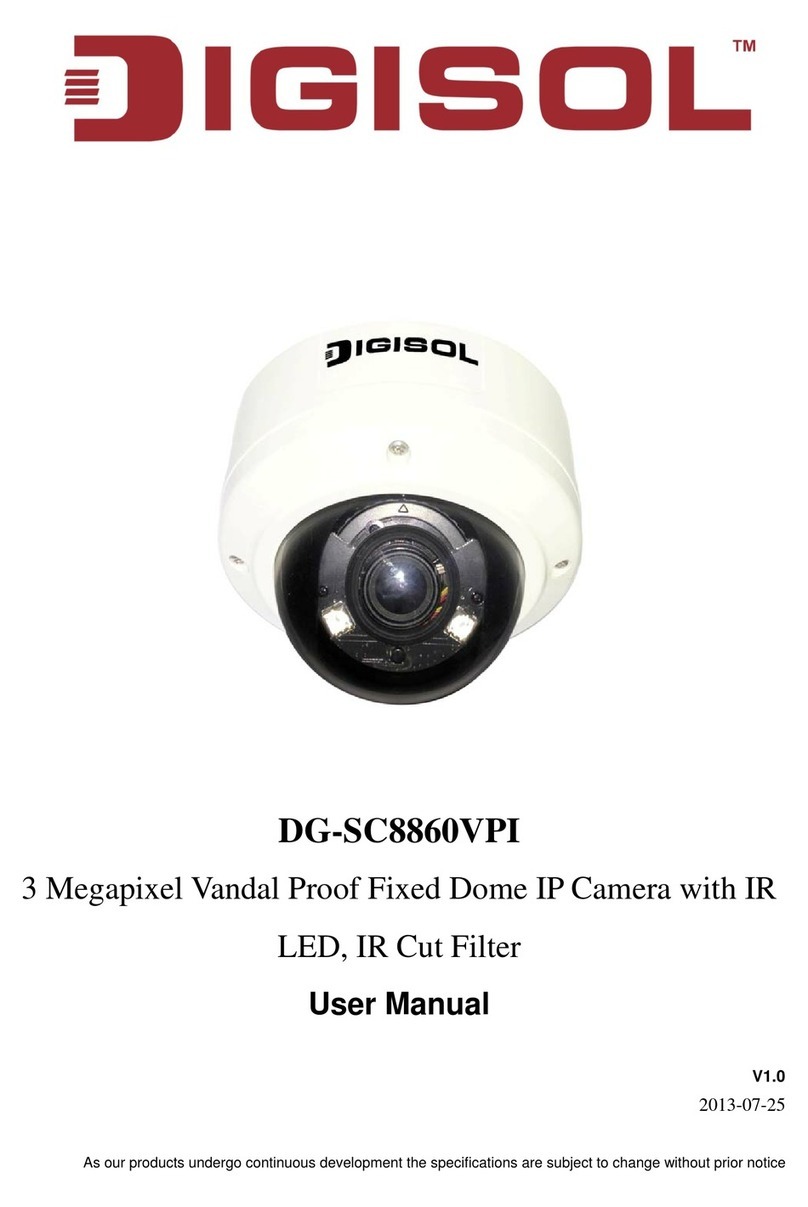
Digisol
Digisol DG-SC8860VPI User manual
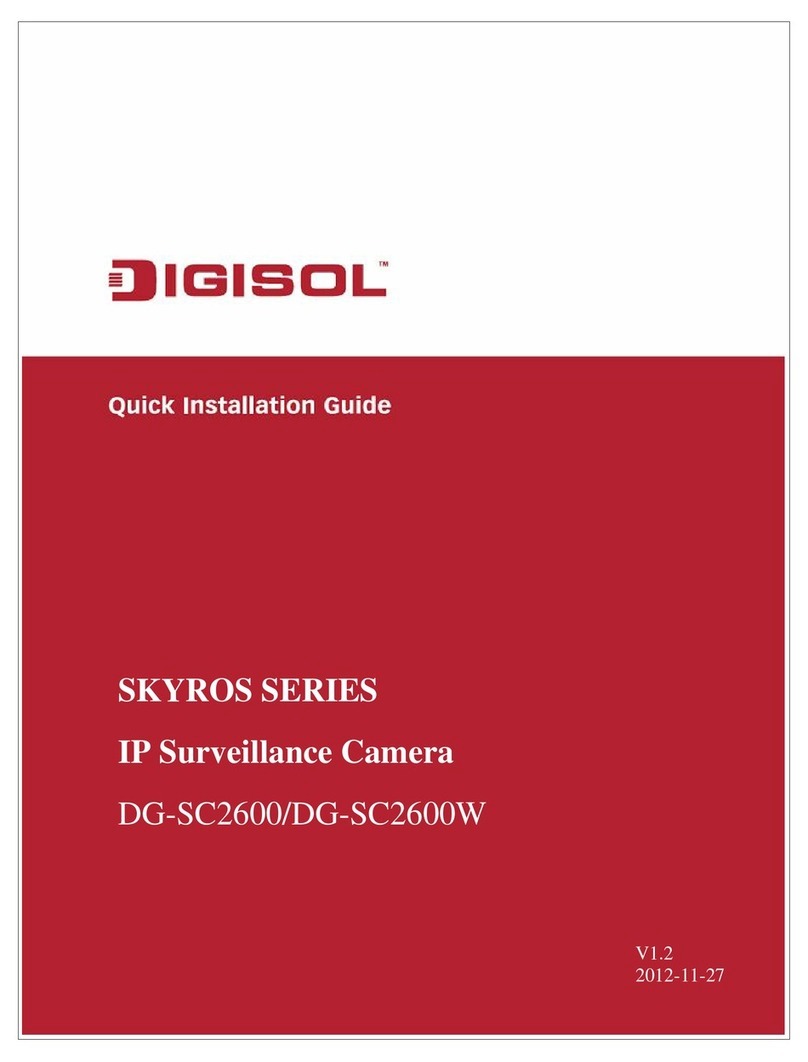
Digisol
Digisol DG-SC2600 User manual

Digisol
Digisol DG?SC3800P User manual
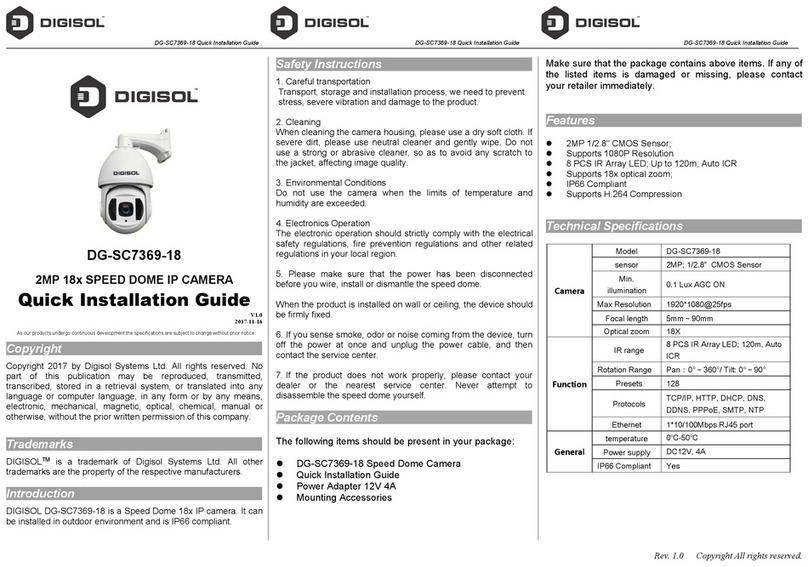
Digisol
Digisol DG-SC7369-18 User manual