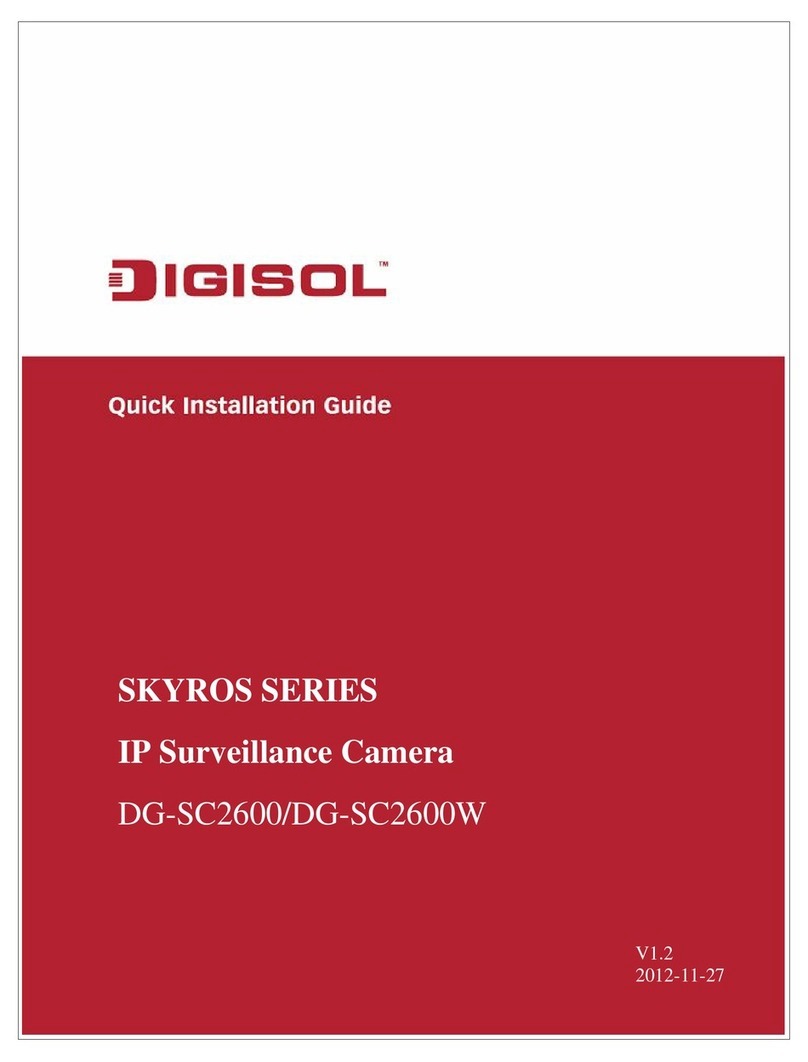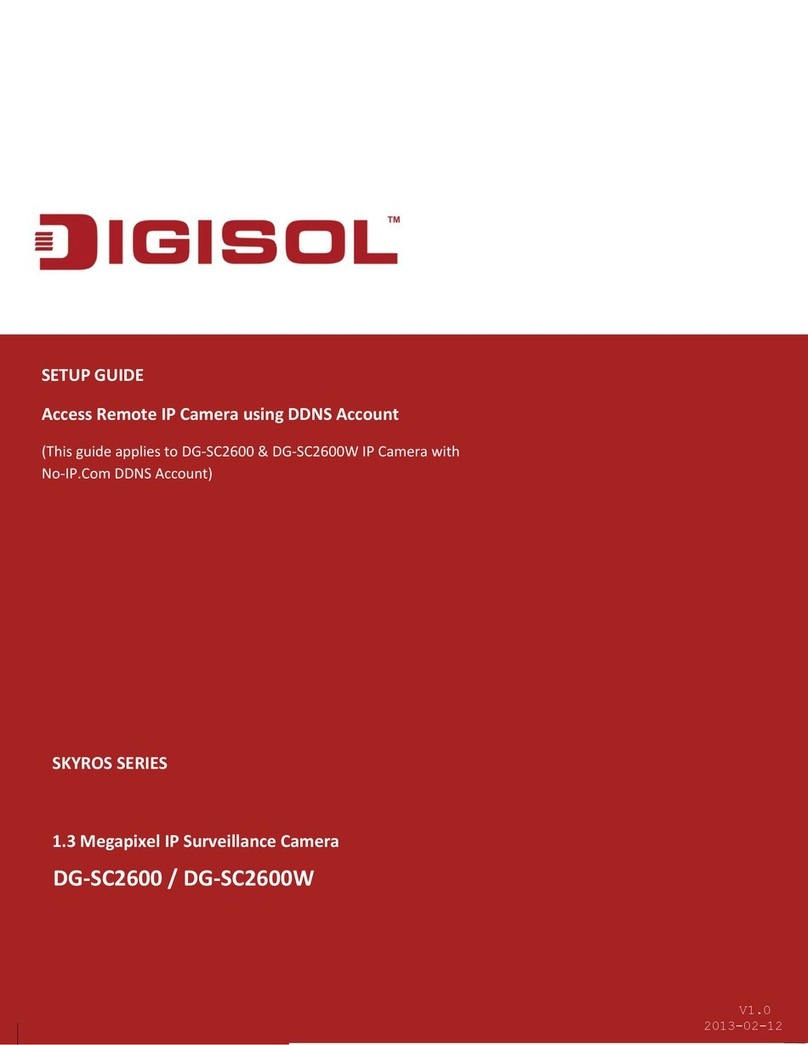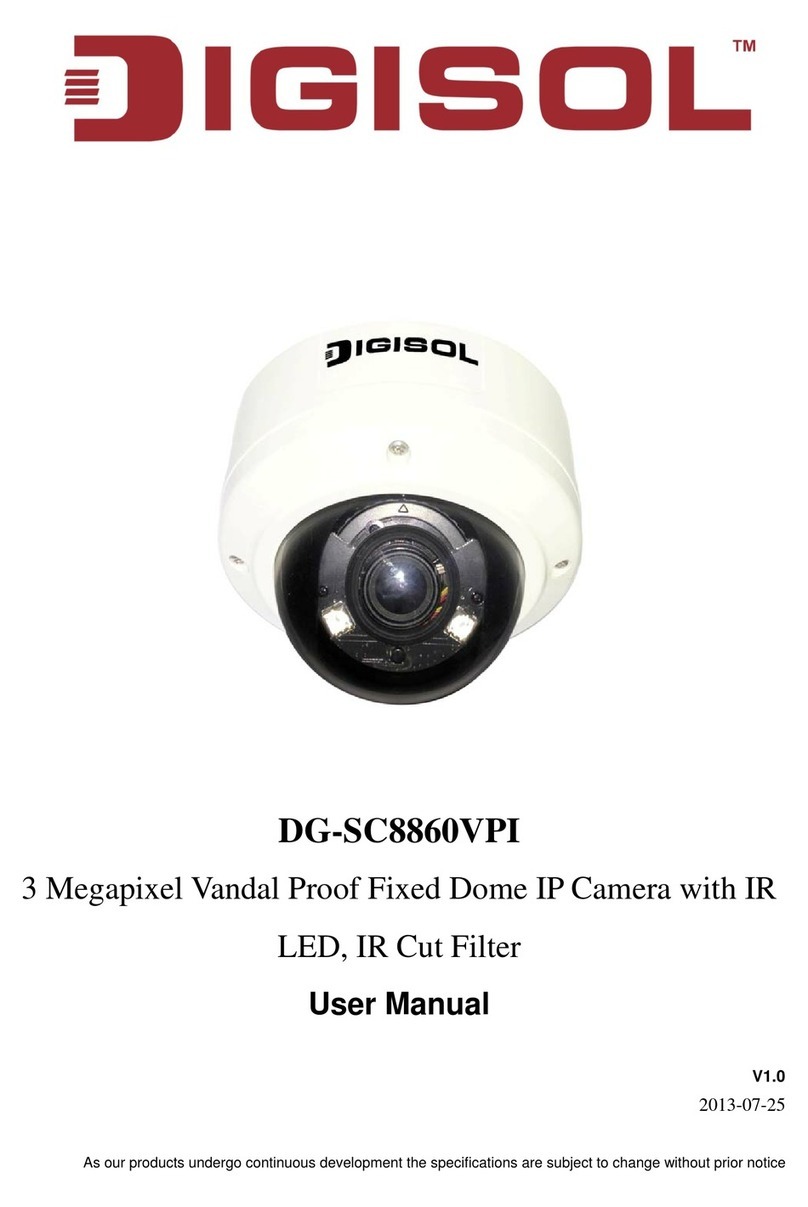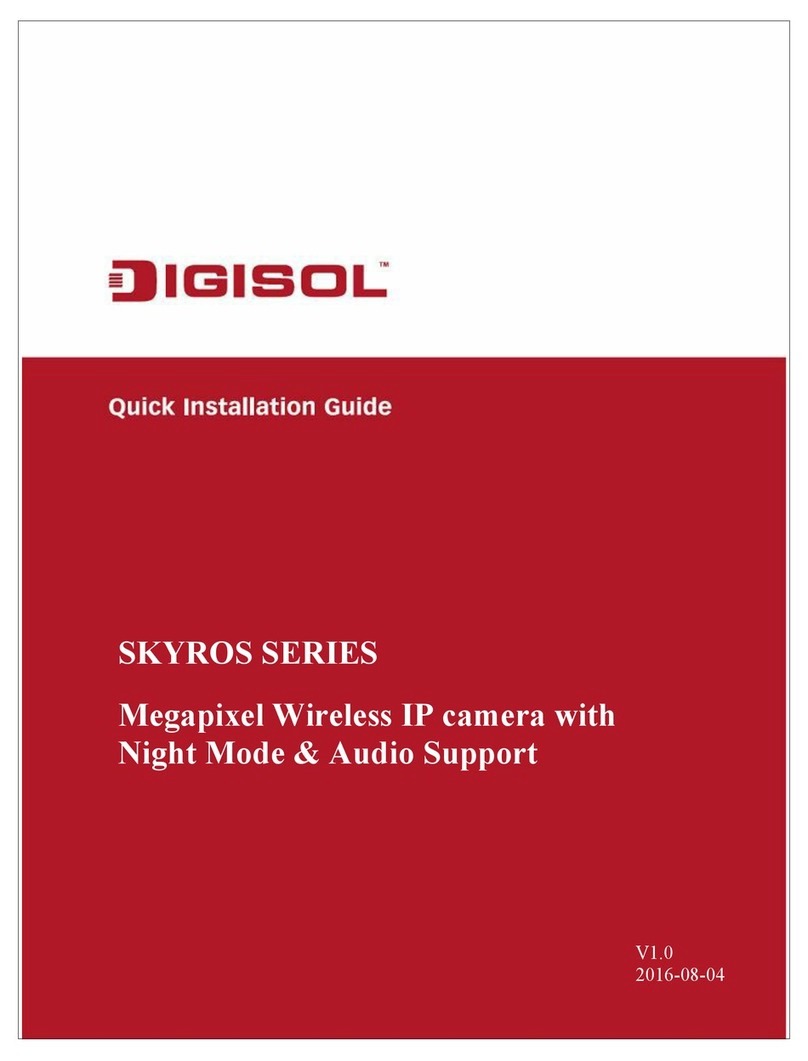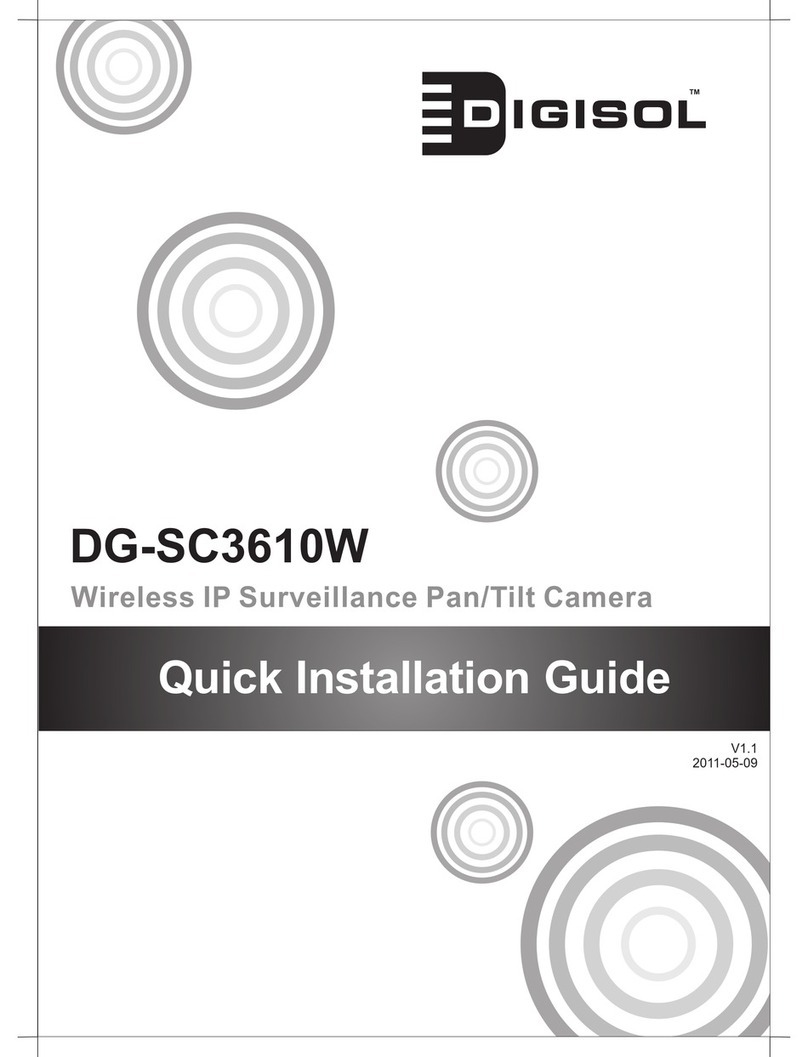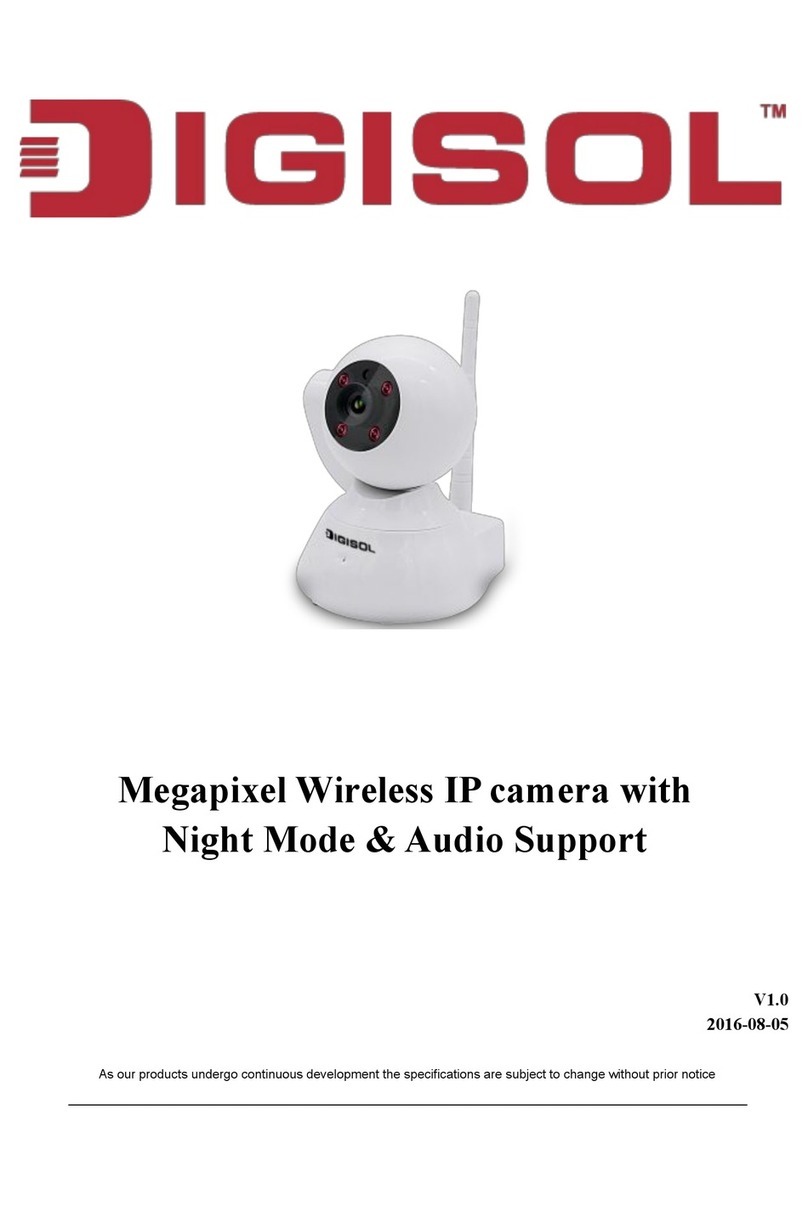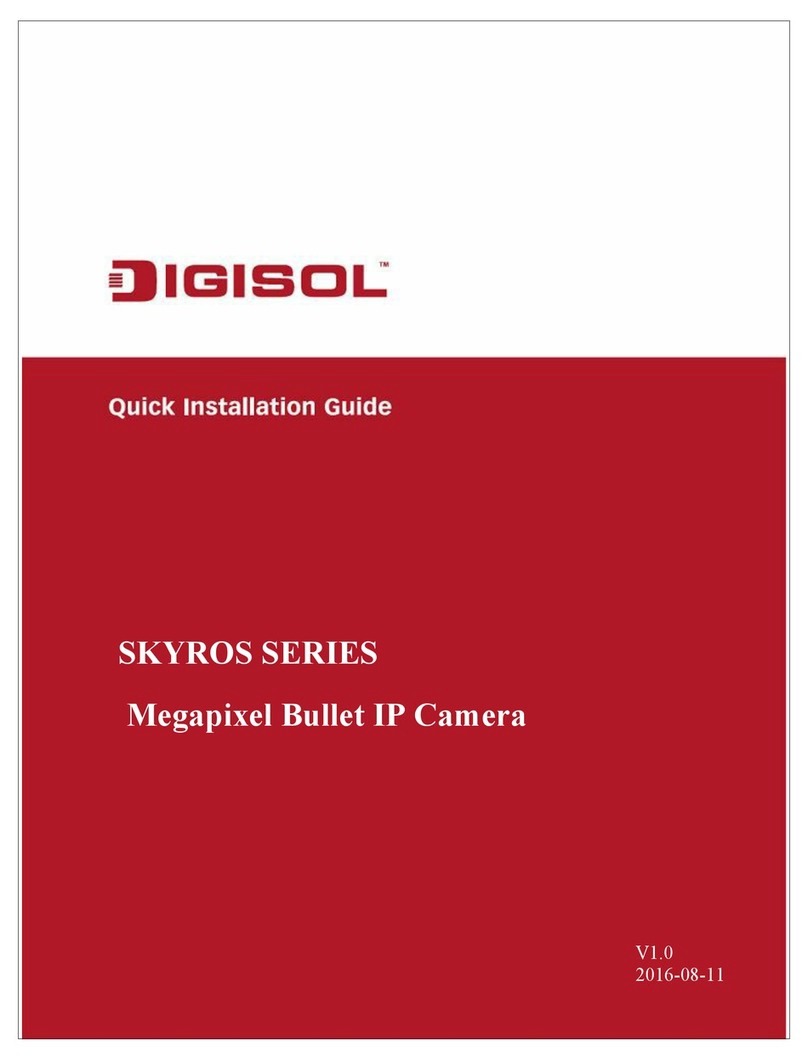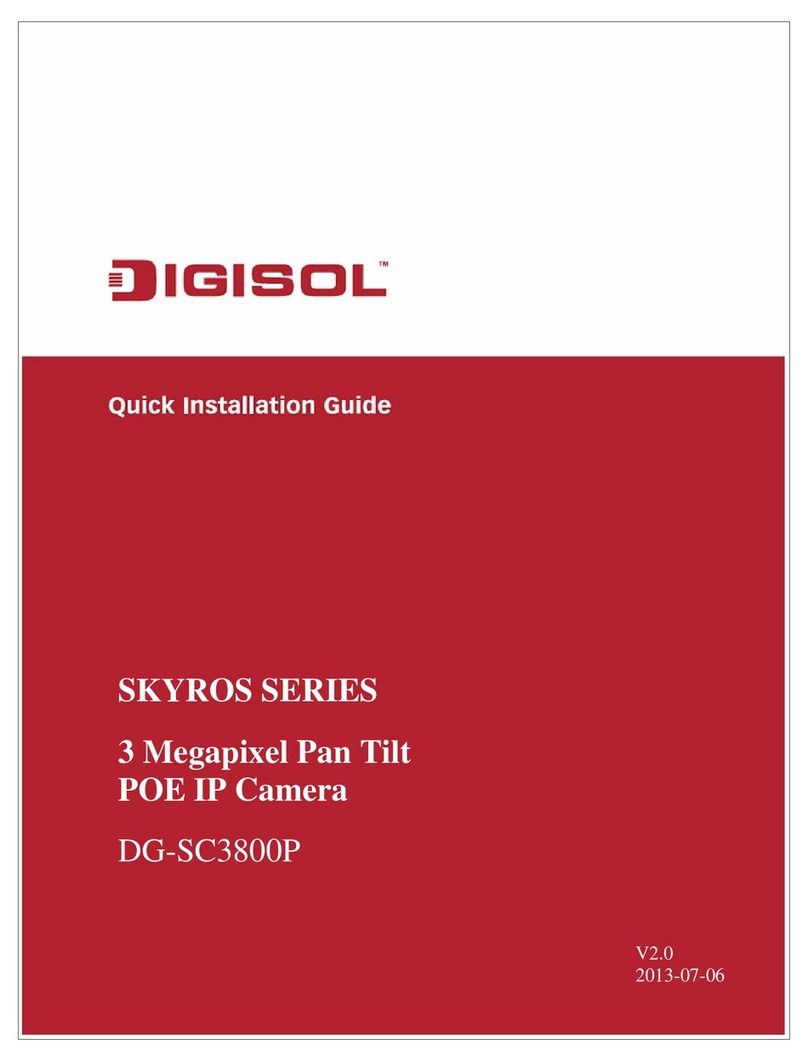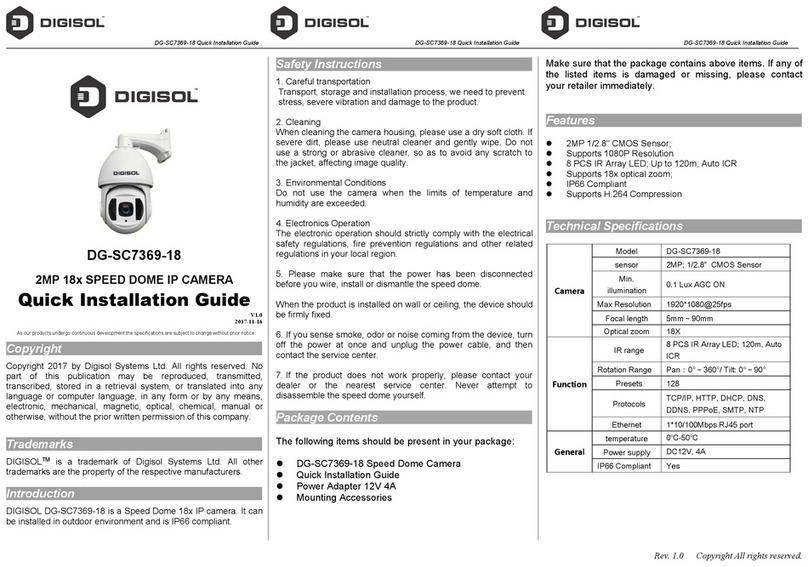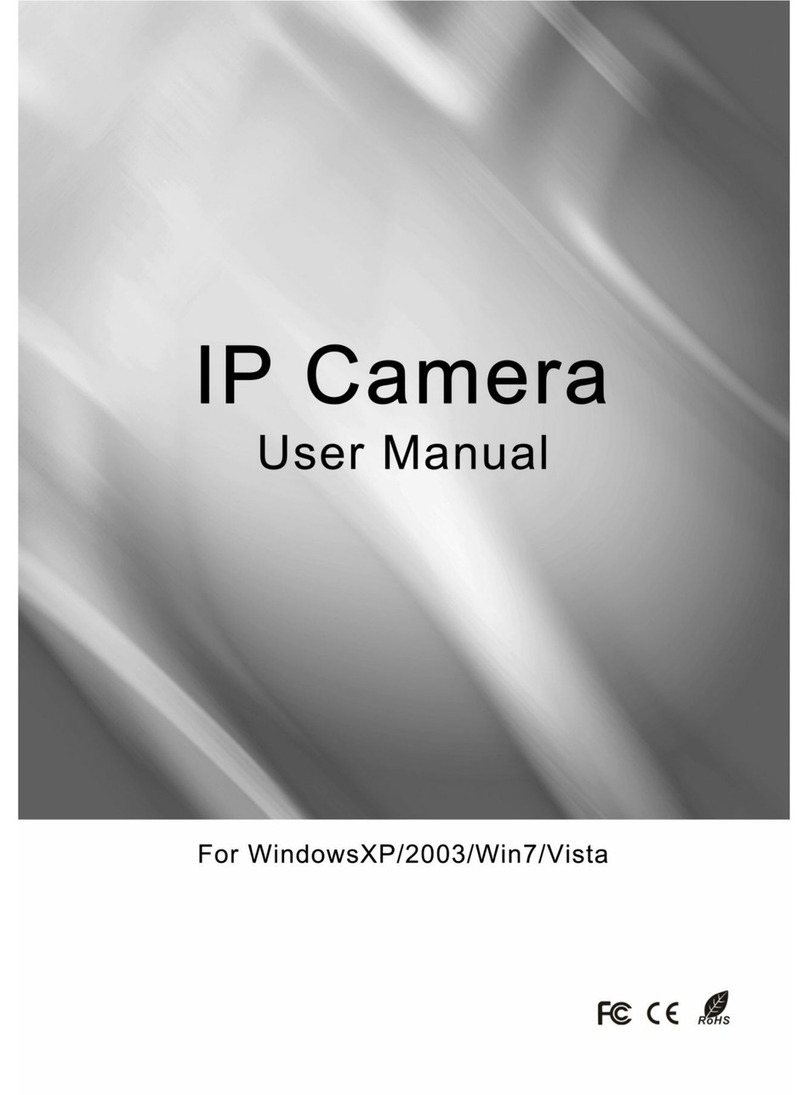DG-SC3800P User Manual
6
INDEX
1.ProductInformation..................................................................................................8
1‐1PRODUCTINTRODUCTION ...........................................................................................8
1‐2SAFETYINFORMATION ................................................................................................9
1‐3SYSTEMREQUIREMENTS ...........................................................................................10
1‐4PACKAGECONTENTS ................................................................................................10
1‐5GETFAMILIARWITHYOURNEWNETWORKPAN/TILTIPCAMERA......................................11
1‐6INSTALLATIONOFIPCAMERA ....................................................................................15
2.UsingNetworkPan/TiltIPCamerabyWebInterface............................................21
2‐1LOCATETHEIPADDRESSOFNETWORKPAN/TILTIPCAMERA...........................................21
2‐2CONNECTTOIPCAMERA’SWEBUSERINTERFACE .........................................................23
2‐3VIEWINGLIVEVIDEO ...............................................................................................28
2‐4CLIENTSETTINGS.....................................................................................................31
3.AdvancedConfiguration..........................................................................................33
3‐1SYSTEM .................................................................................................................35
3‐2SECURITY ...............................................................................................................37
3‐3NETWORK..............................................................................................................39
3‐3‐1GeneralSetupPage ................................................................................................ 39
3‐3‐2AdvancedSetupPage............................................................................................. 42
3‐4IPFILTER ...............................................................................................................44
3‐5VIDEO ...................................................................................................................46
3‐5‐1ImageSetting ......................................................................................................... 47
3‐5‐2VideoSetting .......................................................................................................... 49
3‐5‐3OverlaySetting....................................................................................................... 51
3‐6AUDIO ..................................................................................................................53
3‐7MOTION................................................................................................................55
3‐8PTZCONTROL ........................................................................................................57
3‐9EVENT...................................................................................................................60
3‐9‐1Settings................................................................................................................... 61
3‐9‐2Media ..................................................................................................................... 63