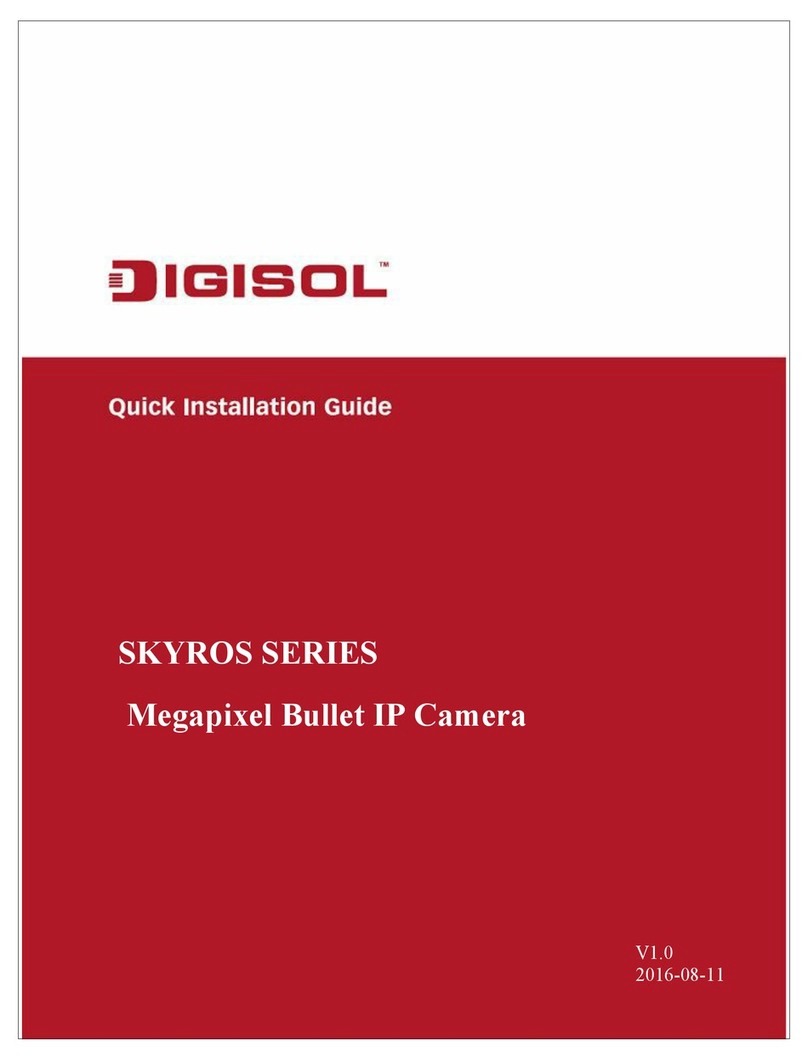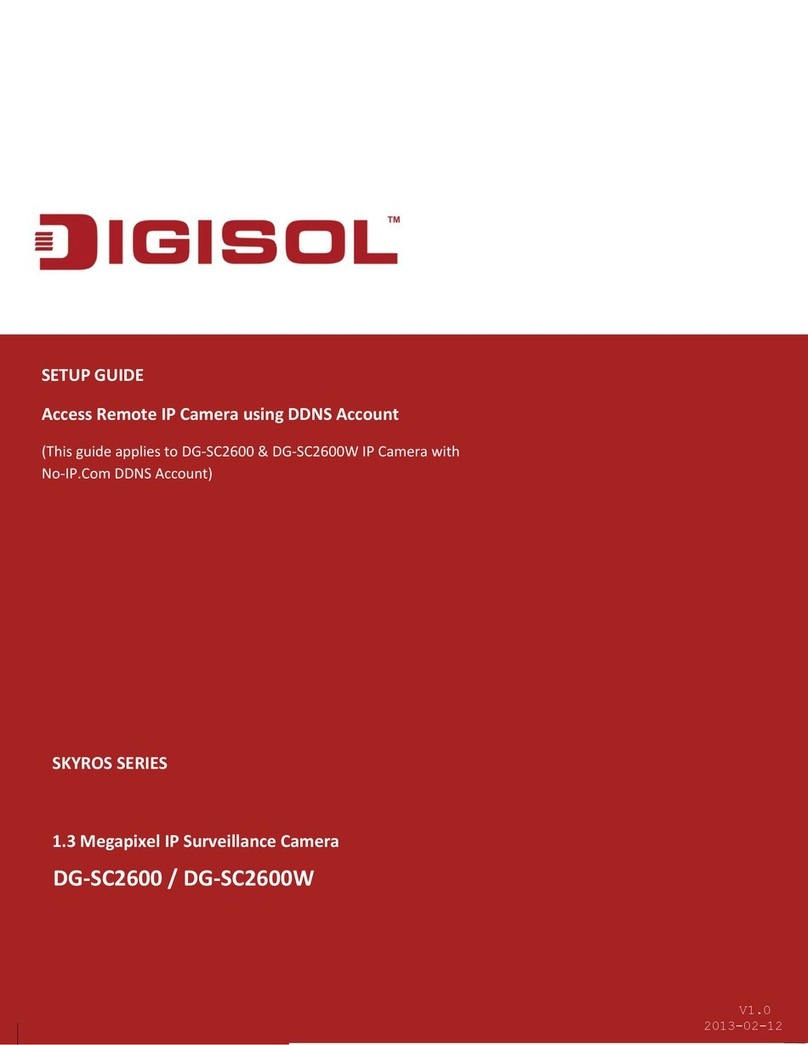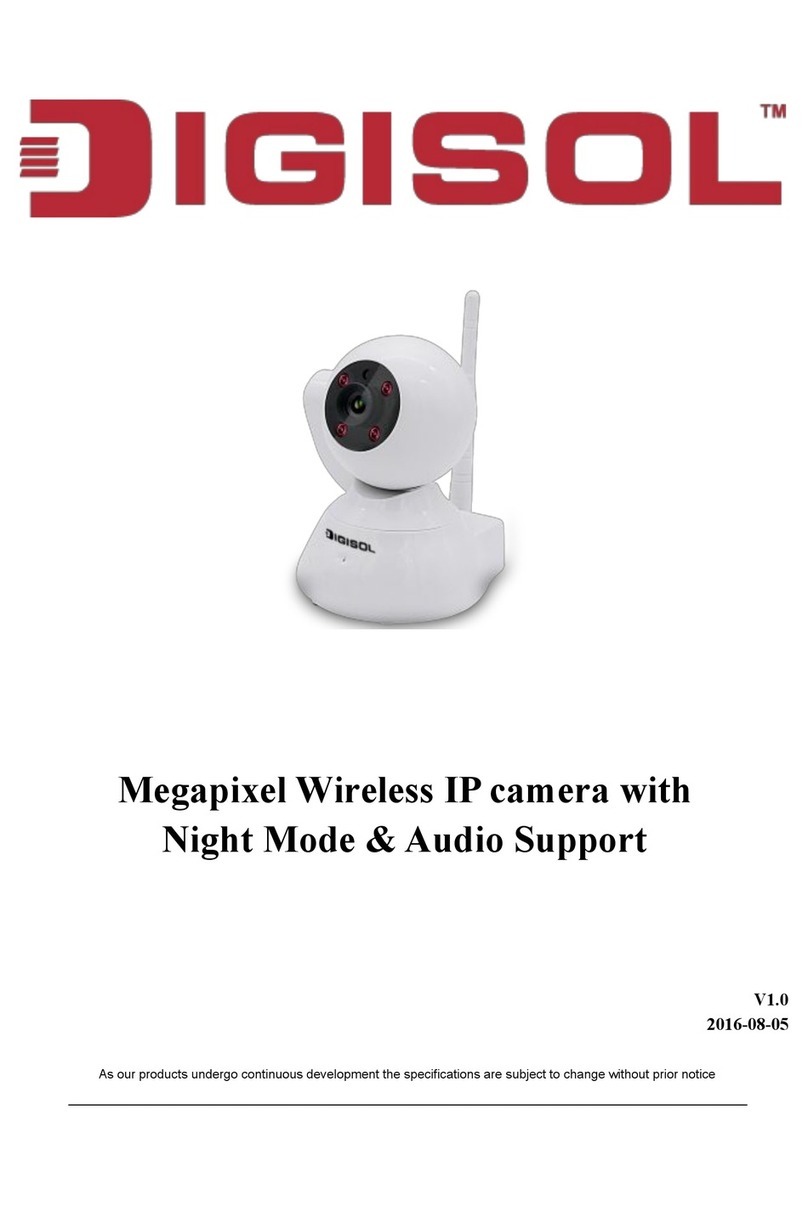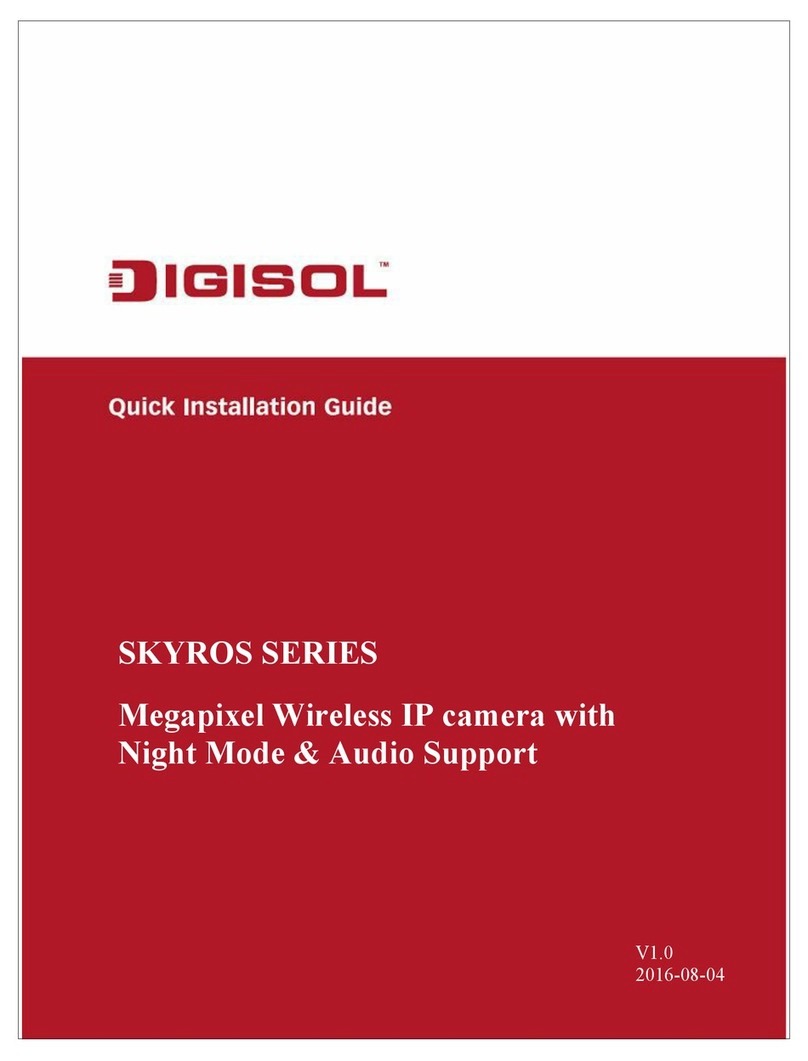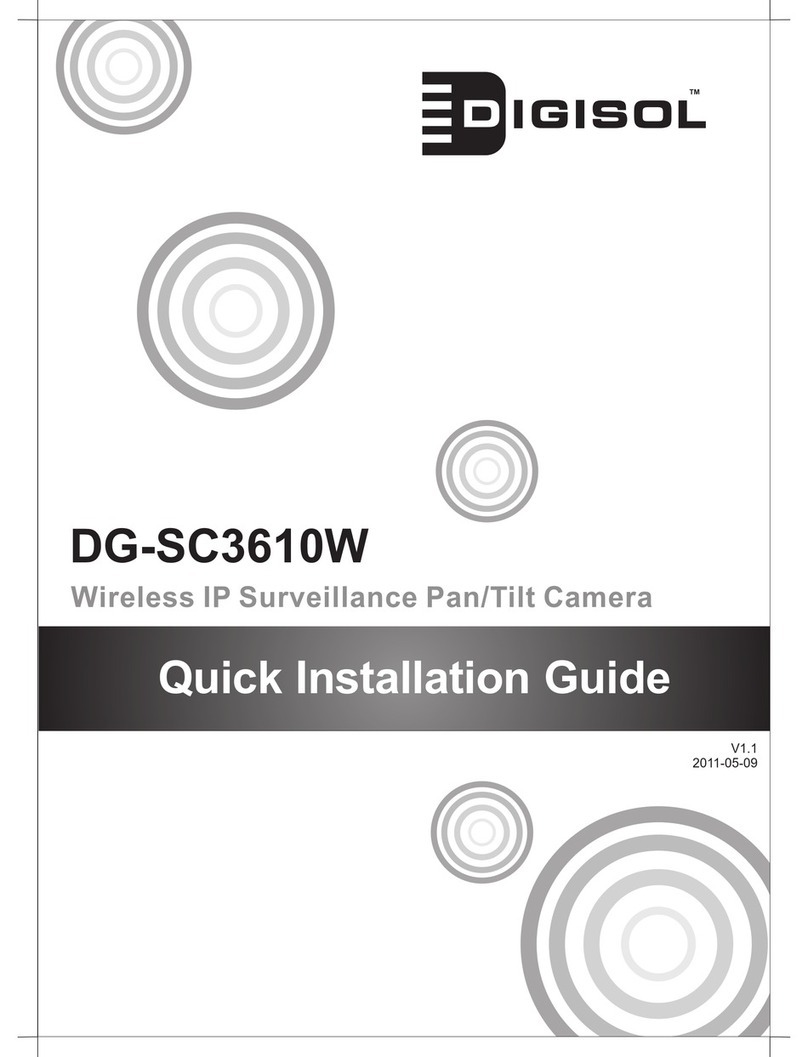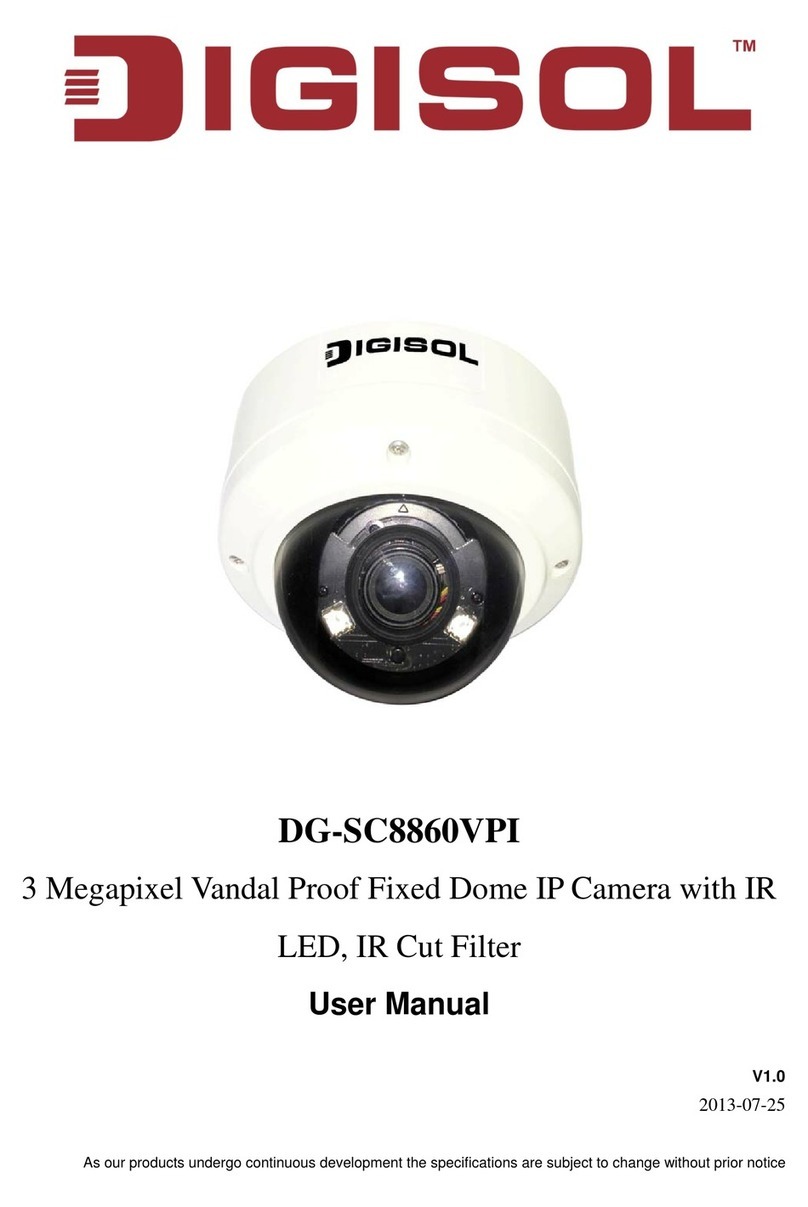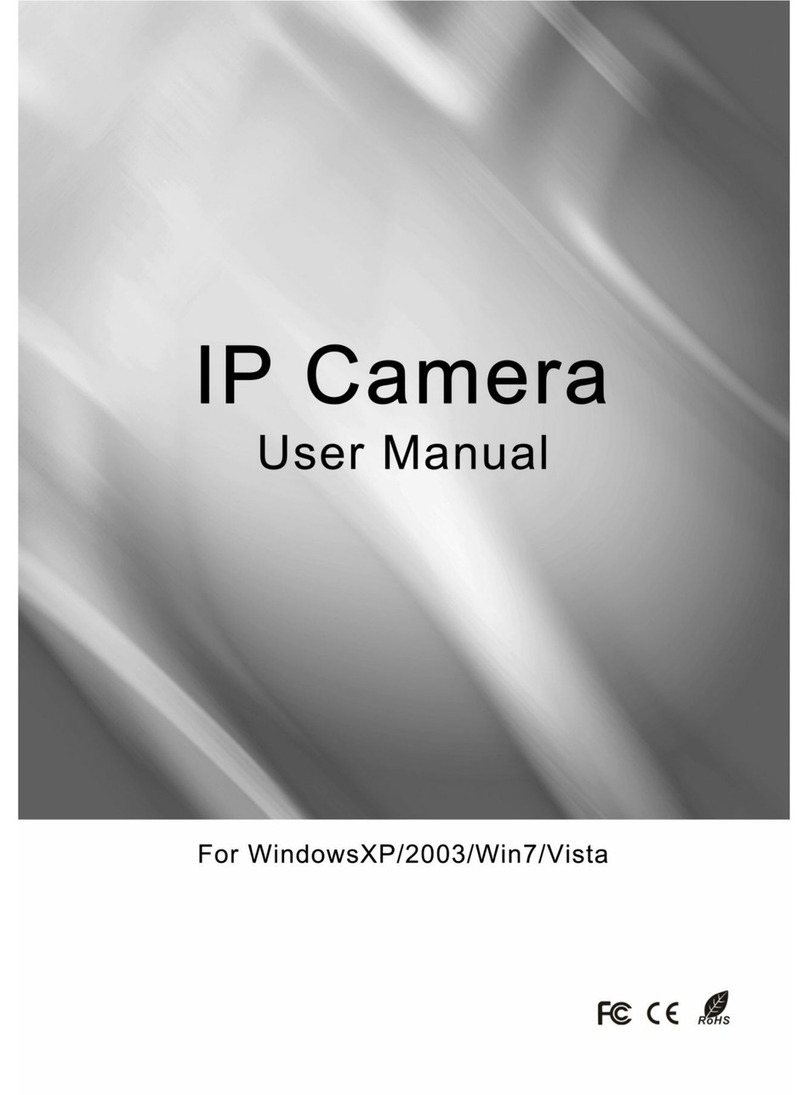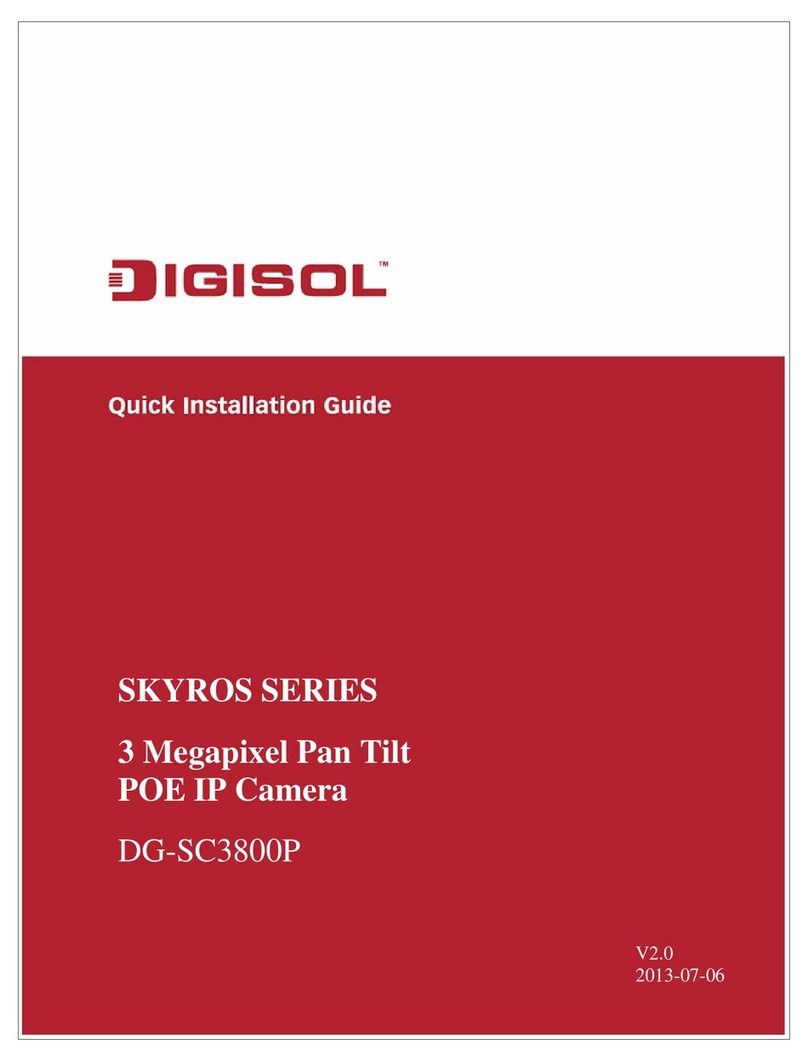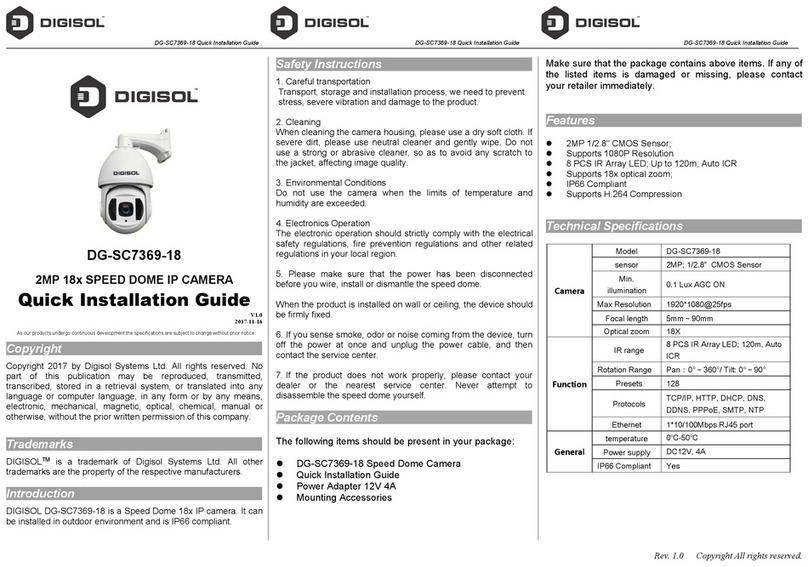4
No pre-loaded software required - all you need is a browser like
Internet Explorer 6 (and above, with plugin installed).
With supplied SKYROS Manager software, you can connect up to 16
video cameras and view images captured by every camera at the
same time.
Supports 3 video resolutions: MJPEG and H.264 SXGA (1280 x
1024), VGA (640 x 480) and QVGA (320 x 240); MPEG4 XGA (1024
x 768), VGA (640 x 480) and QVGA (320 x 240).
Anti-flicker function (eliminates flash caused by fluorescent lights, 50 /
60Hz selectable).
Audio function, suitable for applications like video conference or
environment monitor.
Wired and wireless network (802.11b / 802.11g / 802.11n) supports
up to 100Mbps for wired network.
Wireless data encryption (WEP / WPA).
Supports DHCP and PPPoE protocol, you can also assign a fixed IP
address to the camera.
Supports Dynamic DNS (used to allocate the IP camera’s Internet
address, when the ISP you’re using does not assign you a fixed
Internet address).
Supports UPnP, Windows XP (and above) will discover this IP
camera in network neighbor automatically.
Send captured picture and video by Email or FTP when motion is
detected.
Configurable motion detection sensitivity (from most sensitive to least
sensitive).
Built-in clock, date and time information will be recorded with every
captured picture / video clip (also supports auto time synchronization
via network time protocol).
Upgradeable firmware.
Supports up to 16 users, and you can set different password to
different users.
Usage and event logging.