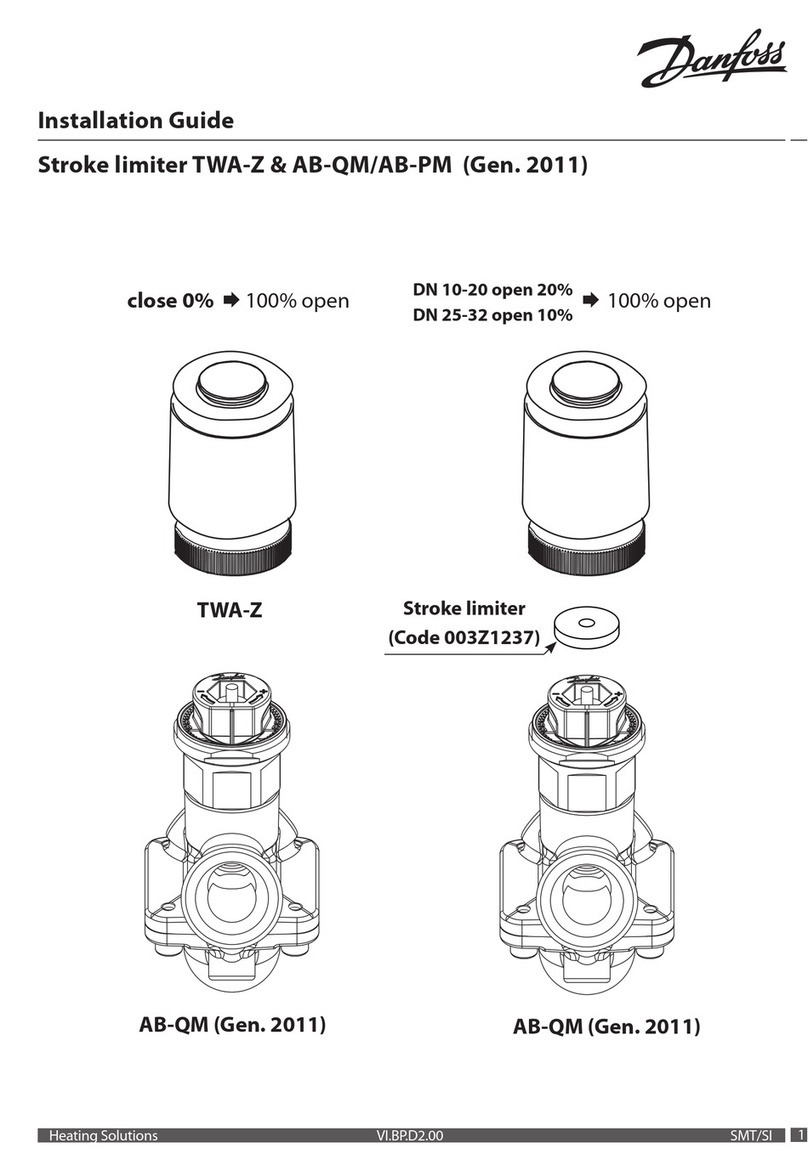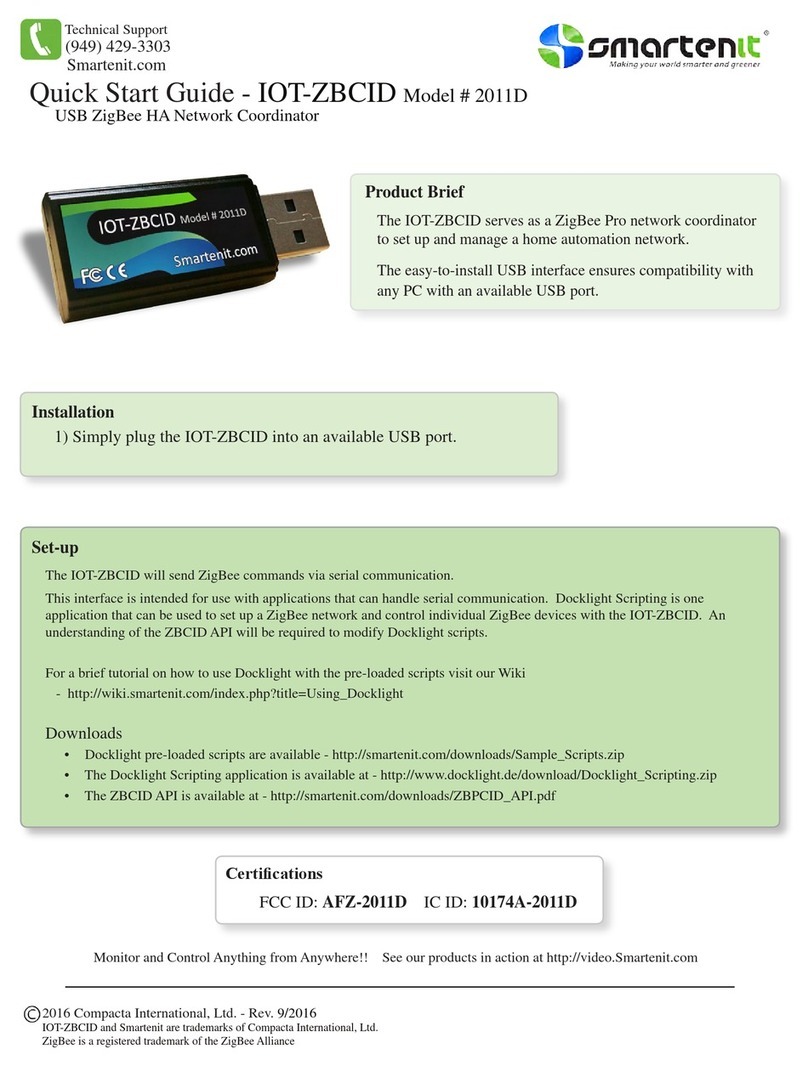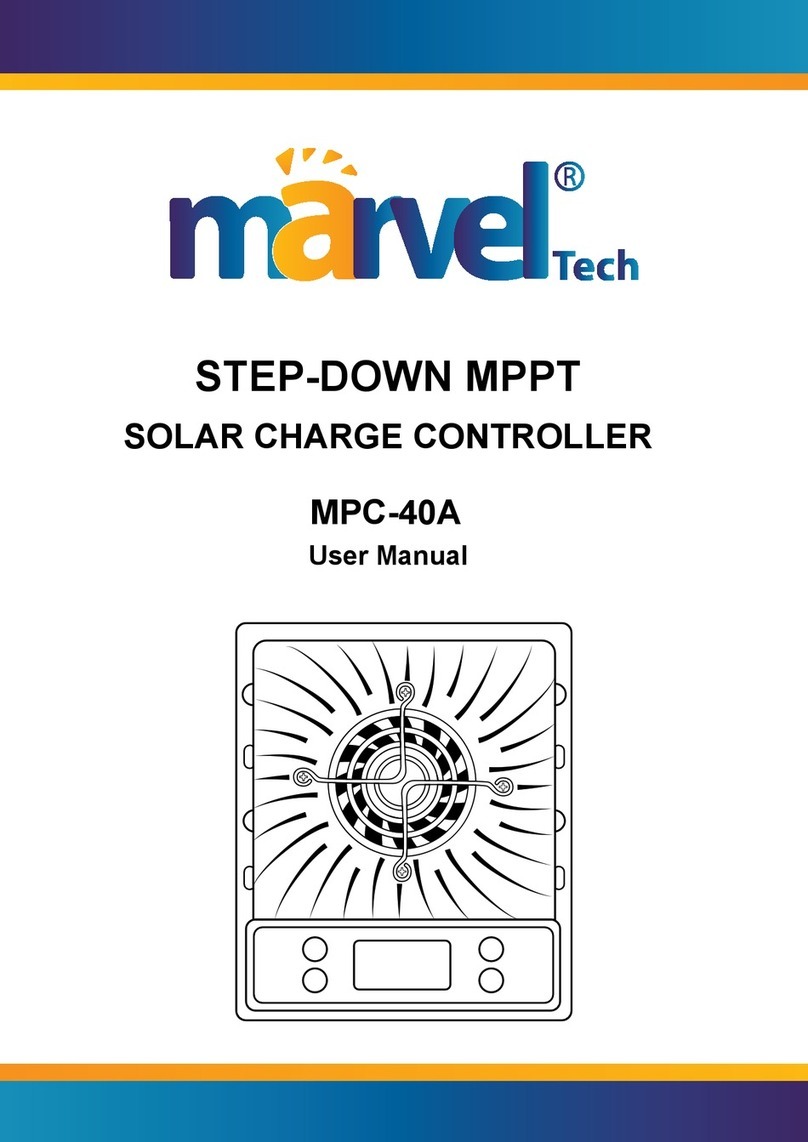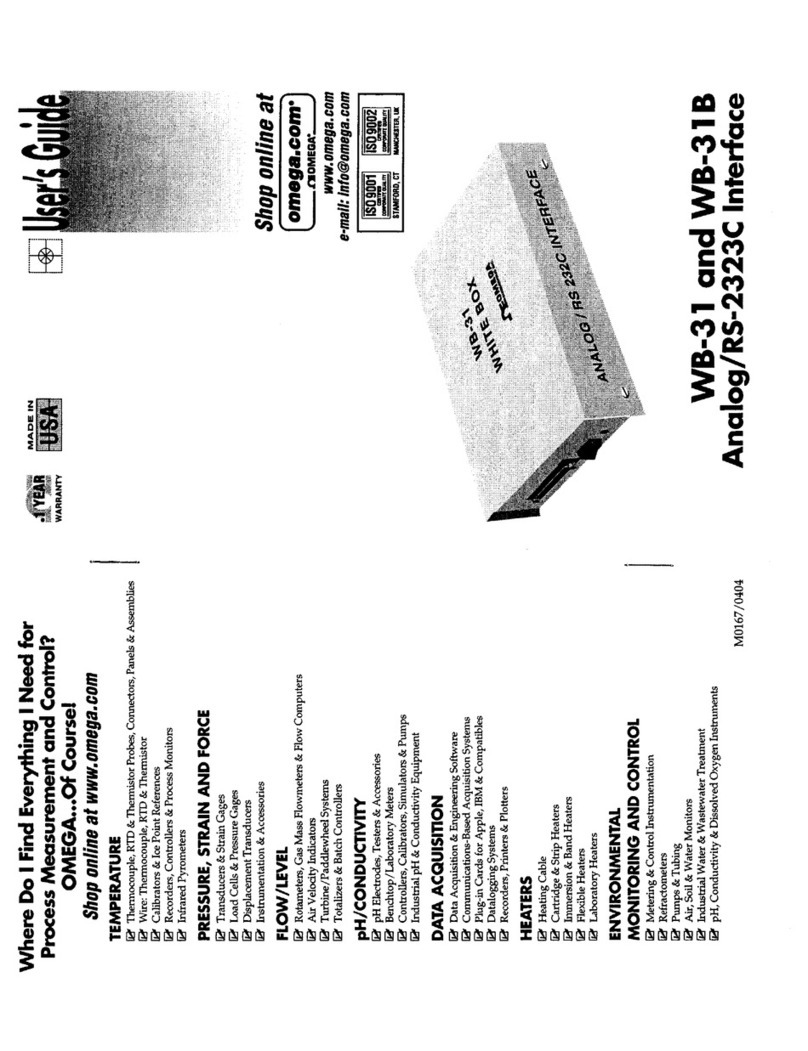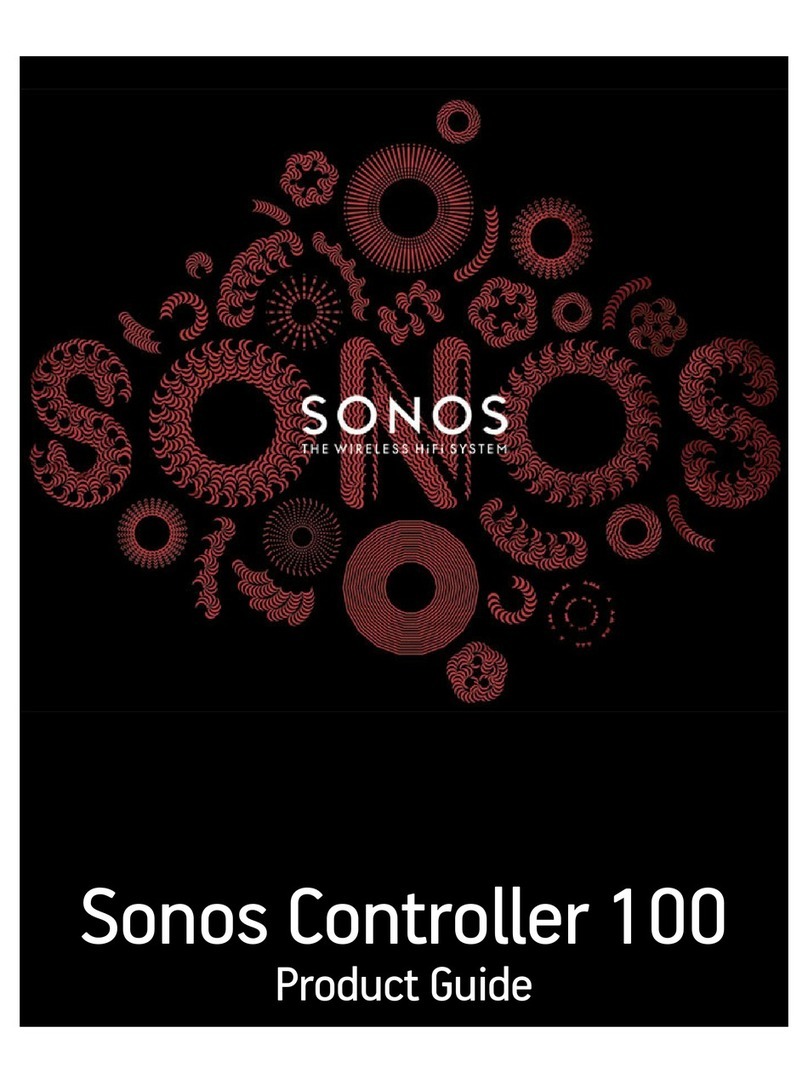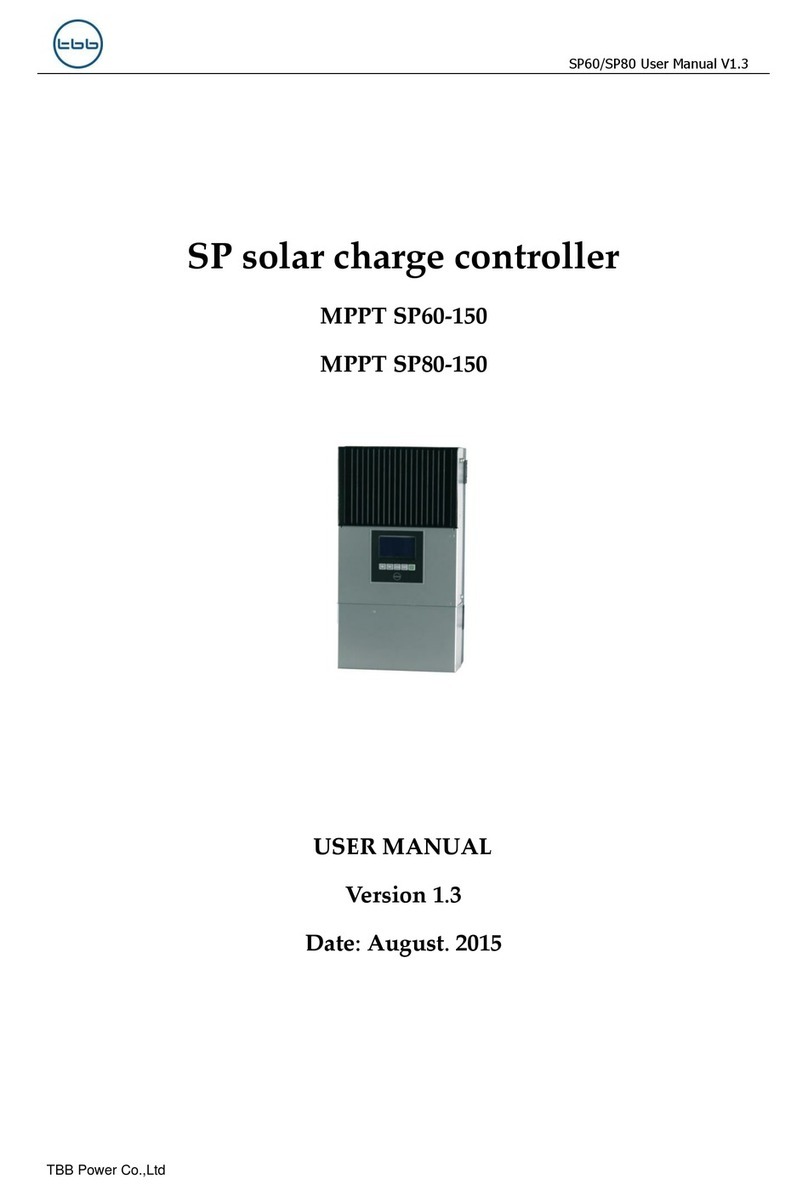Digital Dream UC300 User manual

Mach3 USB Motion Controller
UC300
User’s Manual
The version of 20180925
Digital Dream CNC Co,. Ltd.
www.ddcnc.com

Contents
1. Brief Description of the UC300 Motion Controller
2. Safety Notes
5.2 Stepper/Servo Motor Control Interface Connection
5.3 Spindle Control Output Port
3. Physical Installation of the device
5. Wiring and Ports Description
4. Controller UC300 Power Solution
5.9 Power Supply for Controller System and Power Supply for IO Port
5.5 Function Switch for MPG and Connection for MPG
1
1
2
4
5
5
6
7
9
10
10
13
13
14
14
15
16
17
20
●●●●●●●●●●●●●●●●●●●●●●●●●●●●●
●●●●●●●●●●●●●●●●●●●●●●●●●●●●●●●●●●●●●●●●●●●●●
3
●●●●●●●●●●●●●●●●●●●●●●●●●●●●●●●●●●●●●●●●●●●●●●
●●●●●●●●●●●●●●●●●●●●●●●●●●●●●●●●●●●●●●●●●●●●●●●●●●●●●●●●
●●●●●●●●●●●●●●●●●●●●●●●●●●●●●●●●●●●●●●●●●●●●●●●●●●●●●●●●●●
●●●●●●●●●●●●●●●●●●●●●●●●●●●●●●●●●●●●●●●●●●●●●●
●●●●●●●●●●●●●●●●●●●●●●●●●●●●●●●●●●●●
●●●●●●●●●●●●●●●●●●●●●●●●●●●●●●●●●●●●
●●●●●●●●●●●●●●●●●●●●●●●●●●●●●●●●●●●●●●●●●●●●●●●●●●●●●●●●●●●●●●●●●
●●●●●●●●●●●●●●●●●●●●●●●●●●●●●●●●●●●●●●●●●●●●●●●●●●●●●●●●●●●●
●●●●●●●●●●●●●●●●●●●●●●●●●●●●●●●●●●●●●●●●●●●●●●●●●●●●●●●●●●●●●●●●●●●●
●●●●●●●●●●●●●●●●●●●●●●●●●●●●●●●●●●●●●●●●●●●●●●●●●●●
●●●●●●●●●●●●●●●●●●●●●●●●●●●●●●●●●●●●●●●●●●
●●●●●●●●●●●●●●●●●●●●
14
●●●●●●●●●●●●●●●●●●●●●●●●●●●●●●●●●●●●●●●●●●●●●●●●●●●●●●●●●●●
●●●●●●●●●●●●●●●●●●●●●●●●●●●●●●●●●●●●●●●●●●●●●●●●●●●●●●●●●●●●●●
●●●●●●●●●●●●●●●●●●●●●●●●●●●●●●●●●●●●●●●●●●●●●●●●●●●●●●●●●●●●●●●●●●●●●
●●●●●●●●●●●●●●●●●●●●●●●●●●●●●●●●●●●●●●●●●●●●●●●●●●●●●●●●●●●●●●●●●●●●●●●●●●
●●●●●●●●●●●●●●●●●●●●●●●●●●●●●●●●●●●●●●●●●●●●●●●●●●●●●●●●●●●●●●●●●●●●●●
●●●●●●●●●●●●●●●●●●●●●●
●●●●●●●●●●●●●●●●●●●●●●●●●●●●●●●
6.2 Open Mach3 Software and connect with right PlugIn file
6.6 MPG Settings
6.5 Port and Pins Setup
6. Mach 3 Configuration
6.1 PlugIn
6.3 Check UC300 Plug-In in the Mach3 software
5.4 General output interface
5.6 Serial extend port
5.7 Input Ports
12
●●●●●●●●●●●●●●●●●●●●●●●●●●●●●●●●●●●●●●●●●●●●●●●●●●●●●●●●●●
5.8 Adjustable Input Interface
5.10 LEDs Indicator for Power and communication with Mach 3 software
6.4 Motor Tuning and Setup
5.1 Ethernet Communication Interface to PC

1. Brief Description of the UC300 Motion Controller:
For firstly of all we thank you for your interesting in our product and for reading this user’s guide.
The UC300 is a high-performace external motion controller for Mach3, with USB port communicated
Mach 3 software,supporting standard MPG and Digital Dream MPG.The device can communicate with a
connection to a control computer’s network.The network connection can be built with direct connection by USB
Port.
The computer connects to the UC300 via a standard USB cable.It’s the best to shiled the communication
USB cable to ignore the interferences.
The device can be used to control machine tools with stepper or servo motor with pulse and direction
interface;the controller can output a maximum of 300kHz stepping frequency for each axes and can work with
upto 6-axes.The Controller is 3-6 Axis for user’s options.
This user’s guide describes how to establish connection between the device and controler computer,the
device and stepper/Servo drives and spindle motor,how to setup the network and the device for the communica-
tion.This document also describes the inputs and outputs,the electrical parameters and properties of the motion
controller.It guides the users how to run the device with Mach3 software,and how to set the parameters in the
software.
Here is the brief description for the device:
1) Motion control 3-6 Axis(X,Y,Z,A,B,C) for option,max frequency output 300Khz/Axis;
2) USB Communication with Mach 3 Software;
3) Main power supply 24VDC,Current should higher than 1A;
4) IO Power is 24VDC power supply input,current should higher than 1A(The controller already supply the
power for IO port,no need the external power supply for IO port anymore);
5) 12 opto-isolated digital input ports,10 opto-isolated digital output ports;
6) 1 analog output port of 0-10V adjustable speed for spindle (can change to PWM output port);
7) ARM motion control chip;
8) Compatible with Standard MPG and also Digital Dream MPG
Accessories:
Beside the main products,in our package,there are accesories:1pcs 1.5meter USB cable.
2. Safety Notes:
Moving objets like machine tool axes and automatical equipments can be very dangerous.Always make
sure to keep all machines safety standards.Always install E-stop switches and the required safety equipments to
your control system and make sure that the equipment controlled by our device meets all the safety standards.
Always keep the controller dry and away from falling chips and dust,protect the device from taint
damage.Avoid conneciton mistakes,avoid high voltage damage,avoid operation errors.
Protect the device from direct intensive sunshine beams and from extreme temperature levels and from
extra high humidity weather.
We cannot take the responsibility for any persernal injury and financial loss caused by any device failure
or caused by following an error in this documentation.
Page -1Digital Dream Mach3 Motion Controller UC300 User’s Manual

3. Physical Installation of the device(Unit:mm)
The UC300 motion controller is with the sealed shell structure,there are 4pcs mounting holes around the
controller.We can fix 4pcs 4mm diameter holes at the cabinet,and install the controller into the cabinet.
Picture 3-1 UC300 Front Appearance and size
Picture 3-2 UC300 Installation Dimensions 7 mm
4 mm
116 mm
119 mm
171 mm
32 mm
106 mm
21 mm
Page -2Digital Dream Mach3 Motion Controller

4. Controller UC300 Power supply Solution
Picture 4-1 UC300 Power supply structure
UC300 User’s ManualPage -3Digital Dream Mach3 Motion Controller
The power supply solution in the field of the Industrial automation is always very complicated, there is a
lot of the GND, now we descript the structure of the power structure as below:
The power structure as the Picture 4-1,Power supply input and USB port share common GND, stepper
control module,Input&Output module,Spindle control module and MPG Port share common GND, between the
two sector there is photoelectric isolation. Inside of the board, there is GND as common-.

5. Connection Guide
The following drawing shows the main connections of our device.We will descrip one by one in next
pages.Here are:
1 : USB Communication Interface to PC
2 : Stepper/Servo motor Driver connection port
3 : Spindle Control Output Port
4 : Gerneral Output Interface
5 : MPG Port
6 : Functional Switch for MPG:Standard MPG or Digital Dream MPG
7 : Serial Extend Port
8 : Input Port:Limit/Home/Probe and so on
9 : Adjustable parameter Input Port
10 : Main System and IO Power Port
Picture 5-1 EC500 Wiring Over-view
10:System and IO Power Port
2: Stepper/Servo Driver
1: USB Port
5: MPG
8:Input Port
4: Genernal Output
6: Optionanl Swirtch for MPG
3: Spindle Control
7:Serial Extend Port
9:Adjustable parameter Input Port
UC300 User’s ManualPage -4Digital Dream Mach3 Motion Controller

5.1 USB Communication Port to PC
To setup the connection between the controller and the Mach3 software on computer,UC300 use the USB
port,as the Marked No.1 on Picture 5-1.
UC300 User’s ManualPage 5Digital Dream Mach3 Motion Controller
5.2 Stepper/Servo Motor Control Interface Connection
Picture 5-2 UC300 Stepper/Servo Mark and description
PIN Mark Description
XP+
XP-
XD+
XD-
YP+
YP-
YD+
YD-
ZP+
ZP-
ZD+
ZD-
X Axis Direction Output -
X Axis Direction Output +
X Axis Pulse Output -
X Axis Pulse Output +
Y Axis Direction Output -
Y Axis Direction Output +
Y Axis Pulse Output -
Y Axis Pulse Output +
Z Axis Direction Output -
Z Axis Direction Output +
Z Axis Pulse Output -
Z Axis Pulse Output +
AP+
AP-
AD+
AD- A Axis Direction Output -
A Axis Direction Output +
A Axis Pulse Output -
A Axis Pulse Output +
BP+
BP-
BD+
BD- X Axis Direction Output -
B Axis Direction Output +
B Axis Pulse Output -
B Axis Pulse Output +
CP+
CP-
CD+
CD-
Motor Driver Connection(5V)
B Axis Direction Output -
C Axis Direction Output +
C Axis Pulse Output -
C Axis Pulse Output +
C Axis Direction Output -
As the Marked No. 2 from Picture 5-2,there is the Stepper/Ser-
vo Interface.The device can be used to control machine tools
with stepper or servo motor controls with pulse and direction
signals.The option for users is 3-6 axis.

As Picture 5-1 showed,No.3 terminal block is for Spindle control output. We define the interface from left are
GNDs,VSO,OUT1,OUT2,Index. They are Ground of output, Speed adjusting voltage,Digital output1, Digital
output2, Spindle speed feedback input.
Take Nowforeuer inverter as the example. Spindle control output and the inverter connection showed as
Picture 5-6.X1 control spindle Clockwise RUN and STOP, AIN1 modify spindle's speed. if we need to control
spindle anti-clockwise RUN and STOP, we need to connect X2 to OUT2.
5.3 Spindle Control Output Port
Picture 5-3 EC500 Spindle Control Setup
COM
AIN1
X1
X2
VSO connects to Speed adjustment which defined by voltage 0-10V.
The relationship Max. Spindle speed and current spindle speed is as below:
VSO(Output Voltage)=10*current spindle speed(S)/Maximum Spindle Speed(Max.S).
For example if we set the Max Speed is 24000,and we need the current spindle speed is 18000,then
VSO=10*18000/24000=7.5V.
The following picture 5-7 is the setting method of Max. speed in Mach3 software.
GNDs
VSO
INDEX
OT1
OT2
0-10V Speed adjustable output
Output Ground
Spindle speed feedback input
Common IO output1
Common IO output1
Spindle Motor Connection
PIN Mark Description
UC300 User’s ManualPage -6Digital Dream Mach3 Motion Controller

As the Picture 5-1 showed. the marked No. 4 is General output interface. This is a DB9 port.
5.4 General output interface
Picture 5-4 UC300 Spindle Motor Max Speed Setting
15
69
PIN No. DefinitionMark
1
2
3
4
5
6
7
8
9
OUTPUT 4
OUTPUT 6
OUTPUT 8
OUTPUT 10
Common Ground for output
OUTPUT3
OUTPUT5
OUTPUT7
OUTPUT9
OUT4
OUT6
OUT8
OUT10
GND
OUT3
OUT5
OUT7
OUT9
Picture 5-5 General Output Interface
UC300 User’s ManualPage -7Digital Dream Mach3 Motion Controller

Picture 5-6 OUTPUT port internal structure
Picture 5-7 Solid Replay Connection
The general output interface has a built-in relay drive circuit, which can be directly connected to less than the
100mA relay. Reference Picture 5-6 for wiring with relay, using output 4(Pin No.2) and COM+.By the connec-
tion method of Picture 5-6,it is the controller supply the power for the Output Ports.If the users want to supply
the external power for the relay,then the connection is between GND(Pin1) and Output4(Pin2).
GND is COM-.
UC300 User’s ManualPage 8Digital Dream Mach3 Motion Controller
OUT4
COM+

5.5 Function Switch for MPG
As the Picture 5-1 showed, the marked No.6 is the switch for the options of two type MPG.For EC500,it
can supply both standard MPG and NV-MPG which is made by our company Digital Dream. The Marked No.
5 is the interface for the connection of MPG.
The difference connection for Standard MPG and NV-MPG is from the Pin1 and Pin 2.Pls check the
following table.Pls don’t also forget when you need standard MPG turns the switch to STD,and when you
need NV-MPG,switch it to NV.Then wiring the connections of MPG interface.
PIN No. DefinitionMark
1
2
3
4
5
6
7
8
9
10
11
12
13
14
15
T1OUT TXD of Serial port
Power supply + for MPG(5V)
A phase positive of the encoder
B phase negative of the encoder
X axis select input
Estop port
Z axis select input
100 rate select input
RXD of Serial port
Ground and common end
A phase positive of the encoder
B phase negative of the encoder
Y axis select input
A axis select input
10 rate select input6
R1IN
VMPG
WHA+
WHB+
GND
WHA-
WHB-
YIN
AIN
X10IN
XIN
EP
ZIN
X100IN
DescriptionDescription
STD(STANDARD MPG) NV(NVMPG)
1
TXD
BIN
MPG serial communication Output Port For the digital display
PIN NO. Mark Definition Mark Definition
MPG TYPE
9CIN
Select Axis B
Select Axis C
T1OUT
R1IN
OUT for serial port
IN for serial port
MPG
UC300 User’s ManualPage -9Digital Dream Mach3 Motion Controller

UC300 User’s ManualPage -10Digital Dream Mach3 Motion Controller
Picture 5-8 Extended Serial Port
As the Picture 5-1 show, The marked No. 7 port is Serial extend port. The interface is mainly used for
extended serial devices, such as IO extensions or HMI interface extensions.
5.6 Serial extend port
DefinitionMark
Receive for serial port
Transmit for serial port
Negative side
RXD
TXD
COM-
5.7 Input Ports
Picture 5-9 Internal structure of Input interface
As the Picture 5-1 showed, Marked No. 8 position is for Input ports.They are the optical isolated Input
interface. The Definition from left to right is
COM-,IN01,COM-,IN02,COM-,IN03,IN04,IN05,IN06,IN07,IN08,IN09,IN10,IN11,IN12,COM+ . Internal
structure see as Picture 5-9.
2 lines Proximity Switch/ordinary fretting switch / drawing see as Picture 5-10.
3 lines Proximity Switch connection Picture 5-11 and Picture 5-12, brown cable for Proximity switch
connect with COM+,Black cable connect channel, blue cable connect with COM-. Pls note Only support NPN
typel 3 lines proximity switch.

Picture 5-11 Probe/Estop/ and other switch input connection
Picture 5-10 Probe/Estop/ and other switch input connection
Picture 5-12 NPN 3 lines Proximity Switch Connection Example
UC300 User’s ManualPage -11Digital Dream Mach3 Motion Controller

5.8 Adjustable Input Interface
From the Picture 5-1 shows,the Marked No. 9 is for adjustable
input interface,which must be operated by the digital potenti-
ometer.The interface will make us to operate the FRO,SRO
and SJR very Easy and convenient.The Interface should be
operated with position switch and digital potentiometer,for the
FRO,SRO and SJR adjustment.
If there is no connection between COM- and SRO or COM-
and SJR,the default is FRO Active,it means it is in the term of
‘Feed rate override’.When there is connection between COM-
and SRO,it is in the terms of ‘Spindle speed rate override’;if
there is connection between COM- and SJR,it is in the term of
‘Jog Mode’.
COM-
COM-
FHA
FHB
SRO
SJR Jogging Mode
Adjustable Inputs
PIN Mark Description
Potentiometer Phase A
Potentiometer Phase B
Spindle Speed Override
Comman Ground
Comman Ground
UC300 User’s ManualPage -12Digital Dream Mach3 Motion Controller

UC300 User’s ManualPage -13Digital Dream Mach3 Motion Controller
As the Picture 5-1 show, The marked No. 9 port is the power supply port for IO port,and Marked No. 10
is for the power supply for Controller System. The access voltage range is 24VDC, and the power demand is
not less than 20W. As shown in the picture, the left terminal is power - and the right terminal is power + ,they
shared one common GND.See the Picture 5-13 as below:
5.9 Power Supply for Controller System and Power Supply for IO Port
Picture 5-13 Power supply for Controler System and for IO Port
5.9 LED Indicator for Power and communication with Mach 3 software
As the Picture 5-1 show, There are 3 Indicator LEDs for the controller power,IO Power and communicai-
ton with Mach3 respectively.
If the controller and IO power supply are configurated in right way,the Main Power LED and IO Power
LED turn to Red.
The LED marked “CONN” represents the status of the communicaton with Mach3 software.If a link has
not been established,the LED will not light.

6.2 Open Mach3 Software and connect with right PlugIn file
Double-click the icon mach3mill .Enter into Mach3 software. Pop-up the plug-in box as
below left picture.Then Click “Create Profile” and name it to “DigitalDream”,click “Default profile values” and
confirm it by “OK”
6. Mach 3 Configuration
When you purchase our product, we will supply a software package in the U-disk, which contains “Digit-
alDream” PlugIn,and the EC500 Manual.
In your computer which you will run the EC500 controller,you must already installed the Mach 3 Software,and
now pls copy the PlugIn in to C:\Mach3\PlugIn.(If the user install the Mach 3 software in C-disk.)
6.1 PlugIn
UC300 User’s ManualPage -14Digital Dream Mach3 Motion Controller

After Click “OK”,it will popup a window of the option for DLL file as below,pls choose “Digital Dream” as
below.Then press OK. If you do not want to the dialog box to show again any more, select ‘Don’t ask me this
again’.If connect successfully,Status bar will show “EC500 device is connected to your computer”.
Click config plugins in the software main menu,in the pop-down menu select ‘PluginConfig’,it will show the
DigitalDream Plug-In is enabled:
6.3 Check UC300 Plug-In in the Mach3 software
UC300 User’s ManualPage -15Digital Dream Mach3 Motion Controller

Mach3's Menu -> Config -> Motor Tuning (and Setup).
The Step Pulse and Direction Pulse fields are used for a Ethernet Port connection from your computer to
your hardware.
The Steps per Unit, Velocity (Units per Minute) and Acceleration fields are critical for tuning your
motors. The Steps per Unit is determined by your hardware for each axis. The velocity is the maximum
speed you want your axis to move. The acceleration is the maximum acceleration rate your motors should run
at (to prevent stalling or missed steps). This needs to be done for each of your axes.
Don’t forget to save the data when you finished the data setting of every axis.For example,you click Z
Axis,and save all the datas into the column,then you must click “SAVE AXIS SETTING”,then the datas can
be saved.
6.4 Motor Tuning and Setup
Click Main Menu ‘Config’,select the ‘Motor Tuning’ from its pop-down menu:
Then the screen display as below:
UC300 User’s ManualPage -16Digital Dream Mach3 Motion Controller

This page is to select the stepper motor control pins. Because Stepper motor control pins address are fixed by
the controller board, So here only need to define the Pin address(No.s),we can define other parameters meter.
To make sure the Z axis to the right direction(Up is ‘+’,down is ‘-’), Z axis’s “Dir low” should be set to”√”.Oth-
er axes’s should be set as the user’s request.
Second, make sure that you have your home switches assigned correctly (Menu -> Config -> Ports & Pins ->
Input Signals). While you could use a single input for your X, Y, Z, and A homes, it is much better to have them
as separate inputs! Our EC500 controller has plenty of inputs available and it allows Mach to home all of your
axes at the same time if you wish (although you typically have your Z axis home after the rest of your axes so
you don't crash your head).
6.5 Port and Pins Setup
First, make sure you have your Motor Outputs assigned correctly (Menu -> Config -> Ports & Pins as below:
Then go to Right Lables: Motor Outputs and start to configurate as below:
UC300 User’s ManualPage -17Digital Dream Mach3 Motion Controller

Here you can configure according to your actual needs the corresponding function. Optional Function include
XYZABC 6axis’s Upper and lower limit、XYZABC 6axis’s HOME point. We set upper limit and home of
XYZA to 3456 corresponding IN3/IN4/IN5/IN6 of the Controller board.
UC300 User’s ManualPage -18Digital Dream Mach3 Motion Controller
Table of contents
Other Digital Dream Controllers manuals

Digital Dream
Digital Dream DDCS V2.1 User manual

Digital Dream
Digital Dream DDCS-Expert User manual

Digital Dream
Digital Dream NCH02 User manual

Digital Dream
Digital Dream DM500 User manual

Digital Dream
Digital Dream EC500 User manual

Digital Dream
Digital Dream DDCS V3.1 User manual

Digital Dream
Digital Dream DM500T3 User manual
Popular Controllers manuals by other brands

controlair
controlair 350 Series Installation, operation and maintenance instructions
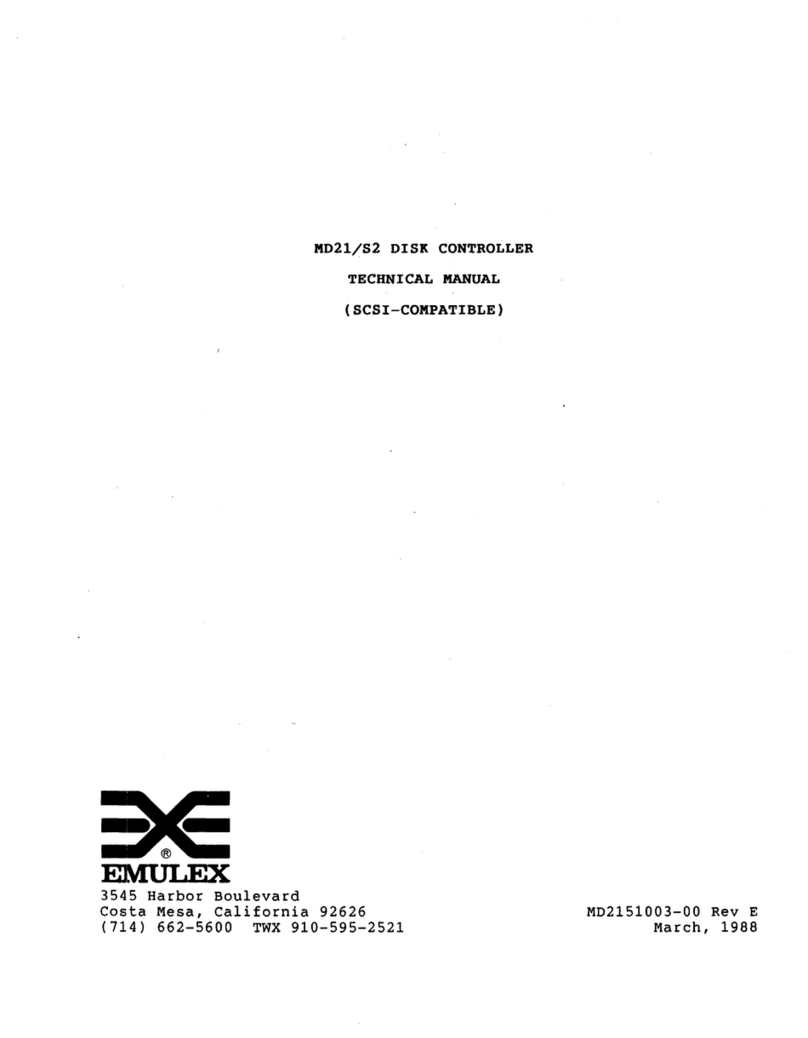
Emulex
Emulex MD21/S2 Technical manual

Mitsubishi Electric
Mitsubishi Electric MELDAS MDS-B-SVJ2 Series Specifications and Instruction Manual

LG
LG PBACNBTR1A installation manual

HID
HID VertX EVO Series quick start guide
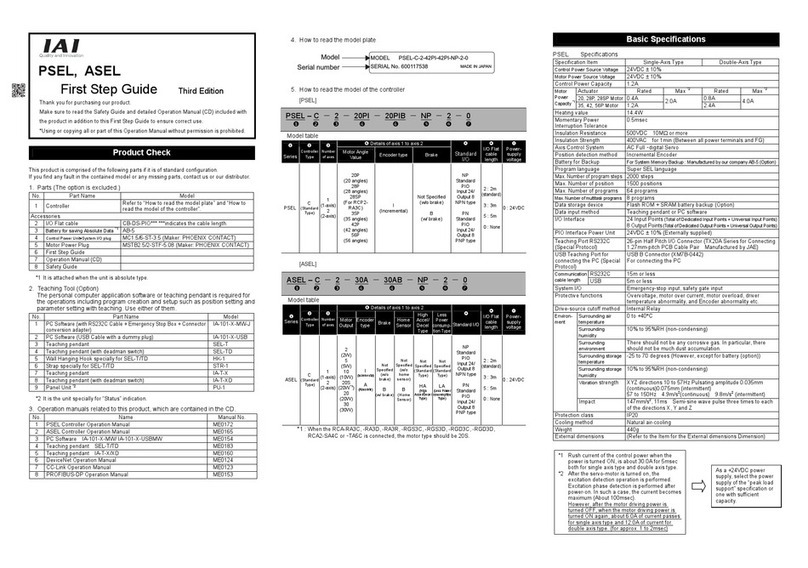
IAI
IAI PSEL series First step guide