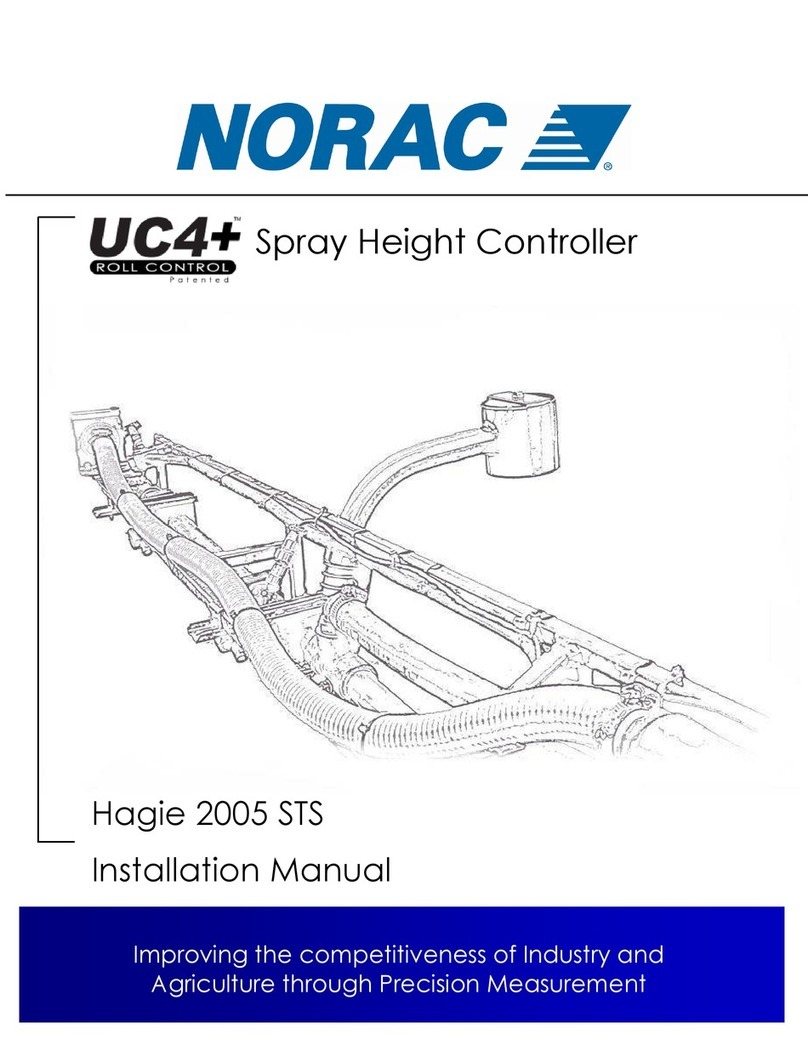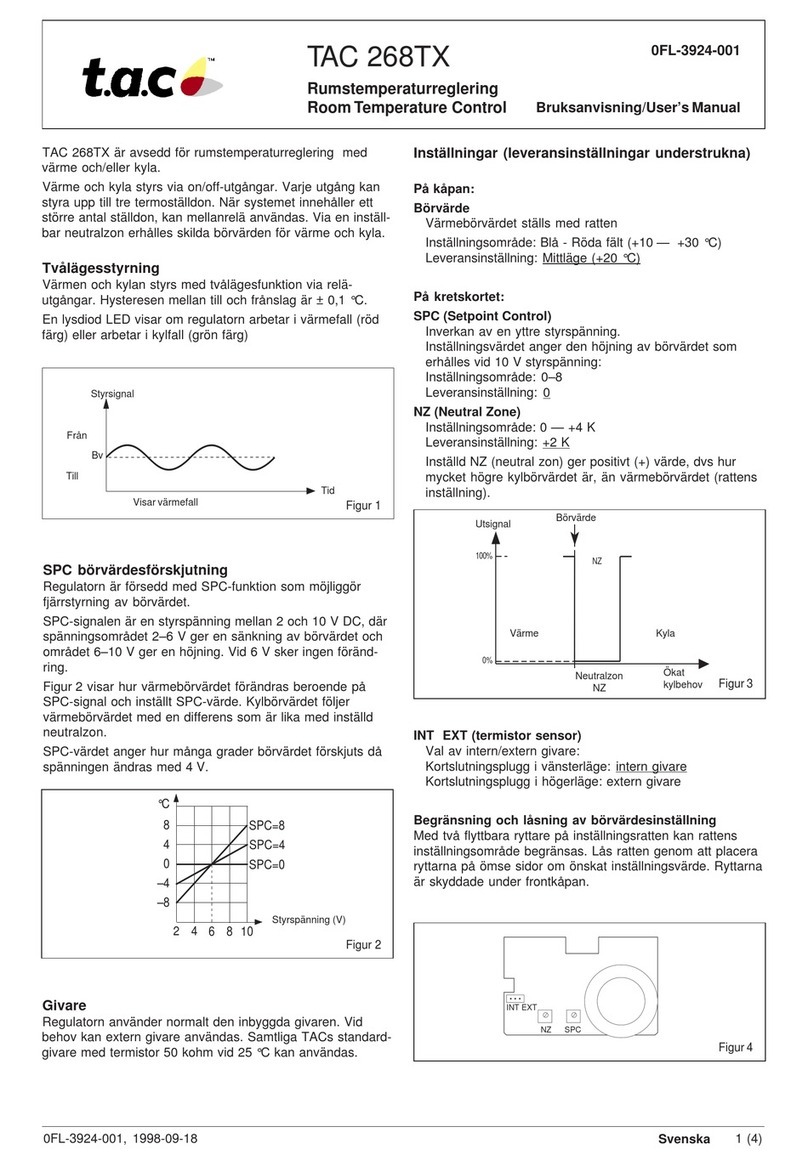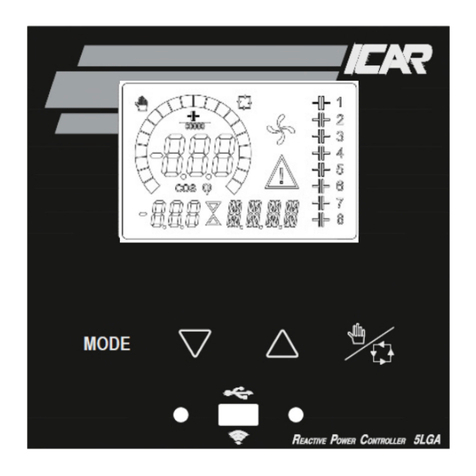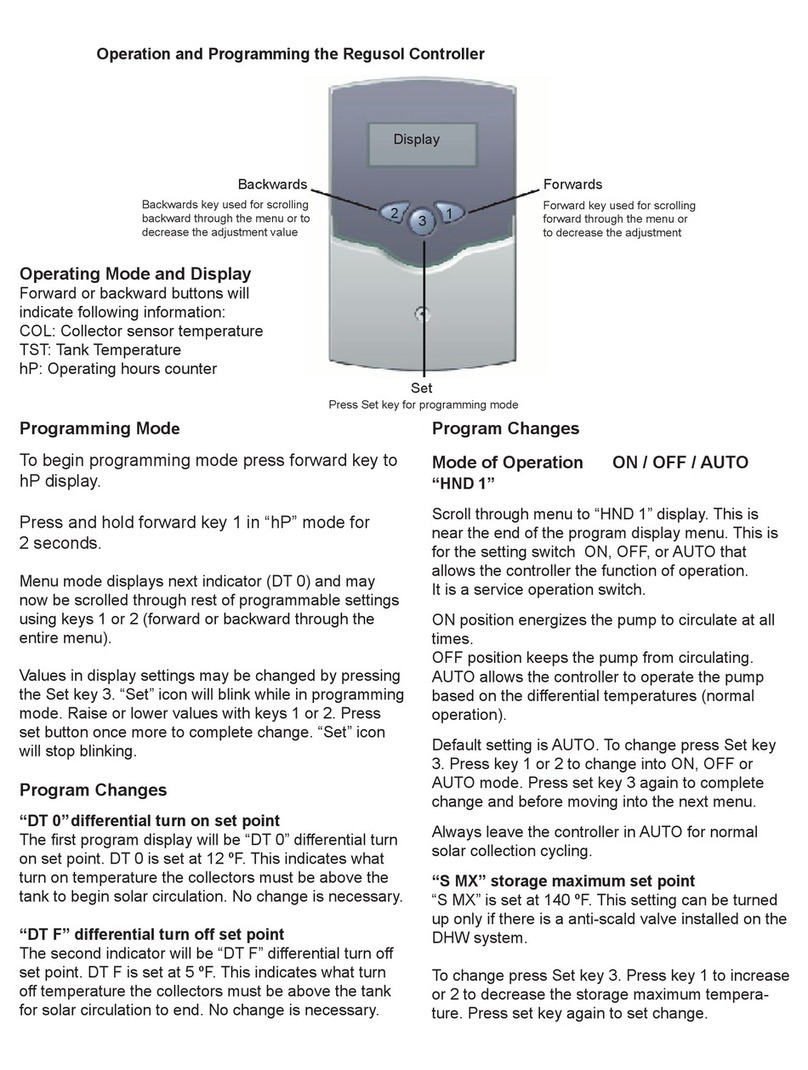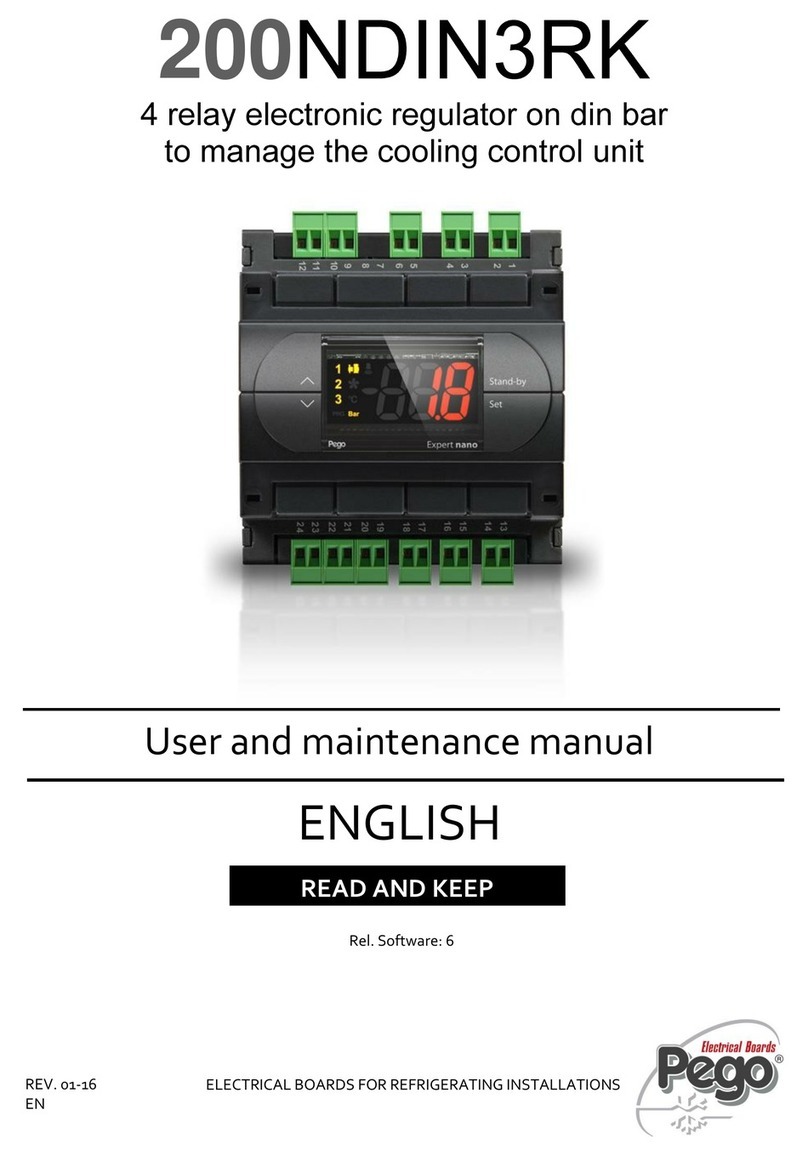Digital Dream DDCS-Expert User manual

ࢋⴽ١Ѩ৻ܢރݏ܉߄ஒҸ՛
Shenzhen Digital Dream Numerical Technology Co., Ltd.
DDCS-Expert
"MMDPQZSJHIUTSFTFSWFE
4IBMMOPUCFSFQSPEVDFEXJUIPVUQFSNJTTJPO
Standalone Motion Controller
Users Manual V1
5IJT.BOVBMCBTFEPO
4PGUXBSF7FSTJPO
)BSEXBSF7FSTJPO
www.nvcnc.net

Digital Dream Standalone Motion Controller DDCS-Expert Users ManualPage-1
●●●●●●●●●●●●●●●●●●●●●●●●●●●●●●●●●●●●●●●●●●●●●●●●
●●●●●●●●●●●●●●●●●●●●●●●●●●●●●●●●●●●●●●●●●●●●
●●●●●●●●●●●●●●●●●●●●●●●●●●●●●●●●●●●●●●●●●●●●●●●●●●●●●
●●●●●●●●●●●●●●●●●●●●●●●●●●●●●●●●●●●●●●●●●●●●●●●●●●
●●●●●●●●●●●●●●●●●●●●●●●●●●●●●●●●●●●●●●●●●●●●●●●
●●●●●●●●●●●●●●●●●●●●●●●●●●●●●●●●●●●●●
●●●●●●●●●●●●●●●●●●●●●●●●●●●●●●●●●●●●●●●●●●●●●●●●●●●●●●●●●●●
●●●●●●●●●●●●●●●●●●●●●●●●●●●●●●●●●●●●●●●●●●●●●●●●●●●●●●
●●●●●●●●●●●●●●●●●●●●●●●●●●●●●●●●●●●●●●●●●●●●●●●●●●●●●●●●●●●●●●●●●●●●●●
●●●●●●●●●●●●●●●●●●●●●●●●●●●●●●●●●●●●●●●●●●●●●●●●●●●●●●●●●●●●●●●●●●●●●●●●●
●●●●●●●●●●●●●●●●●●●●●●●●●●●●●●●●●●●●●●●●●●●●●●●●●●●●●●●●●●●●●●●●●●●●●●●●●
●●●●●●●●●●●●●●●●●●●●●●●●●●●●●●●●●●●●●●●●●●●●●●●●●●●●●●●●●●●●●●●●
●●●●●●●●●●●●●●●●●●●●●●●●●●●●●●●●●●●●●●●●●●●●●●●●●●●●●●●●●●●●●●●●●●●
●●●●●●●●●●●●●●●●●●●●●●●●●●●●●●●●●●●●●●●●●●●●●●●●
●●●●●●●●●●●●●●●●●●●●●●●●●●●●●●●●●●●●●●●●●●●●●●●●●●●●●●●●●●●●●●●●●●
●●●●●●●●●●●●●●●●●●●●●●●●●●●●●●●●●●●●●●●●●●●●●●●●●●●●●●●●●●●●●●●
●●●●●●●●●●●●●●●●●●●●●●●●●●●●●●●●●●●●●●●●●●●●●●●●●●●●●●●●●●●●●●
●●●●●●●●●●●●●●●●●●●●●●●●●●●●●●●●●●●●●●●●●●●●●●●●●●●●●●●●●●●●●
●●●●●●●●●●●●●●●●●●●●●●●●●●●●●●●●●●●●●●●●●●●●●●●●●●●●●●●●●●●●
●●●●●●●●●●●●●●●●●●●●●●●●●●●●●●●●●●●●●●●●●●●●●●●●●●●●●●
●●●●●●●●●●●●●●●●●●●●●●●●●●●●●●●●●●●●●●●●●●●●●●●●●●●●●●●●●●●●●●●●●
●●●●●●●●●●●●●●●●●●●●●●●●●●●●●●●●●●●●●●●●●●●●●●●●●●●●●●●
●●●●●●●●●●●●●●●●●●●●●●●●●●●●●●●●●●●●●●●●●●●●●●
●●●●●●●●●●●●●●●●●●●●●●●●●●●●●●●●●●●●●●●●●●●●●●●●●●●●●●●●●
●●●●●●●●●●●●●●●●●●●●●●●●●●●●●●●●●●●●●●●●●●●●●●●●●●●●●●●●●●●●●●●●●
●●●●●●●●●●●●●●●●●●●●●●●●●●●●●●●●●●●●●●●●●●●●●●●●●●
●●●●●●●●●●●●●●●●●●●●●●●●●●●●●●●●●●●●●●●●●●●●●●●●●
●●●●●●●●●●●●●●●●●●●●●●●●●●●●●●●●●●●●●●●●●●●●●●●●●
Contents
1 DDCS-Expert Brief Introduction
1.1 Product Brief Introduction
3
3
1.2 DDCS-Expert Brief technical feature 4
1.3 Appe arance, Structure and Size of Product 5
1.4 Explanation of Abbreviations 7
2 Contr oller Panel and Operation 8
3 Input and Output Ports 10
4 Wiring
4.1 Wiring Board Overview
15
15
18
20
20
4.2 Power Supply Input
4.3 Spindle Wiring
4.3.1 Analog Spindle
224.3.2 Servo Spindle (PLUSE/DIRECTION)
224.3.3 Multi-Speed Spindle
244.3.4 Relay Wiring
254.4 Stepper /Servo Driver Wiring
274.5 Limit, Home and Probe Inputs
294.6 External Buttons
294.7 MPG Wiring
204.8 Series Port Wiring
335 Softw are and Operation
345.1.1 The Main Page of the software
385.1.1.1 FRO
385.1.1.2 SRO
395.1.1.3 SJR/Jog Step
415.1.1.4 Feed Rate
435.1.1.5 Analog S/Ser vo S/Multi-Speed
465.1.2 Simulation
●●●●●●●●●●●●●●●●●●●●●●●●●●●●●●●●●●●●●●●●●●●●●●●●●●●●●●●●●●●●●●●●●●●●●●
●●●●●●●●●●●●●●●●●●●●●●●●●●●●●●●●●●●●●●●●●●●●●●●●●●●●●●●●●●●●●●
495.1.3 Probe
495.1.3.1 Floating Probe

Digital Dream Standalone Motion Controller DDCS-Expert Users ManualPage-2
●●●●●●●●●●●●●●●●●●●●●●●●●●●●●●●●●●●●●●●●●●●●●●●●●●●●●●●●●●●●●●●●●●●
●●●●●●●●●●●●●●●●●●●●●●●●●●●●●●●●●●●●●●●●●●●●●●●●●●●●●●●●●●●●●●●●●●●●●●
●●●●●●●●●●●●●●●●●●●●●●●●●●●●●●●●●●●●●●●●●●●●●●●
●●●●●●●●●●●●●●●●●●●●●●●●●●●●●●●●●●●●●●●●●●●●●●●●●●●●●●●●●●●●●●●●●●●●●
●●●●●●●●●●●●●●●●●●●●●●●●●●●●●●●●●●●●●●●●●●●●●●●●●●●●●●●●●●●●●●●●●●●
●●●●●●●●●●●●●●●●●●●●●●●●●●●●●●●●●●●●●●●●●●●●●●●●●●●●●●●●●●●●●●●●
●●●●●●●●●●●●●●●●●●●●●●●●●●●●●●●●●●●●●●●●●●●●●●●●●●
●●●●●●●●●●●●●●●●●●●●●●●●●●●●●●●●●●●●●●●●●●●●●●●●●●●●●●●●●●●●●●●●●●●
●●●●●●●●●●●●●●●●●●●●●●●●●●●●●●●●●●●●●●●●●●●●●●●●●●●●●●●●●
●●●●●●●●●●●●●●●●●●●●●●●●●●●●●●●●●●●●●●●●●●●●●●●●●●●●●●●●●●●●●●●●●●●●●●●●●
●●●●●●●●●●●●●●●●●●●●●●●●●●●●●●●●●●●●●●●●●●●●●●●●●●●●
●●●●●●●●●●●●●●●●●●●●●●●●●●●●●●●●●●●●●●●●●●●●●●●●●●●
●●●●●●●●●●●●●●●●●●●●●●●●●●●●●●●●●●●●●●●●●●●●●●●●
●●●●●●●●●●●●●●●●●●●●●●●●●●●●●●●●●●●●●●●●●●●●●●●●●●●●●●●●●●●●●●●●
●●●●●●●●●●●●●●●●●●●●●●●●●●●●●●●●●●●●●●●●●●●●●●●●●●●●●●●●●●●●●●●●●
●●●●●●●●●●●●●●●●●●●●●●●●●●●●●●●●●●●●●●●●●●●●●●●●●●●●●●●●●●●●●●●●●●●●
●●●●●●●●●●●●●●●●●●●●●●●●●●●●●●●●●●●●●●●●●●●●●●●●●●●●●●●●●●●●●●●●●
●●●●●●●●●●●●●●●●●●●●●●●●●●●●●●●●●●●●●●●●●●●●●●●●●●●●
●●●●●●●●●●●●●●●●●●●●●●●●●●●●●●●●●●●●●●●●●
●●●●●●●●●●●●●●●●●●●●●●●●●●●●●●●●●●●●●●●●●●●●●●●●●●●●●
●●●●●●●●●●●●●●●●●●●●●●●●●●●●●●●●●●●●●●●●●●●●●●●●●●●●●●●●●●
●●●●●●●●●●●●●●●●●●●●●●●●●●●●●●●●●●●●●●●●●●●●●●●●●●●●●●●●●●●●●●●●●
●●●●●●●●●●●●●●●●●●●●●●●●●●●●●●●●●●●●●●●●●●●●●●●●●●●●●●●●●●●●●●●●●
●●●●●●●●●●●●●●●●●●●●●●●●●●●●●●●●●●●●●●●●●●●●●●●●●●●●●●●●●●●●
●●●●●●●●●●●●●●●●●●●●●●●●●●●●●●●●●●●●●●
●●●●●●●●●●●●●●●●●●●●●●●●●●●●●●●●●●●●●●●●●●●●●●●●●●●●●●●●●●●●●●●●●
●●●●●●●●●●●●●●●●●●●●●●●●●●●●●●●●●●●●●●●●●●●●●●●●●●●●●●●●●
●●●●●●●●●●●●●●●●●●●●●●●●●●●●●●●●●●●●●
●●●●●●●●●●●●●●●●●●●●●●●●●●●●●●●●●●●●●●●●●●●●●●●●●●●●●●●●●●●●●●
●●●●●●●●●●●●●●●●●●●●●●●●●●●●●●●●●●●●●●●●●●●●●●●●●●●●●●●●●
●●●●●●●●●●●●●●●●●●●●●●●●●●●●●●●●●●●●●●●●●●●●●●●●●●●●●●●●●●●●●●●●●●●●●
●●●●●●●●●●●●●●●●●●●●●●●●●●●●●●●●●●●●●●●●●●●●●●●●●●●●●●●●●●●●●●●●●
●●●●●●●●●●●●●●●●●●●●●●●●●●●●●●●●●●●●●●●●●●●●●●●●●●●●●●●●●●●●●●●
515.1.3.2 Fixed Probe
535.1.4 Go work Zero
545.1.5 Go Home
575.1.6 Clear
585.1.7 Break Run (Breakpoint Resume)
605.1.8 Manual
625.1.9 Coord Set
635.1.9.1 Select Coord
645.1.9.2 Clear X / Y / Z / 4th / 5th A xis
655.1.9.3 Set Z Step
655.1.9.4 Deeper and Move up
665.1.10 MDI
695.1.11 Middle
705.1.11.1 Find Middle Point in X Axis
725.1.11.2 Find Middle Point in Y Axis
745.1.11.3 Find a middle point f or the Arc
785.1.12 Work Record
805.1.13 Sort Process
826 Program
857 Parameters
857.1 Parameters List and Details
1007.2 Search the Parameters by the Number
1027.3 Parameter Setting Backup
1037.4 Parameters Restore
1058 System Info
1068.1 Registration
1098.2 Password Setting
1118.3 System Update (System Software Update)
1148.4 System Set
1148.4.1 System Time Setting
1168.4.2 Set IP Address manually by Ethernet Cable
1318.5 System BackUp
1329 G Code and M Code

Digital Dream Standalone Motion Controller DDCS-Expert Users ManualPage-3
1 DDCS-Expert Brief Introduction
1.1 Product Brief Introduction
Thank you for your interest in our standalone motion controller and for taking the time to
read this manual.
Digital Dream is a numerical control company specializing in the research, development
and production of various CNC (Computer Numerical Control) systems since 2008. Digital Dream
aims to combine high quality and high reliability with affordability.
The DDCS Expert is a 3~5 axes motion controller for open or close stepper and servo systems
with 7/10.2 full color display screen. The highest output pulse per axis is 1MHz. The users can
self-define the functional keys. This controller supports multiple spindle mode, support straight
Tool Magazine, gantry type Magazine, disk type magazine. The Operation system interface even
though very comprehensive, can be learned in very short time.
The DDCS Expert numerical control system adopts the ARM+FPGA design framework. ARM
controls the human-computer interface and code analysis and the FPGA provides the underlying
algorithms and creates the control pulse. This guarantees reliable control and easy operation.
The internal operating system is Linux based.
The DDCS Expert can be used for many styles and types of CNC machines. Lathes, Routers,
Pick&Place and Mills, lathe and cutters are just a few examples. The DDCS Expert operates as a
Stand Alone system without the need of a computer. This guarantees high precision, accuracy
and reliability.
The copyright of this manual belongs to Shenzhen Digital Dream Numerical Technology Co.,
Ltd. (herein after referred as Digital Dream Company). This manual and any image, table, data or
other information contained in this manual may not be reproduced, transferred, or translated
without any prior written permission of Digital Dream Company.
The information contained in this manual is constantly being updated. You can login to the
official website of Digital Dream Company www.ddcnc.com to download the latest PDF edition
for free.

Digital Dream Standalone Motion Controller DDCS-Expert Users ManualPage-4
1.2 DDCS-Expert Brief technical feature:
1) Max. 5 Axis; 1M Hz output frequency for each axis; 2-4 Axis linear interpolation, any 2
axis circular interpolation;
2) 7 inch full color display screen; resolution ratio: 1024*600, 40 operation keys;
3) 24 photoelectric isolated digital inputs, 21 photoelectric isolated digital outputs;
4) Analog spindle control 0-10V spindle control, also support PWM Output;
5) Magazine type: Supports multiple spindle mode, support straight Tool Magazine, gantry
type Magazine, disk type magazine;
6) Probe Mode: Supprt Floating Probe and Fixed Probe;
7) Backlash compensation methods: direction gap compensation, radius gap compensa-
tion, length compensation;
8) Interpolation Algorithm: S type, circular hard algorithem, circular soft algorithm;
9) Language: Chinese, English;
10) Software Alarms: Program Error, operation Error, overtravel Error, Driver Error and so
on;
11) Network: Support file share and online machining the remote files by Ethernet;
12) Spindle control mode support Multi-speed (3 lines 8 kinds speed), 0-10V Analog
output, and servo spindle output;
13) Compatible with standard G-code, support popular CAD/CAM software, such as
ArtCam, MasterCam, ProE, JDSoft SurfMill, Aspire, Fusion 360 and so on;
14) The control system can preview the processing path before machining, and it makes
the system more steady, working smoothy and precise;
15) Support high speed machining in continuous Polyline segment, system can choose a
most efficient algorithm automatically from different kinds Polyline segment algorithm;
16) Support un-limited size file for machining;
17) Support Pause Breakpoint resume, “Power Cut” recovery, Start from the specific line;
18) Support time-lock function;
19) Support 4 kinds operation rights: visitor, operator, admin, super admin;
20) Support function of “Try cutting” (handwheel guiding) and “Single-stage processing
mode” and so on;
21) Support the fuction of Back to orignal point
21) The Power Supply for the controller is 24VDC, minimum Current is 0.5A;
22) The Power Supply for IO Port is 24VDC, minimum current is 0.5A; By the IO power
supply,system already supply the power to IO ports.So no need the external power supply.

Digital Dream Standalone Motion Controller DDCS-Expert Users ManualPage-5
1
5
6
9
15
9
8
1
PE
258.4
268.0
244.0
109
148.4
172.5
33
70
5.2
1.3 Appearance, Structure and Size of Product
The DDCS-Expert is a small box that can fit in a window of a small control box or control
cabinet. Four locking hooks fix this controller from the frame. The dimension you find in Figure
1-1 and Figure 1-2.
The front panel is 268mm*172.5mm*5.2mm;
The main body is 268mm*172.5mm*70mm;
To mount the unit in an equipment cabinet, cut the hole 258.4mm*109mm
Figure 1-1 DDCS-Expert(DDCSE) Back view and dimensions
Figure 1-2 (DDCSE) Side view and dimensions

Digital Dream Standalone Motion Controller DDCS-Expert Users ManualPage-6
The front panel consists of 40 user keys and the 7 inch (1024*600) LCD.
Figure 1-3 Front panel
Figure 1-4 Back Side of the controller
Figure 1-5 USB extended cable
7'' Screen
40 Buttons
The only accessories is the USB extended cable.

Digital Dream Standalone Motion Controller DDCS-Expert Users ManualPage-7
When operating the DDCS, the users will come across some English abbreviations. Here a
list with explanations:
FRO: Feed Rate Override
SRO: Spindle Rate Override
SJR: Jog Speed Setting
F: Feed rate, unit is mm/min
S: Spindle Speed, unit rev/min.
X: The coordinate code of the X axis.
Y: The coordinate code of the Y axis.
Z: The coordinate code of the Z axis.
A: The coordinate code of the A axis
B: The coordinate code of the B axis
BUSY: The system is busy. You still can adjust FRO and SRO
READY: READY mode, any operation can be done
RESET: Reset mode, controller is in “OFF” mode, no operation can be performed
CONT: Continuous mode, each axis can be manually jogged with the arrow keys
Step :Manual Step Mode,each axis can be jogged in defined steps
MPG: MPG mode. Operate the machine with the MPG (Manual Pulse Generator)
BUSY: Run G code. Auto is showing when file is processing
1.4 Explanation of Abbreviations
Keep away from exposure to moisture or water. This product contains sophisticated
electronics and must not get wet.
Wiring warning: the IO input terminal of this controller supports equipment with source
power (such as Inductive Proximity Switch ). When using this kind of equipment, pay attention
to the polarity. Avoid the +terminal to be connect with GND. This controllers has analog output
for spindle control (0-10V). Please avoid this terminal to ever connect with GND as damage to
the controller may occur.
Operation warning. Please observe all security measures when operating the
machine. The ESTOP must be connected and properly labelled. In case of a problem, press the
E-stop at once to avoid damage to humans, animals and the equipment.
High voltage danger. The DDCS is connected to 24V DC. Obey and follow the electrici-
ty safety rules of your country when connecting this equipment.
1.5 Notes and Warnings

Digital Dream Standalone Motion Controller DDCS-Expert Users Manual
Page-8
Figure 2-1 DDCS-Expert (DDCSE) Controller Panel
2 Controller Panel and Operation
Definition Notes
Return to previous menu
Go to Next Page
Sub-menu key F1~ F6
Extend function key K1~ K7
Keys Icon
~
~
Spindle manual start/close
Try cut Enable/Disable
Press this key to manually switch the spindle on or off.
Can not be used if Reset is blinking and while processing an operation (Busy)
When the LED lights up, then the spindle start.
In the Para Page, the users can define K1-K7 Keys.
Sub-menu keys need to work according with the controller software.
In the software, press the key to the next page of the sub-menus.
In the software, press the key to return to previous menu.
Press this key to Enable or Disable the Try-Cut (Handwheel guiding) function.
Mode switch When in READY, this key changes the Jog mode
from Continuous to Step and MPG control.
Start operation After loading the G code file, please press this key to start the operation.
In case of Pause Status, press this key to continue the processing operation.
Pause operation Press this key to Pause the operation.
Reset and E-STOP If Reset is blinking, press this key to activate the controller again.
Press this key to stop the programming urgently.

Digital Dream Standalone Motion Controller DDCS-Expert Users ManualPage-9
Keys Icon Definition Notes
1: Cursor moves Up
2: Parameter value increases
3: Highlight the Selections
1: Cursor moves quickly
2: Ratio/Values increase or decrease
3: Push to Enter
1: Cursor moves Down
2: Parameter value decreases
3: Highlight the Selections
1: Cursor moves Left
2: Moves through Para Kinds
1: Cursor moves Right
2: Switch through Para Kinds
1: BackSpace Key
2: Cancel or Delete Key
1: Confirm and Enter key
1: X axis moves right;
2: Number “6”.
1: X axis moves left;
2: Number “4”.
1: Y axis moves forward;
2: Number “8”.
1: Y axis move backward;
2: Number “2”.
1: Z axis Up
2: Number “9”.
1: Z axis down
2: Number “1”.
1: The 4th Axis rotates in inversion direction
2: Number “3”.
1: The 4th Axis rotates in forward direction
2: Number “7”.
1: The 5th Axis in forward direction
2: The Symbol “-”.
1: The 5th Axis in inversion direction
2: The Symbol “.”
1: High or Low Speed selection
2: Number “5”.
1: Breakpoint resume active
2: Number “0”.
In the Monitor Page, by turnning the knob, it can move among
different column; after selecting the column, we can adjust the
values fast and easily;
In the Program page, by turnning the knob, we can select files
quickly and press it to confirm;
In the Parm and IO page, it also have the same functions.
In Monitor,the key can highlight the processing parameters
FRO/SRO/SJR and so on; In Program/Param/IO page, it
hightlight the selections.
In Monitor, the key can highlight the processing parameters
FRO/SRO/SJR and so on; Program/Param/IO page, it hightlight
the selections.
In Param Page, the key moves among the Para Kinds; In IO page,
It moves the cursor left.
In Param Page, the key moves among the Para Kinds; In IO page,
It moves the cursor right.
By it we can come back to the main page, cancel and delte the
value input, cancel the current action and so on.
In “CONT Mode”, the 4th axis will continuously move
positive after pressing this key. In “STEP Mode” it will move
positive in steps.
In “CONT Mode”, the Z axis will continuously move negative
after pressing this key. In “STEP Mode” Z will move
negative in steps.
In “CONT Mode”, the Z axis will continuously move positive
after pressing this key. In “STEP Mode” Z will move positive
in steps.
In “CONT Mode”, the Y axis will continuously move negative
after pressing this key. In “STEP Mode” Y will move negative
in steps.
In “CONT Mode”, the Y axis will continuously move positive
after pressing this key. In “STEP Mode” Y will move positive
in steps.
In “CONT Mode”, the X axis will Continuously move negative
after pressing this key. In “STEP Mode” X will move negative
in steps.
In “CONT Mode”, the X axis will Continuously move positive
after pressing this key. In “STEP Mode” X will move positive
in steps.
In “CONT Mode”, the X axis will Continuously move positive
after pressing this key. In “STEP Mode” X will move positive
in steps.
In “CONT Mode”, the 4th axis will continuously move
negative after pressing this key. In “STEP Mode” it will move
negative in steps.
In “CONT Mode”, the 5th axis will continuously move
positive after pressing this key. In “STEP Mode” it will move
positive in steps.
In “CONT Mode”, the 5th axis will continuously move
negative after pressing this key. In “STEP Mode” it will move
negative in steps.
When the LED lights up, it is in high-speed mode.
When the LED lights up,t he breakpoint resume is active.

Digital Dream Standalone Motion Controller DDCS-Expert Users ManualPage-10
DDCS-Expert controller creates a self-defined IO ports method. According to the user’s
favorite, the users can define the input and output ports as which they want. In the IO page,the
users can define the input port and output port, and also can inpect the input/output port and
MPG status.
Power on the DDCS-Expert controller, system popup the main page, and press F4 Key to go
to the IO Port Page:
Page of the IO pop up as below.In the page, you can use the Up/Down arrow, Right/Left
arrive and Knob to select and change the settings.
3 Input and Out Ports
1
2
3
4
5 6 7 8
Figure 3-1 Press F4 to IO Page
Figure 3-2 IO Page

Digital Dream Standalone Motion Controller DDCS-Expert Users ManualPage-11
Column 1: The input and output port definitions:
Status Port Name Enable Pin No. Polarity
X or √N or pNULL or
IN01-IN24
Green: Means
the status is
not active.
Red: Means
the status is
active.
X: Means the
signal is
disabled.
√: Means the
signal is
enabled.
NULL:
No definition.
IN01-IN24:
Input port 1 to
Input port 24
N:
Negative pole
P:
Positive pole
or X-axis servo alarm signal
Y-axis servo alarm signal
Z-axis servo alarm signal
Spindle alarm signal
5th-axis servo alarm signal
Negative X-axis hard limit signal
Negative Y-axis hard limit signal
Negative Z-axis hard limit signal
Negative 4th-axis hard limit signal
Negative 5th-axis hard limit signal
Positive X-axis hard limit signal
Positive Y-axis hard limit signal
Positive Z-axis hard limit signal
Positive 4th-axis hard limit signal
Positive 5th-axis hard limit signal
X-axis Zero Signal
Y-axis Zero Signal
Z-axis Zero Signal
4th-axis Zero Signal
5th-axis Zero Signal
Floating Probe signal
Fixed Probe signal
External key 1
External key 2
External key 3
External key 4
External key 5
External key 6
External Start
External Pause
External Estop
Spindle Stop Signal (M300)
Tool release input signal (M301)
Tool lock input signal (M302)
Tool open input signal (M303)
Dust cover open/close input signal (M305/M306)
Inverter Alarm input signal
Customs alarm input signal 1
Customs alarm input signal 2
Customs alarm input signal 3
Customs alarm input signal 4
Customs alarm input signal 5
Tool close input signal (M304)

Digital Dream Standalone Motion Controller DDCS-Expert Users ManualPage-12
Important:
In the controller default setting, we already define the Output port 21 as the “Spindle
forward rotation control signal”. On the controller wiring board, we didn’t name it as “Out21”,
we name it as “FRO”.
Status Port Name Enable Pin No. Polarity
X or √N or pNULL or
OUT01-OUT21
Green: Means
the status is
not active.
Red: Means
the status is
active.
X: Means the
signal is
disabled.
√: Means the
signal is
enabled.
NULL:
No definition.
OUT1-OUT24:
Output port 1
to output 21
N:
Negative pole
P:
Positive pole
or Spindle forward rotation control signal
Spindle reverse rotation control signal
Spindle section speed 1
Spindle section speed 2
Spindle section speed 3
M8/M9 control signal
M10/M11 control signal
System alarm signal
System Running signal
System Brake signal
System ready signal
Tool release/lock signal (M154/M155)
Tool lauch/retract signal (M152/M153)
Front positioning/off signal (M156/M157)
Vacuum pump on/off output signal (M158/M159)
Dust cover open/close output signal (M150/M151)
Push cylinder open/close output signal (M160/M161)
Vacuum cleaner on/off output signal (M162/M163)
Left positioning on/off output signal (M164/M165)
Vacuum valve open/close output signal (M166/M167)
Multi-process 1 Open/close output signal (M168/M169)
Multi-process 2 Open/close output signal (M170/M171)
Multi-process 3 Open/close output signal (M172/M173)
Multi-process 4 Open/close output signal (M174/M175)
Cooling 1 on/off output signal (M176/M177)
Cooling 1 on/off output signal (M178/M179)
Figure 3-3 FOR Output Port

Digital Dream Standalone Motion Controller DDCS-Expert Users ManualPage-13
Show the input ports or output ports are on the short-circuit or not.
If the little block becomes Red,the according port is on the short-circuit; if it’s still black,the
according port is not on the short-circuit.
For example, we define the IN01 as the “X-axis Zero Signal”, and when the X axis touched the
limited switch, it will show as below:
But,the status is active, doesn’t mean that the according signal is active. For example,we
reverse the signal’s polarity, and moves the X axis away from the limit switch, the status light
and IO block show as below: the X-axis zero signal is active,and IN01 Block is not on,because
IN01 is not conductiong with COM-.
Column 2 and Column 4:
Figure 3-4 Input 01 is conducting with COM-
Figure 3-5 The status is active but IN01 is not ON

Digital Dream Standalone Motion Controller DDCS-Expert Users ManualPage-14
Shows MPG setting status.As the following figure shows, the MPG current setting is X10,in Y
axis; “-54” block is the calculator of wheels turnning step; “0” block shows the the current
cursor position.
So now we finished the indroduction on the IO port.Only when the users understand how to
set the IO port and how to inspect the IO page,it will help us on Wiring.
Here we move the X axis to touch the limit switch, but status light doesn’t light up.So the
Status shows the signal is active or not, the IN01-IN24 Block shows the port is conducting or not.
Column 3:
Column 6: Open the output signal;
Column 7: Close the output signal;
Column 8: Change the Polarity to the reverse.
Figure 3-6 The Signal is not active but port in conducting
Figure 3-7 MPG Input Page

Digital Dream Standalone Motion Controller DDCS-Expert Users ManualPage-15
4 Wiring
DDCS-Expert wiring board, there are about 7 parts as following:
1) System Power and IO Power supply input Ports; 2) Driver Signal output Ports; 3) Input
and Output Ports; 4) Spindle Output Ports; 5) MPG Port; 6) Ethernet and USB interface; 7)
HMI/RS232 interface.
4.1 Wiring Board Overview
Figure 4-1 Controller Wiring Ports Overview
System
Power IO
Power
Input
Port
Output
Port
Driver Signal Output
Analog Spindle/
PWM Spindle
Start & Stop
5P+
5P-
5D+
5D-
4P+
4P-
4D+
4D-
ZP+
ZP-
ZD+
ZD-
YP+
YP-
YD+
YD-
XP+
XP-
XD+
XD-
COM+
COM-
COM+
COM-
IN24
IN23
IN22
IN21
IN20
IN19
IN18
IN17
IN16
IN15
IN14
IN13
IN12
IN11
IN10
IN09
IN08
IN07
IN06
IN05
IN04
IN03
IN02
IN01
24V
GND
PE
ACM
PWM
VSO
COM-
COM-
COM-
COM-
COM+
FOR
OUT20
OUT10
OUT09
OUT08
OUT07
OUT06
OUT05
OUT04
OUT03
OUT02
OUT01
OUT19
OUT18
OUT17
OUT16
OUT15
OUT14
OUT13
OUT12
OUT11
1
5
6
9
GND
GND
TXD2
RXD2 TXD1
RXD1
A-
B-
EP
15
9
8
YIN
4
X10
A+
B+
XIN
ZIN
X100
5
1
GND
5V
COM- HMI/RS232Ethernet
MPG
USB
System Power
I/O PowerOUTPUT
INPUT
Spindle
DC24V
!
DC24V
!

Digital Dream Standalone Motion Controller DDCS-Expert Users Manual
Page-16
Input Power
Spindle
Power Supply for
Controller System
Power Supply
for IO ports
Input Ports
NPN Normal Open
Proximity Switch
Mechanical Switch
Outputs Ports
Anolog Output
Protecting Earthing
0-10V
0V Anolog Ground
PWM
Forward
Rotation
Ground
PWM
FOR
COM
The Max. capacity of the output
ports is 30V,500mA.
Shieding Twist Cable
Shieding Twist Cable
YZ45 axes command output
(Same as X axes)
Inductive load Relay
Servo/Step Driver
Drive Optocoupler
Anolog
Circuit DC-DC
Pulse+
Pulse-
Direction+
Direction-
Figure 4-2 Wiring diagram overview

Digital Dream Standalone Motion Controller DDCS-Expert Users ManualPage-17
Pulse Signal Positive Output of the 5th Axis (5V)
Pulse Signal Negative Output of the 5th Axis (5V)
Direction Signal Positive Output of the 5th Axis (5V)
Direction Signal Negative Output of the 5th Axis (5V)
Pulse Signal Positive Output of the 4th Axis (5V)
Pulse Signal Negative Output of the 4th Axis (5V)
Direction Signal Positive Output of the 4th Axis (5V)
Direction Signal Negative Output of the 4th Axis (5V)
Pulse Signal Positive Output of the Z Axis (5V)
Pulse Signal Negative Output of the Z Axis (5V)
Direction Signal Positive Output of the Z Axis (5V)
Direction Signal Negative Output of the Z Axis (5V)
Pulse Signal Positive Output of the Y Axis (5V)
Pulse Signal Negative Output of the Y Axis (5V)
Direction Signal Positive Output of the Y Axis (5V)
Direction Signal Negative Output of the Y Axis (5V)
Pulse Signal Positive Output of the X Axis (5V)
Pulse Signal Negative Output of the X Axis (5V)
Direction Signal Positive Output of the X Axis (5V)
Direction Signal Negative Output of the X Axis (5V)
Pin Mark Name Function Parameter
COM-
COM+
24V
PE
GND
5P+
5P-
5D+
5D-
4P+
4P-
4D+
4D-
ZP+
ZP-
ZD+
ZD-
YP+
YP-
YD+
YD-
XP+
XP-
XD+
XD-
ACM
IN01
…
IN24
OUT01
…
OUT20
VSO
ACM
PWM
COM-
FOR
Protecting Earthing Connect it to the Earth.
DC24V 3A
Power Supply Input
for Controller System
Power Supply Input
for IO Ports
X Axis Signal output
Y Axis Signal output
Z Axis Signal output
4th Axis Signal output
5th Axis Signal output
Spindle Start/Stop
Spindle Output COMMON
Analog Output
Analog Ground
PWM Output
PWM Ground
24 Input Ports
20 Output Ports
Forward Rotation and Stop Output of spindle(OUT21)
Cannot short connect with ACM
Connect with Anaog input port of the inverter
Connect with PEM input port of the inverter
Positive Side of Power Supply for Controller system
Ground
Positive Side of Power Supply for IO Port
Negative side of Power Supply for IO Port
In the IO page,can configurate the ports as Servo
Alarm ,limited,Zero,Probe,Start/Pause/Stop and so
on.
In the IO page,can configurate the ports as
Lubrication,Cooling and so on.
Cable-driven Output;
RS422 Standard;
Max. Interpolation Pulse
Frequency 1Mhz.
Support Mechanical,photoelectric
and promixity switch,24VDC;
Type: NPN
Active Level:0V
Open collector output; Build-in
Backward Diode;Driven current:
500mA; Driver voltage: 30V.
The Max. capacity of the output
ports is 30V,500mA.
0-10V spindle control
Duty ratio

Digital Dream Standalone Motion Controller DDCS-Expert Users ManualPage-18
DDCS-Expert needs two power supplies,Main power is for controller system,IO Port power is
for Input and Output and MPG ports. Both power supply is 24VDC,current is 3A.In the System
Power input port ,the marked 24V and GND is the main power input ports;In the IO power input
ports,the COM+ and COM- is the power input ports for Input/Output Port and MPG.Please keep
in mind,only when the two power supplies are connected correctly the controller can be work
properly.
Many new users only give system power,then the limited switches,the relay,and MPG and
spindle don’t work at all,then please go to check if you also give power to IO ports.
IO power gives the power to all the IO ports,include the Limited switch,Relay,MPG,Etop and
all other Input and output Ports,without it,spindle,MPG,Input and Output ports cannot work.
In order to avoid electrical noise it is highly recommended to use two separate 24V power
supplies.
In order to avoid high-frequency electrical noise from power supply cable,it is highly recom-
mended to intall a noise filter at the power input to the switch power supply.
4.2 Power Supply Input
GND
PE
24V
Filter
Switch Power
Supply 1
LN
+24VGND PE
PE
COM-
COM+
Filter
Switch Power
Supply 2
L N
+24V GND PE
PE
DC24V +
-
IN01-
IN20
BN
BK
BU
Proximity Switch
NPN
Normal Open Mode
COM+
COM-
DC24V
+
-
IN01-
IN20
COM+
COM-
Figure 4-3 Power Supply Wiring Methods
Figure 4-4 How the IO Power gives power to the Input Ports

Digital Dream Standalone Motion Controller DDCS-Expert Users ManualPage-19
24V
GND
PE
COM-
COM+
1
5
6
9
GND
GND
TXD2
RXD2 TXD1
RXD1
HMI/RS232
System Power
I/O Power
DC24V
!
DC24V
!
Earthing
L
I
N
E
L
O
A
D
G
N
L’
G’
N’
EMI
FILTER
115/250V
60/50Hz
CX CXCY
CY
L
L L
CE RoHS
L
I
N
E
L
O
A
D
G
N
L’
G’
N’
EMI
FILTER
115/250V
60/50Hz
CX CXCY
CY
L
L L
CE RoHS
EMI Filter
EMI Filter
The Max. capacity of the
output ports is 30V,500mA
If you connect a Relay here
it’s best to add a Diode
COM+
COM-
OUTxx
OUTxx
Inductive load Relay
Drive Optocoupler
Figure 4-5 How the IO Power gives power to the Output Ports
Figure 4-6 The Power Supply Wiring Methods
Table of contents
Other Digital Dream Controllers manuals

Digital Dream
Digital Dream DDCS V2.1 User manual

Digital Dream
Digital Dream DM500 User manual

Digital Dream
Digital Dream DDCS V3.1 User manual

Digital Dream
Digital Dream NCH02 User manual

Digital Dream
Digital Dream DM500T3 User manual

Digital Dream
Digital Dream EC500 User manual

Digital Dream
Digital Dream UC300 User manual