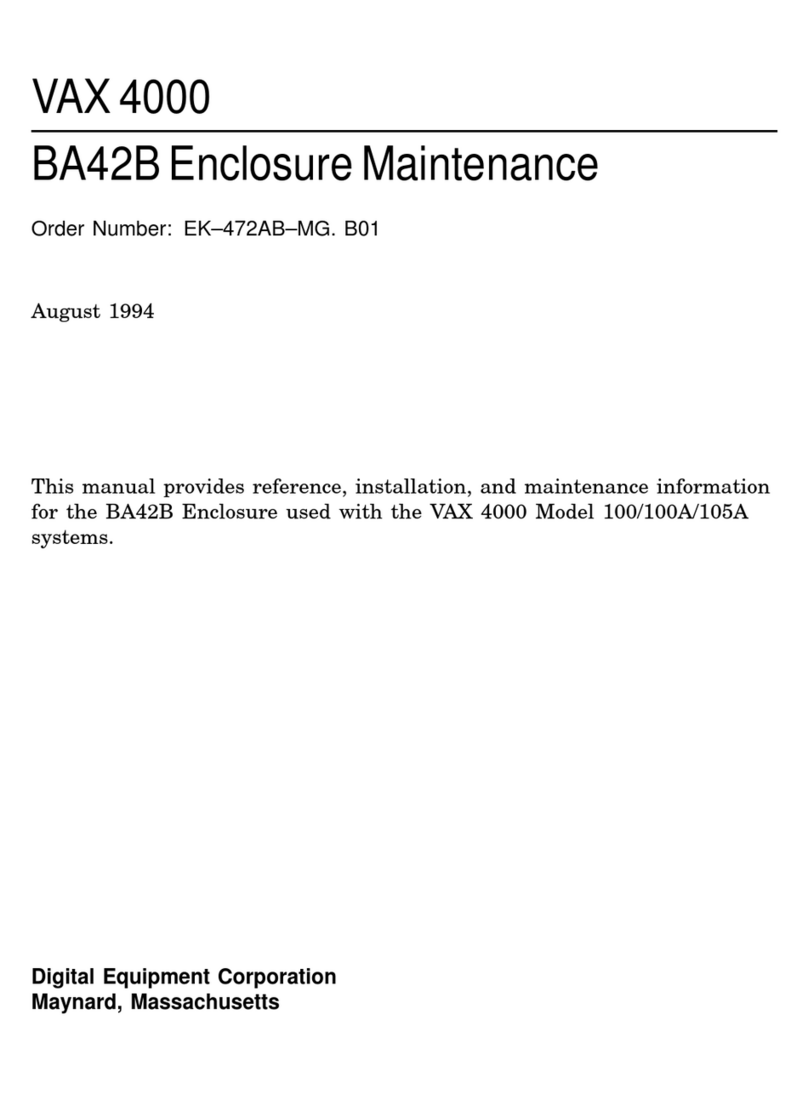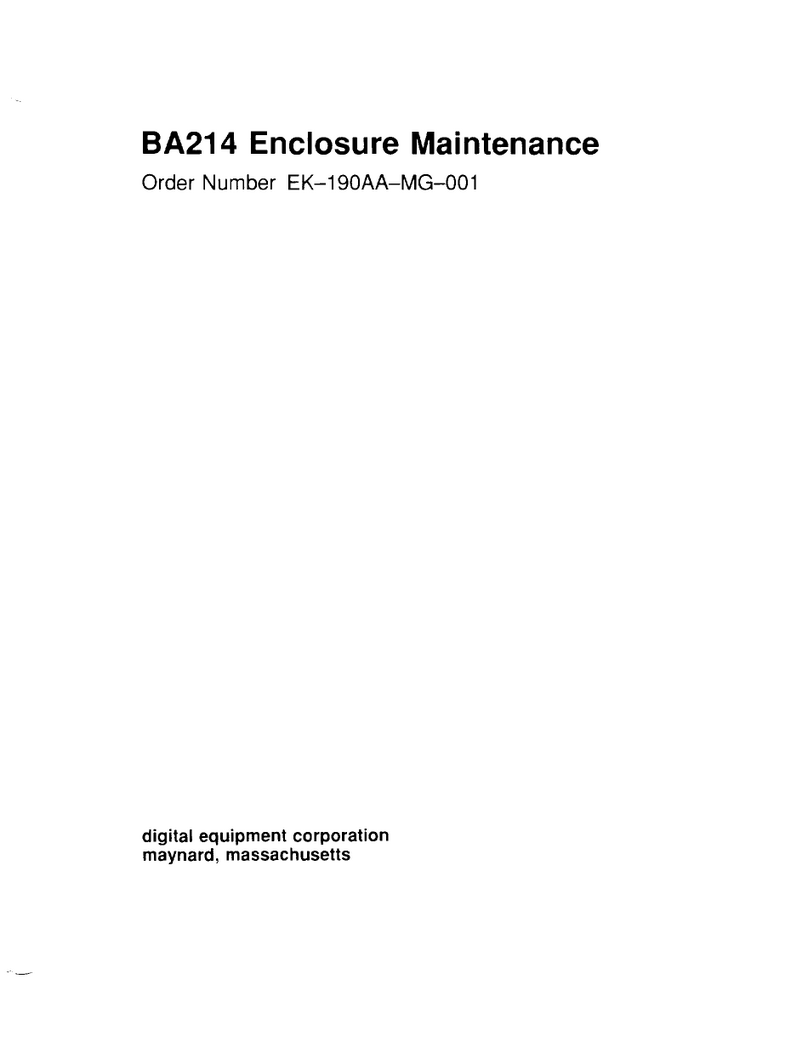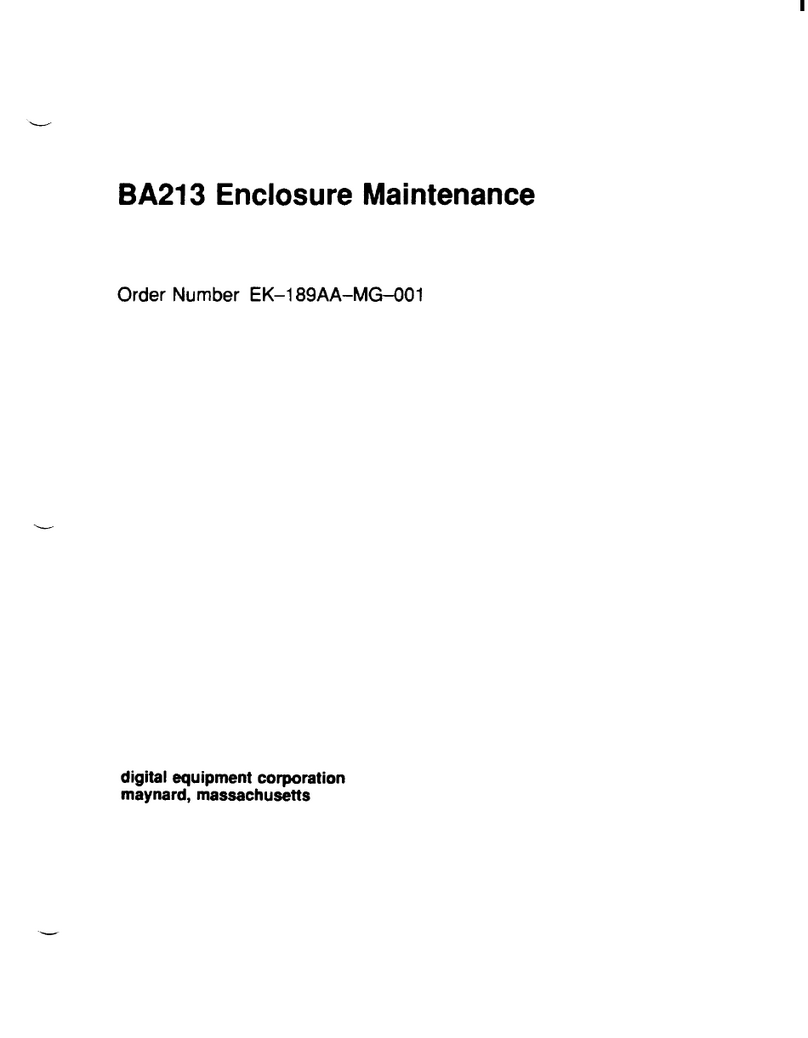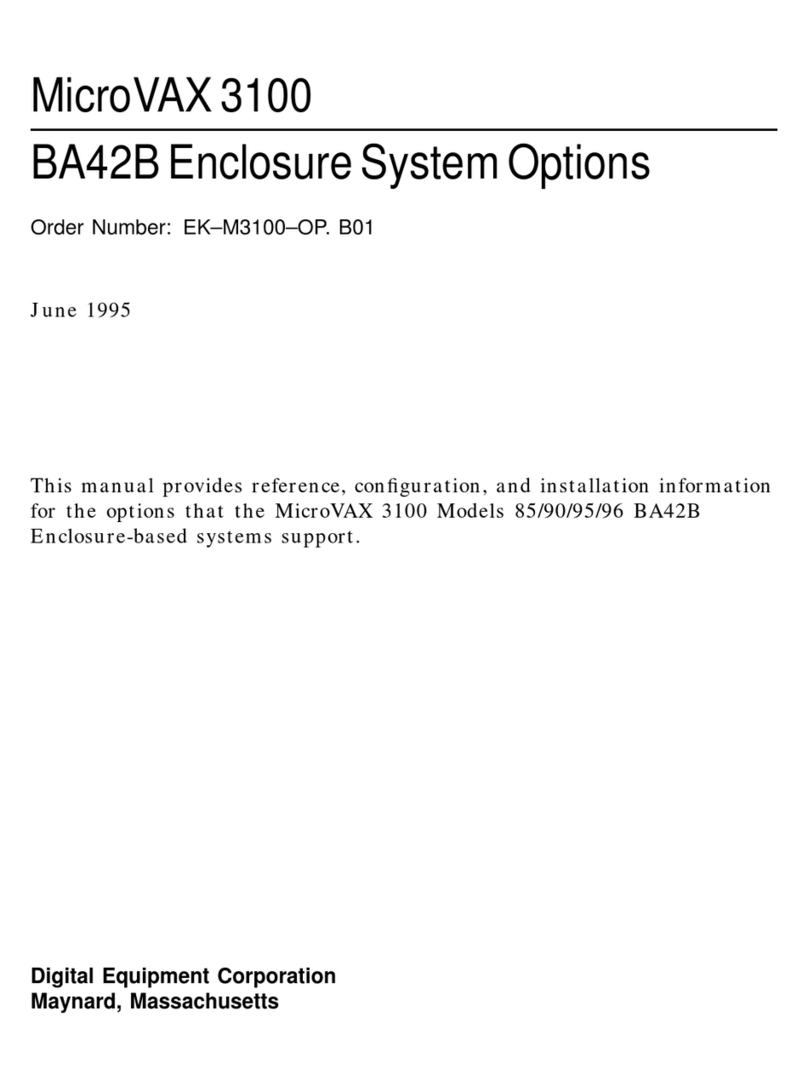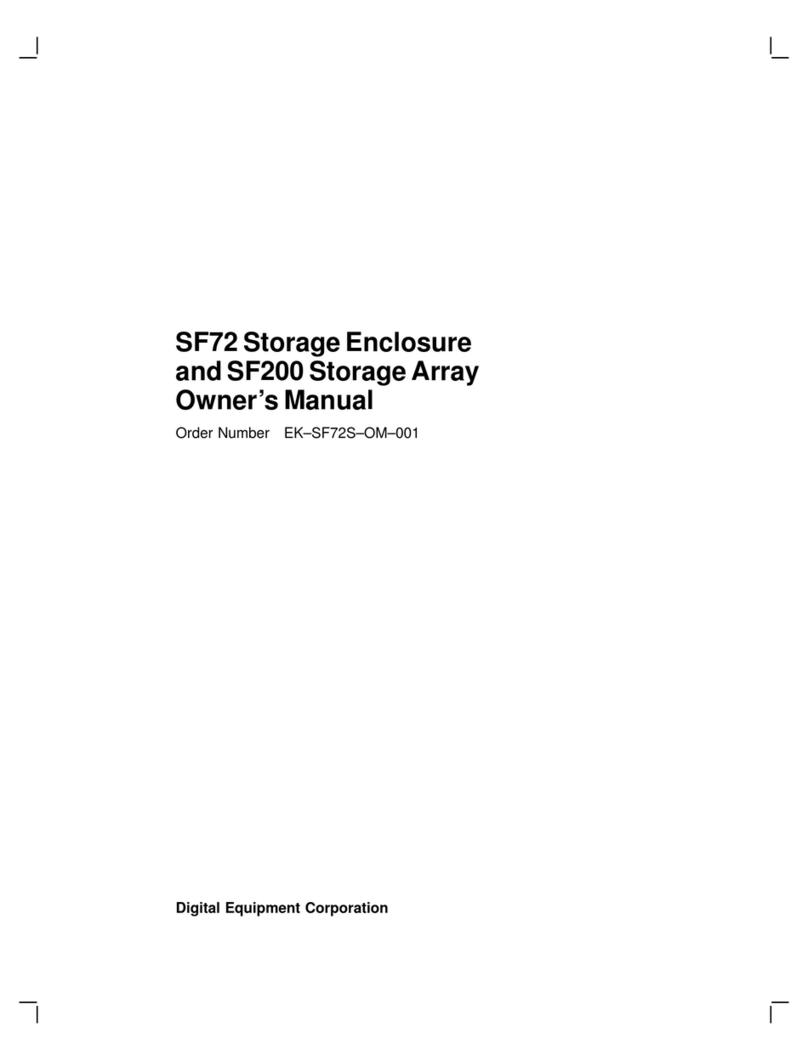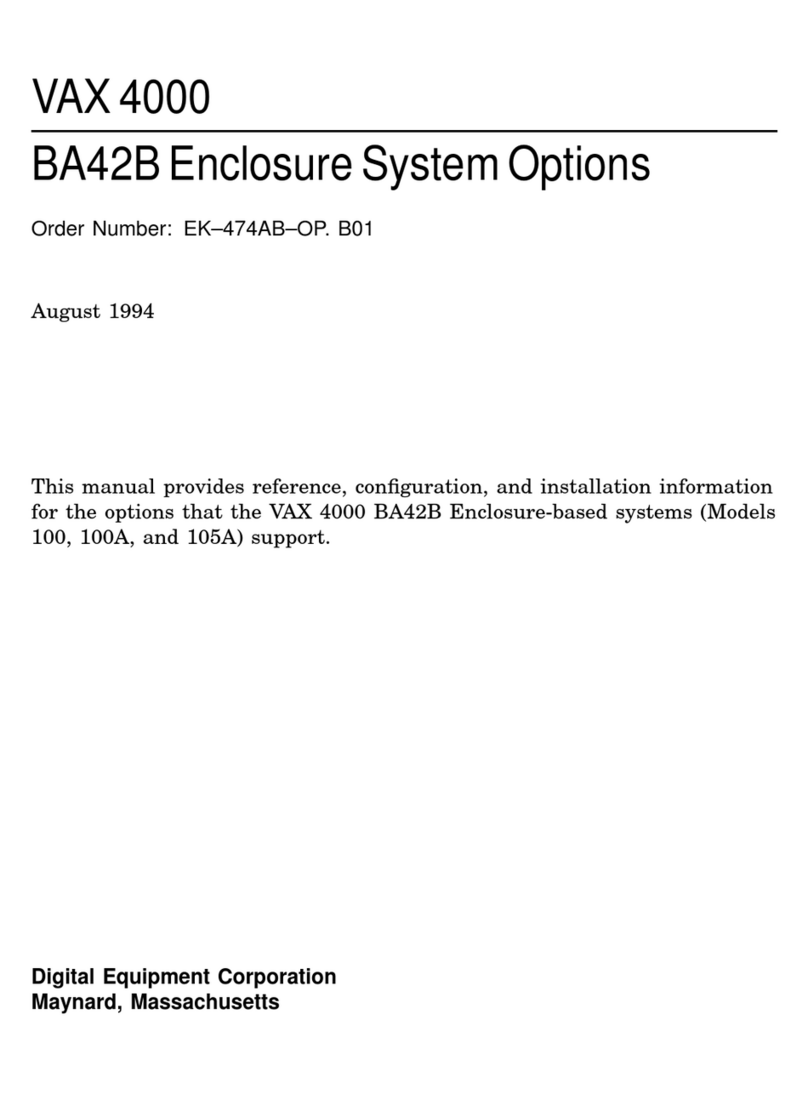Getting Started – RAID Array 310 for Windows NT – Intel
iv EK–SMRAA–IG. A01
3 Installing and Using the RAID Manager for Windows NT (cont.)
3.6.3 Practice Example: Creating a Stripeset ..................................................................3–10
3.6.4 Practice Example: Creating a Mirrorset .................................................................3–11
3.6.5 Practice Example: Adding a Spare Disk.................................................................3–12
3.6.6 Practice Example: Deleting Storagesets.................................................................3–12
3.7 Saving the RAID Configuration................................................................................3–13
3.8 Completing the Installation.......................................................................................3−13
4 Completing your Configuration Setup under Windows NT
4.1 Completing Configurations under Windows NT.........................................................4–1
4.1.1 Rebooting your System...........................................................................................4–1
4.1.2 Verifying that hszdisk.sys Loaded...........................................................................4−2
4.1.3 Completing a New RAID Array Configuration........................................................4–3
4.1.4 Changes to RAID Array Configuration....................................................................4–8
Appendix A Configuration Records – Blank Forms
Figures
1–1 Minimum Installation Clearance Measurements..........................................................1–2
1–2 Unpacking the RAID Array 310 .................................................................................1–3
1–3 Mounting the Base......................................................................................................1–4
1–4 Subsystem AC Power Receptacles..............................................................................1–5
1–5 Subsystem CLI Serial Connector................................................................................1–7
1–6 StorageWorks SCSI Bus Port and SCSI ID Assignment .............................................1–8
2–1 Host SCSI Cable Connector........................................................................................2–4
2–2 Subsystem SCSI Cable Connector..............................................................................2–5
3–1 RAID Manager Main Window....................................................................................3–2
3−2 The System ID Window .............................................................................................3−3
3–3 Controller Configuration Window ..............................................................................3–4
3–4 Physical View.............................................................................................................3–7
3–5 Updated Physical View...............................................................................................3–8
3–6 Create Window...........................................................................................................3–8
3–7 Updated Physical View – Disk (JBOD) Added ...........................................................3–9
3–8 Updated Physical View – Stripeset Added................................................................3–10
3–9 Updated Physical View – Mirrorset Added...............................................................3–11
3–10 Delete Window.........................................................................................................3–12
4−1 How the hszdisk entry appears when it loads successfully...........................................4−2
4−2 How the hszdisk entry appears when it fails to load....................................................4−3
4–3 Disk Administrator Screen Display.............................................................................4–4
4–4 Partition Pull-Down Menu..........................................................................................4–6
4–5 Create Primary Partition Window...............................................................................4–6
4–6 Tools Pull-Down Choices...........................................................................................4–7
4–7 Format Menu..............................................................................................................4–7
Tables
1–1 Country-Specific Power Cords....................................................................................1–5
1−2 Cabling Kit Components ............................................................................................1−6
2−1 RAID Array 310 Qualified Adapters...........................................................................2−1