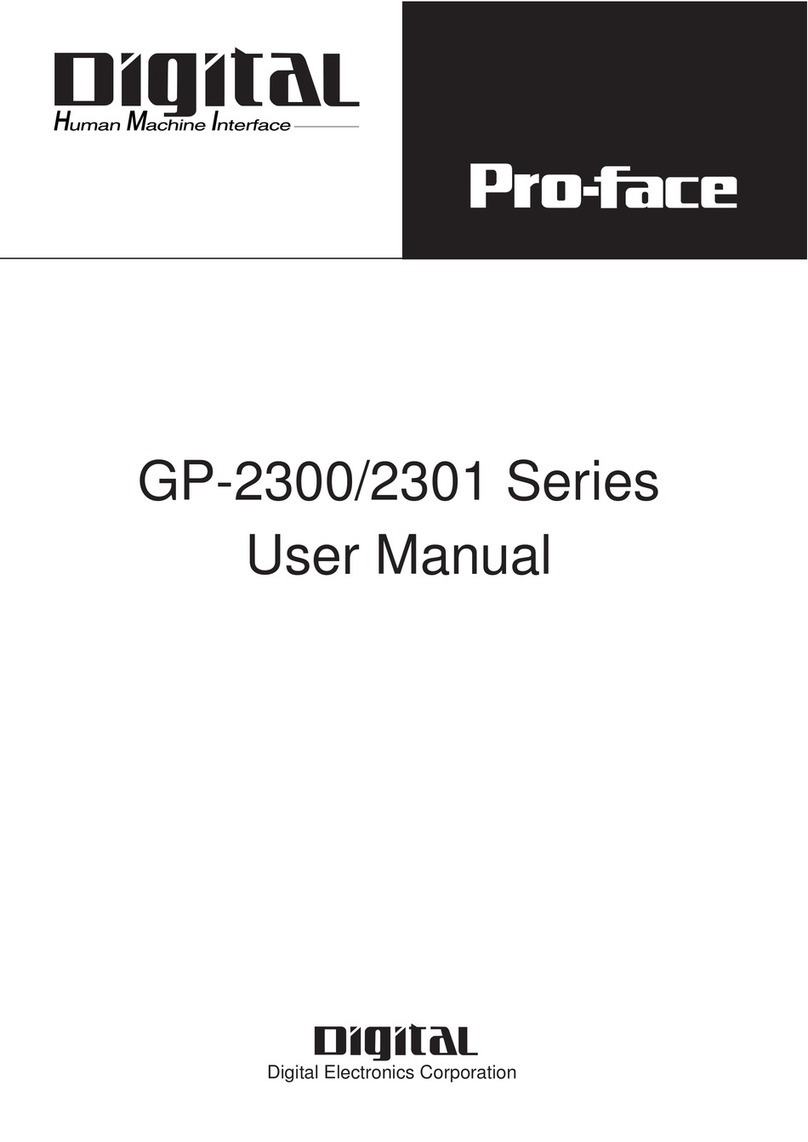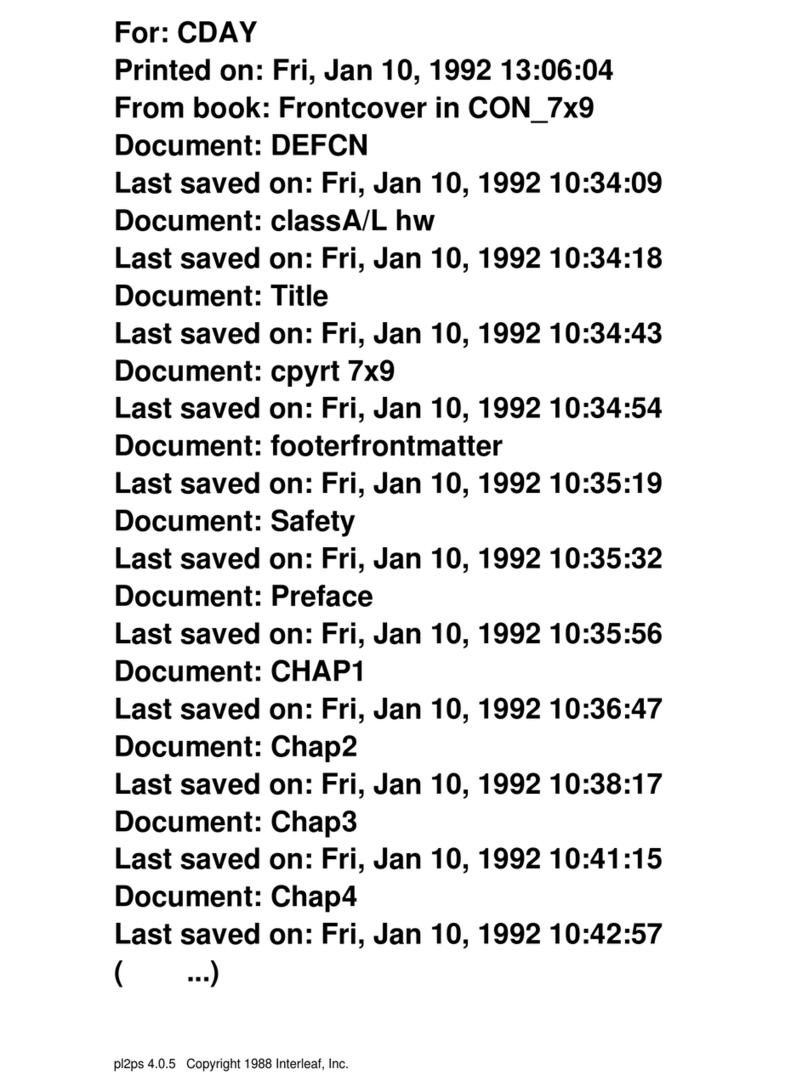GP-2401/2501/2601 Series User Manual 7
Preface
WARNINGS
• Do not create switches used to control machine safety
operations, such as an emergency stop switch, or a GP
touch screen icon. Be sure to install these switches as
separate hardware switches, otherwise severe bodily
injury or equipment damage can occur.
• When using the GP with : transportation vehicles (trains,
cars and ships), disaster and crime prevention devices,
various types of safety equipment, non-life support re-
lated medical devices, etc., redundant and/or failsafe sys-
tem designs should be used to ensure the proper degree
of reliability and safety.
Touch Panel
• After the GP’s backlight burns out, unlike the GP’s
“Standby Mode”, the touch panel is still active. If the op-
erator fails to notice that the backlight is burned out and
touches the panel, a potentially dangerous machine op-
eration error can occur.
If your GP's backlight suddenly turns OFF, use the follow-
ing steps to determine if the backlight is actually burned out.
1) If your GP is not set to "Standby Mode" and the
screen has gone blank, your backlight is burned out.
2) Or, if your GP is set to Standby Mode, but touching
the screen does not cause the display to reappear,
your backlight is burned out.
Also, use the GP’s built-in “USE TOUCH PANEL AFTER
BACKLIGHT BURNOUT” feature to prevent an accidental
machine operation error. This feature can automatically
detect a burnout and disable the touch screen.
Wiring
• To prevent an electric shock, be sure to confirm that the
GP's power cord is not connected to the main power
when connecting power lines to the GP.
• Be sure to replace the GP's plastic terminal block cover
after wiring is completed, since operating the GP without
the cover may lead to an electric shock
• Do not use power beyond the GP's specified voltage
range. Doing so may cause a fire or an electric shock.