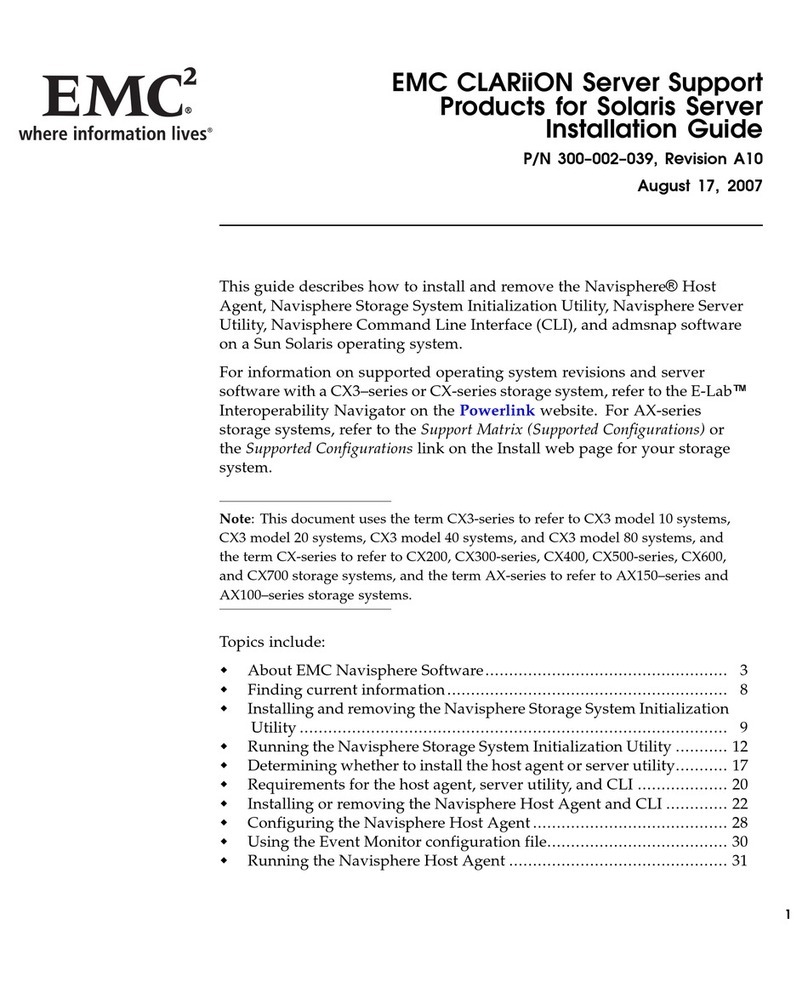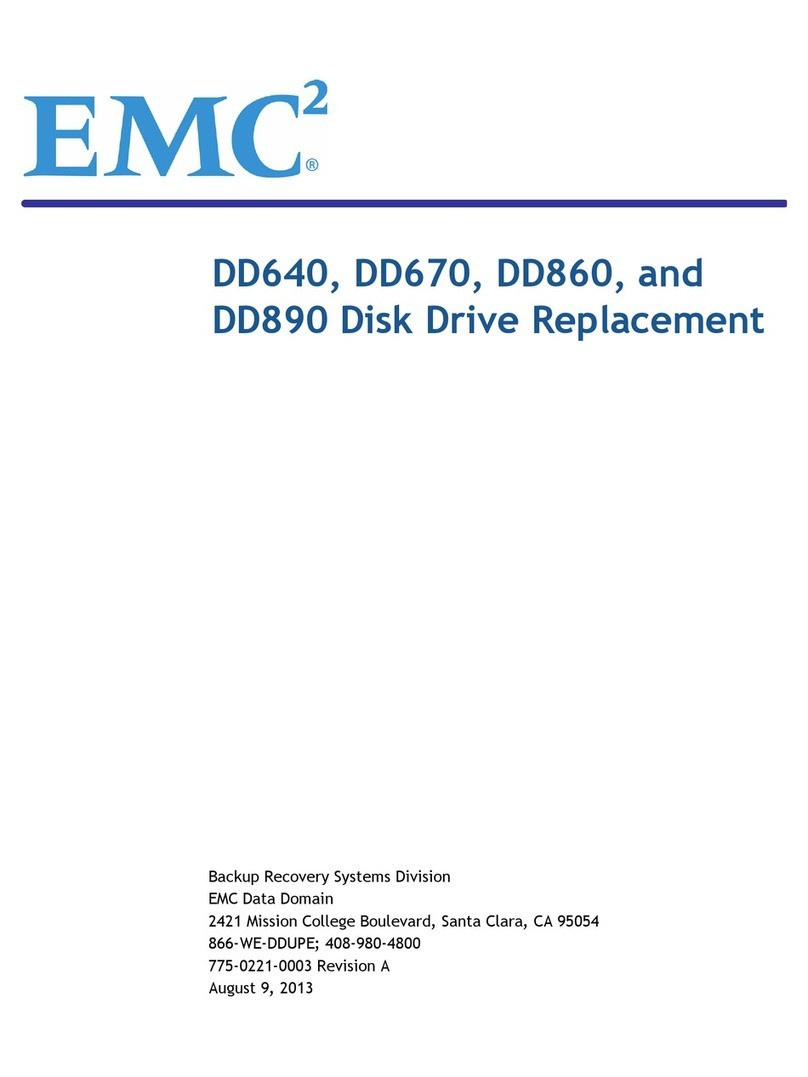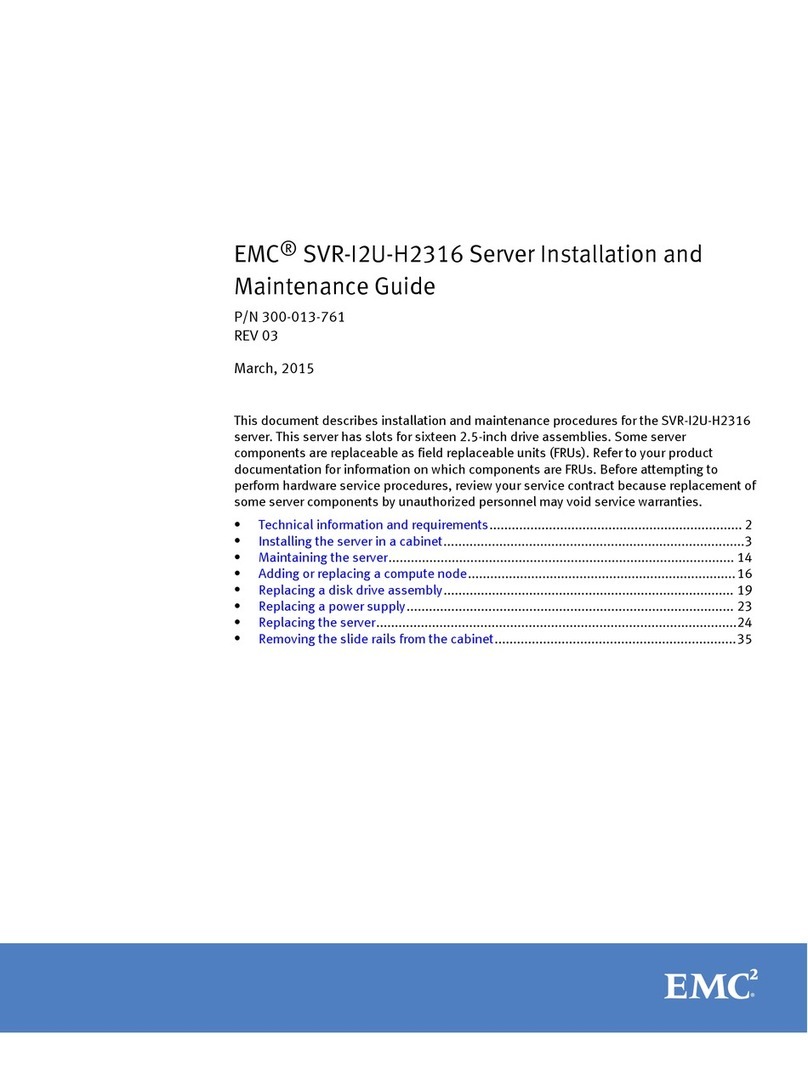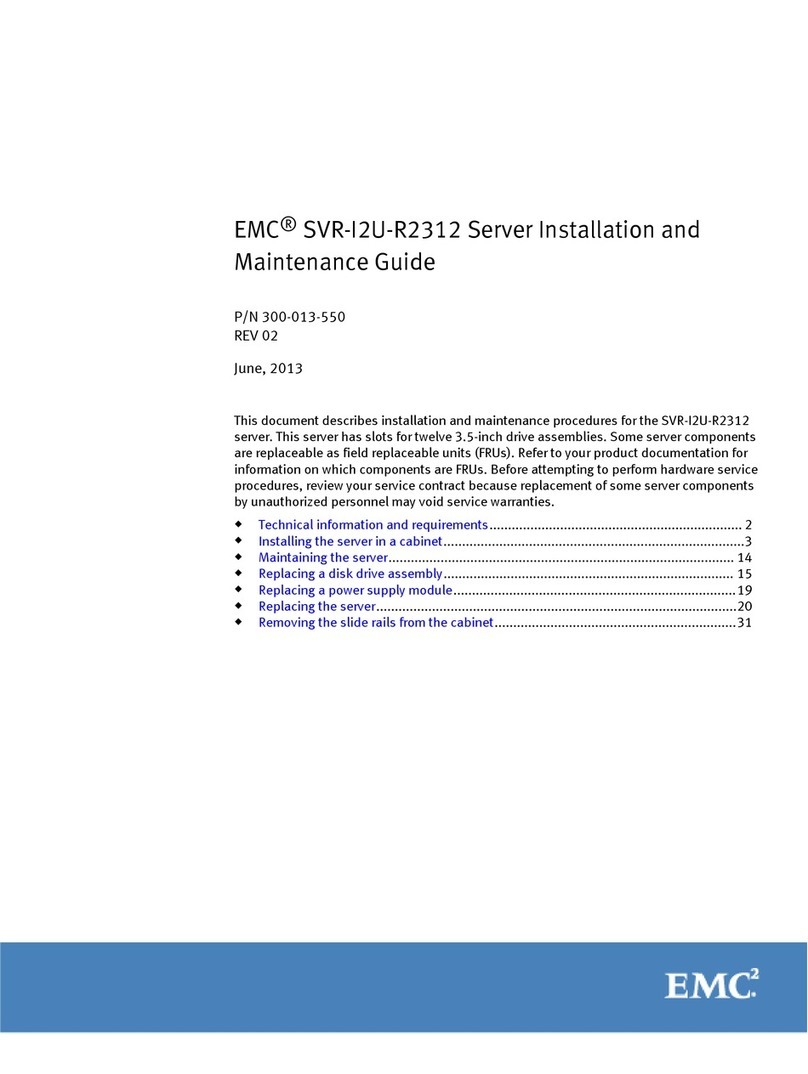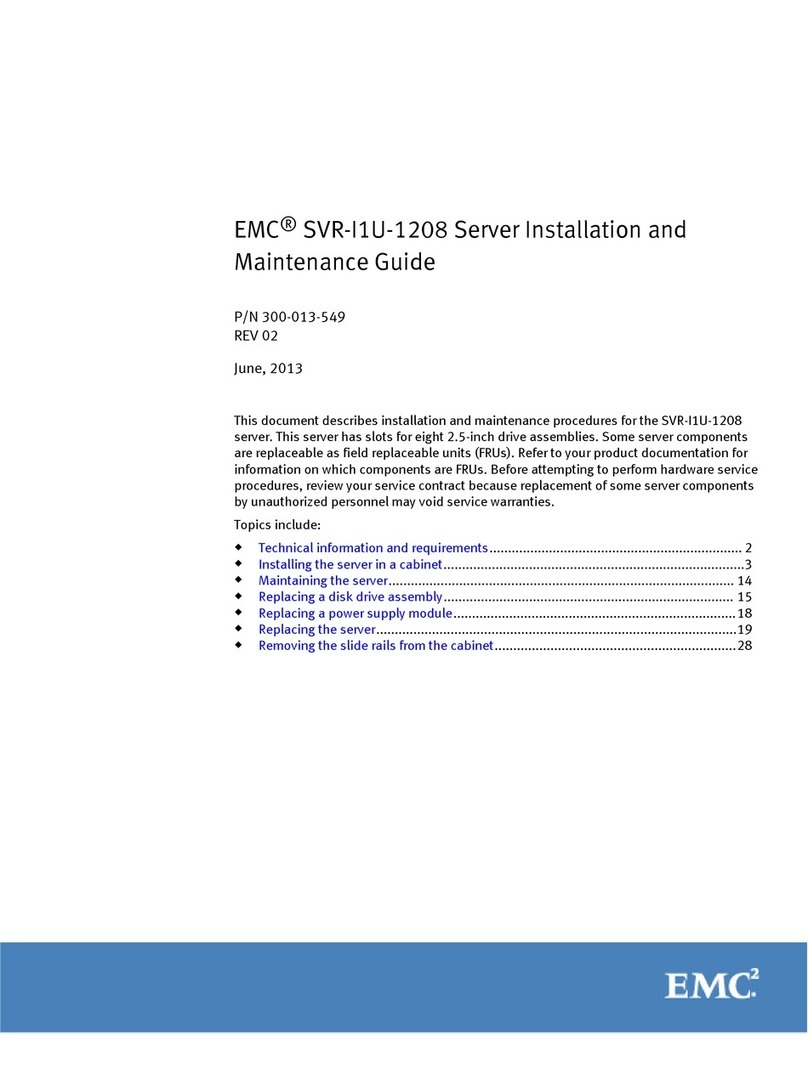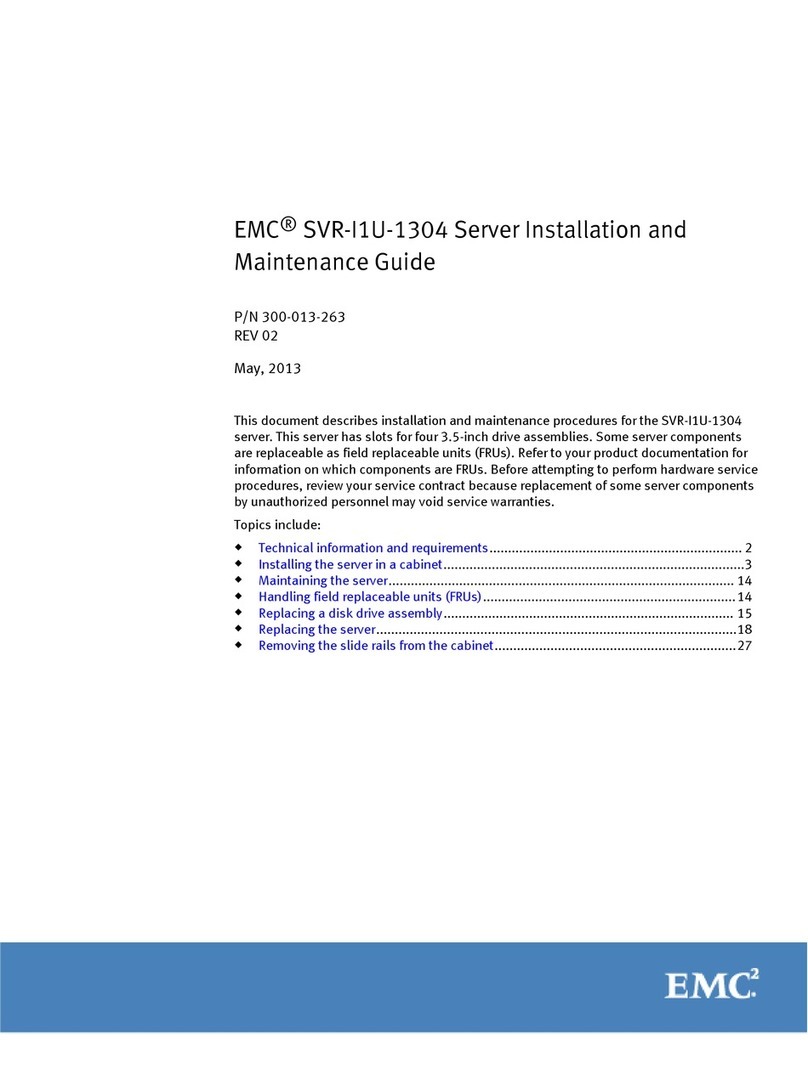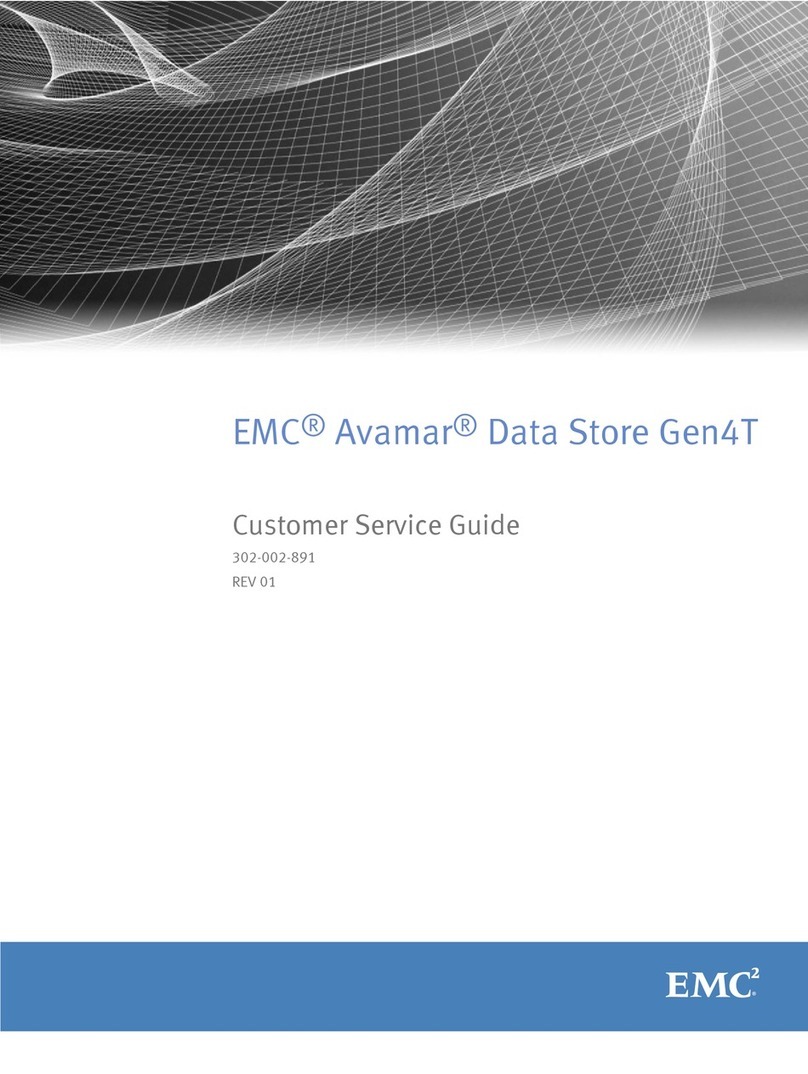EMC VPLEX with GeoSynchrony 4.2 Installation and Setup Guide
4
Task 14: Check the cluster health ................................................................... 41
Task 15: Expose storage to hosts .................................................................... 41
Task 16: Perform a rescan ............................................................................... 44
Reference: Reverting the setup............................................................................. 45
Chapter 4 Setting up a VPLEX Metro implementation
Overview ................................................................................................................. 48
VPLEX Metro setup procedure ............................................................................ 49
Task 1: Verify preliminary tasks .................................................................... 49
Task 2: Set the public IP address .................................................................... 49
Task 3: Launch the EZ-Setup Wizard on cluster 1 ...................................... 55
Task 4: Verify the product version ................................................................ 55
Task 5: Expose back-end storage ................................................................... 55
Task 6: Resume EZ-Setup ............................................................................... 56
Task 7: Create a meta-volume ........................................................................ 56
Task 8: Back up the meta-volume .................................................................. 57
Task 9: Enable the front-end ports ................................................................. 58
Task 10: Register cluster 1 ............................................................................... 58
Task 11: Connect to cluster 2 .......................................................................... 58
Task 12: Synchronize the clusters .................................................................. 58
Task 13: Launch the EZ-Setup Wizard on cluster 2 .................................... 59
Task 14: Verify the product version .............................................................. 59
Task 15: Expose back-end storage on cluster 2 ............................................ 59
Task 16: Resume EZ-Setup on cluster 2 ........................................................ 59
Task 17: Create a meta-volume on cluster 2 ................................................. 60
Task 18: Back up the meta-volume ................................................................ 61
Task 19: Set up ESRS on each cluster if necessary ....................................... 61
Task 20: Open a VPlexcli session to cluster 1 ............................................... 61
Task 21: Complete the EZ-Setup on cluster 1 .............................................. 62
Task 22: Restart the web server on cluster 1 if necessary ........................... 62
Task 23: Complete the EZ-Setup on cluster 2 .............................................. 62
Task 24: Zone the WAN ports on both clusters ........................................... 62
Task 25: Restart the web server on cluster 2 if necessary ........................... 62
Task 26: Register cluster 2 ............................................................................... 63
Task 27: Join the clusters ................................................................................. 63
Task 28: Create logging volumes ................................................................... 63
Task 29: Check the cluster health ................................................................... 64
Task 30: Expose storage to hosts .................................................................... 65
Task 31: Perform a rescan ............................................................................... 68
Reference: Reverting the setup............................................................................. 69
Appendix A Reference
IP addresses and component IDs......................................................................... 72
Internal cabling....................................................................................................... 74
Quad-engine configuration ............................................................................ 75
Dual-engine configuration.............................................................................. 79
Single-engine configuration ........................................................................... 83
Cabinet power connections................................................................................... 85
SNMP Statistics....................................................................................................... 86
Index ....................................................................................................................................................... 87