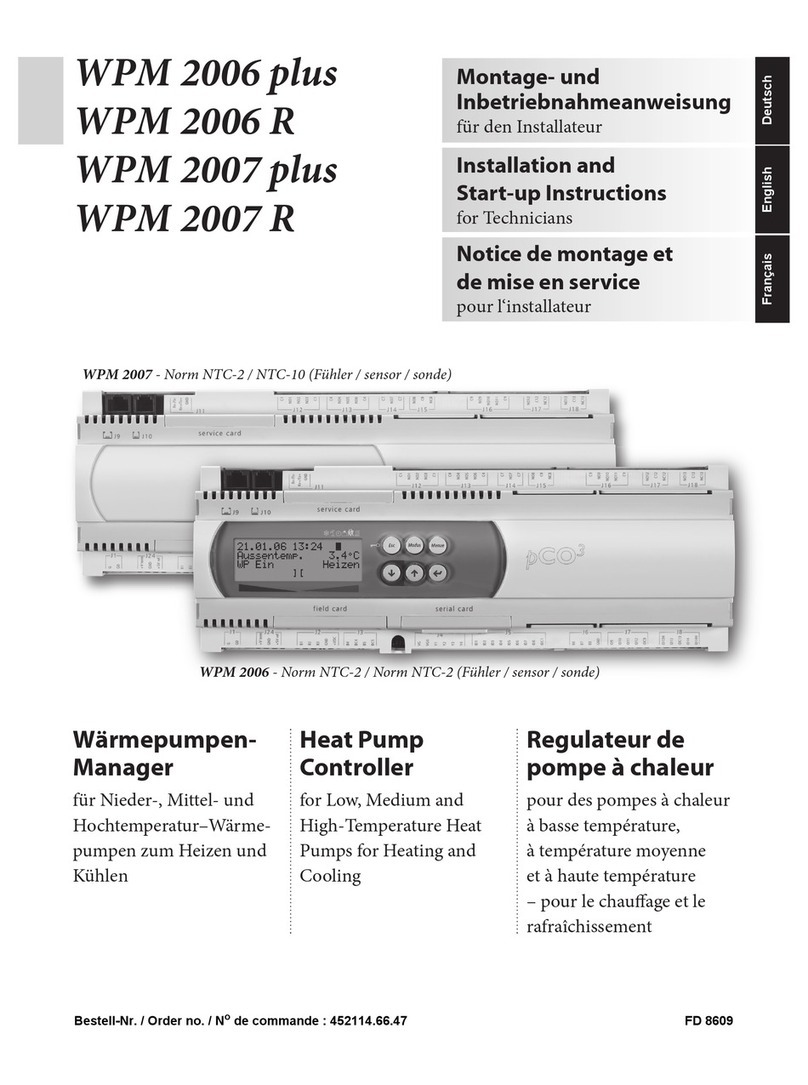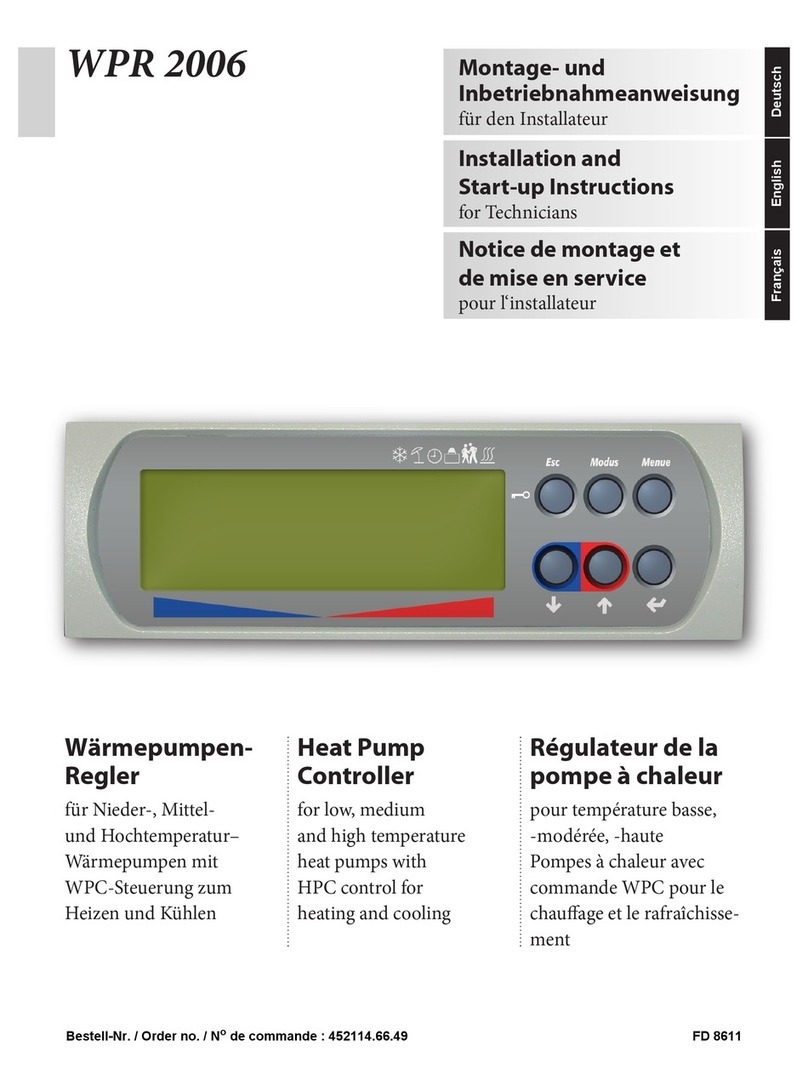Product Overview
The Multi-zone Programmable
CONNEX™ Controller is a Dim-
plex exclusive, operating four
individual heat zones wirelessly
from one remote location.
CONNEX™ wireless technology
easily synchronizes multiple Lin-
ear Proportional Convectors and
Precision Comfort Heaters to one
controller for precise temperature
control throughout the home. The
easy-to-use touch screen allows
for 7-day/ 4-event programming
that combines with zone heating
for incredible energy savings.
Multi-zone Programmable CON-
NEX™ Controllers link wirelessly
to Dimplex Linear Proportional
Convectors and Precision Com-
fort Heaters to provide simple
whole home control.
Zones
The controller is set up so that the
user can divide their house into
to up to 4 different heating zones.
These can be separate heaters
or a selection of one or more
heaters that will all be set to run
at the same time and temperature
settings.
By dividing the house into zones
you can program the controller to
raise the temperature in par-
ticular rooms during the time you
normally use them and reduce the
temperature when they are not in
use.
By having a wireless controller
the components within a zone
do not have to be located in the
same area of the house, as with
traditional heating systems. The
components in any particular
zone can be spread all through
the house.
For example:
Zone 1 - All of the bedrooms,•
Zone 2 - All of the bathrooms,•
Zone 3 - Kitchen and Living room.•
CAUTION: Zones can be set
up as any combination of the
Dimplex electronic controlled
heaters as long as there is one
heater that is within 15m (50ft) of
the controller and the subsequent
heaters are within 15m (50ft) of
the controller or any other heater.
Events
The controller has been designed
to divide each day into 4 different
time settings for each day– Wake,
Away, Home and Sleep.
• Wake – Initial increase
of heat to desired temperature
use.