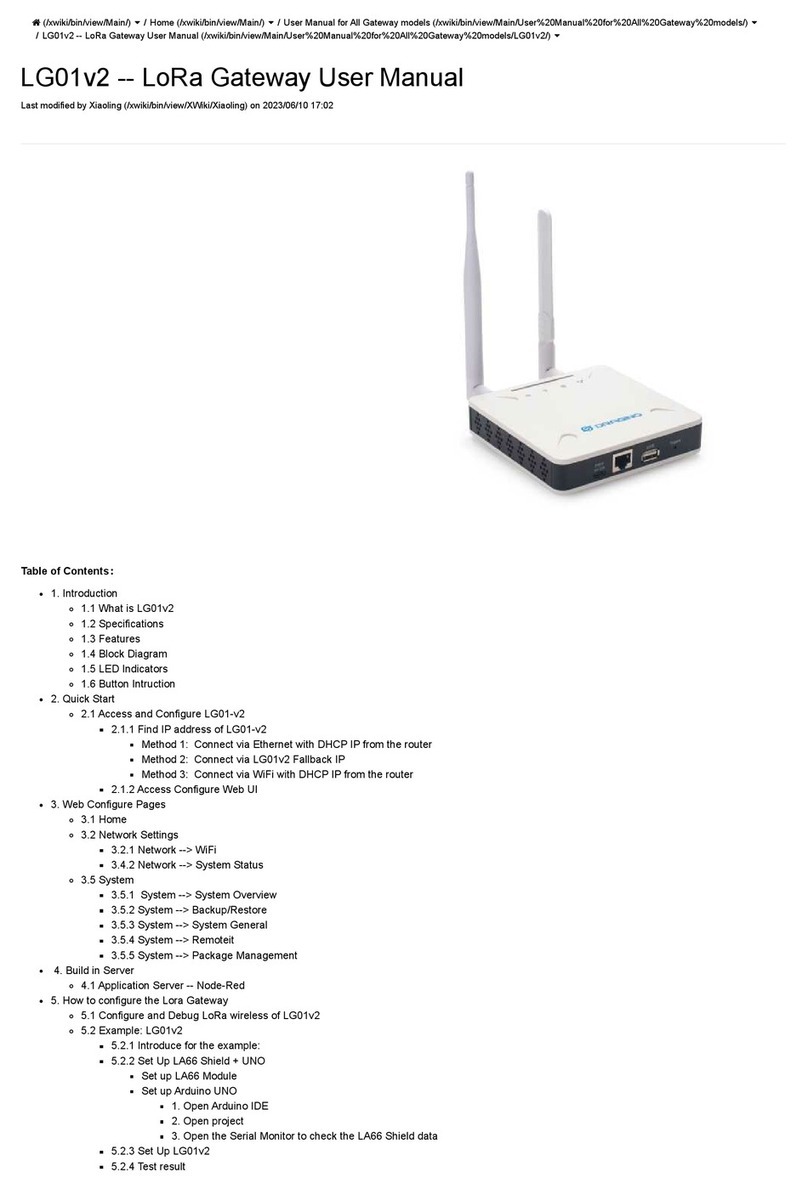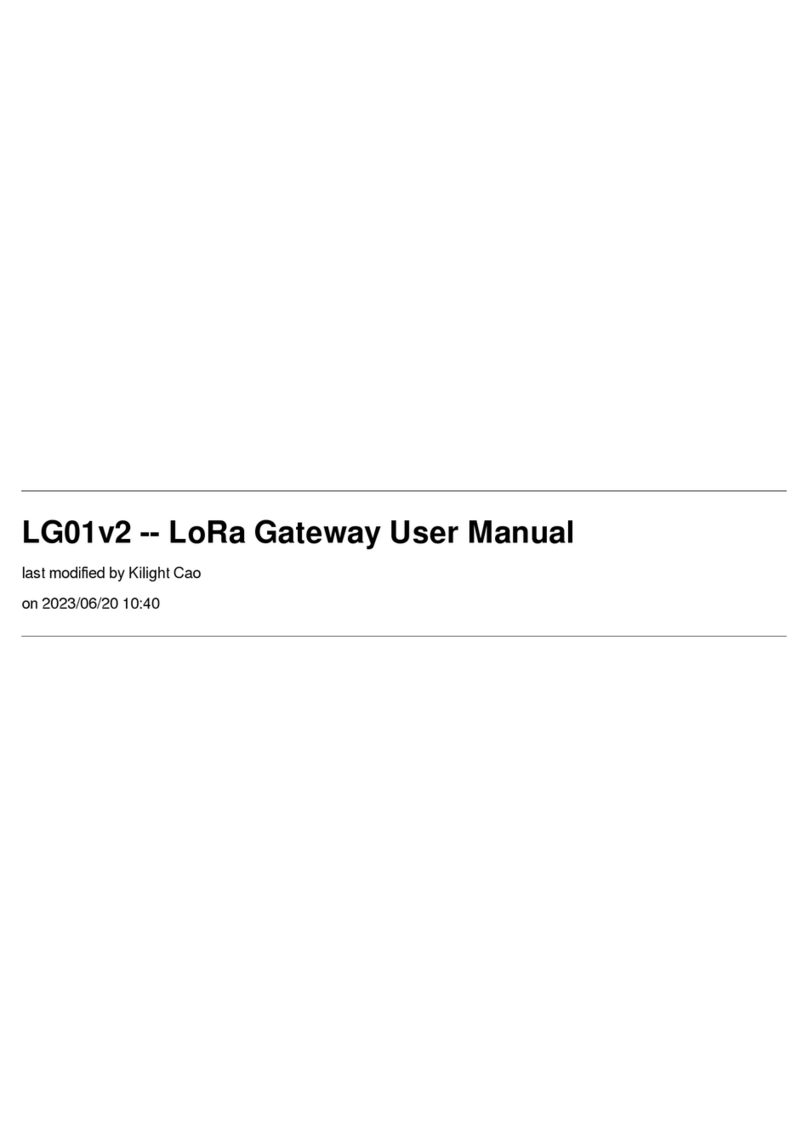www.dragino.com
DLOS8 LoRaWAN Gateway User Manual 3 / 47
5.3 LoRaWAN Settings....................................................................................................................28
5.3.1 LoRaWAN --> LoRaWAN..................................................................................................28
5.3.2 LoRaWAN --> LORIOT ......................................................................................................28
5.4 MQTT Settings ..........................................................................................................................29
5.5 System ......................................................................................................................................29
5.5.1 System --> System Overview...........................................................................................29
5.5.2 System --> General ( login settings) ................................................................................30
5.5.3 System --> Network ........................................................................................................31
5.5.4 System --> WiFi ...............................................................................................................32
5.5.5 System --> Cellular ..........................................................................................................32
5.5.6 System --> Network Status..............................................................................................33
5.5.7 System --> Remote Mgnt ................................................................................................33
5.5.8 System --> Firmware Upgrade ........................................................................................34
5.5.9 System --> Reboot/Reset ................................................................................................35
5.5.10 System --> Package Maintain ..........................................................................................36
5.6 LogRead....................................................................................................................................37
5.6.1 LogRead --> LoRa Log......................................................................................................37
5.6.2 LogRead --> System Log ..................................................................................................37
6More features .........................................................................................................................38
6.1 More instructions .....................................................................................................................38
7Linux System ...........................................................................................................................39
7.1 SSH Access for Linux console ....................................................................................................39
7.2 Edit and Transfer files ...............................................................................................................40
7.3 File System................................................................................................................................40
7.4 Package maintenance system ..................................................................................................41
8Upgrade Linux Firmware .........................................................................................................42
9FAQ ......................................................................................................................................... 43
9.1 How can I configure for a customized frequency band?...........................................................43
9.2 Can I connect DLOS8 to LORIOT? ..............................................................................................43
9.3 Can I make my own firmware for the gateway, where can I find the source code? .................43
9.4 Can I use 868Mhz version for 915Mhz bands?.........................................................................43
10 Trouble Shooting..................................................................................................................... 44
10.1 I get kernel error when install new package, how to fix? ....................................................44
10.2 How to recover the DLOS8 if the firmware crashes .............................................................44