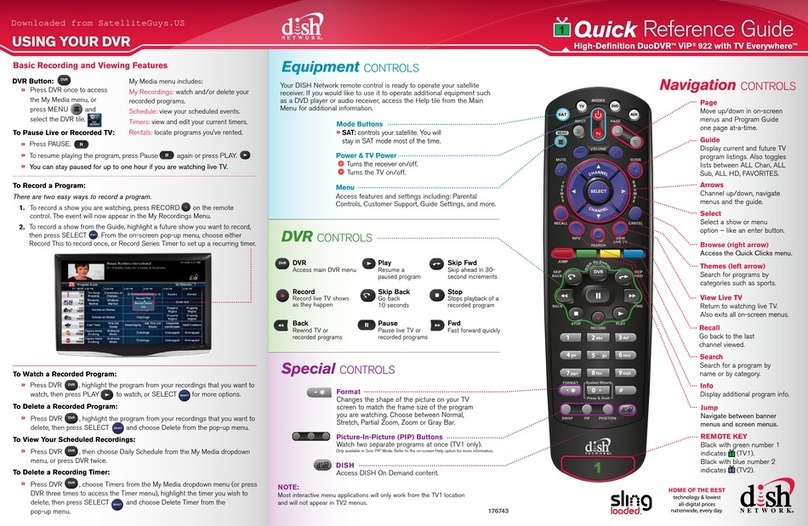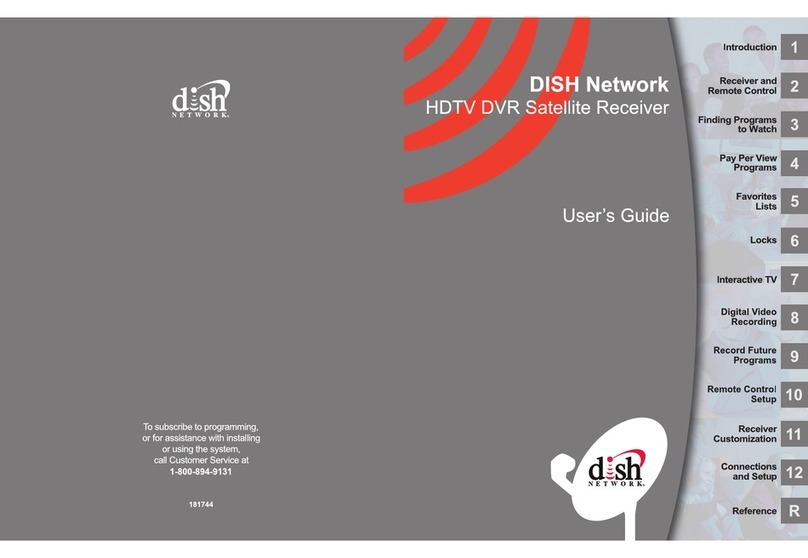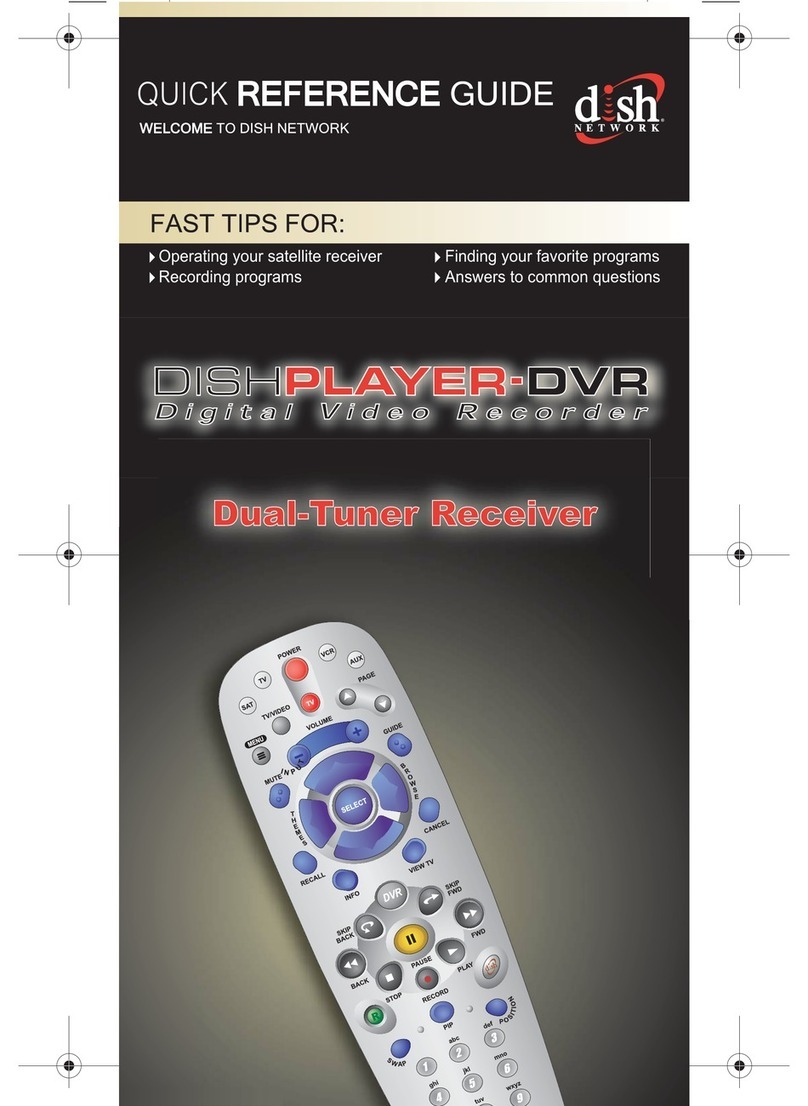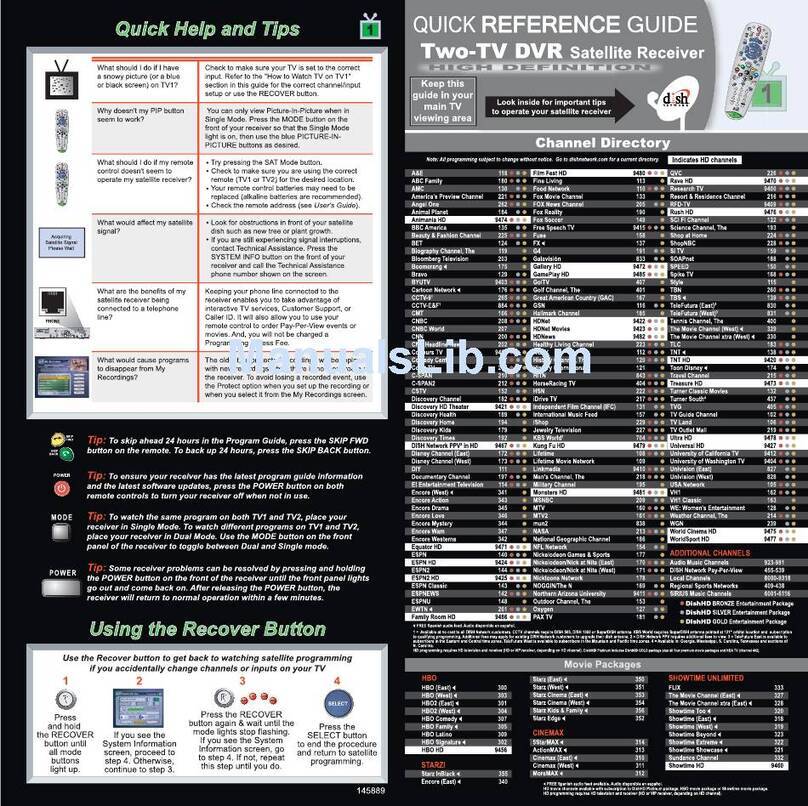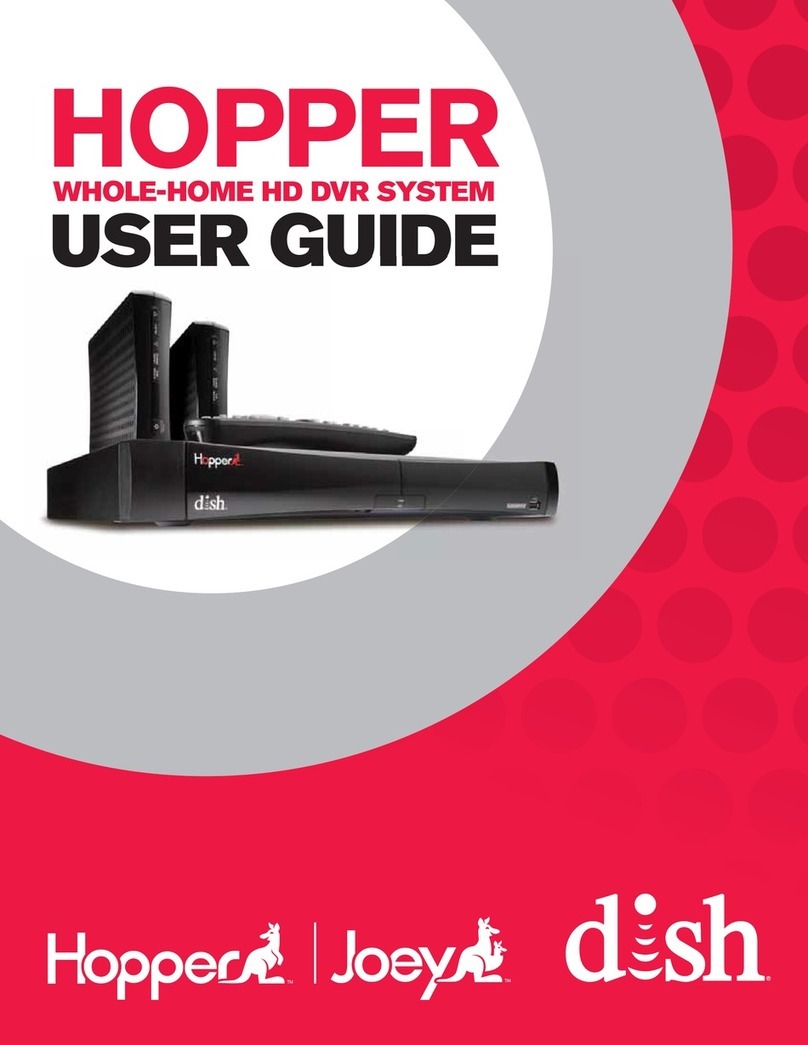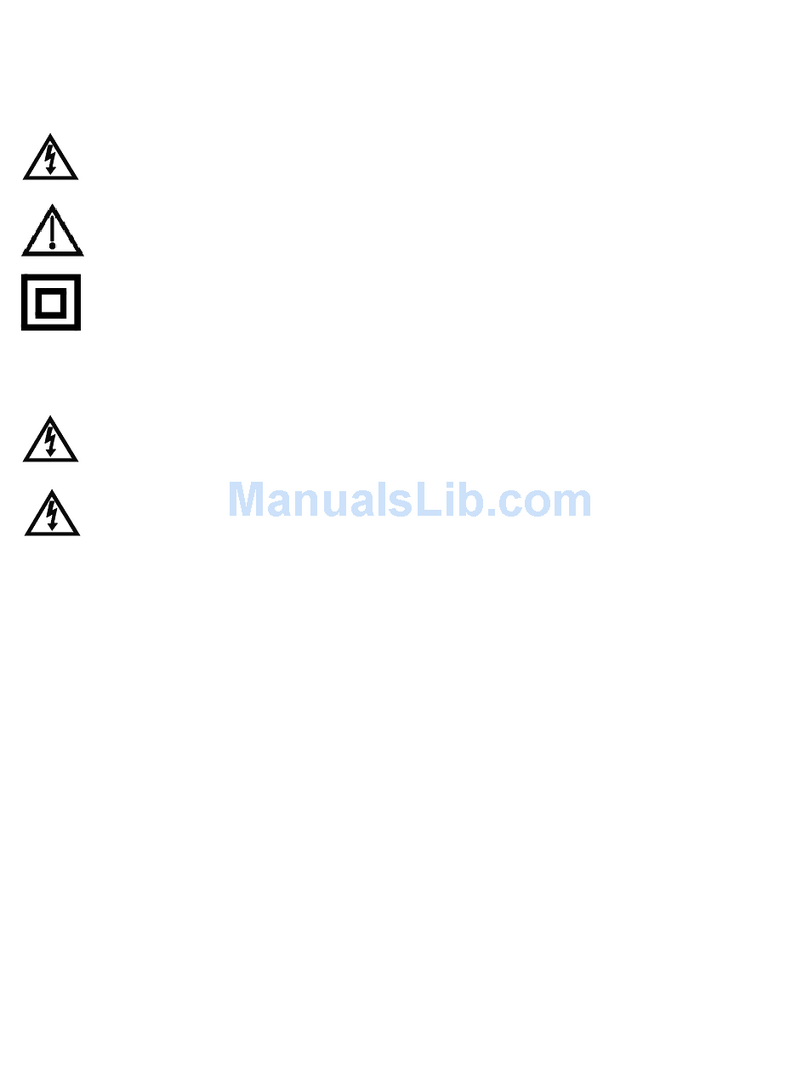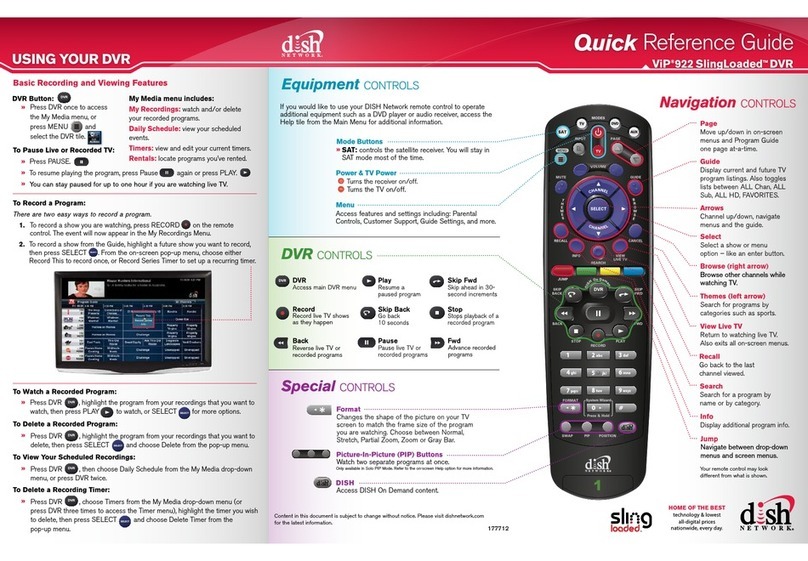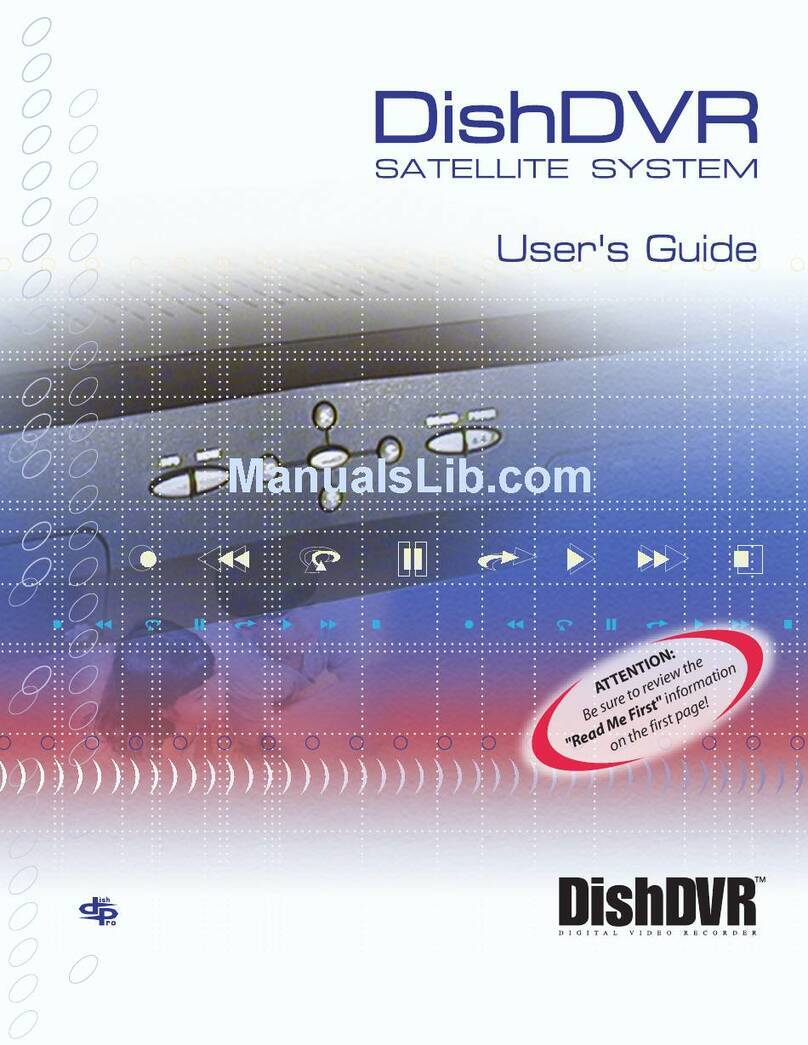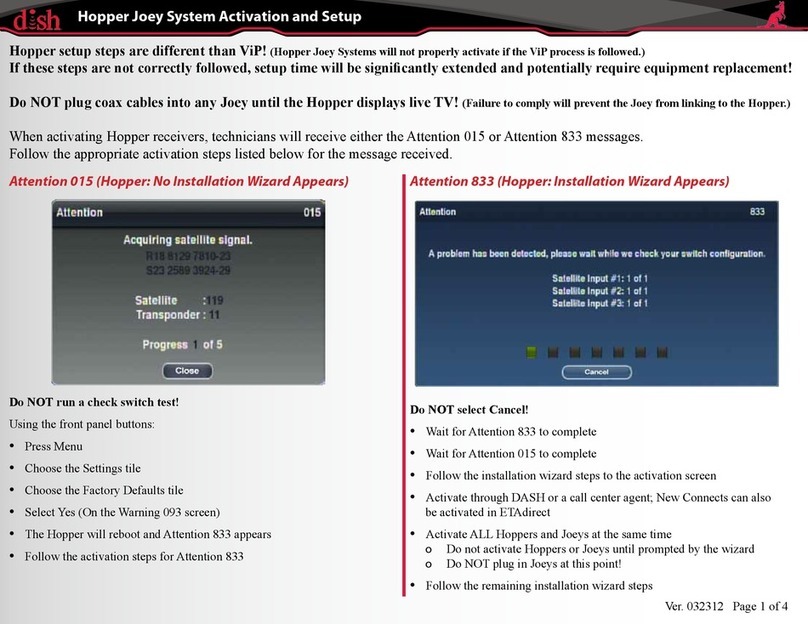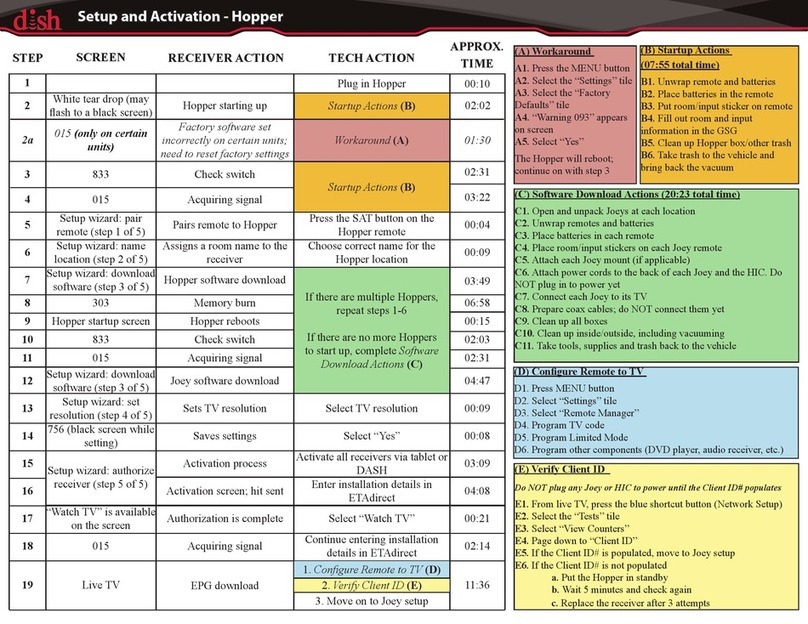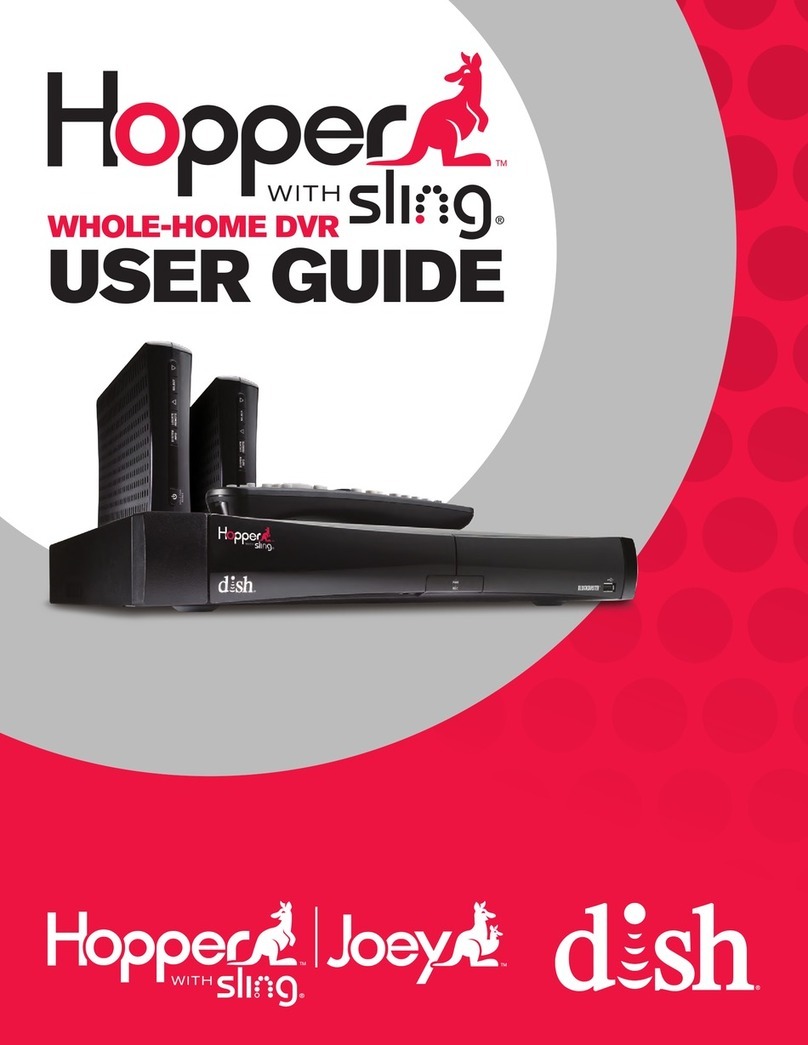Quick Fixes for Most Common Problems
DISH Network prides itself on its award-winning, top-of-the-line
high-definition DVR receiver. In the event you experience any problems
watching or controlling your TV, try these quick fixes:
Blue, Black, Frozen or Snowy Screen:
»Reset Your Receiver: If you see a blue, black, frozen or snowy screen,
press and hold the POWER button on the front panel of your receiver for
about 5 seconds. The receiver will restart and should return to programming
in just a few minutes. Resetting your receiver is like re-booting your computer.
»Your TV May Be On The Wrong Channel / Input:
See the “TV Viewing Basics” panel to make sure your TV is set to the
correct channel number or input.
Remote Won’t Work:
Try replacing the batteries in your remote control. You may see a message on
your screen regarding low battery strength.
Satellite Signal Message:
If you get an “acquiring satellite signal” message, your signal will be restored
within minutes, not days or weeks like with cable. This is rare, and almost
always temporary.
If you have had inclement weather and continue to have signal issues after the
weather clears, make sure your dish antenna is not covered by snow, ice or a
fallen object. If it can be accessed safely and easily, gently clear your dish.
Where do I go for 24/7 help?
www.dishnetwork.com/welcome
Click on AskDISH for answers to your most
common technical & billing questions
Receiver User’s Guide
Channel 100 – DishHOME Interactive TV
Channel 101 – DISH Network Neighborhood
Customer Support: 1-888-202-8990
Unique Benefits of Your Dual-Tuner DVR
The Benefits of Being Connected
Connecting a phone line or high-speed Internet connection into the receiver
unlocks many great features, plus you can save $5/mo. If you’re not connected
to a phone line or high-speed Internet, you will see a $5 programming access
fee on your monthly bill for each dual-tuner receiver.
Phone Line Benefits:
»Caller ID* – See who’s calling right on the screen.
»Order Pay-Per-View with your remote control.
»Play exclusive interactive games on DishHOME Channel 100.
»Change your programming packages on DishHOME Channel 100.
»Your receiver will automatically let DISH Network know that it is
running smoothly.
High-Speed Internet Benefits:
»DishONLINE – Access to thousands of movies
and TV shows on demand 24/7.**
*With subscription to Caller ID
through your local phone company.
**Not available for customers billed
by a third party.
Ethernet Phone
Important Features of Your Receiver
SAT Mode Button:
You will need to stay in SAT mode to use the remote control, even when
operating your TV’s volume, power and mute functions.
Correct TV Channel/Input:
To watch TV or if you lose video:
»Make sure TV1 (room with receiver) is set to channel 3 or ______ (channel/input)
»Make sure TV2 (room without receiver) is set to channel 60 or 73 or ______ (channel/input)
(Use the stickers in your User’s Guide to help remind you which channel/input.)
»Make sure your receiver is ON. Green or blue light will be visible on front
panel of the receiver.
On-Screen Program Guide
» Press the GUIDE button to view the
On-Screen programming guide.
» Press GUIDE again to bring up a pop-up
menu asking which guide to display.
•ALL Chan: All DISH Network channels
•ALL Sub: All channels you subscribe to
•ALL HD: All HD channels you subscribe to
•FAVORITES: Only your Favorite channels – For Favorites Lists set-up, press
the Menu button , select PREFERENCES, then select FAVORITES.
»If you prefer to toggle through the various guides by pressing the GUIDE
button, it’s easy to disable the pop-up menu feature. Press GUIDE until the
pop-up screen comes up, select FAVORITES, select GUIDE button and
select DONE.
Note: To control a TV, VCR, DVD or other available component, the remote
control must be programmed. See the User’s Guide for details.
Turns the satellite
receiver on or off.
Turns the TV
set on and off.
The “mode” you are in will
light each time you touch
a remote control button.
You can watch recordings on any TV connected to the dual-tuner receiver.
One receiver independently operates 2 TVs:
TV1 has a GREEN remote key and is
in the room with the receiver.
TV2 has a BLUE remote key and is in
the room without the receiver.
Check out this example house:
» Start watching a recorded
show in the living room and
then finish watching it in the
bedroom, without missing
a second of your show.
» You can record different
shows in each room at the
same time – and still be able
to watch your recorded shows.
Plus, you get all the same great features in the living room and bedroom – all
from just one award-winning DISH Network receiver.
Parental Locks
You can password-protect programming based on rating or on a
channel-by-channel basis.
1. Press the MENU button , select LOCKS.
2. Select the LOCKS option you prefer from the LOCKS
menu (such as “Lock PPV”).
3. Select LOCK SYSTEM and choose a password.
HOLD FOR RE SET
Receiver image may vary.
Receiver image may vary.