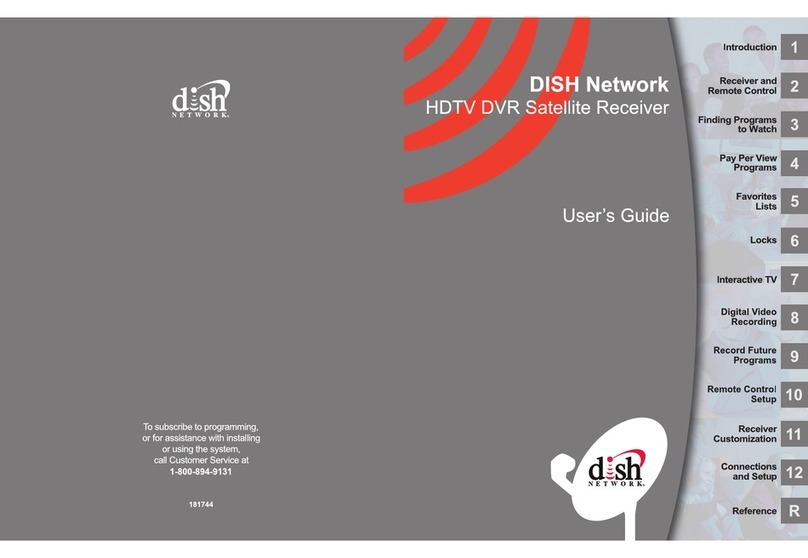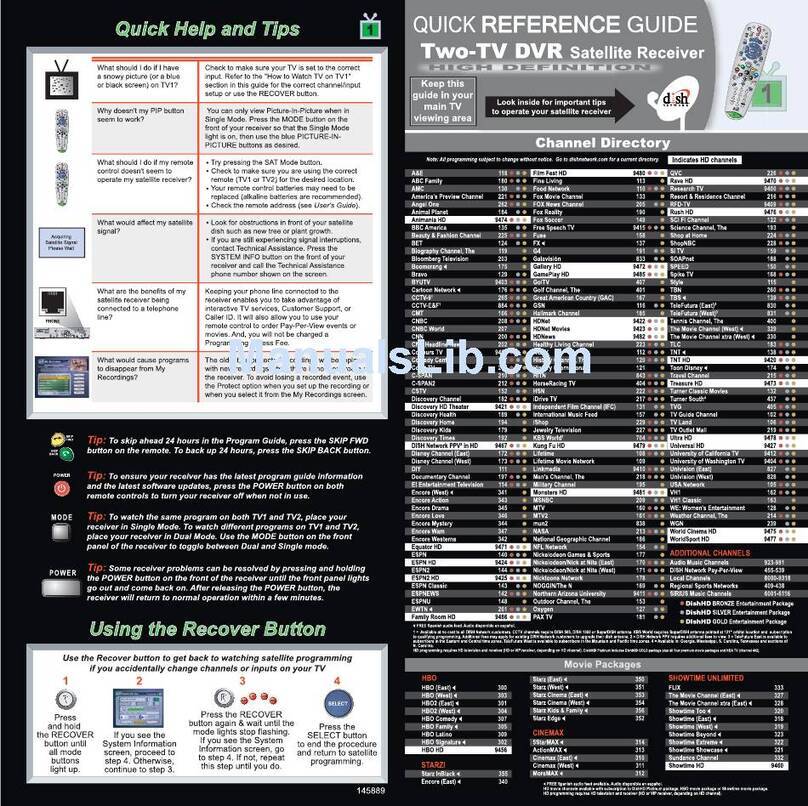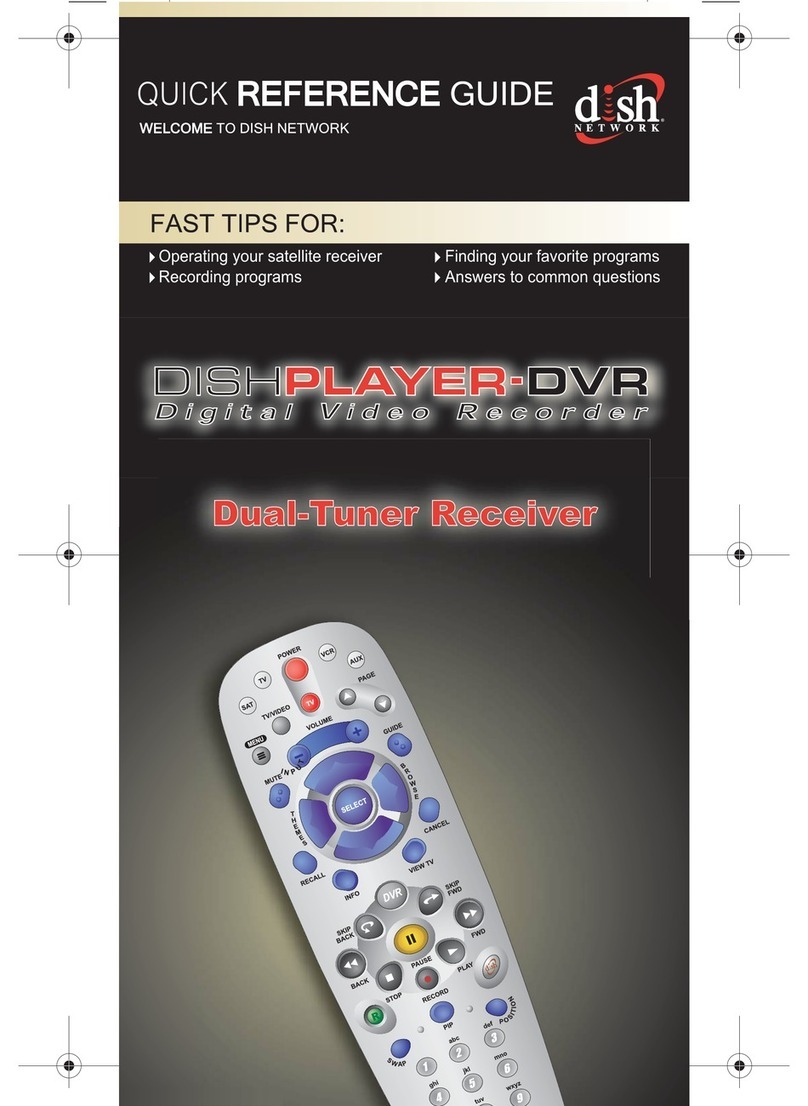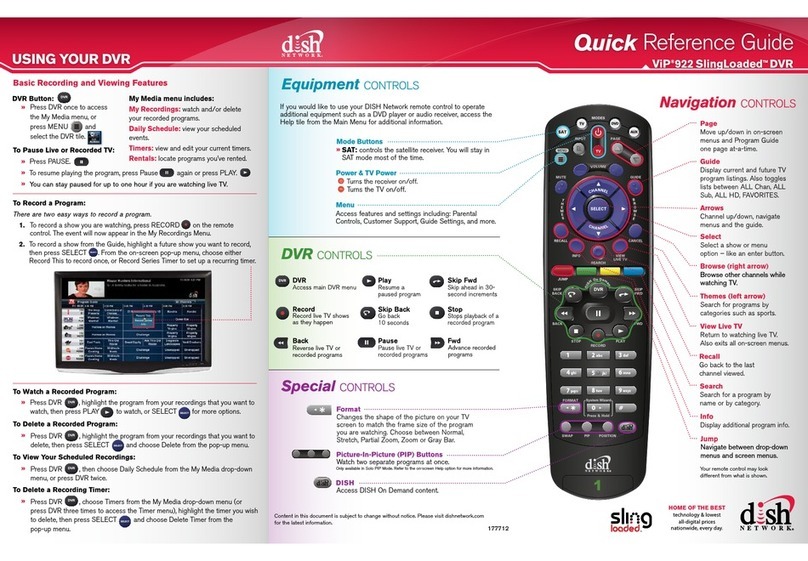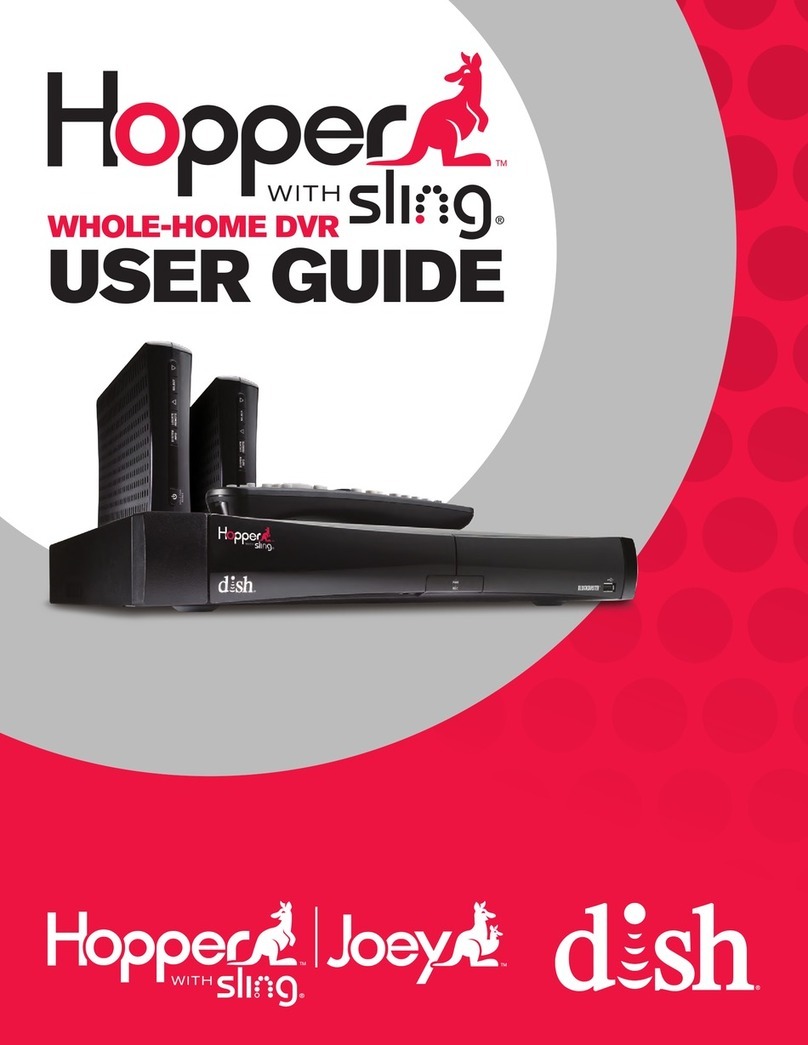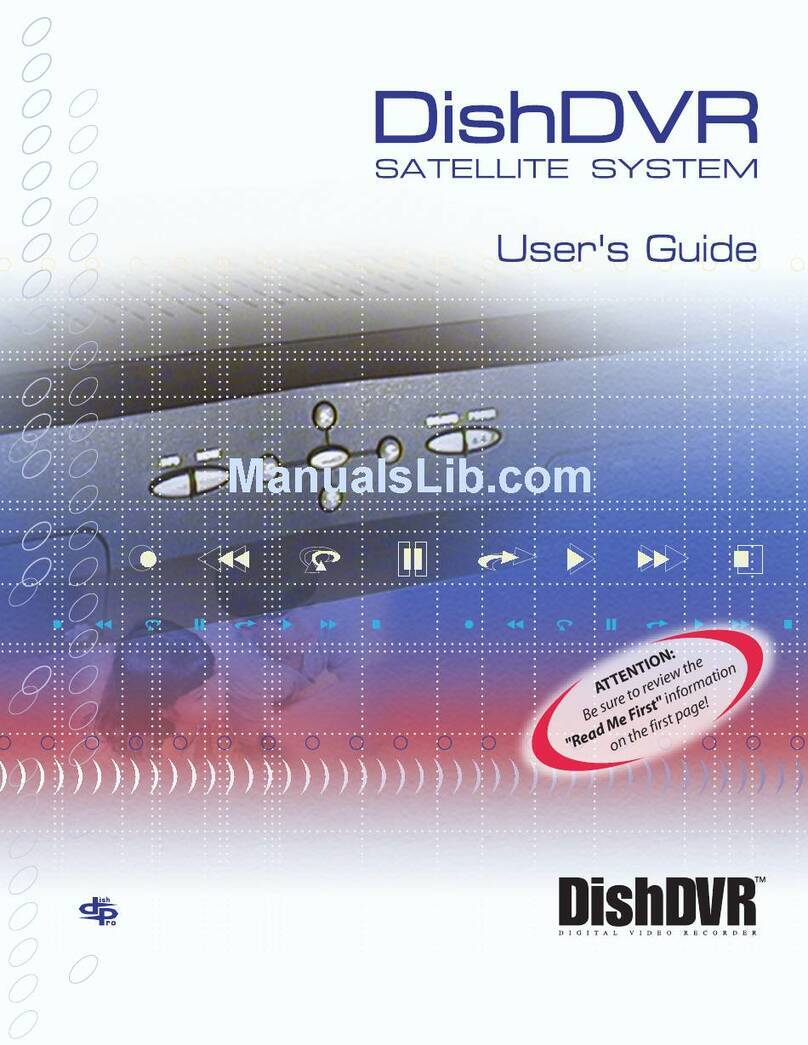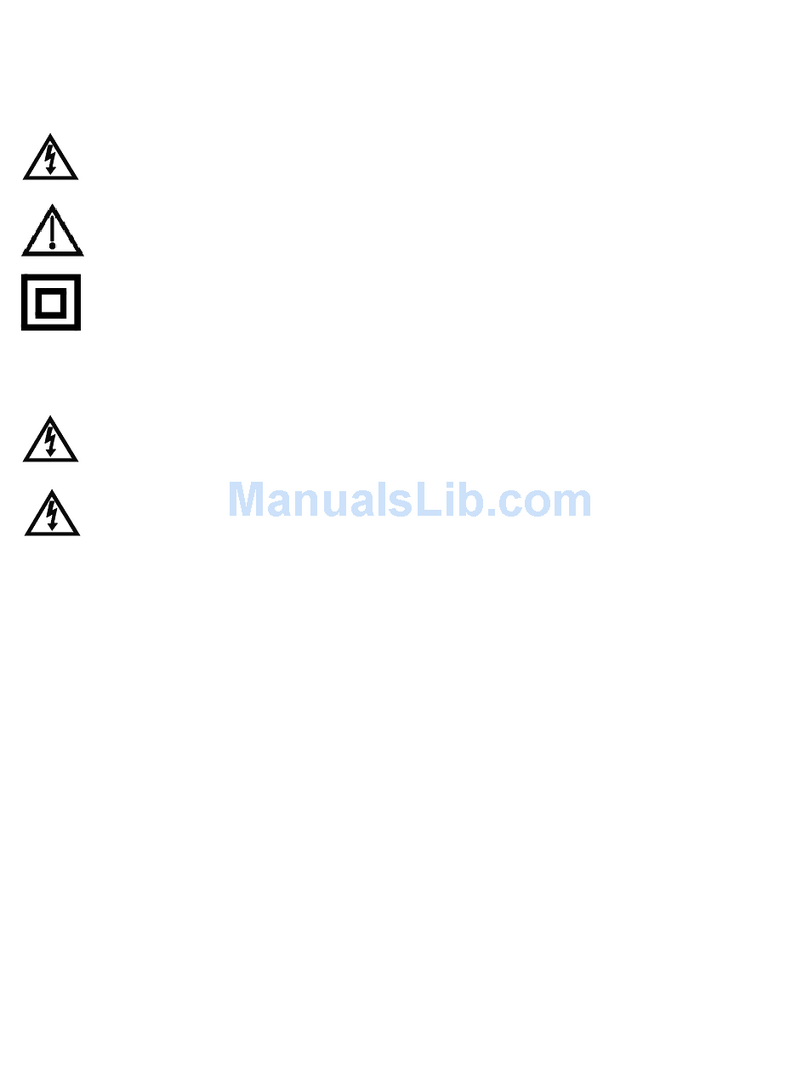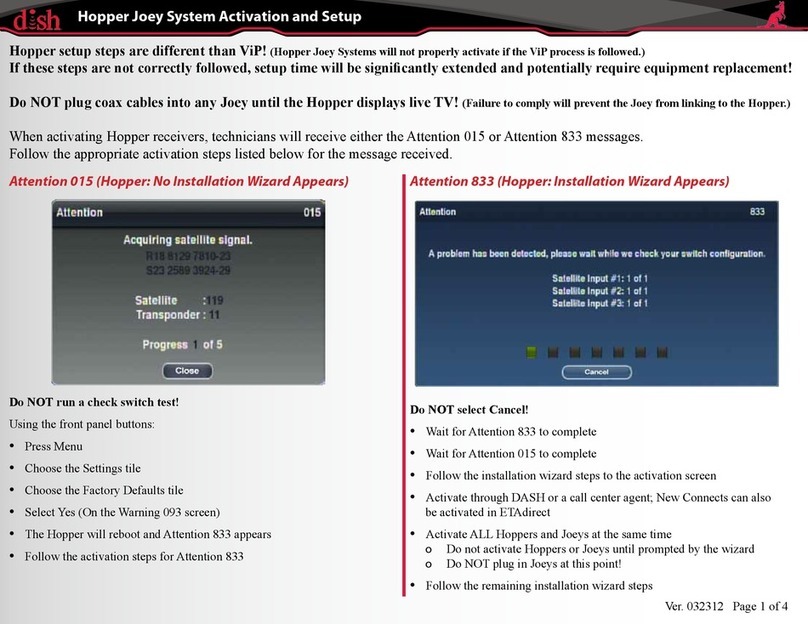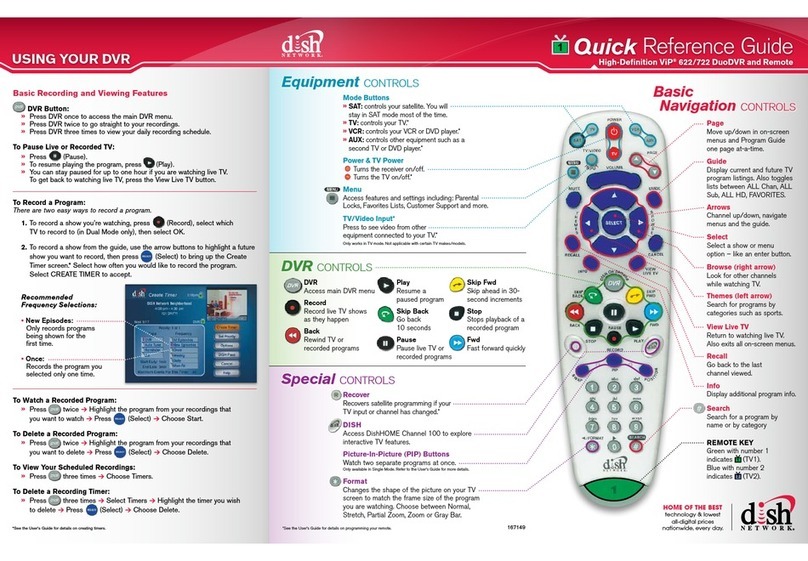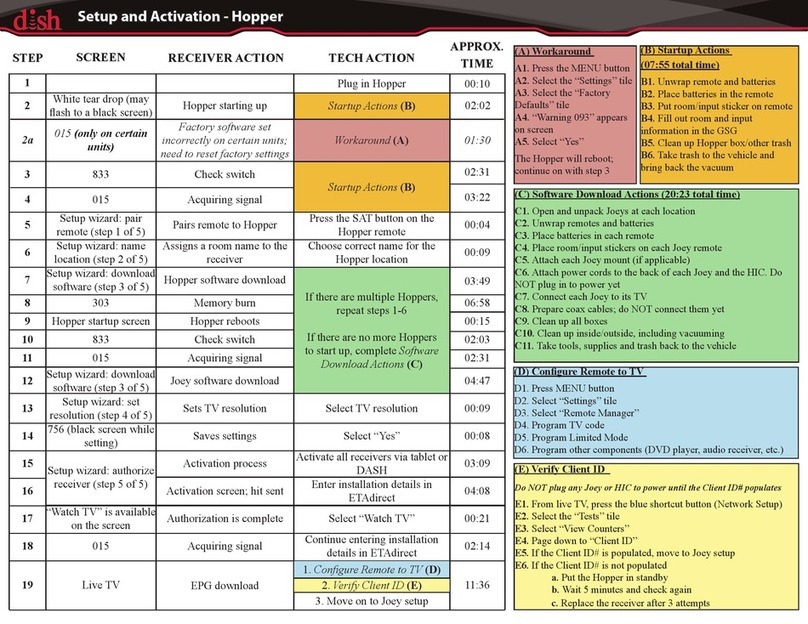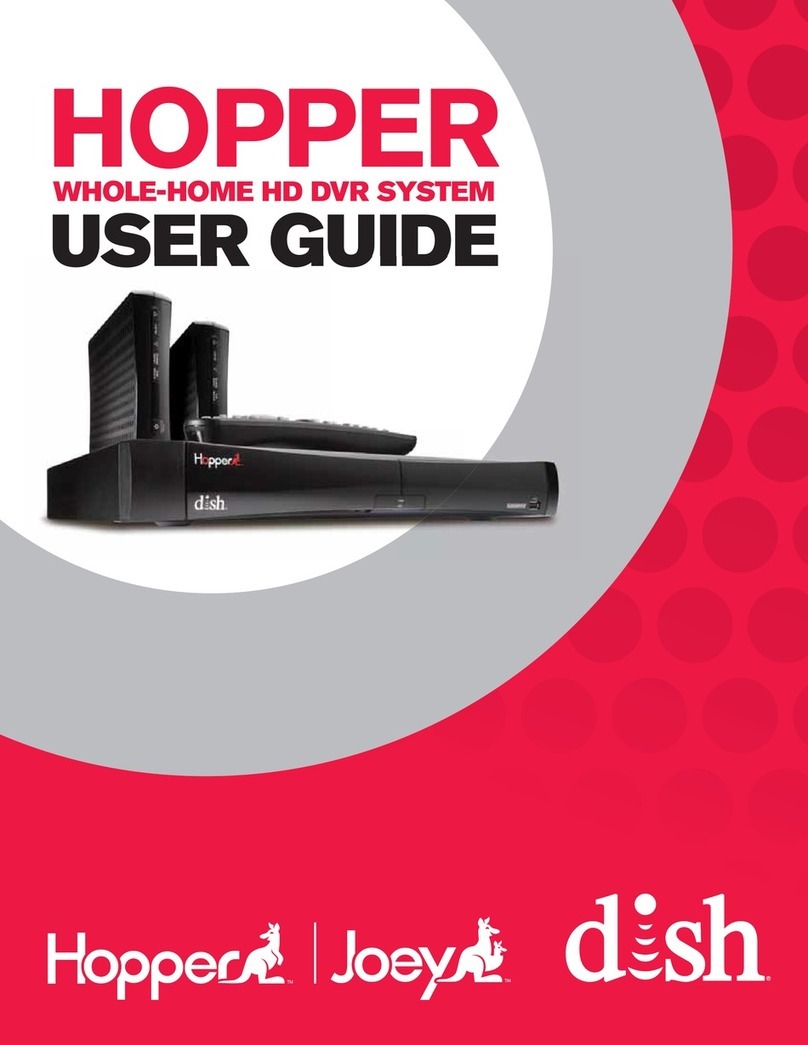www.welcometodishnetwork.com
Click on AskDISH for answers to your most common technical
and billing questions.
Help Guide booklet
Select MENU on your remote to access the Main Menu
Help tile (from TV 1 only)
Customer Support: 1-800-333-3474
Where do I go for 24/7 help?
TM
Receiver image may vary.
Follow the on-screen instructions to download the SlingLoaded plug-in to your
computer, then verify you are receiving the live video stream on your screen.
Note: to control a TV, VCR, DVD or other available component,
the remote control must be programmed.
Unique Benefits of Your Dual-Tuner DVR
You get most of the same great features in the living room and bedroom—all from
just one award-winning DISH Network receiver.
TV1 has a GREEN remote key and is
in the room with the receiver.
TV2 has a BLUE remote key and is in
the room without the receiver.
One receiver operates
2 TVs independently:
BedroomLiving Room
Parental Controls on Both TVs
You can password-protect programming based on rating or
on a channel-by-channel basis.
1. Press the MENU button, then select the Settings tile.
2. Select Parental Controls and make your selections for both TV1 and TV2.
DISH Remote Access
Your DISH Network SlingLoaded™ receiver allows you to watch your home TV and
control your DVR from anywhere with an Internet connection or iPhone®.
In the event you are experiencing any problems watching or controlling your DISH
receiver, please try these quick fixes:
Finding Content to Watch Using the Search Feature Open the door on the front left side of the receiver and press the red RESET
button. The receiver restarts and returns to programming in just a few minutes.
You can also reset the receiver by unplugging it’s electrical cord from the AC
power outlet for 15 seconds and then plugging it back in.
Reset the Receiver
Verify that your remote is in satellite mode when you want to control your satellite.
Press and release the SAT button at the top of your remote control.
Press the SAT Mode Button
The remote control antenna must be connected hand tight to the back of
the receiver.
Connect the Remote Antenna
Verify that your receiver has a connection to your home broadband network. Press
MENU then select the BROADBAND SETUP tile. Select RESET CONNECTION
to refresh the receiver’s network connection.
Reset Your Broadband Connection
Verify cables are hand tight and connected properly on the back of your receiver.
Verify the Cable Connections
Check and replace the remote control’s batteries. Your remote control’s battery
strength indicator can be found on the System Info screen by selecting the option
on the front panel of the receiver.
Replace Your Remote Batteries
Make Sure You Are on the Correct Channel or Input:
Your receiver has a powerful search feature that makes finding content easier
than ever. Press the SEARCH button on the remote control to quickly search
thousands of listings across the Program Guide, DVR, and On Demand offerings.
Choose search criteria
such as title, program
description, or actor’s
name.
Use the on-screen keypad
to enter information.
Set search parameters to
include all available media
or specific media such as
On Demand content only.
Use the Theme filter to
narrow your search by
program category.
On-Screen Program Guide
Press the GUIDE button to view the on-screen programming guide.
Press the GUIDE button twice to choose which guide to display.
All Channels: All DISH Network channels.
All Subscribed: All channels subscribed to.
All HD: All HD channels you subscribe to.
Favorites Lists
Customize your DISH viewing experiencing
by creating personalized Favorites lists of your
most watched channels. You can create up to
four Favorites lists each for both TV1 and
TV2 locations.
Select Edit List to set up custom Favorite channel lists by renaming
one of the four available numbered lists.
Press the Guide button twice to access the Favorites List
drop-down menu.
Go online to www.dishnetwork.com and log in to your account, or create an
account if you are a first-time user.
Click on the DISH Remote Access link on the left side of the screen.
Select the blue button labeled Watch Live TV.
Confirm that your receiver is connected to your home broadband network by
pressing MENU and selecting the Broadband Setup tile.