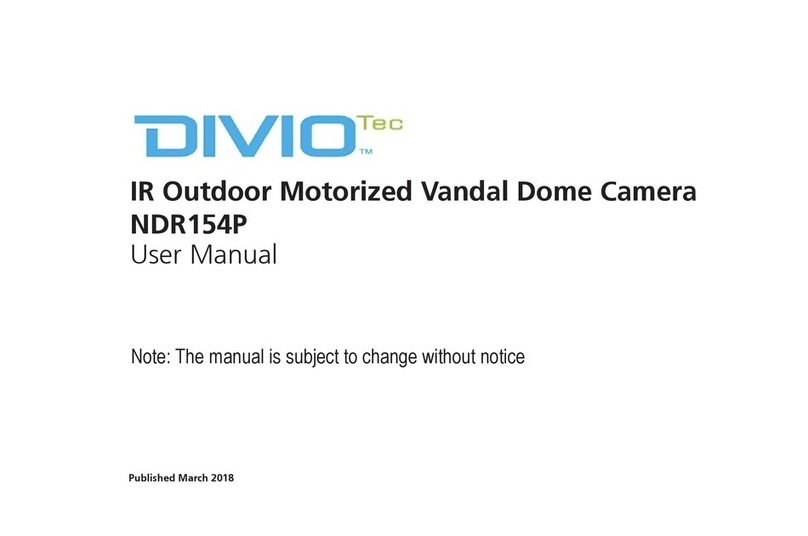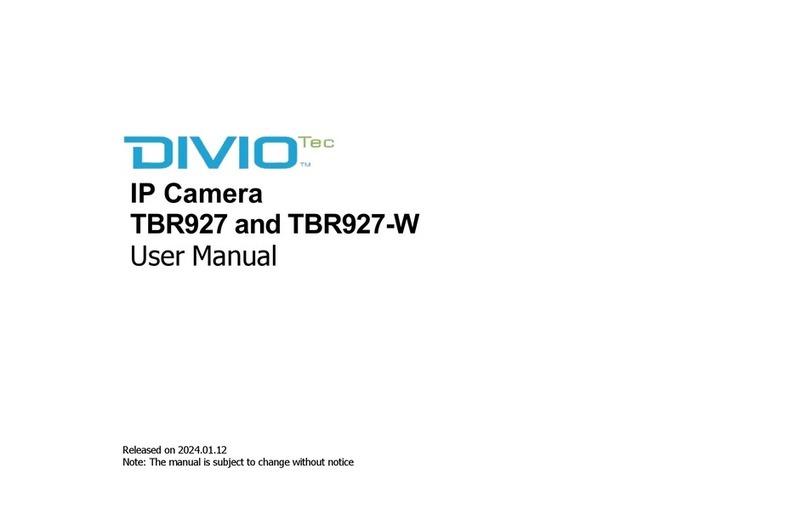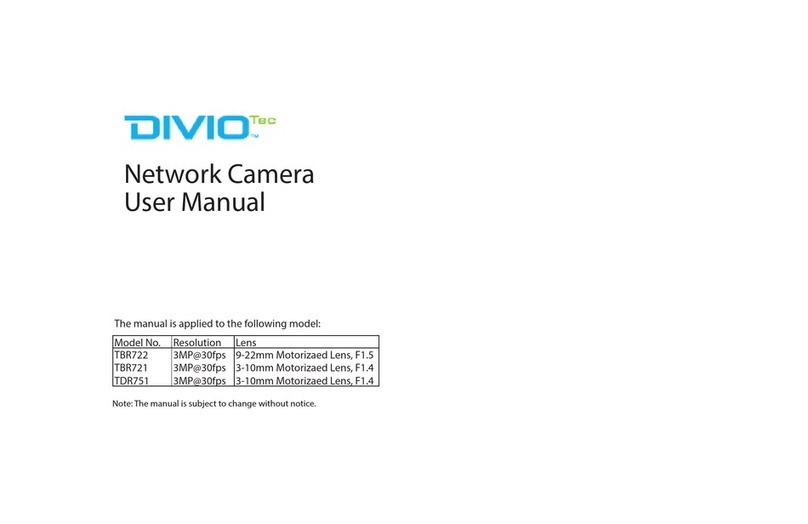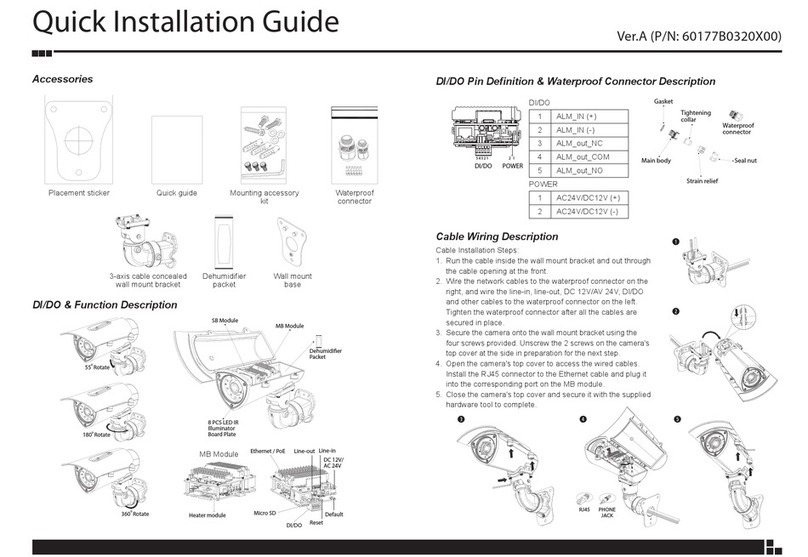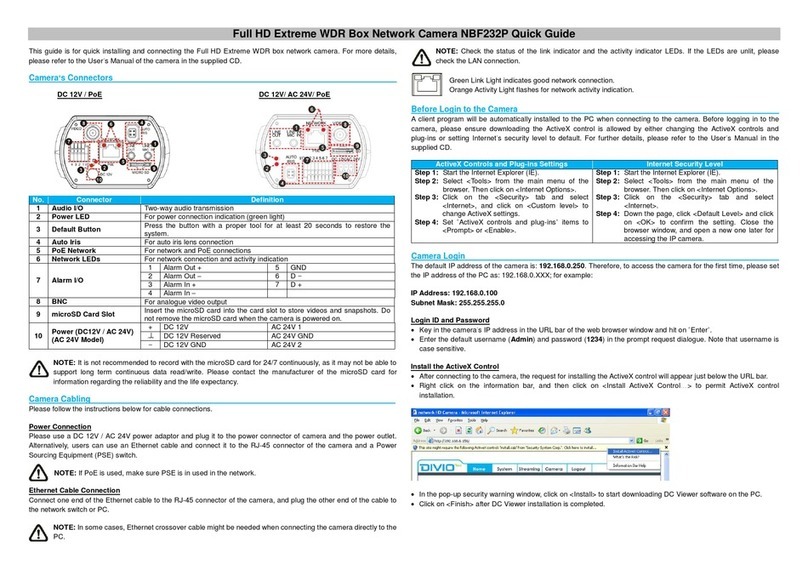III
Content
FTP Server Port...........................................................................................................22
User Name ...................................................................................................................22
Password ......................................................................................................................22
File Upload Path.........................................................................................................22
Save ...............................................................................................................................22
Network - SMTP
...................................................................................................................23
My Server Requires Authorization .....................................................................23
SMTP Server IP............................................................................................................23
User Name ...................................................................................................................23
Password ......................................................................................................................23
Sender ...........................................................................................................................23
Receiver ........................................................................................................................23
Save ...............................................................................................................................23
Network - NTP
......................................................................................................................24
NTP Server ...................................................................................................................24
Time Zone....................................................................................................................24
DST .................................................................................................................................24
Save ...............................................................................................................................24
Network - RTSP....................................................................................................................25
Stream 1 to 3 RTSP Port ..........................................................................................25
Save ...............................................................................................................................25
System - Date & Time ........................................................................................................26
Current Time ...............................................................................................................26
New Time......................................................................................................................26
Save................................................................................................................................26
System - Maintenance ......................................................................................................27
Current Version Description ..................................................................................27
Specify the Firmware to Update ..........................................................................27
Restart Camera...........................................................................................................27
Factory Default
...........................................................................................................27
Hardware Factory Default ......................................................................................27
System - User Management ...........................................................................................28
User List ........................................................................................................................28
Add/Modify User .......................................................................................................28
Access Level.................................................................................................................28
System - Log.........................................................................................................................29
Log..................................................................................................................................29
Clear Log File...............................................................................................................29
Download Log File....................................................................................................29
Events - Motion Detection ..............................................................................................30
Setting up Motion Detection................................................................................30
Save................................................................................................................................30
Event - Tampering Detection .........................................................................................31
Tampering Detection...............................................................................................31
Sensitivity.....................................................................................................................31
Action ............................................................................................................................31
Save ...............................................................................................................................31
Recording - Video File .......................................................................................................32
AVI Format ...................................................................................................................32
Save ...............................................................................................................................32
Recording - FTP...................................................................................................................33
FTP Networking .........................................................................................................33
Storage Setting ..........................................................................................................33
Save ...............................................................................................................................33