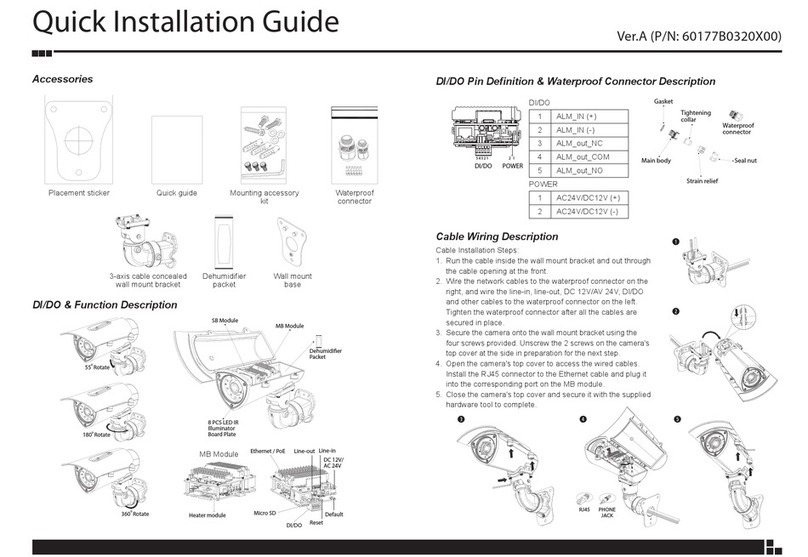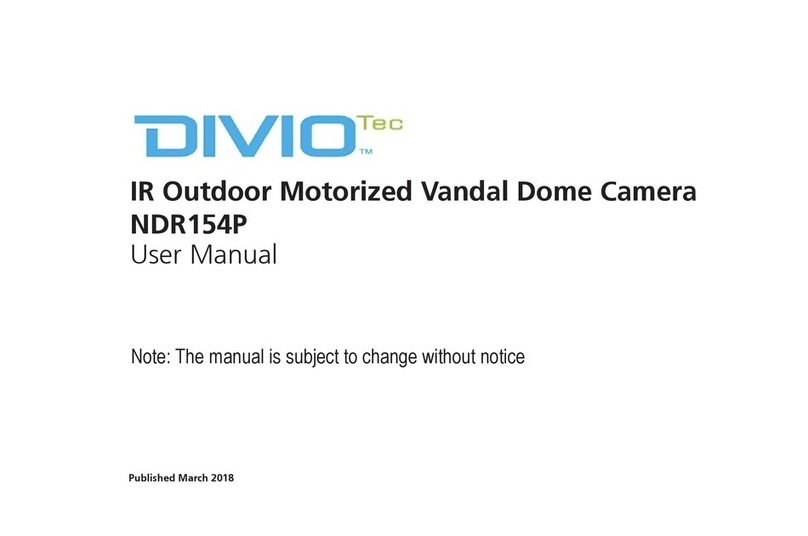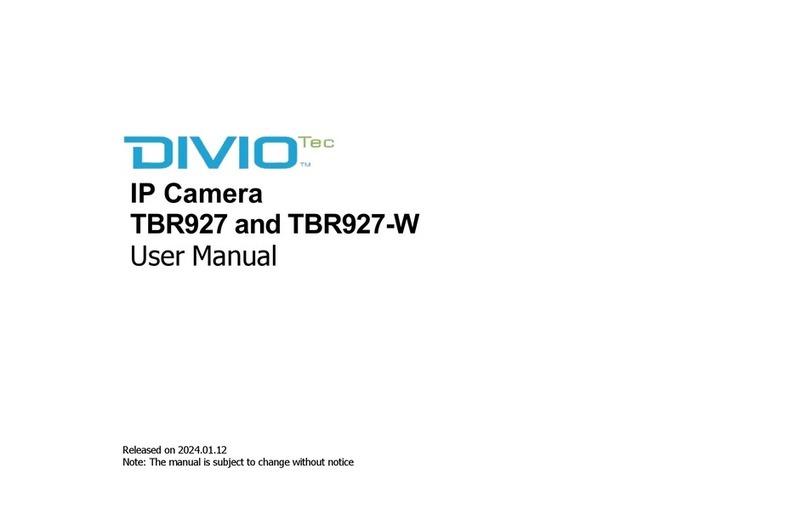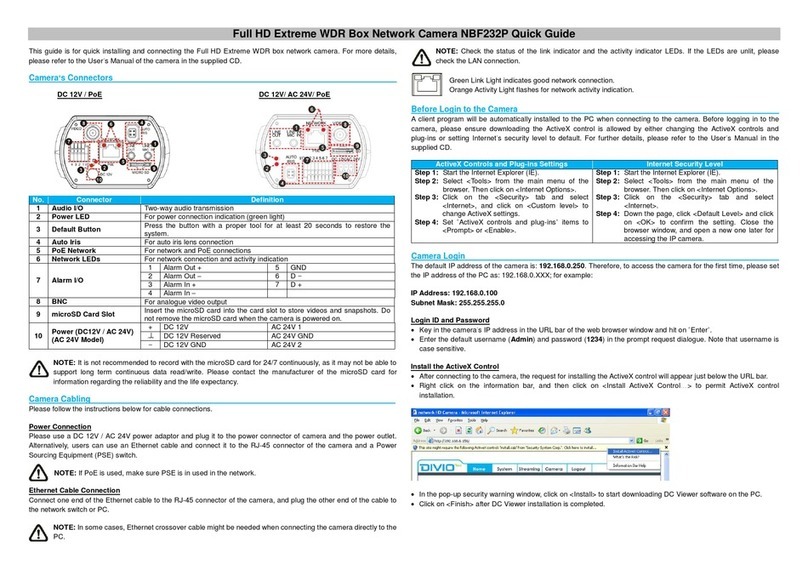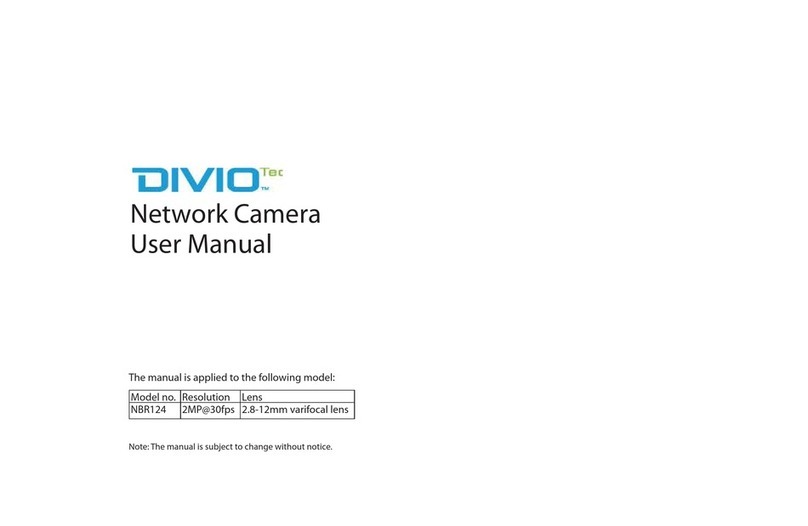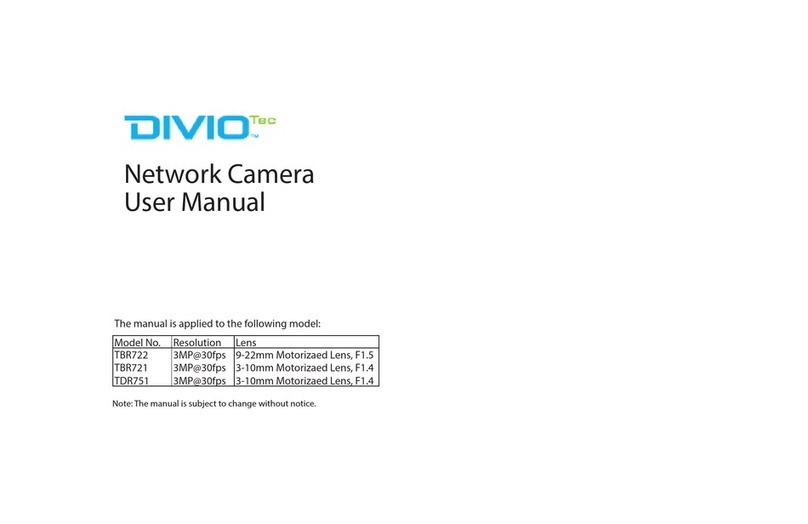1. Overview
The Hyper Mini Fisheye IP Camera is a high resolution surveillance solution
features 360° wide coverage without blind spots. The fisheye camera supports
resolution up to 6 Megapixels streaming at 30 fps which allows the videos to be
viewed smoothly. Moreover, the fisheye camera supports digital PTZ,
panoramic view and several display modes to fulfill users’ needs. With the
Compact and Concise design, Mini Fisheye Camera is suitable to apply in many
kinds of environment, such as office room, hotel, vehicles, etc.
Furthermore, the embedded edge dewarping engine enables the fisheye
camera to dewarp images by camera rather than backend system. Therefore,
edge dewarping technique reduces the burden of backend system and also
enhances the flexibility of usage. Featuring IR LED module and Smart Picture
Quality/Noise Reduction improves the image quality in low light environments.
1.1 Features
Progressive Scan CMOS Sensor
Software Dewarping- 6M Resolution + 720P Real-Time
Edge Dewarping, Up to 4M Resolution Real-time
Quad Streams Compression- H.264 Baseline / Main / High Profile + MJPEG
Multiple Dewarp Display Modes-
Digital PTZ / Panorama View / Quad View
Smart Event Function-
Motion Detection / Network Failure Detection / Tampering Alarm / Periodical
Event / Manual Trigger Event / Audio Detection
Multiple and Dynamic Region of Interest (ROI) Windows
Smart TextOverlay and Privacy Masks
Wide Dynamic Range
Day / Night (ICR)
IR LED Module
Smart Picture Quality / 3D Noise Reduction
Weatherproof (IP66 International)
microSD and NAS Recording Support
Compact and Concise Design
ONVIF Support