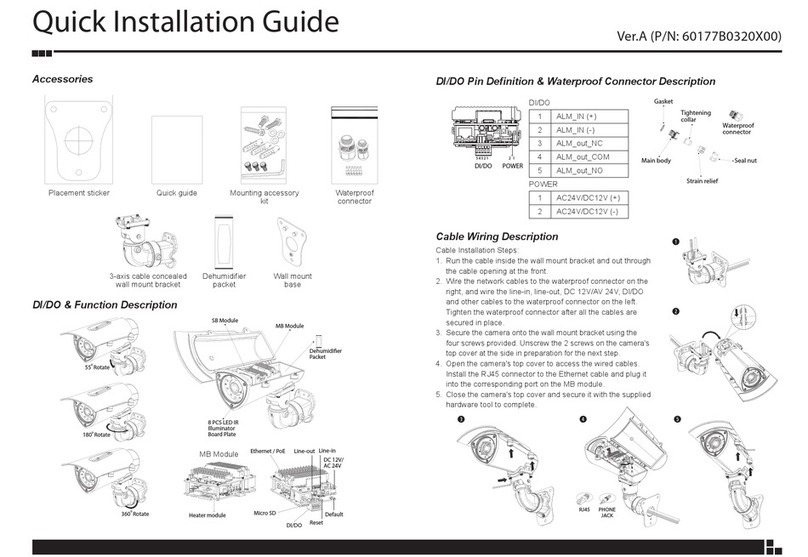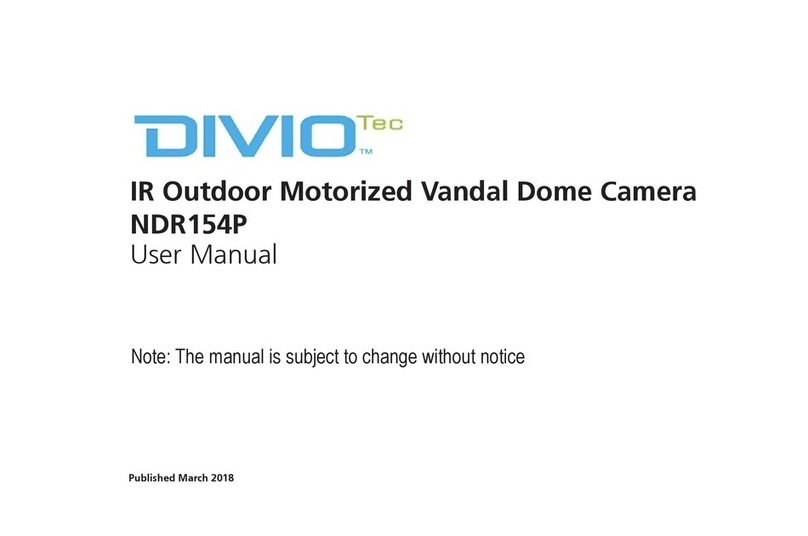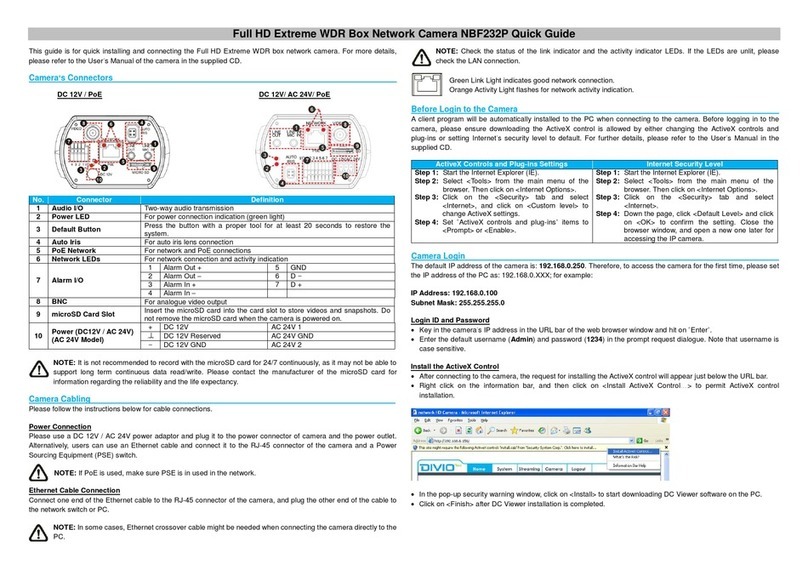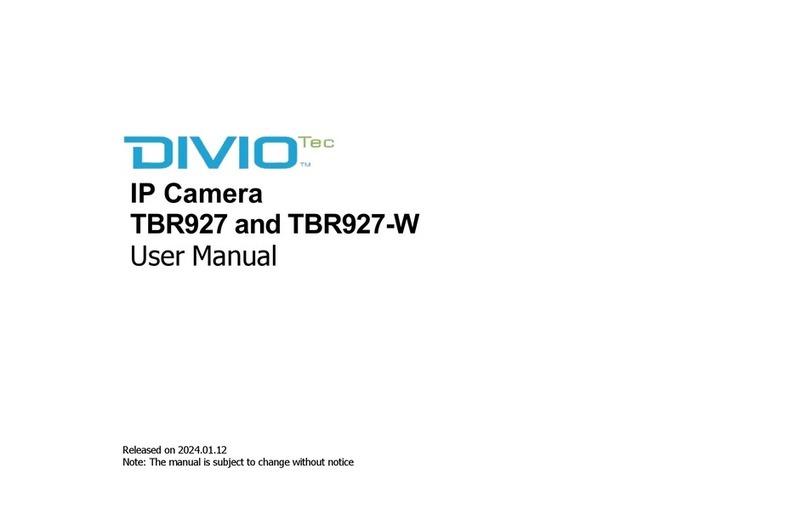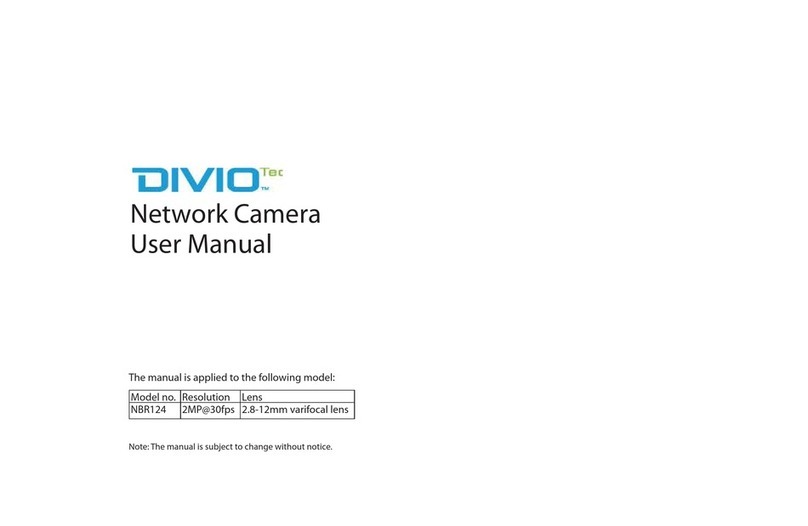iii
HTTP..............................................................................................................................27
RTSP...............................................................................................................................27
HTTPS..............................................................................................................................28
Create and Install......................................................................................................28
Created Request........................................................................................................28
Install Certicate.......................................................................................................28
IP Address ltering .....................................................................................................29
General.........................................................................................................................29
Filtered IP Address....................................................................................................29
Filtered IP Address Setup.......................................................................................29
Network Storage.........................................................................................................30
Recipient Setup.........................................................................................................30
Login Certicate........................................................................................................30
Test and Remove Network Storage....................................................................30
Events .....................................................................................................................................31
Motion Detection..........................................................................................................31
Settings ........................................................................................................................31
Detection Zones .......................................................................................................32
Alarm In/Out Trigger....................................................................................................33
Alarm In Control........................................................................................................33
Alarm Out Control ........................................................................................................ 33
Event Actions..................................................................................................................34
When Motion Detection Triggered....................................................................34
When Alarm In Triggered.......................................................................................34
System....................................................................................................................................36
Audio .................................................................................................................................36
Audio Settings...........................................................................................................36
Recording Settings .......................................................................................................37
AVI File Setting...........................................................................................................37
User Management........................................................................................................38
Add/Modify User Accounts...................................................................................38
User List........................................................................................................................38
SD Card Management.................................................................................................39
SD Card Information................................................................................................39
File List..........................................................................................................................39
Date & Time.....................................................................................................................40
Current Camera Time ..............................................................................................40
Time Settings .............................................................................................................40
Date & Time Format.................................................................................................40
NTP Server...................................................................................................................40
Firmware Upgrade........................................................................................................42
Firmware Version ......................................................................................................42
Update..........................................................................................................................42
Maintenance...................................................................................................................43
Maintain.......................................................................................................................43
Camera Name Settings...........................................................................................43
Camera Conguration ............................................................................................43
Advanced Settings.............................................................................................................44
Video.......................................................................................................................................45
ROI.......................................................................................................................................45
Auto Exposure Weights ...............................................................................................46
Network .................................................................................................................................47
DDNS..................................................................................................................................47
DDNS Settings............................................................................................................47
SNMP..................................................................................................................................48
SNMP v1/v2 .................................................................................................................48
Traps for SNMP v1/v2...............................................................................................48
SNMP v3........................................................................................................................48
Multicast............................................................................................................................49
Settings.........................................................................................................................49
Events .....................................................................................................................................50
Ethernet Lost Detection ..............................................................................................50
Settings.........................................................................................................................50
Event Actions (Advanced)...........................................................................................51