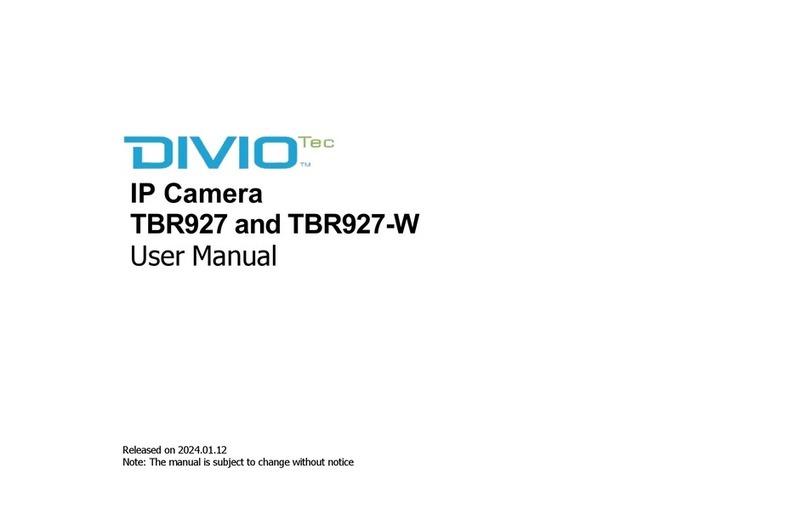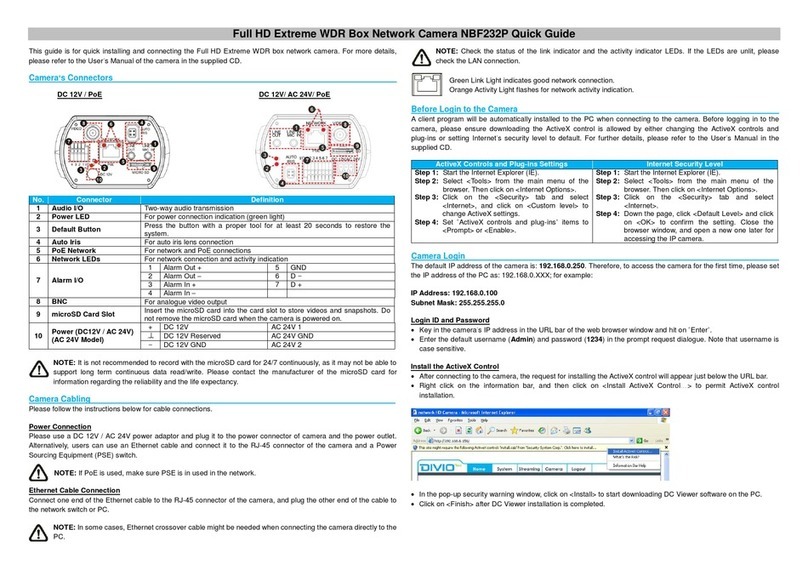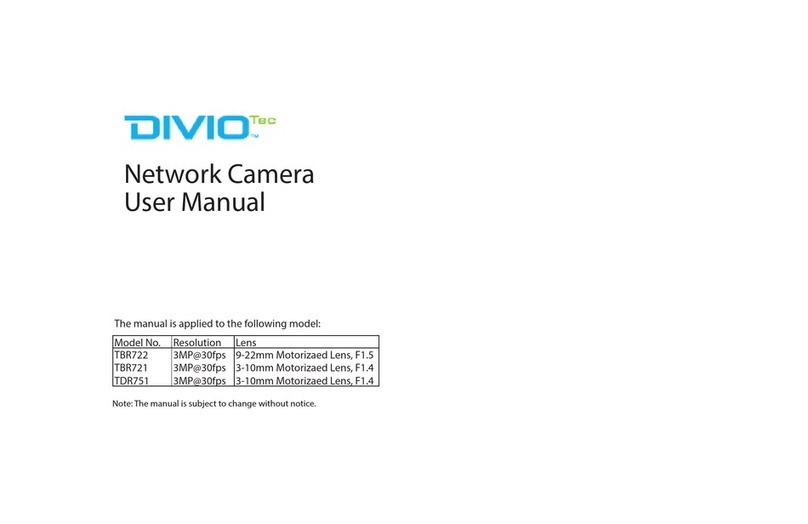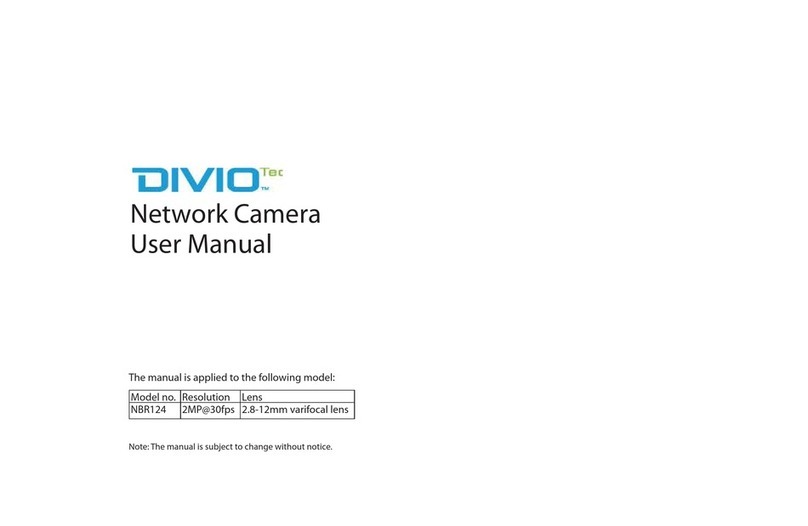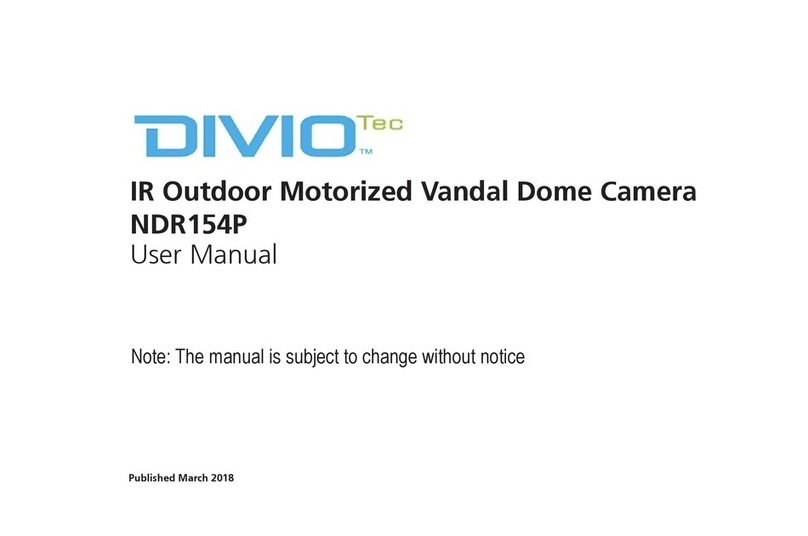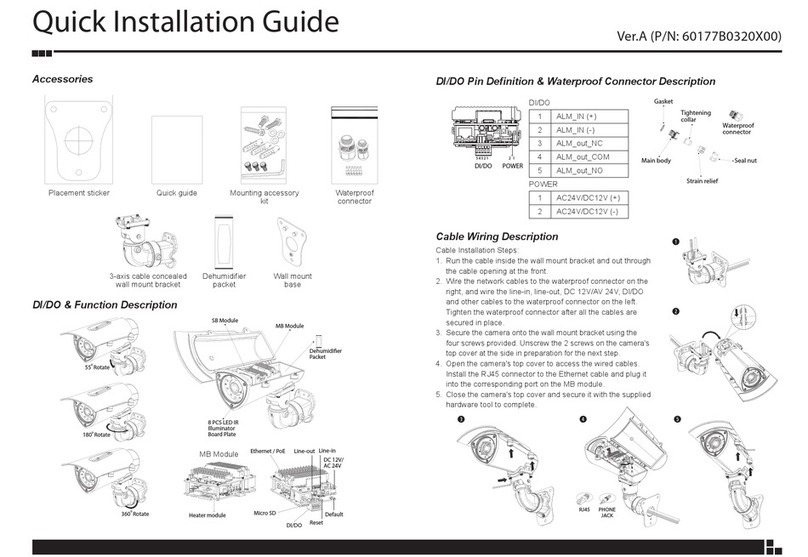Contents
Chapter 1: Product Introduction
Overview ................................................................................................1
NDR153P.............................................................................................1
Cable ..................................................................................................1
Hardware Installation ..............................................................................2
Chapter 2: Camera Configuration
Accessing the Camera’s Configuration Menu (Graphical User Interface) ..3
Installing CAM-FINDER Software ......................................................3
CAM-FINDER....................................................................................6
Introduction to the CAM-FINDER User Interface ...............................7
Button Functions..............................................................................7
Web Browser ...................................................................................8
Configuring the Camera’s Setting .........................................................10
Browsing Through the Configuration Menu.......................................11
Video - Video Configuration .................................................................12
Primary Stream 1............................................................................12
Secondary Stream ..........................................................................13
Third Stream ..................................................................................14
Image - Exposure ..................................................................................15
Configurations...............................................................................15
Day Night Setting...........................................................................17
Image - Basic Settings ...........................................................................18
Orientation ....................................................................................18
Digital Processing ...........................................................................18
Image - ROI...........................................................................................20
Configurations...............................................................................20
Image - Privacy Zone.............................................................................21
Configurations...............................................................................21
Image - OSD .........................................................................................22
General Settings.............................................................................22
Text Overlay ...................................................................................22
Network - Basic.....................................................................................23
IPv4 Settings ..................................................................................23
System Settings..............................................................................23
IPv6 Settings ..................................................................................23
RTMP Settings................................................................................24
Network - FTP.......................................................................................25
Configurations...............................................................................25
Network - SSL.......................................................................................26
SSL Configurations.........................................................................26
Certificate......................................................................................26
Network - SSH ......................................................................................27
SSH Configurations........................................................................27
Network - 802.1x..................................................................................28
802.1x Configurations ...................................................................28
Network - SNMP...................................................................................29
SNMP Configurations.....................................................................29
Network - Firewall.................................................................................30
Firewall Configurations ..................................................................30
Network - LDAP....................................................................................31
LDAP Configurations......................................................................31
Network - DDNS ...................................................................................32
DDNS Configurations.....................................................................32
Network - RTSP.....................................................................................33
RTSP Configurations.......................................................................33
Multicast (Stream 1 to Stream 3) ....................................................34
Network - GB28181..............................................................................36