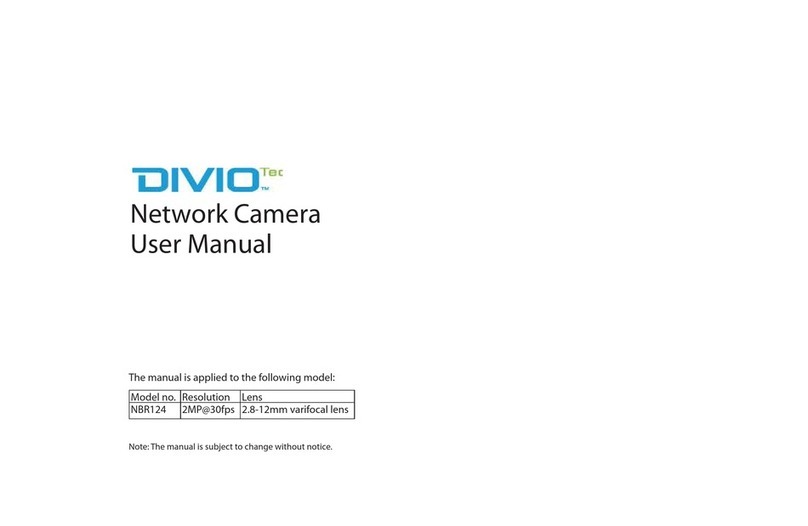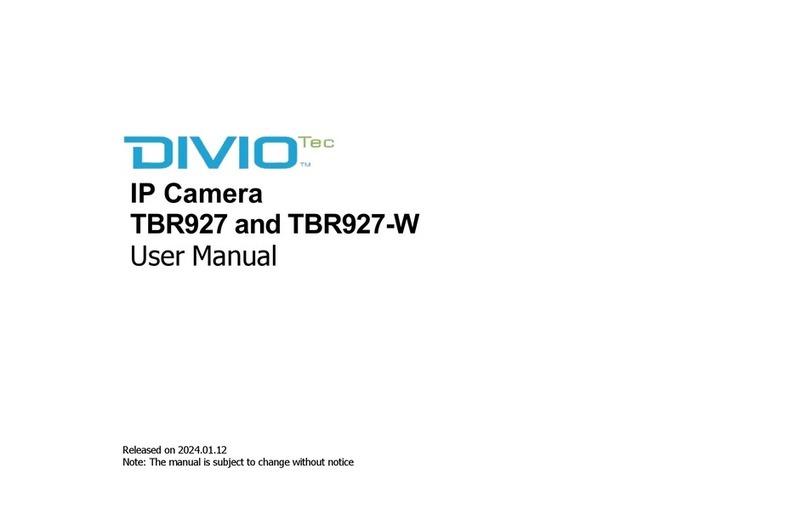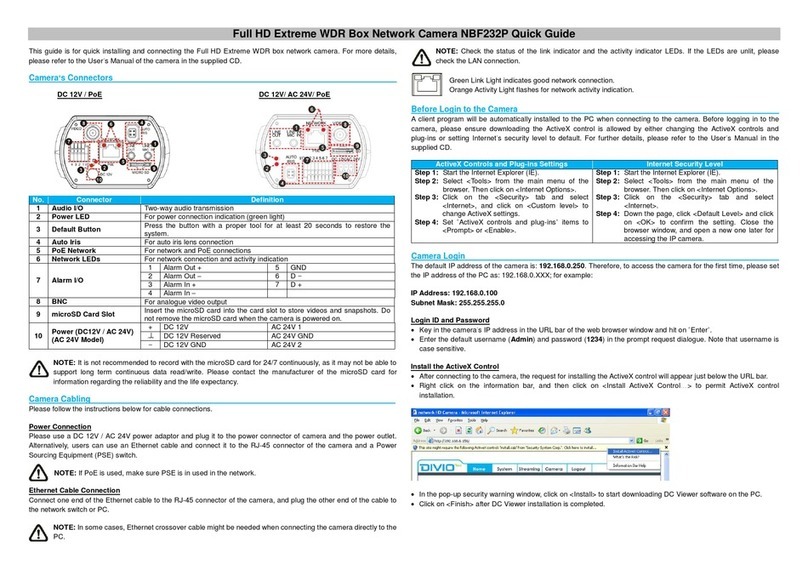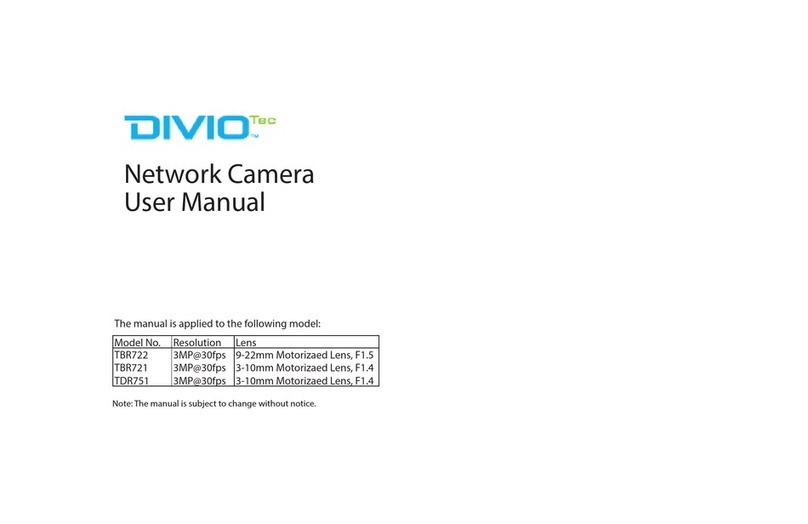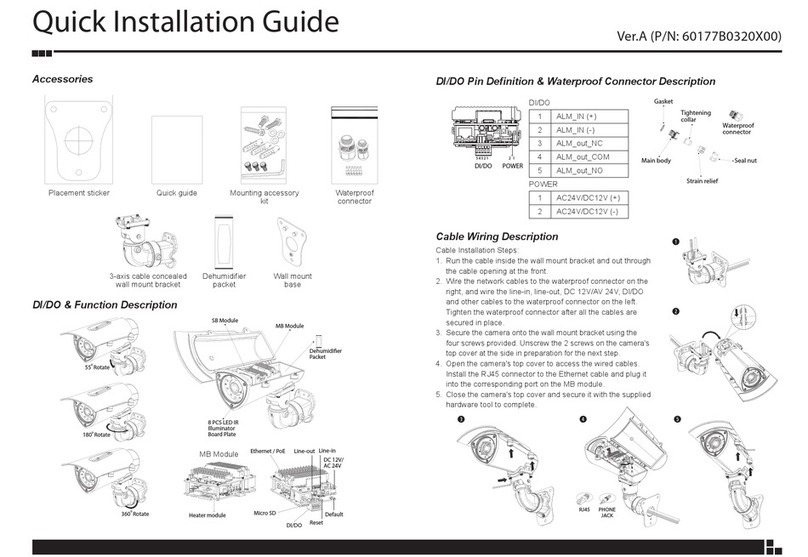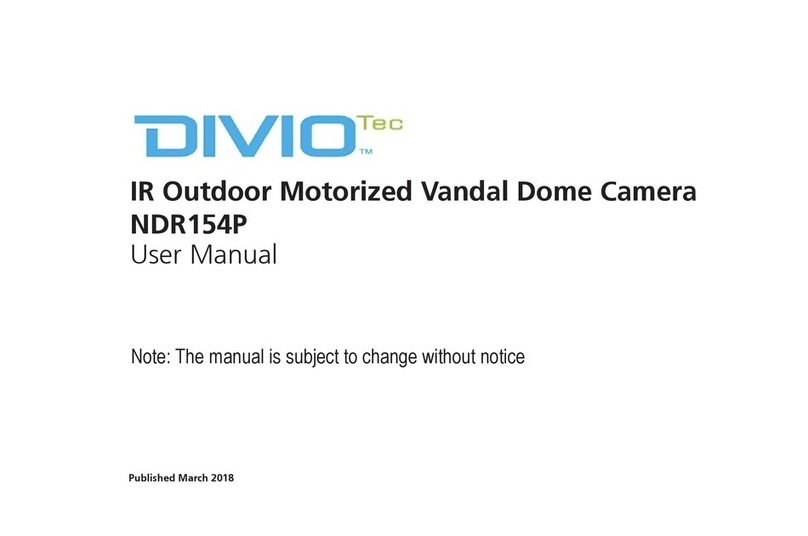Network - SSL.......................................................................................37
SSL Configurations.........................................................................37
Certificate......................................................................................37
Network - SSH ......................................................................................38
SSH Configurations........................................................................38
Network - 802.1x..................................................................................39
802.1x Configurations ...................................................................39
Network - SNMP...................................................................................40
SNMP Configurations.....................................................................40
Network - Firewall.................................................................................41
Firewall Configurations ..................................................................41
Network - LDAP....................................................................................42
LDAP Configurations......................................................................42
Network - DDNS ...................................................................................43
DDNS Configurations.....................................................................43
Network - RTSP.....................................................................................44
RTSP Configurations.......................................................................44
Multicast (Stream 1 to Stream 3) ....................................................45
Network - GB28181..............................................................................47
GB28181 Configurations ...............................................................47
System - Date/Time...............................................................................48
Date/Time Configurations ..............................................................48
Time Setting ..................................................................................48
Time Zone Setting..........................................................................48
System - Maintenance...........................................................................49
System Information........................................................................49
Firmware Update ...........................................................................49
Backup...........................................................................................50
Restore ..........................................................................................50
Video System .................................................................................50
System - User Management ..................................................................51
Admin Setting................................................................................51
User List.........................................................................................51
User Information............................................................................52
Event - Alarm Handler...........................................................................53
Alarm Handler Configurations........................................................53
Alarm Schedule Settings.................................................................53
Event - Motion Detection......................................................................54
Motion Configurations...................................................................54
Zone1 to Zone5 Setup....................................................................54
Motion Schedule Settings...............................................................55
Event - Sabotage Detection...................................................................56
Sabotage Detection Configurations................................................56
Sabotage Schedule Settings ...........................................................56
Event - Object Detection .......................................................................57
Object Detection Configurations ....................................................57
Object Schedule Settings................................................................60
Event - FTP Upload................................................................................61
FTP Upload Handler Configurations................................................61
Remote Server................................................................................61
Event - SMTP Notification......................................................................62
SMTP Notification Handler Configurations......................................62
Trigger Event..................................................................................62
SMTP Server...................................................................................63
Recipient List..................................................................................63
Event - Network Storage.......................................................................64
Network Storage Configurations....................................................64
Trigger Event..................................................................................64
Recipient Setup..............................................................................64
Login Certificate.............................................................................65
Mount and Remove Network Storage ...........................................65
Event - Relay Handler............................................................................66
Relay Handler Configurations.........................................................66
Event - SD Record Handler ....................................................................67