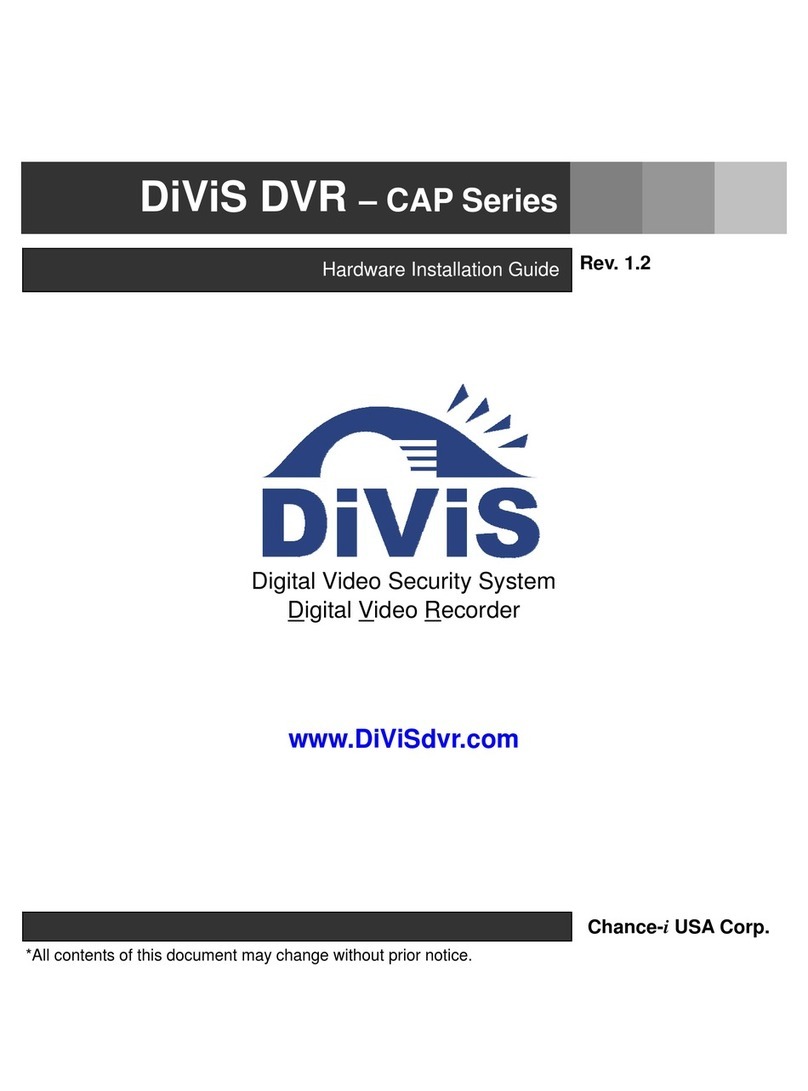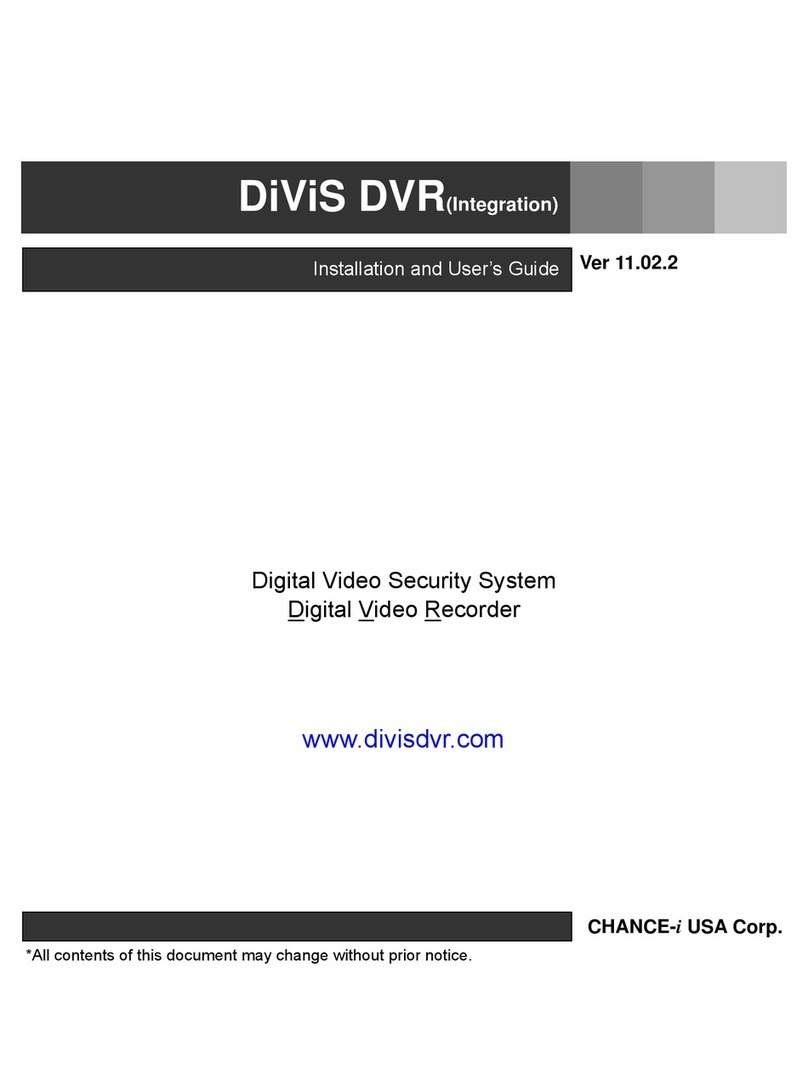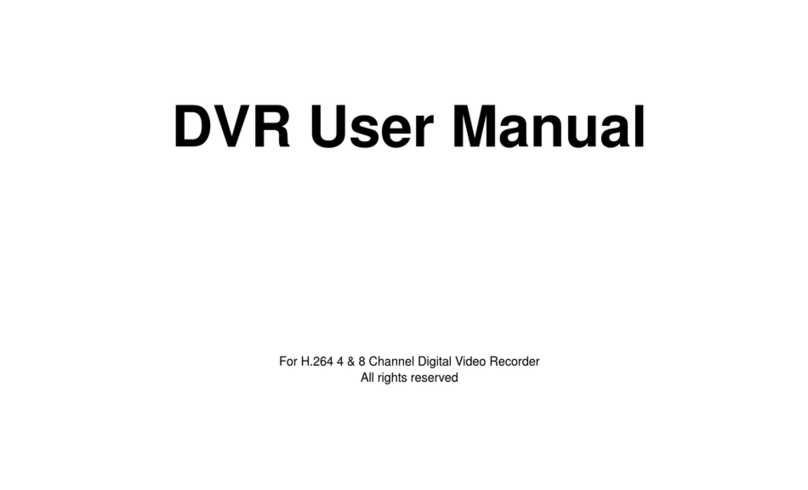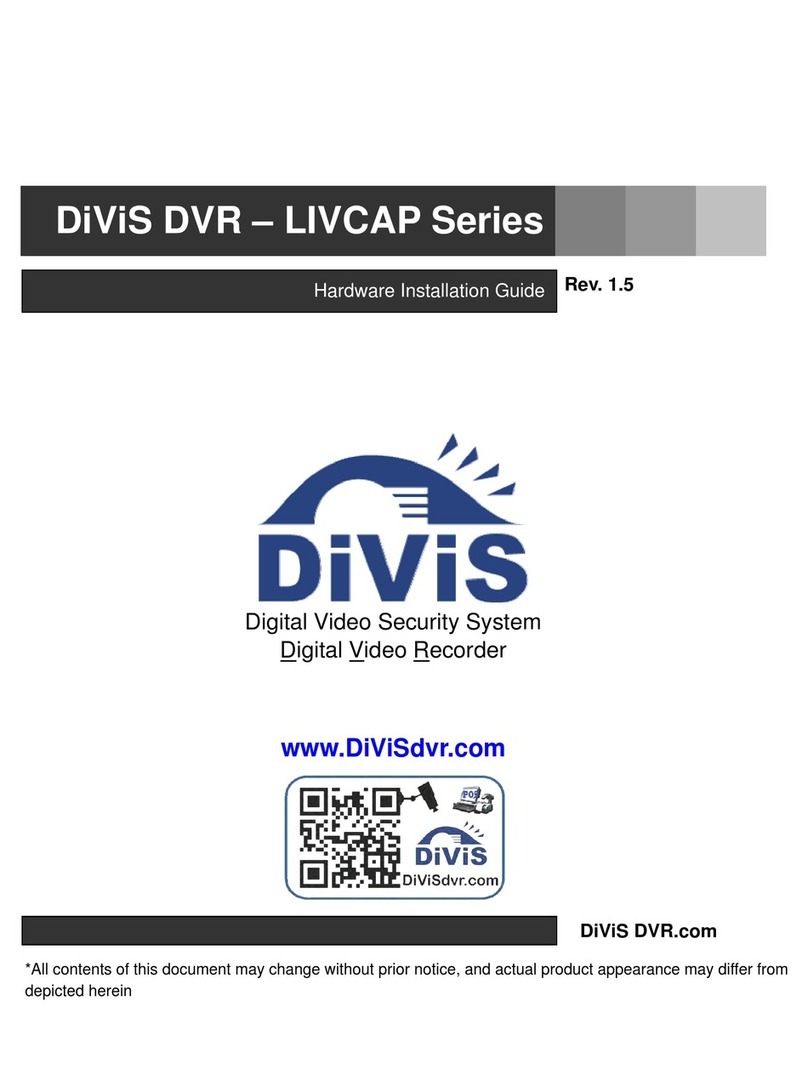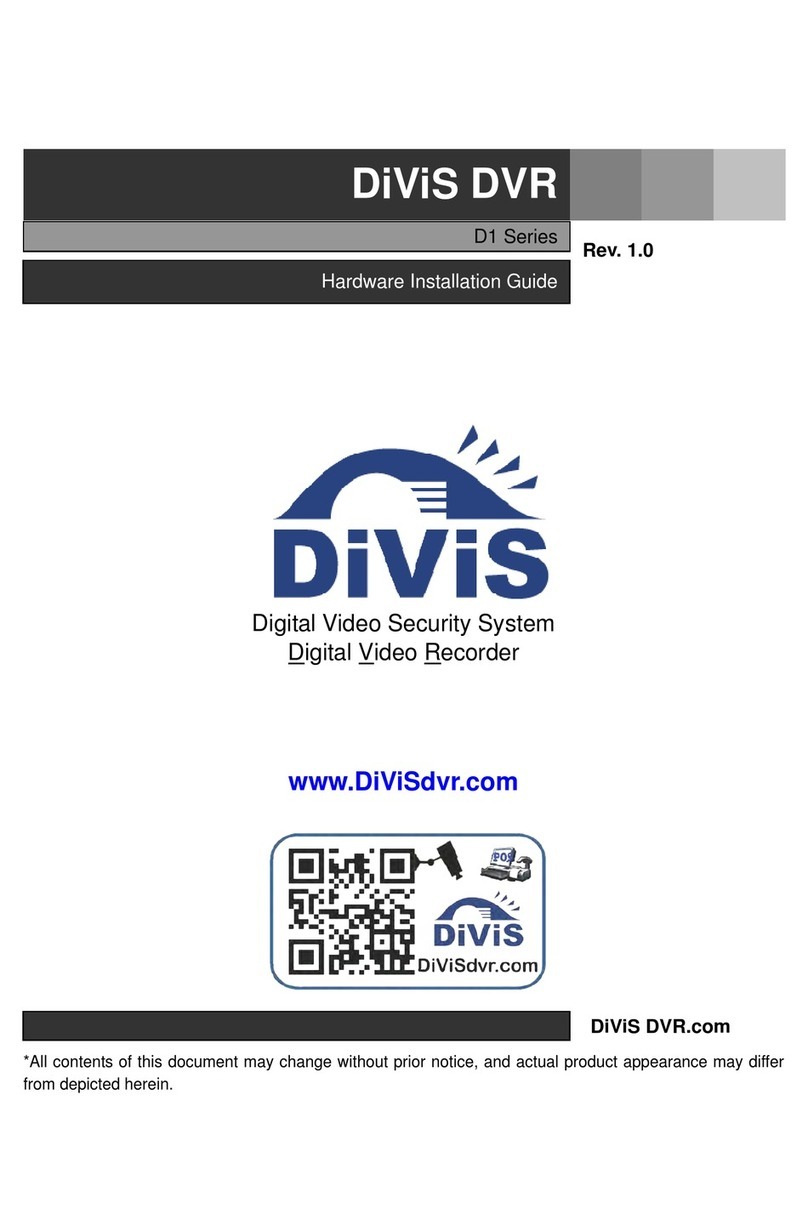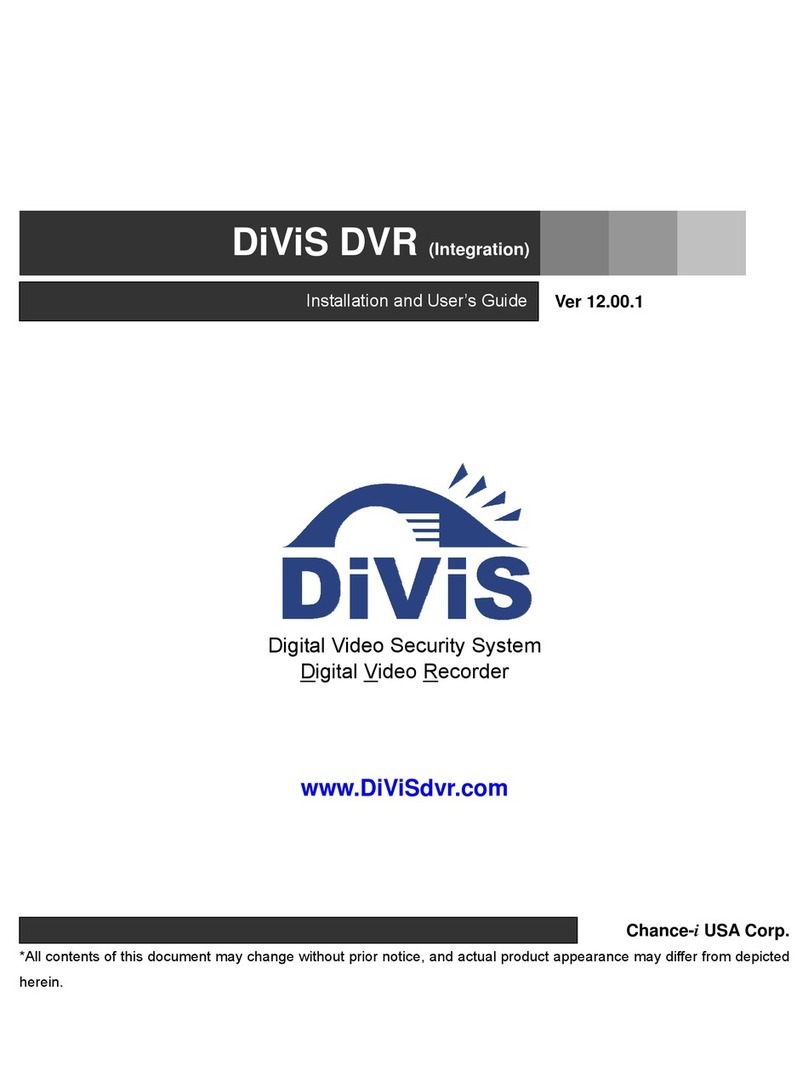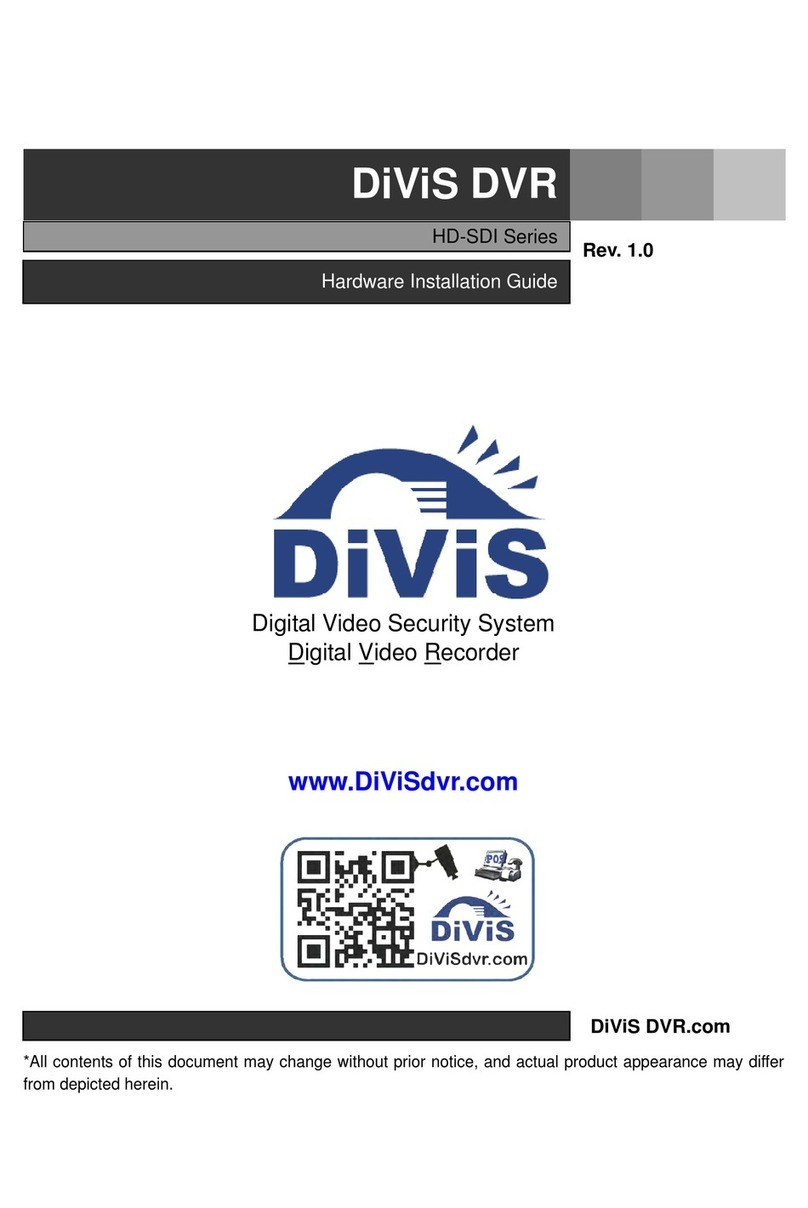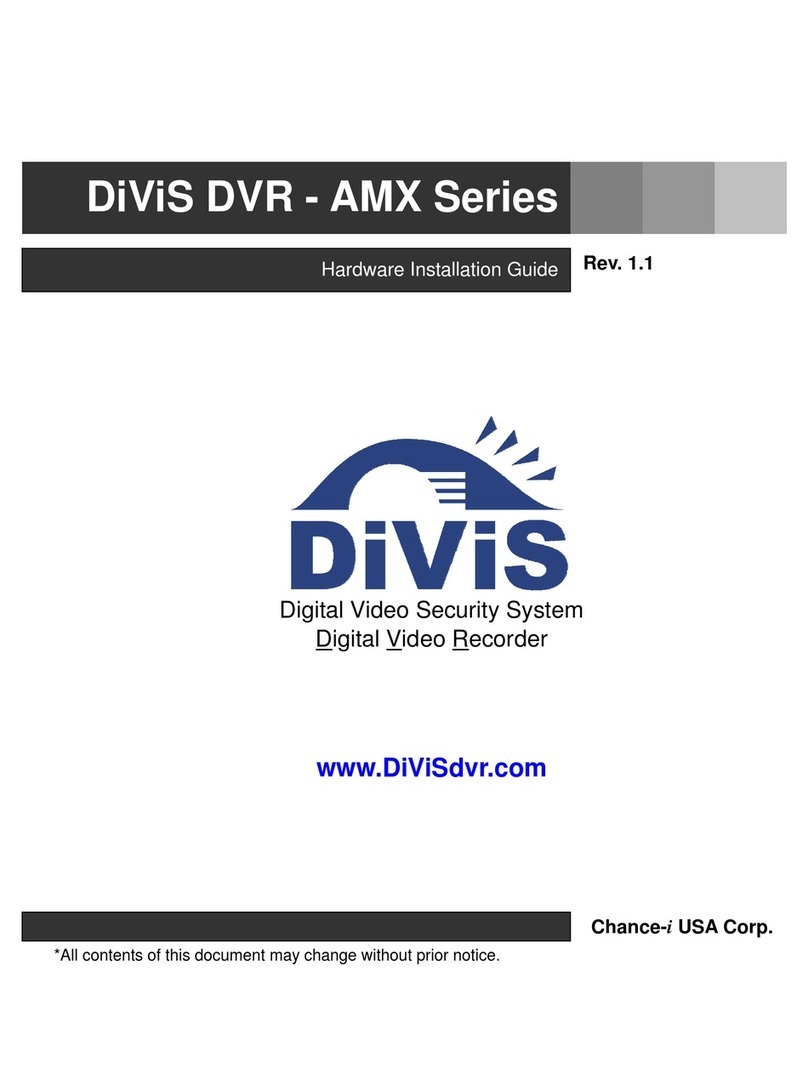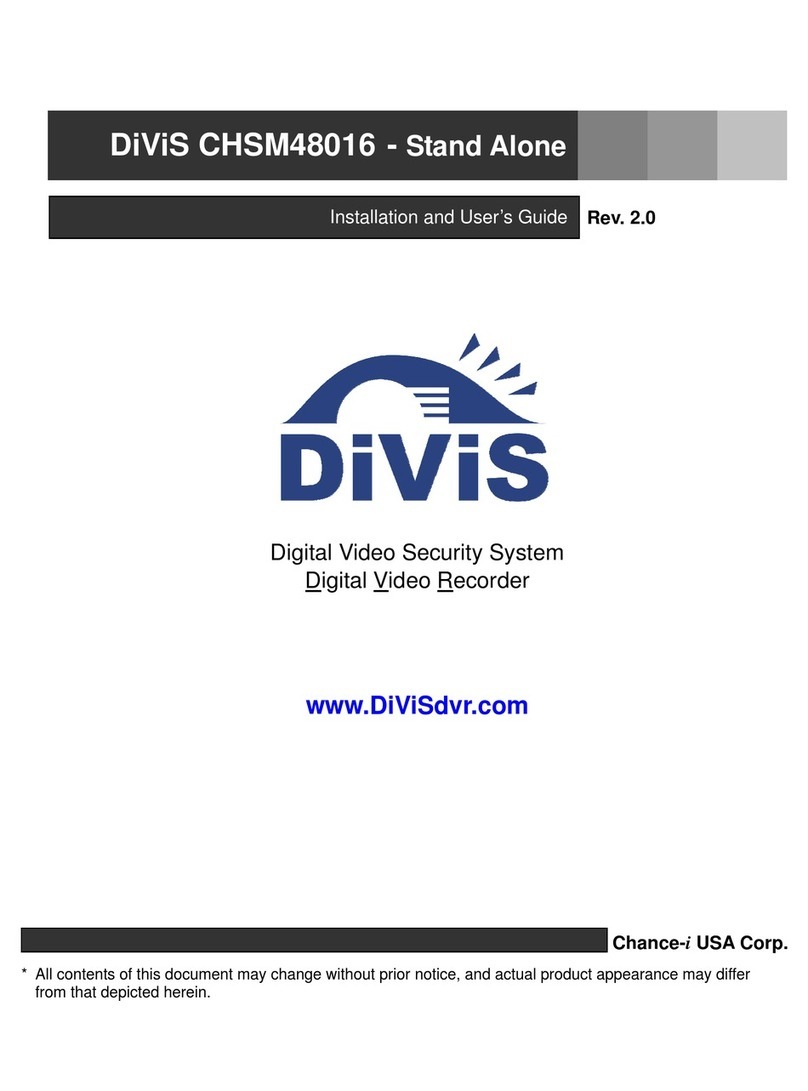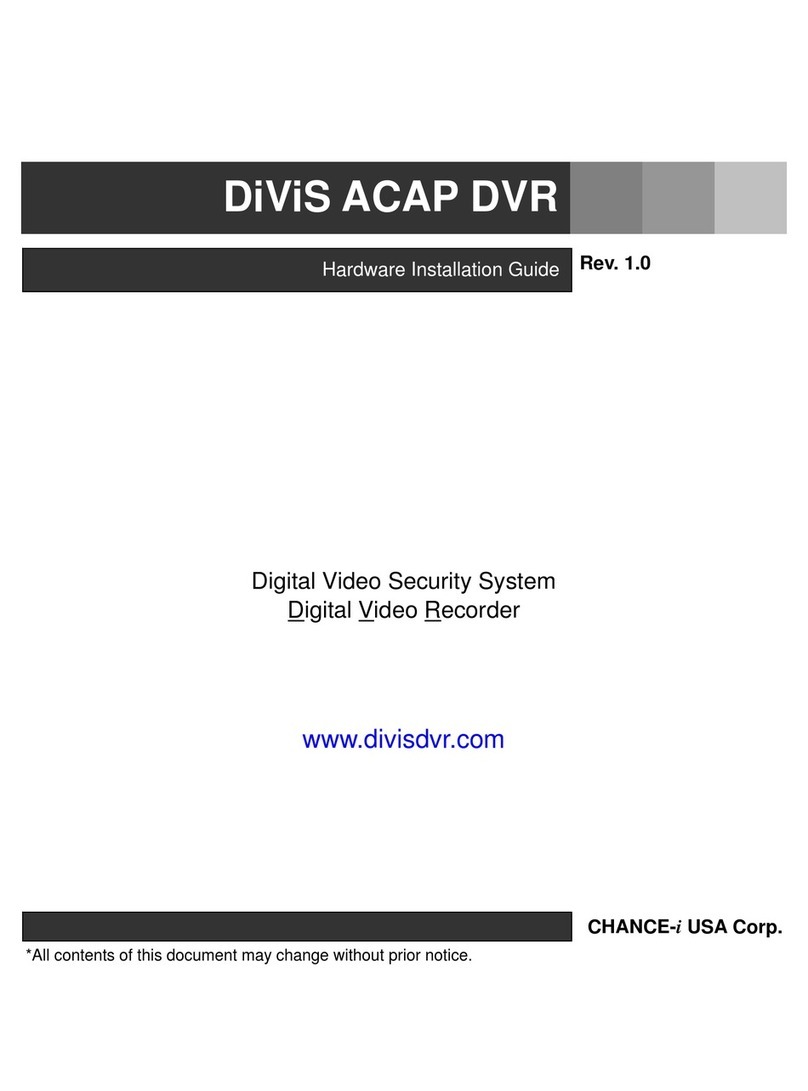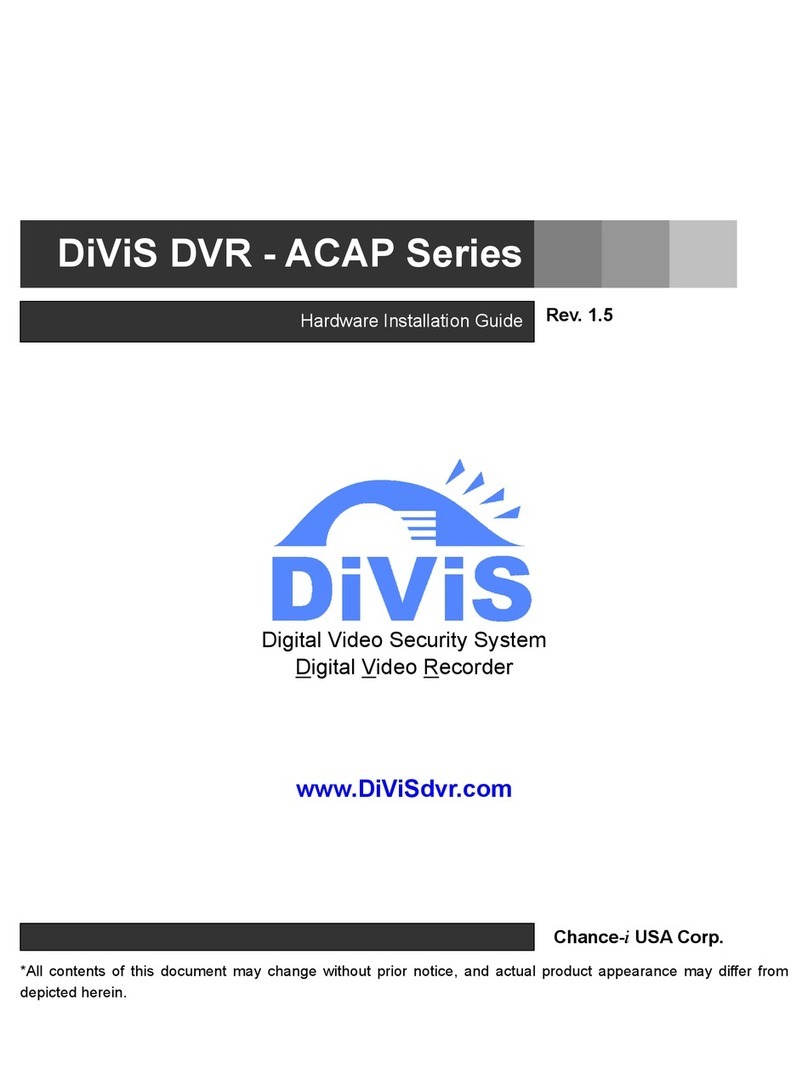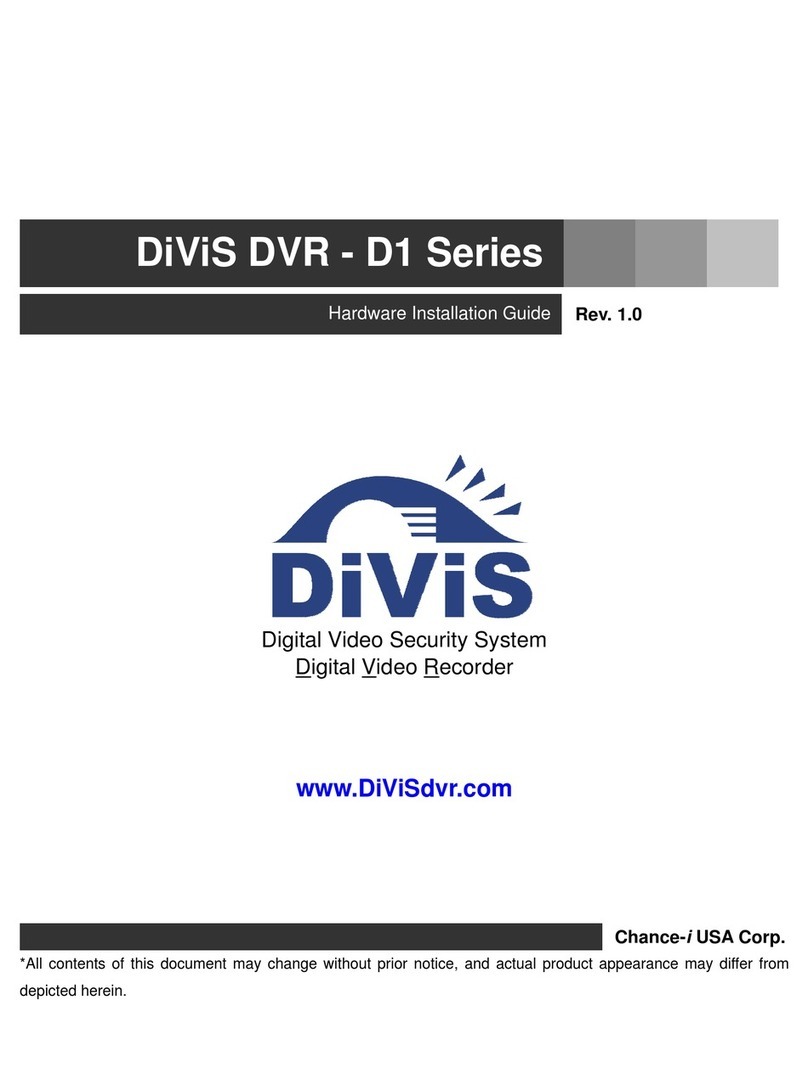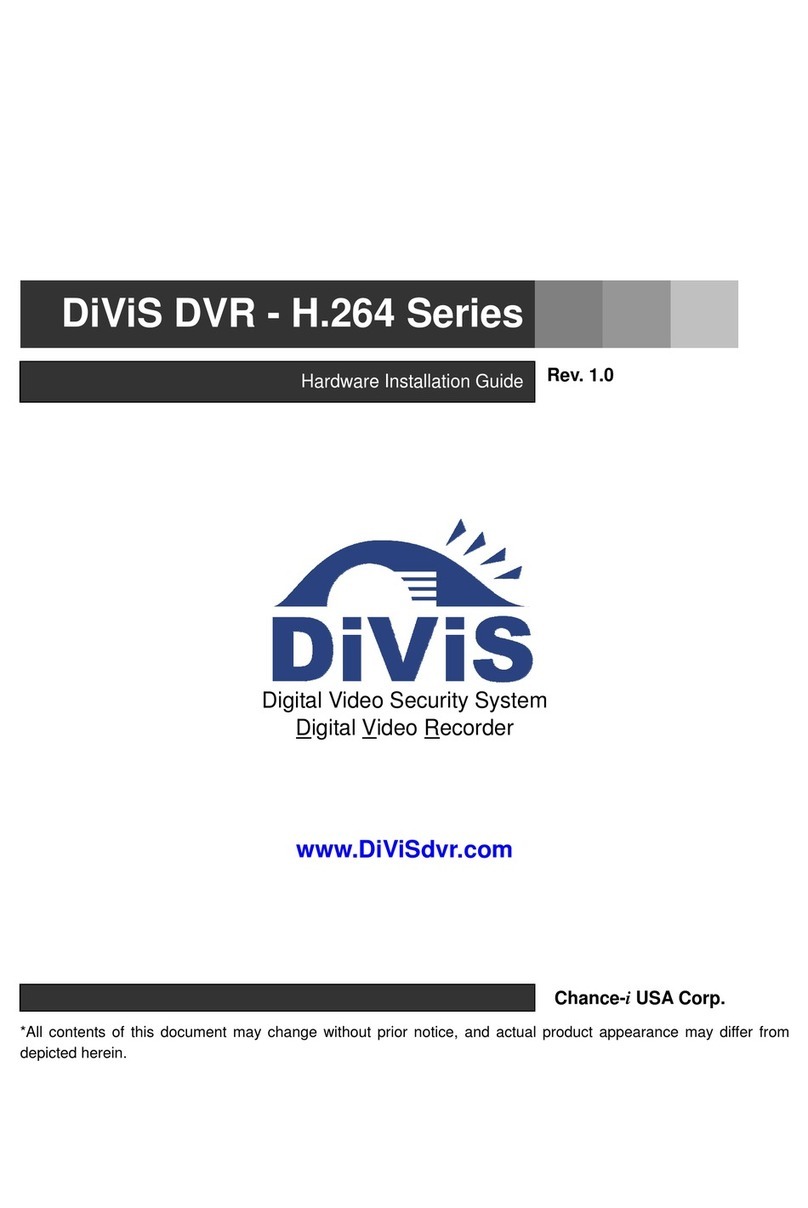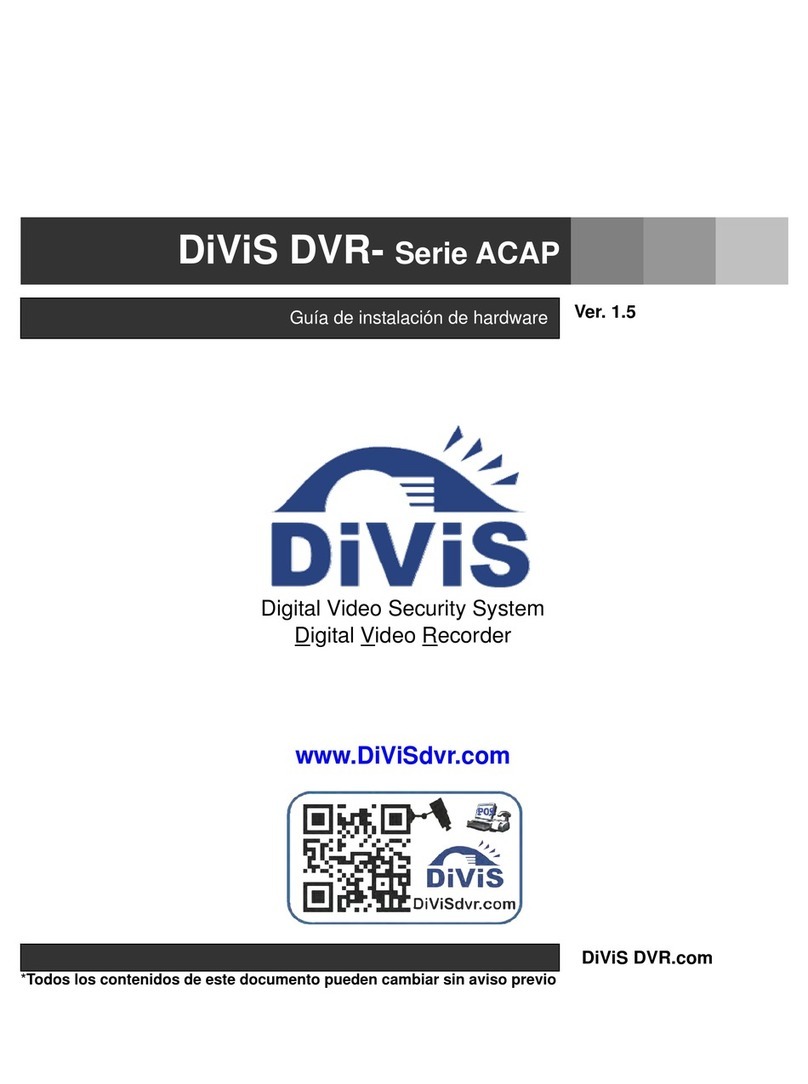2
DiViS
1. Specification 4
2. Installation Notes 6
3. Driver Installation 7
3-1. HD-SDI, D1, H.264
Series 7
4. Program Installation 9
5. Configuration 14
5-1. Disk Tool 15
5-2. User Admin 16
5-3. System 17
5-4. Camera 24
5-4-1. General 24
5-4-2. Scheduling 25
5-4-3. Color & Motion 27
5-5. Sensor 30
5-6. Backup 31
5-7. Event Setup 33
6. Main 36
7. Search 39
8. Utility 45
8-1. Backup 45
8-2. Backup Viewer 47
8-3. Auth Tool 47
8-4. AVI Viewer 48
8-5. Log Viewer 49
9. POS, Access Control 50
Appendix
1. DVR Management 51
2. DB Tool 53
3. Direct Web 55
4. Tribrid DVR
(HD-SDI +D1 series +
IP Web Camera) 57
5. Tribrid DVR
(HD-SDI + H.264 series
+ IP Web Camera ) 57
Index