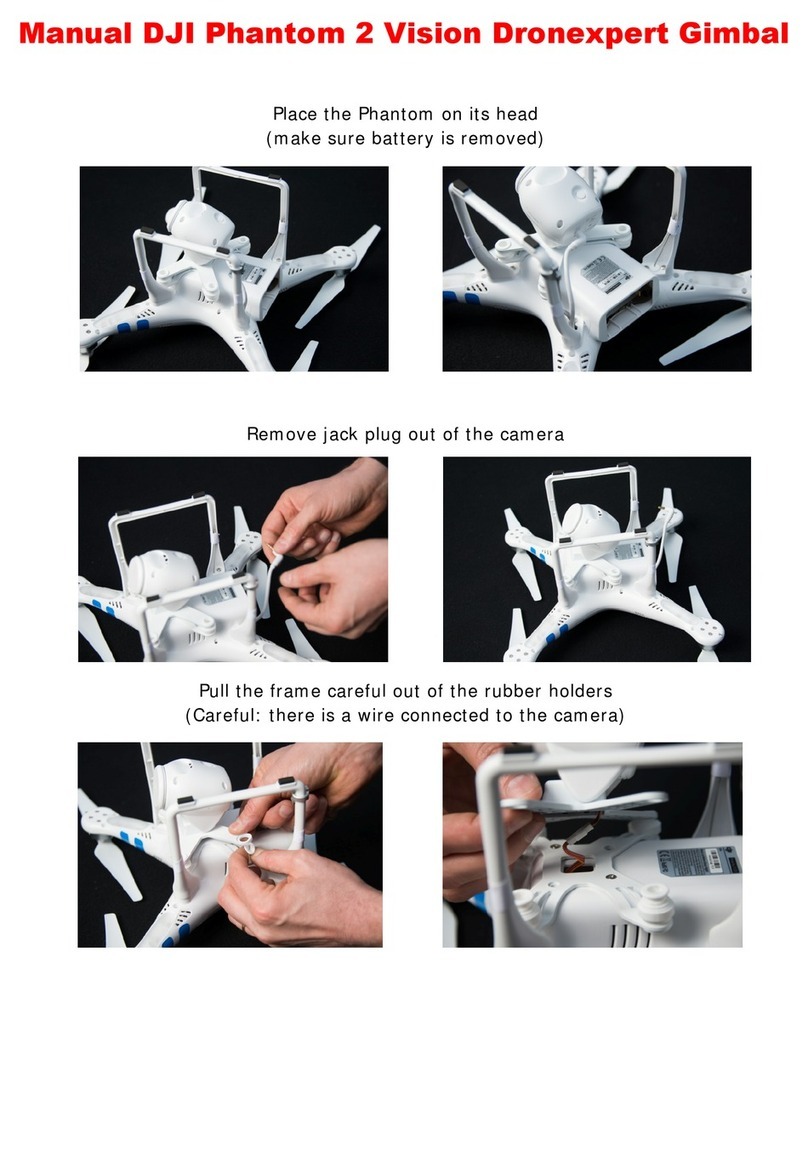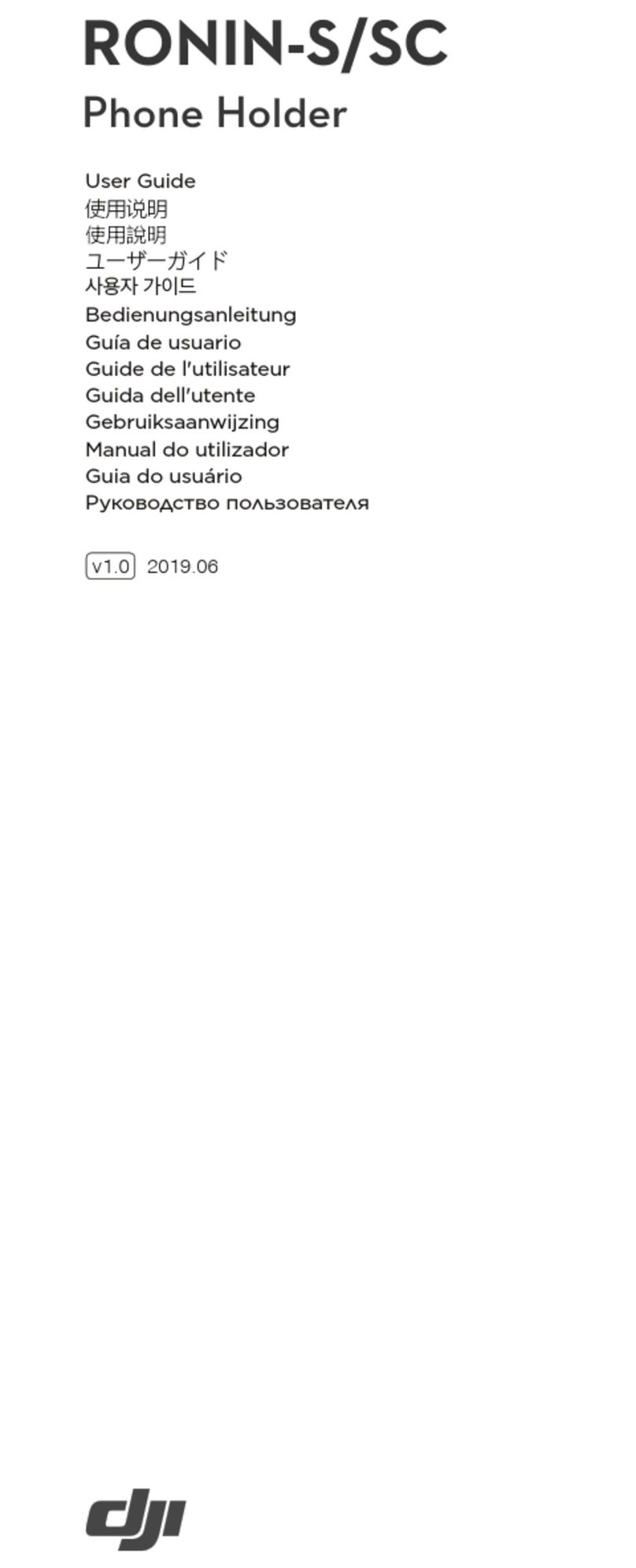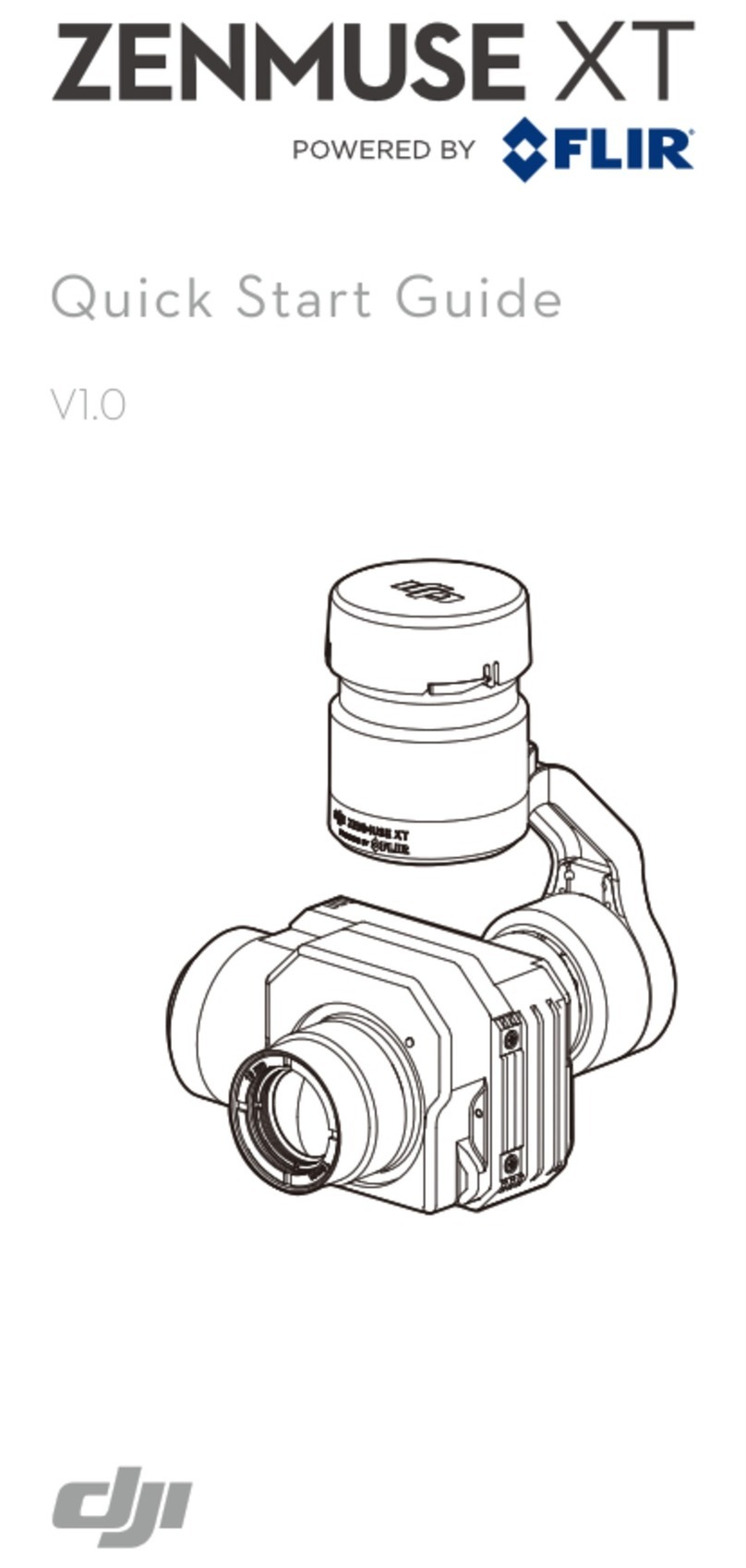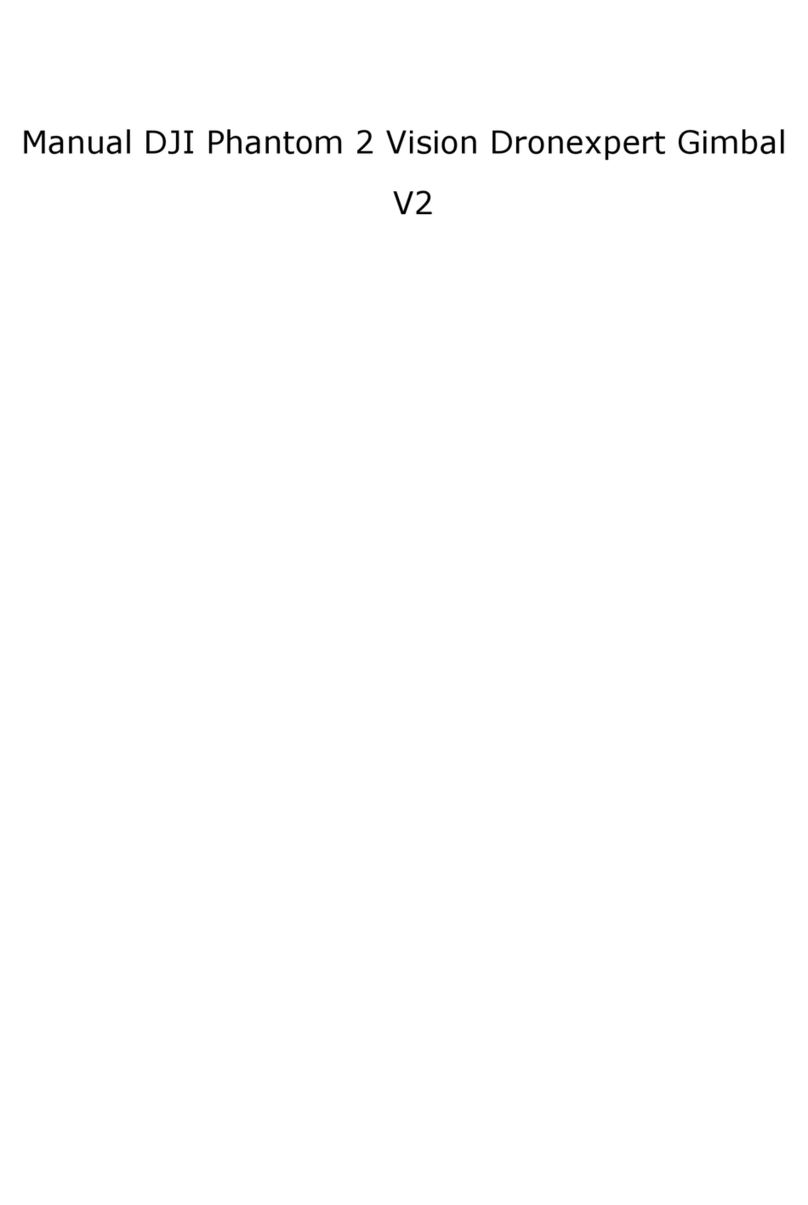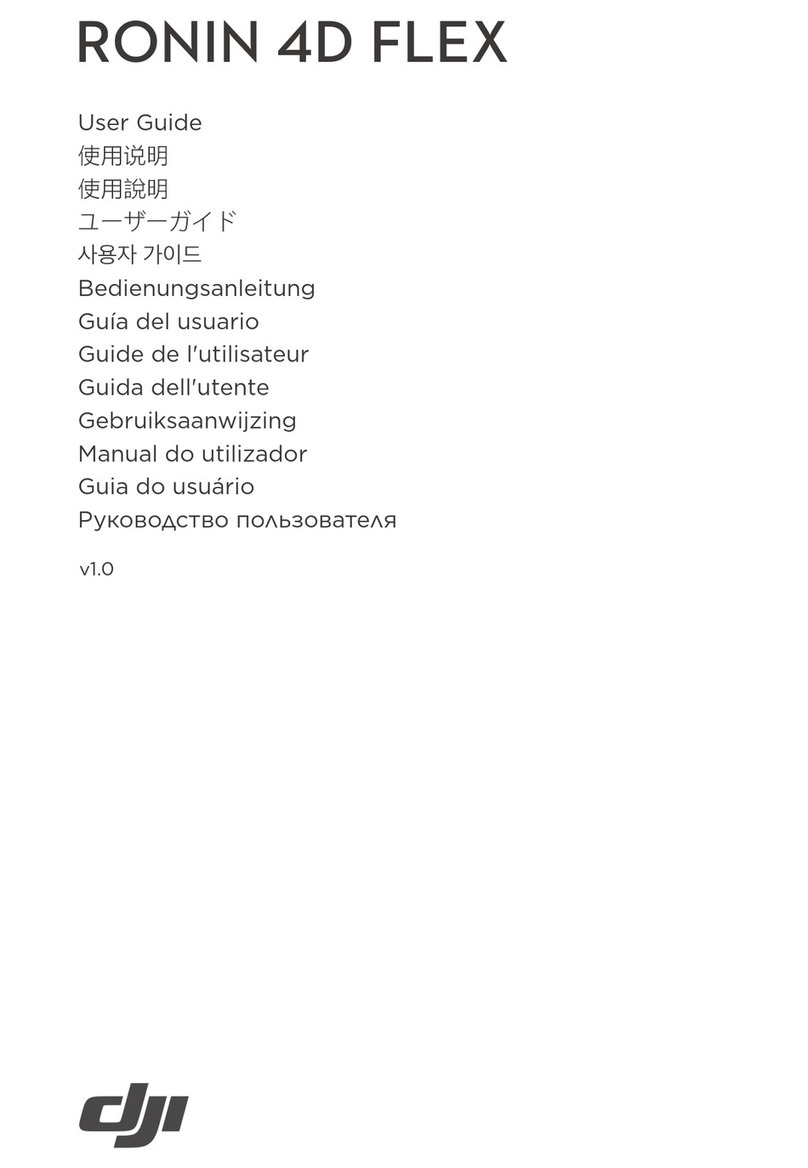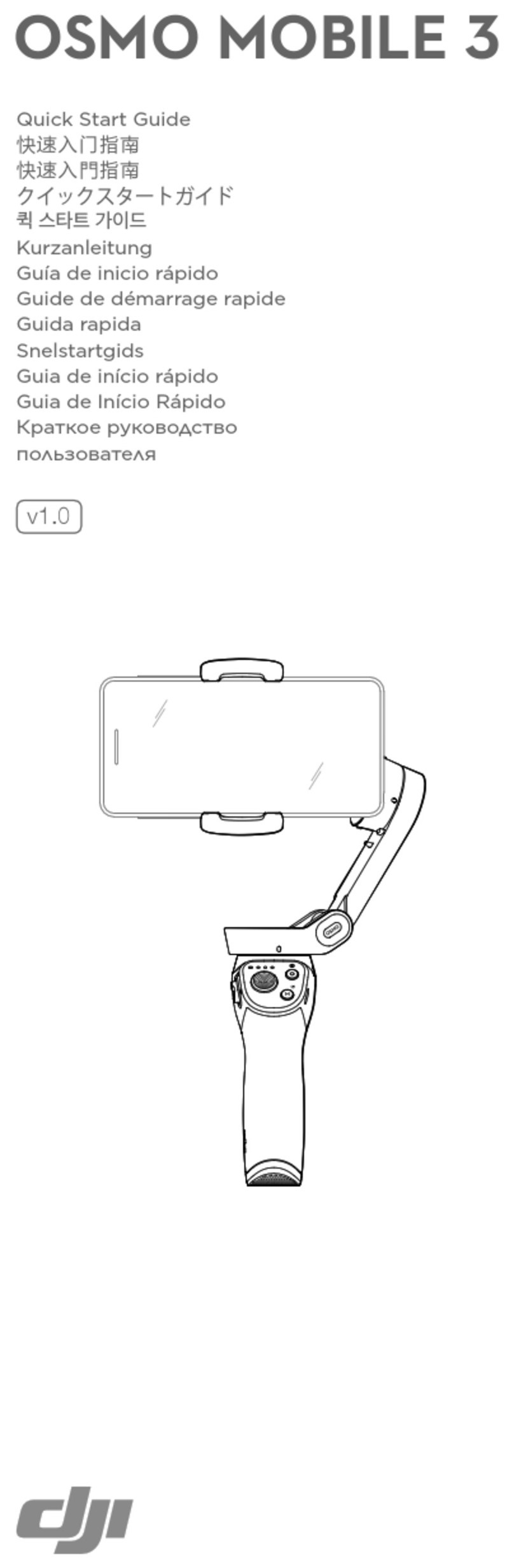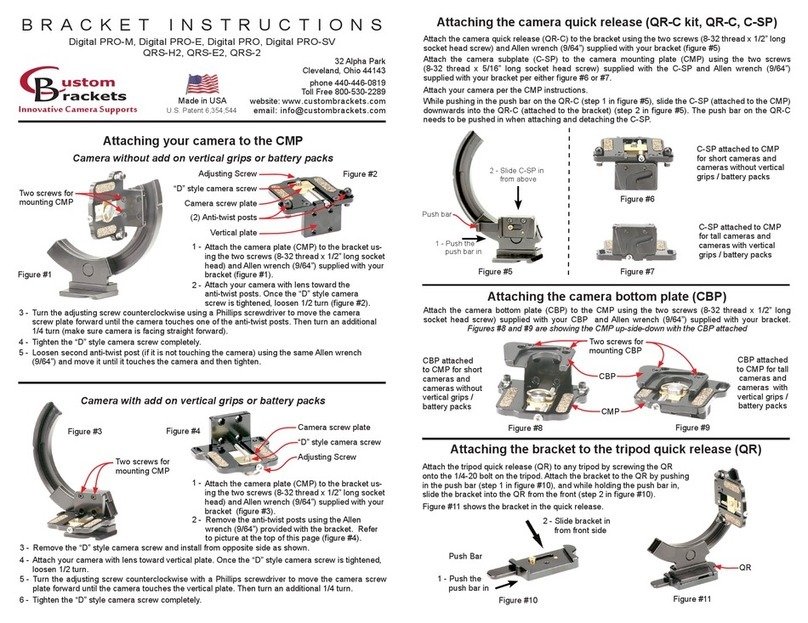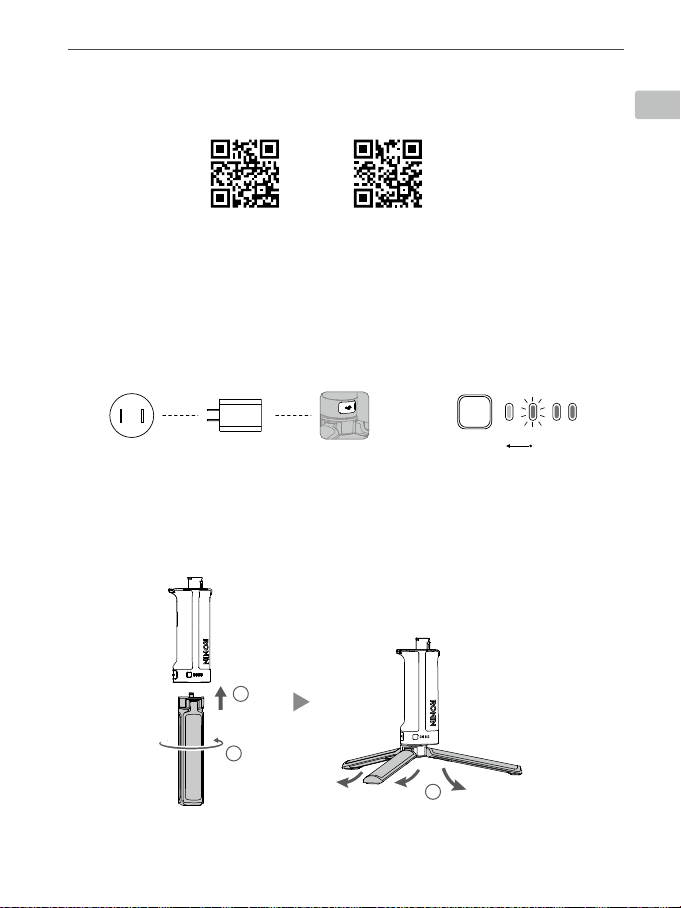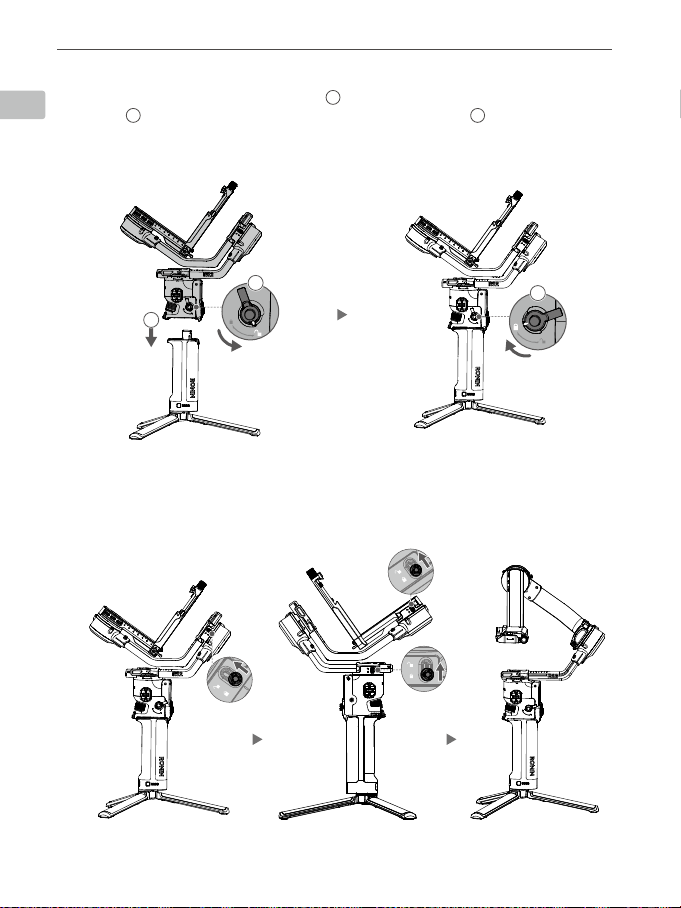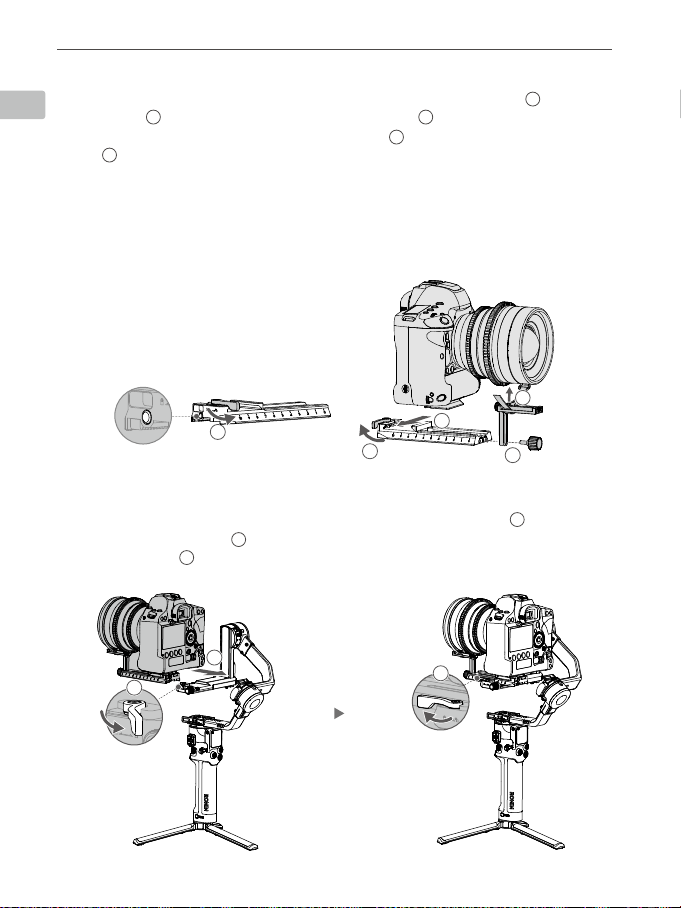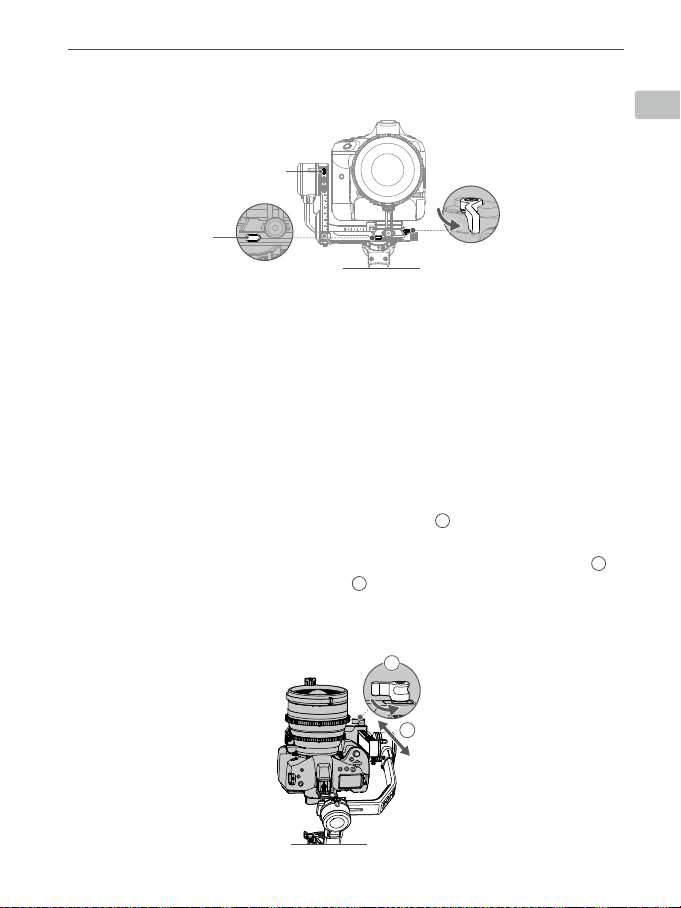EN
©2020 DJI OSMO All Rights Reserved.
5
DJI RS 2 Quick Start Guide
E.PoweringOn/OandEntering/ExitingSleepMode
Press and hold the power button to turn DJI RS 2 on or off. Press twice to enter or exit
sleep mode.
F. ActivatingDJIRS2
DJI RS 2 needs to be activated through the Ronin app before using
for the first time.
1. Press and hold the power button to power on the gimbal.
2. Enable Bluetooth on your mobile device and launch the Ronin
app. Note that a DJI account is required to launch the Ronin app.
Once detected in the list of Bluetooth devices, select DJI RS 2
and input the default Bluetooth password: 12345678. Make
sure you are connected to the internet and follow the on-screen
instructions to activate DJI RS 2.
Mounting the Camera
Make sure to prepare the camera before mounting it to DJI RS 2. Remove the lens cap and
check that the battery and memory card are inserted in the camera. Make sure DJI RS 2 is
powered off or in sleep mode before mounting the camera.
1. Attach the Upper Quick-Release Plate
The camera lens and the arrow on the bottom of the upper quick-release plate must face
the same direction. Attach the upper quick-release plate to the camera by tightening the
screw.
DJI RS 2
Creat
User Profile Status
Device Activation
Activation is required prior to using the
device. To do so, information regarding
your device and DJI account will be
uploaded to DJI. Please agree and
proceed to activation.
Agree and activate
A camera riser is required when using a focus motor or a small camera with a large lens, such as a
Sony A6400 with the Sony FE 24-70 f2.8 GM lens.