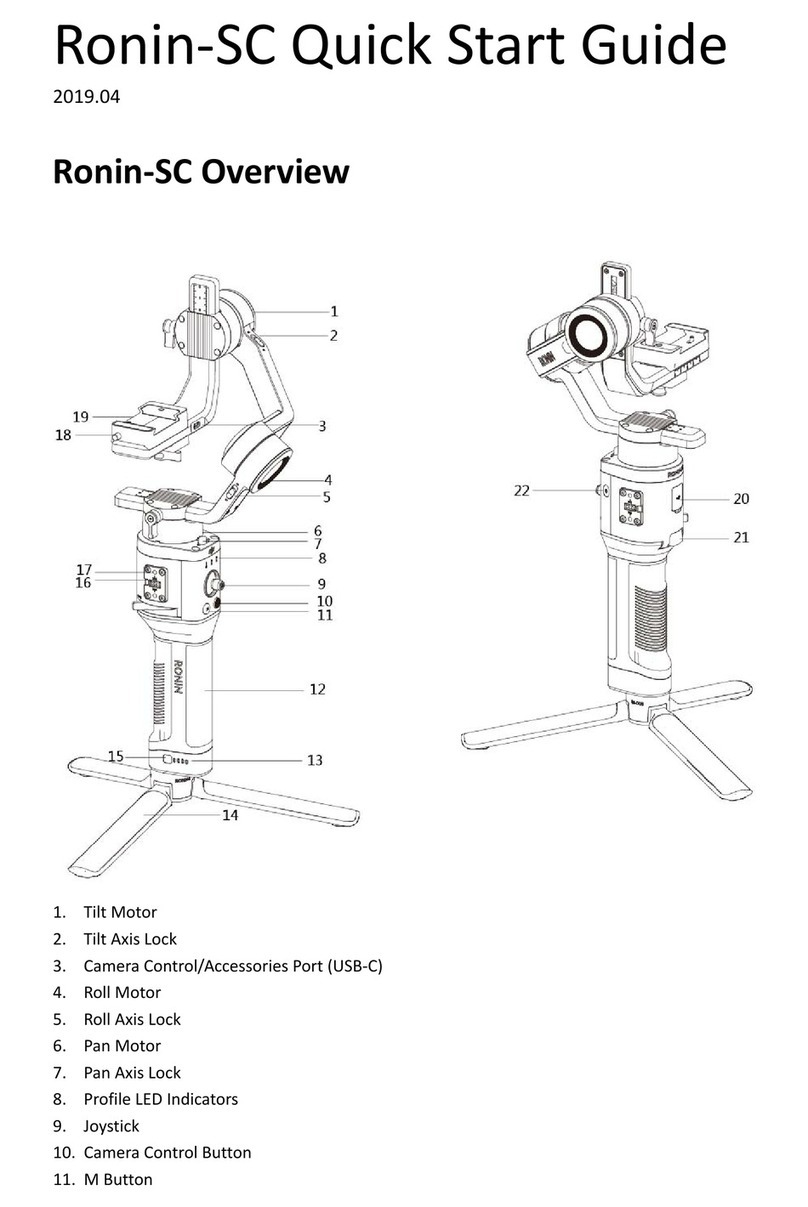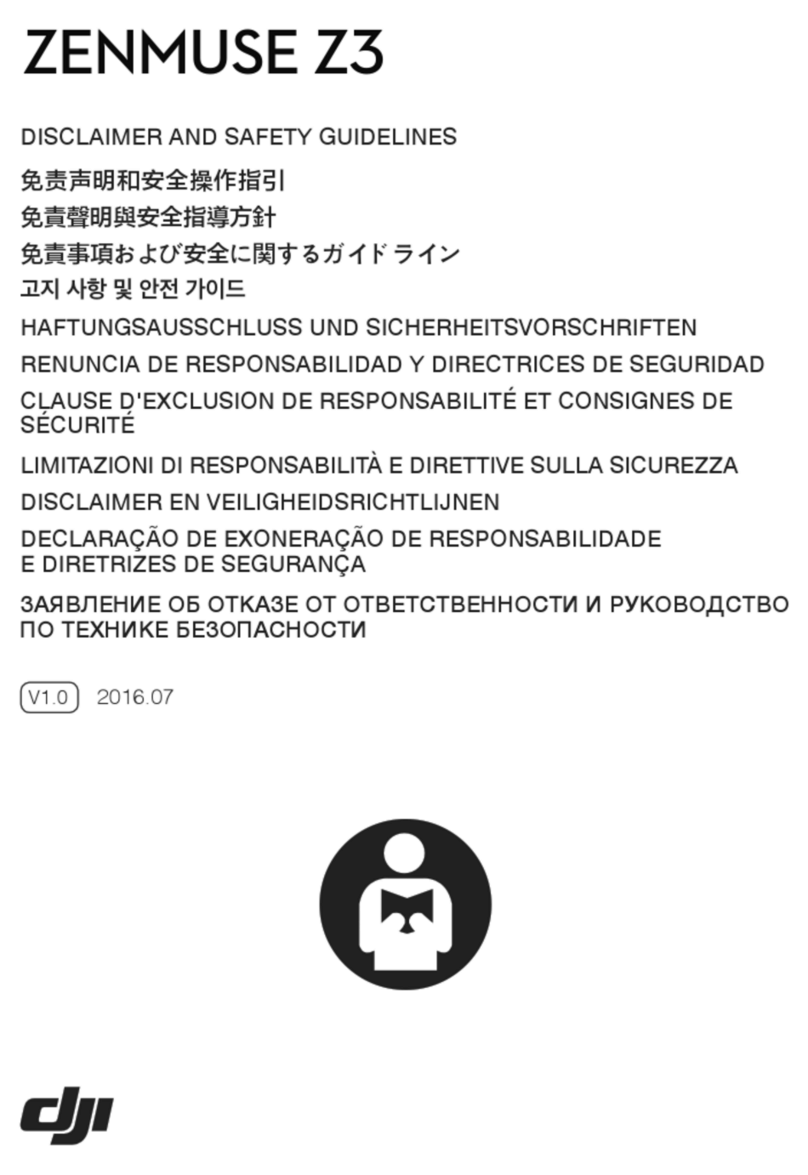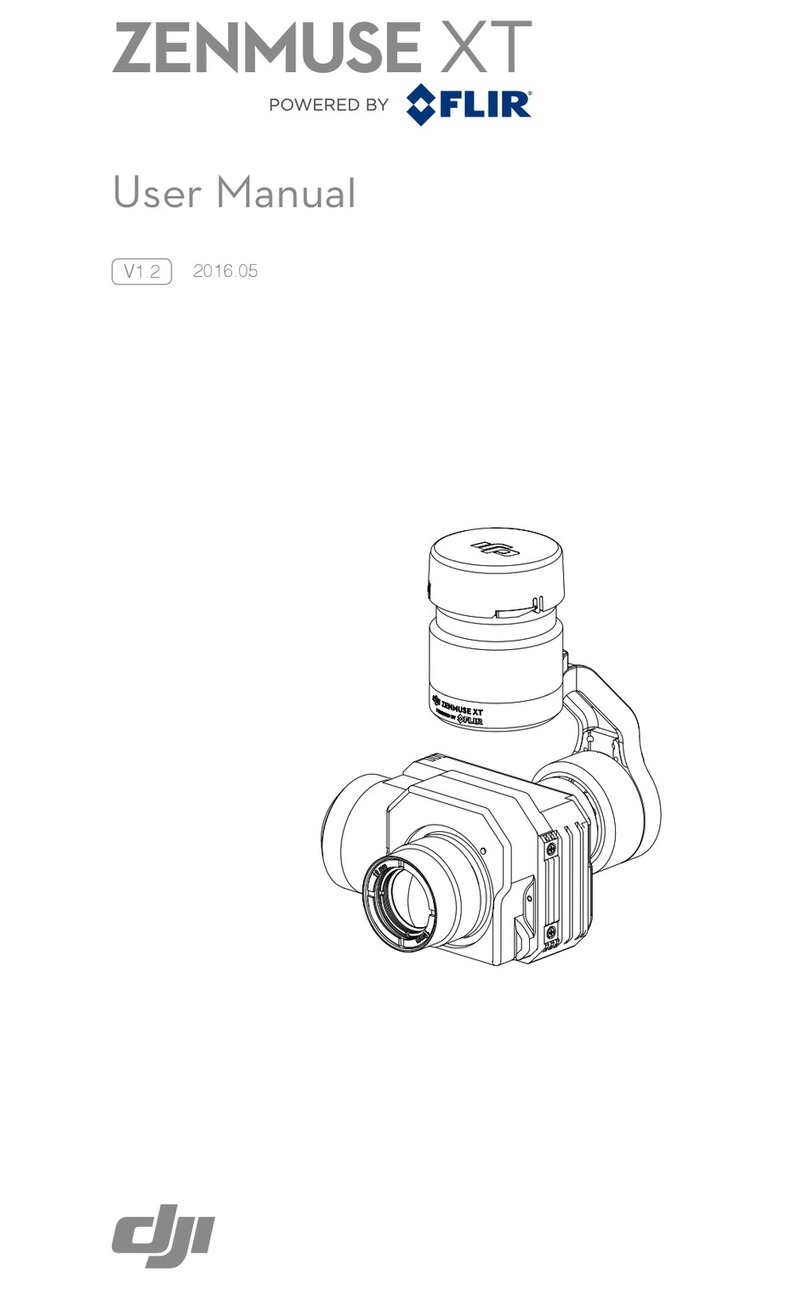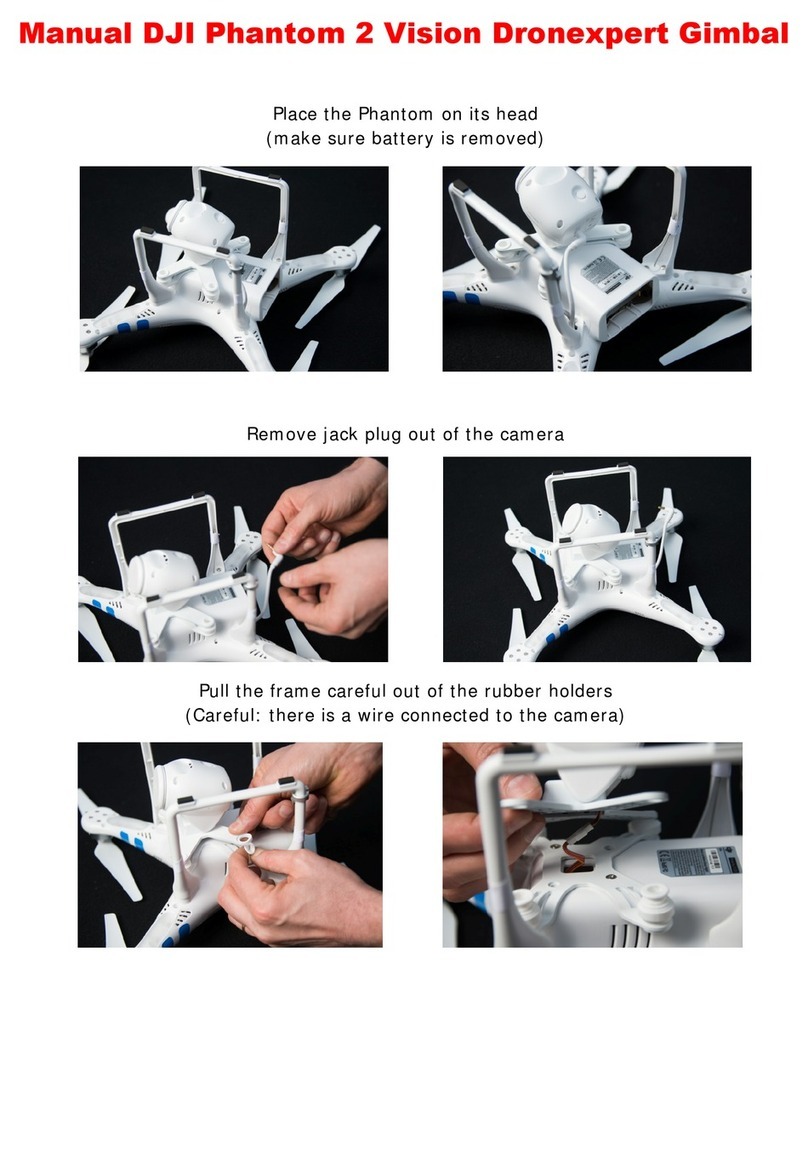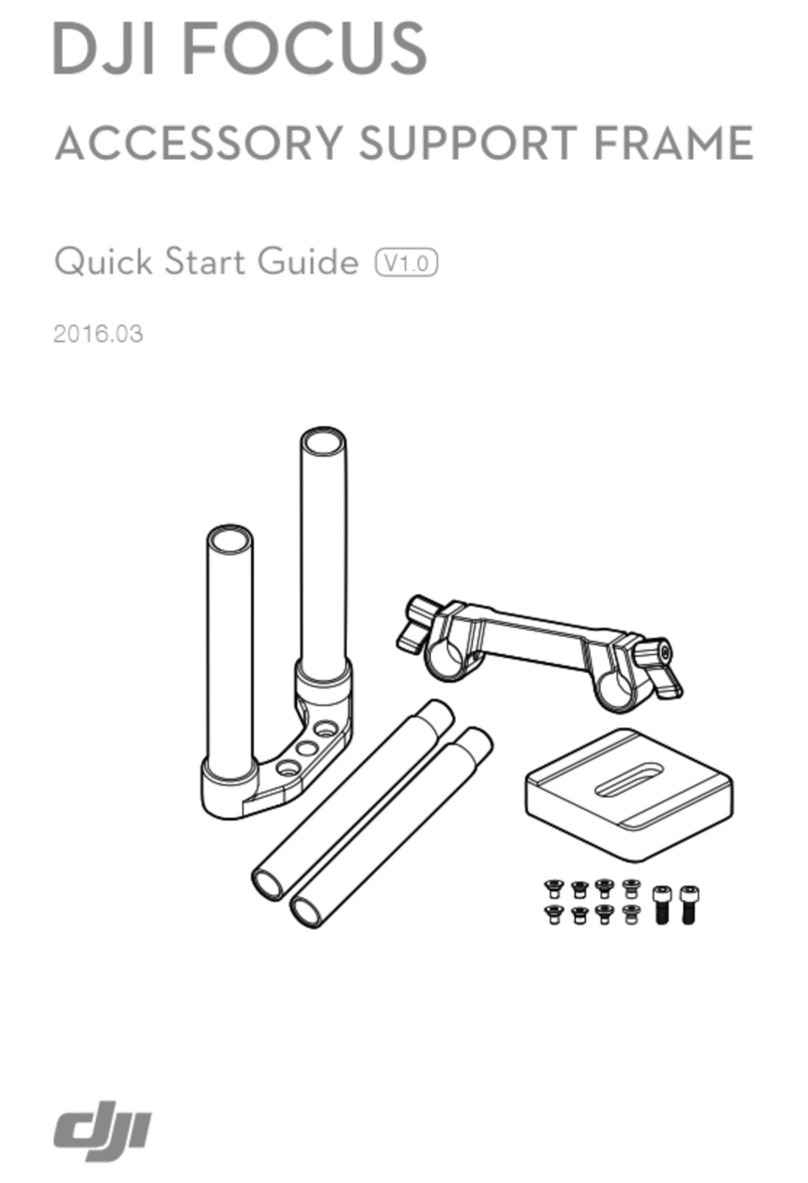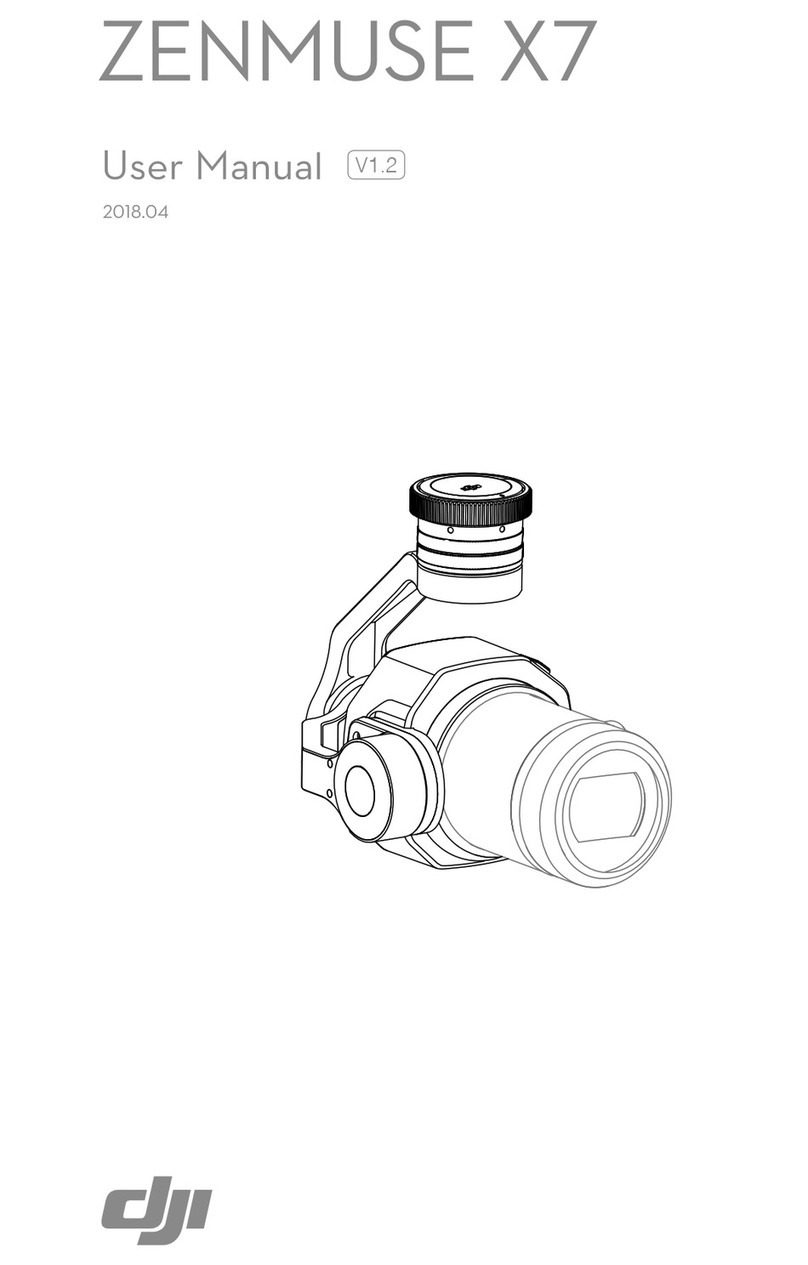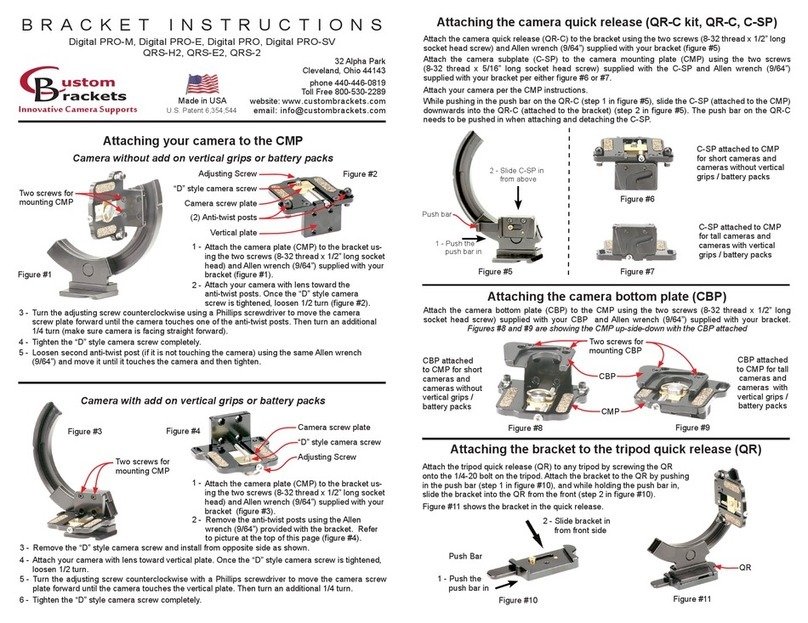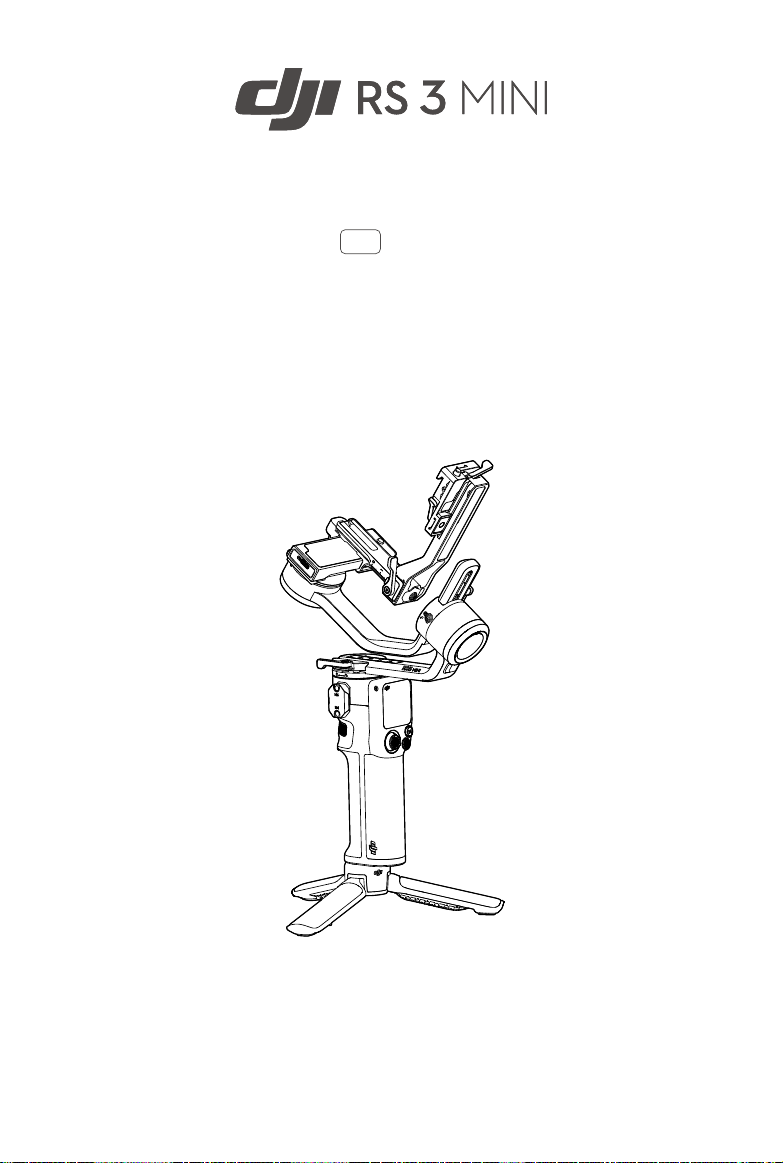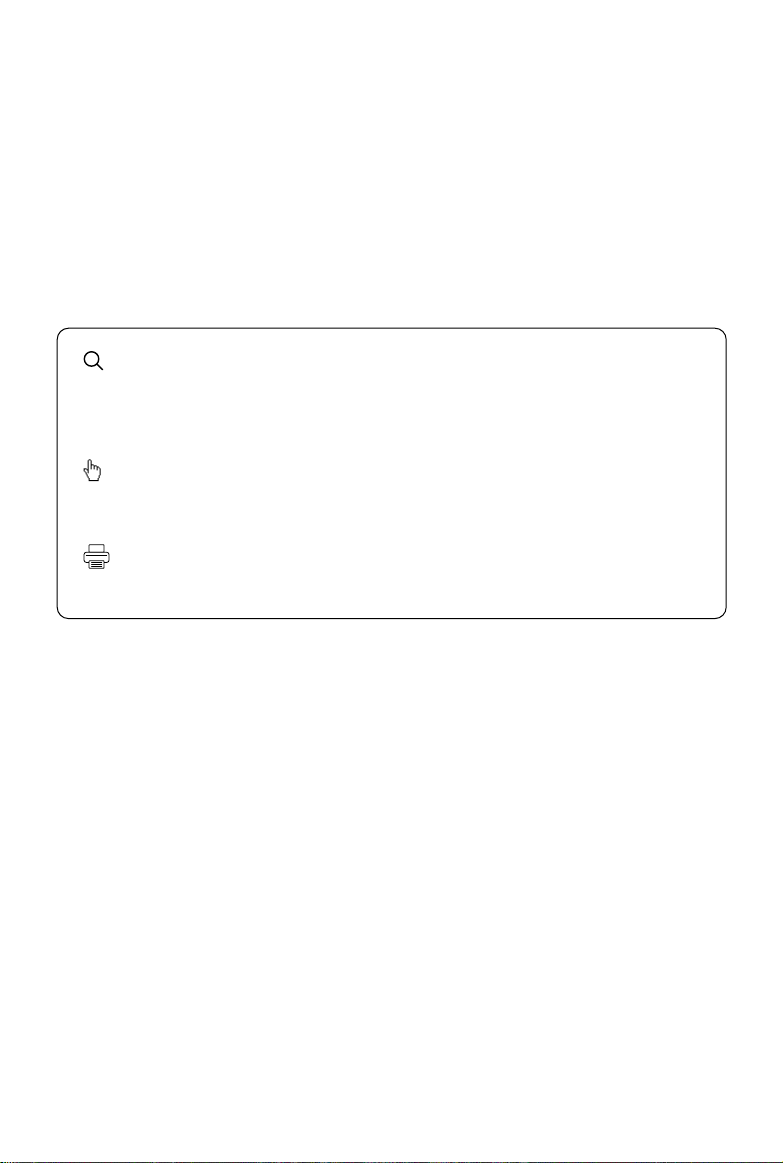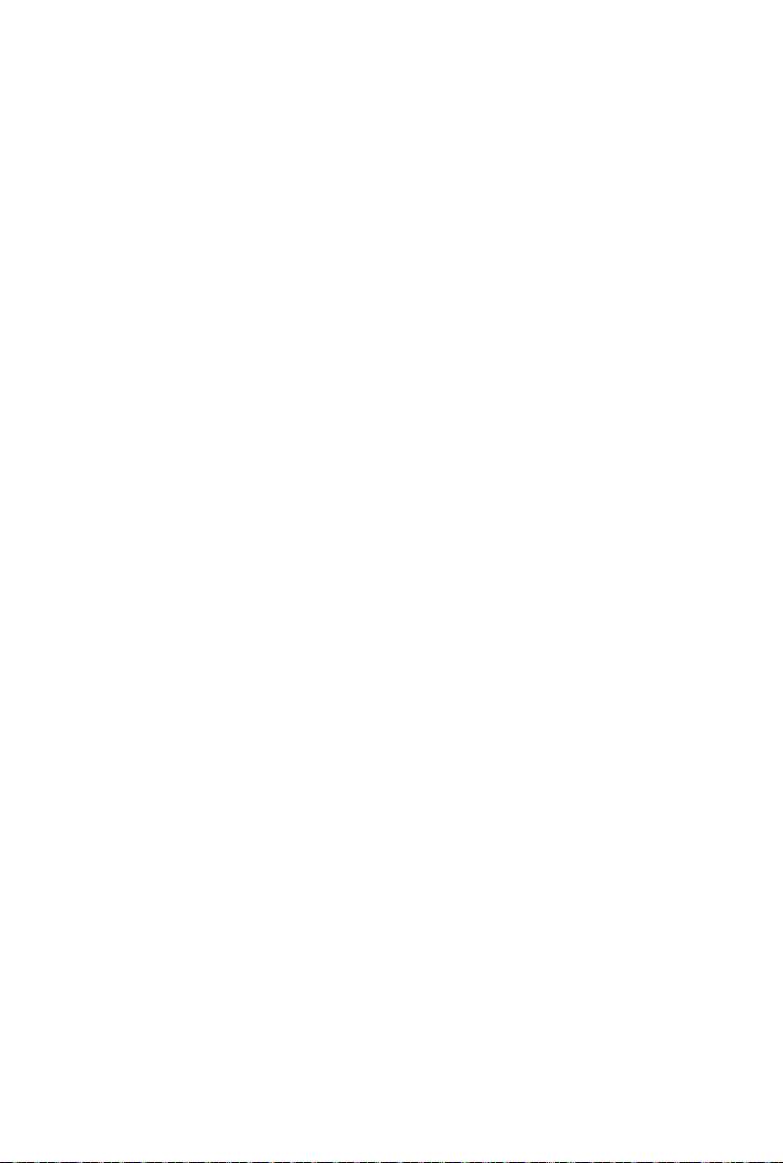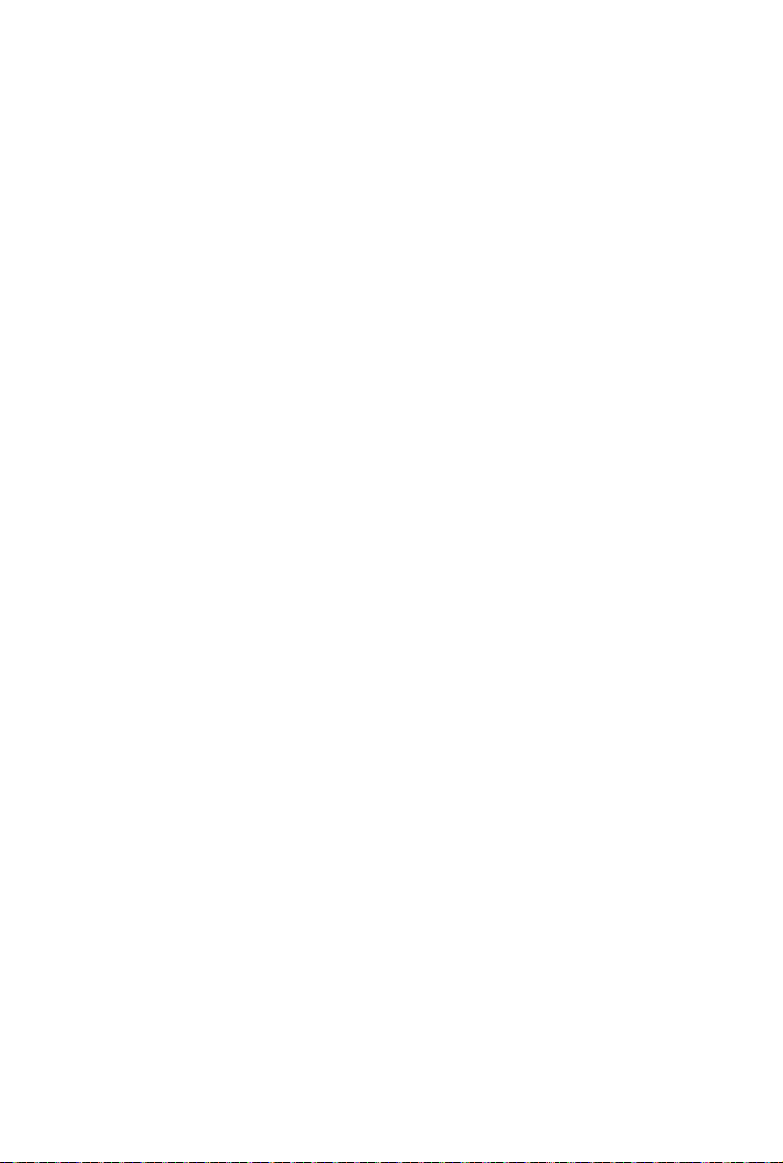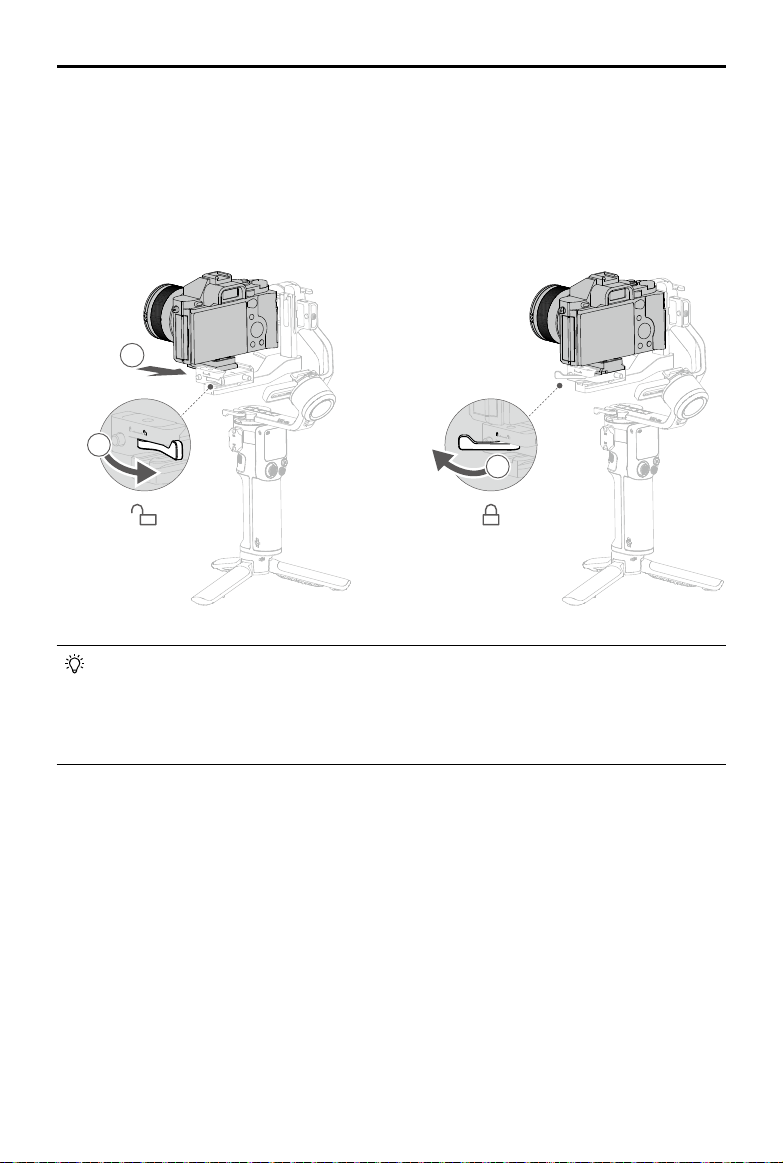3 ©2023 DJI All Rights Reserved.
Introduction
DJI RS 3 Mini is a professional single-handed 3-axis gimbal specifically designed for mirrorless
cameras. It is compatible with a wide range of mainstream cameras and lenses and supports a
tested payload of up to 2 kg (4.4 lbs). DJI RS 3 Mini boasts enhanced gimbal performance thanks
to the 3rd-Gen RS Stabilization Algorithm.
DJI RS 3 Mini weighs 850 g, which makes it lightweight for users to carry on the go. [1] The gimbal
can be switched between horizontal and vertical shooting without additional accessories. With
a 1.4-inch full-color touchscreen, users can calibrate the gimbal and set parameters. Users can
control the gimbal movement, shutter, recording, and camera focus using the onboard buttons.
DJI RS 3 Mini can be paired with mainstream mirrorless cameras via Bluetooth for wireless
camera control. With the NATO port, accessories such as the DJI RS Briefcase Handle can be
used. The grip has a built-in battery with a capacity of 2450 mAh, providing a maximum runtime
of up to 10 hours. [2]
After connecting to the Ronin app, easily control gimbal movement and parameter settings with
intelligent functions such as Panorama, Timelapse, and Track.
[1] The weight in Horizontal Shooting Mode is 850 g (1.8 lbs), and in Portrait Mode is 795 g (1.75 lbs)
with the quick-release plate attached (excluding both the extended Grip/Tripod and arm protector
and screw kit). The actual weight may vary depending on the manufacturing process.
[2] Measured with the equipment in a level and stationary state. The maximum runtime is for
reference only.