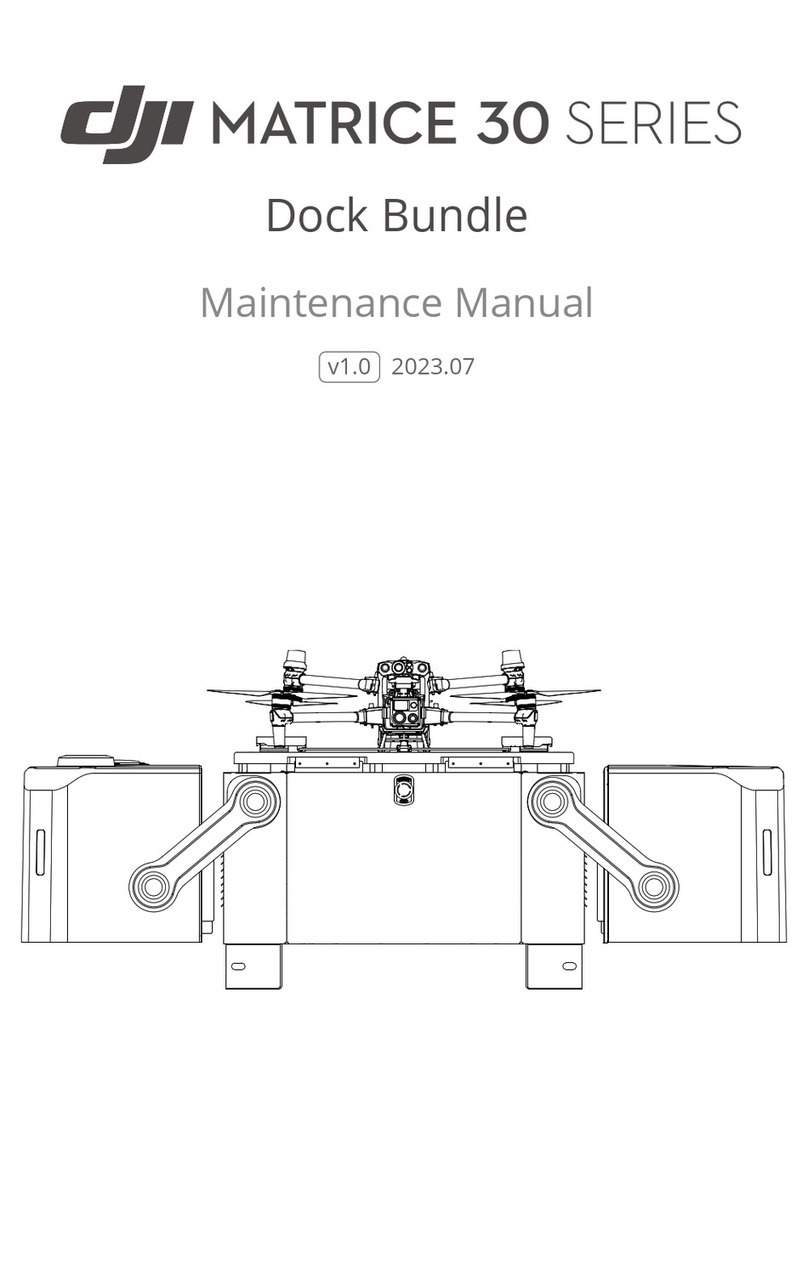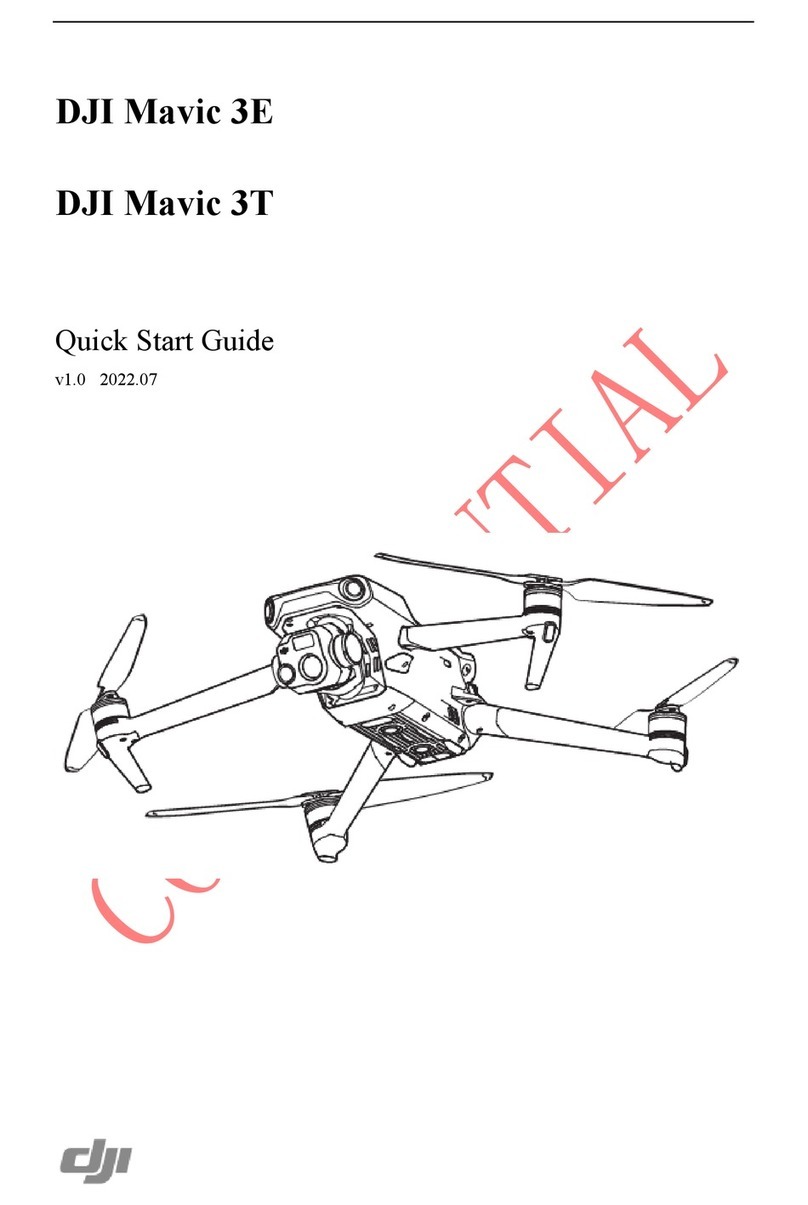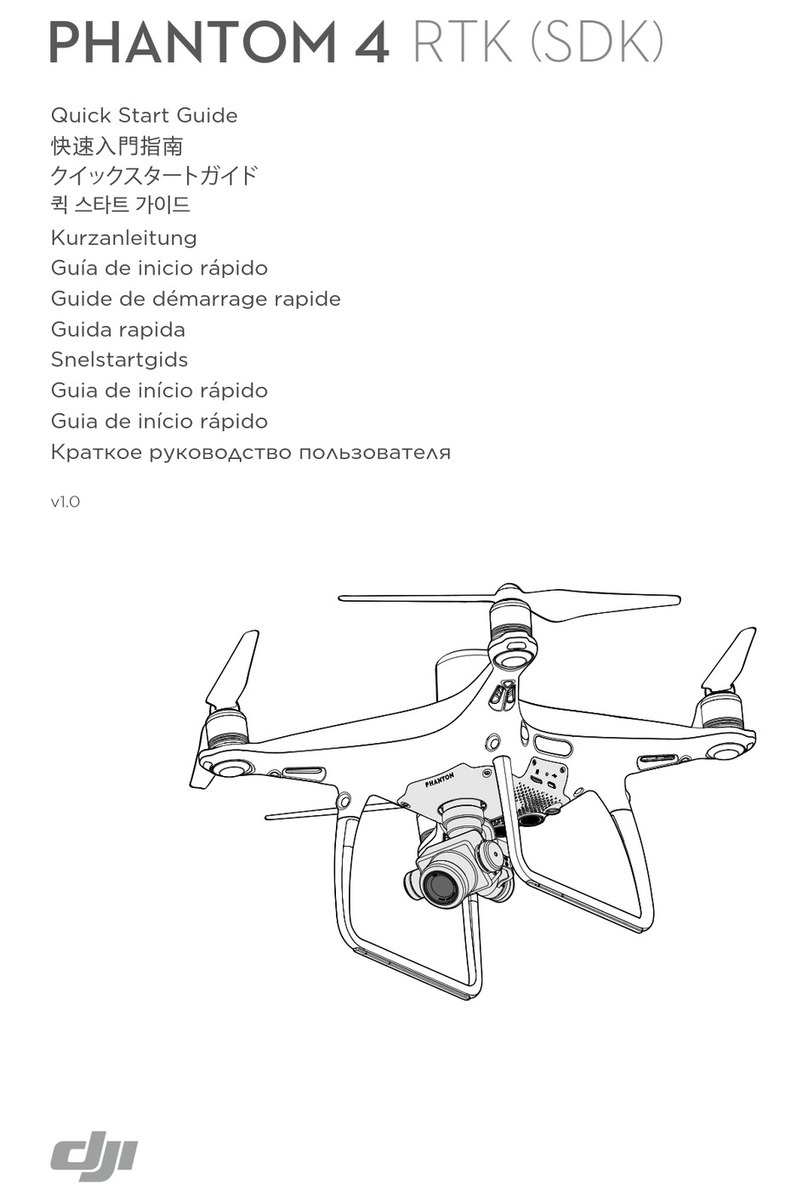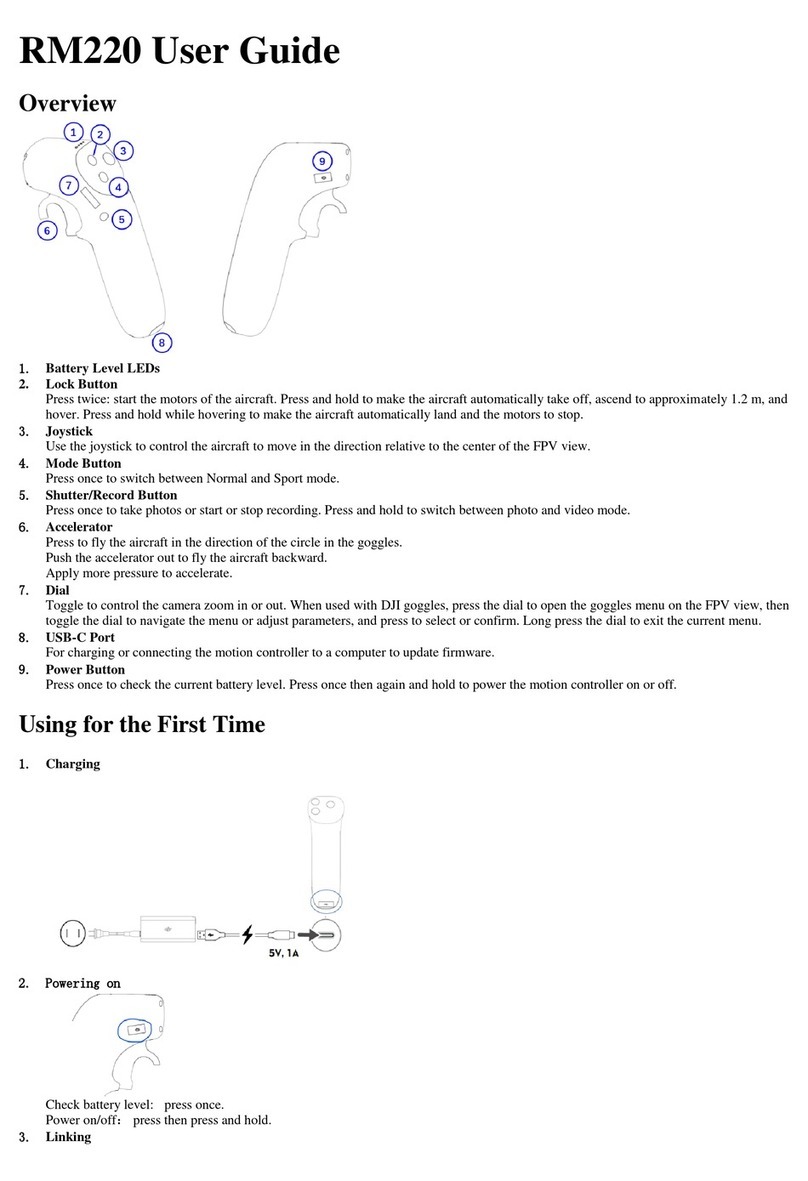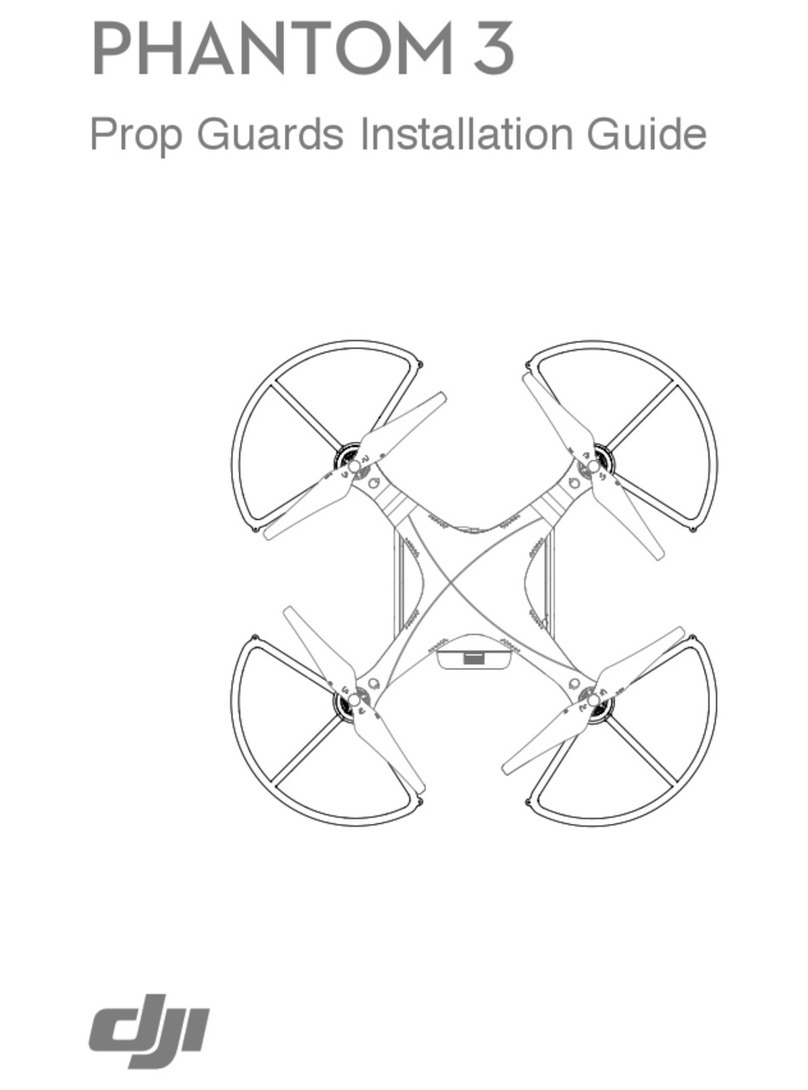An issue with traditional RC flight is once the craft gets far enough away (or flies into the sun) it’s VERY easy to lose
track of how it's oriented...is it facing toward me, or away from me? Once you lose orientation your only recourse is to
give a command and see how it reacts - could mean disaster. The other issue with traditional RC flight is reversing your
control. When the craft is flying away from you, all's right with the world. If you want to go to your right, you push the
right stick right...BUT when the craft is coming toward you and you want to go to your right, you push the right stick left
because your right is now its left. This can get very confusing and dangerous, especially when you're about to crash,
are in personal panic mode, and are trying to recover. That’s why there are 2 other very interesting modes: Home and
Course lock. Home Lock being a very good option if you have no idea where the Phantom is now located OR You can't
tell what direction it's facing. Check the “Always be prepared for the worst” section for more info.
Need to know: For Home and Course Lock to work, 1) the pre-flight must have been completed (the Phantom got a
Home Point and Home Orientation fix), and, this only applies to Home Lock, 2) the Phantom must be flying at least 10
meters (33 feet) away from the Home Point.
Need to know: Course Lock can be used in both 'ATTI' Mode and 'GPS' Mode. Course Lock does not require GPS
satellite acquisition or establishing a Home Point. Course Lock relies on Orientation information only while Home Lock
uses both position (GPS) and Orientation (compass, gyro, accelerometers).
Course Lock (CL): Move the switch to the middle and you are now flying in Course Lock Mode. In CL, it doesn't matter
which way the craft is oriented (pointing). Now forward is whatever direction the craft was pointed before it took off (the
recorded Home Orientation direction). In Short, Course Lock relates to Initial Heading. It's like flying on an invisible,
fixed grid. If it took off with the nose pointing north, forward will always send it north, back will always send it south,
left will always send it west, and right will always send it east. When flying in IOC Home Lock or Course Lock you can
control yaw, while remaining on course. Useful, for example, if you want to track a target by flying “forward” while
rotating.
Home Lock (HL): Move the switch all the way down and you activate Home Lock Mode. In HL, like in CL, it doesn't
matter which way the craft is oriented (pointing). But in Home Lock, back is always back to the Home Point (the
Recorded or Dynamic(if activated-see below) Home Point location), forward is always away from the Home Point, right
is always 90° to the right of a line from the Home Point to the craft, and left is always 90° to the left of a line from the
Home Point to the craft. In short: Home Lock relates to Home Point. Think of the craft as being on the end of a string
which is the radius of a circle - shorten, it comes back; lengthen, it goes away; twirl (left or right), it goes in a circle
around the home point.
Need to Know: When in Home Lock mode, if any of the following situations happen, the system automatically quit
Home Lock(HL) and switches to Course Lock(CL):
a) The aircraft flies within 10m/33ft range of the Home Point.
b) You toggle the S1 to the ATTI Mode.
c) The GPS signal becomes bad or is lost.
H/L, just like FAILSAFE/RTH, is dependant on having enough satellites to properly triangulate.
Need to Know: It’s possible to manually change the Home Point and Course Lock direction after take off and while in
flight. Course Lock Direction reset is S2 Top-Middle-Top 3-5 times; Home Point reset is S2 Middle-Bottom-Middle 3-5
times. Make sure you do not cycle through all three positions (Top through Bottom). Doing all three positions may
result in the resetting of both CL and HP. Obviously, if you want to manually set a new Home Point, you need to turn off
Dynamic Home Point (see below). Be sure to check the IOC section for more info.
News to Know: With the latest DJI updates, it is now possible to activate a Dynamic Home Point function. When using a
GPS-enabled mobile device and activate the Dynamic Home Point from the VISION app, the Home Point will
automatically be reset to the location of the device every 2 seconds during flight. Dynamic Home Point is useful in
situations when you are in motion (on a boat, for example) and require a Home Point that is different from the takeoff
point. Note: Home Orientation at the point of take off will remain as the reference point.
Here are some interesting videos to watch and learn from:
(Just forget about the Manual Mode comments. Set S1 bottom position to Failsafe!)
- DJI Phantom Flight Modes
- DJI Phantom Intro to IOC
- DJI Phantom 2 Vision/Vision+ - Phantom- and Naza-Mode - Tutorial
- DJI Phantom 2, Vision, Plus: What is ATTI mode? What is Manual Mode?
- DJI Phantom - IOC Explained - ATTI, Course Lock, Home Lock, Manual Mode
- DJI Phantom 2, Vision, Plus: What is IOC, Course Lock/Home Lock? How do they work?
- DJI Phantom Tutorial - IOC Home Lock (HL) explained and demonstrated
- DJI Phantom Tutorial - IOC Course Lock (CL) explained and demonstrated
- How to manually set a new Home Position on your DJI Vision, Plus, Phantom 2
- How to set new Home Point while in the air
Page 9