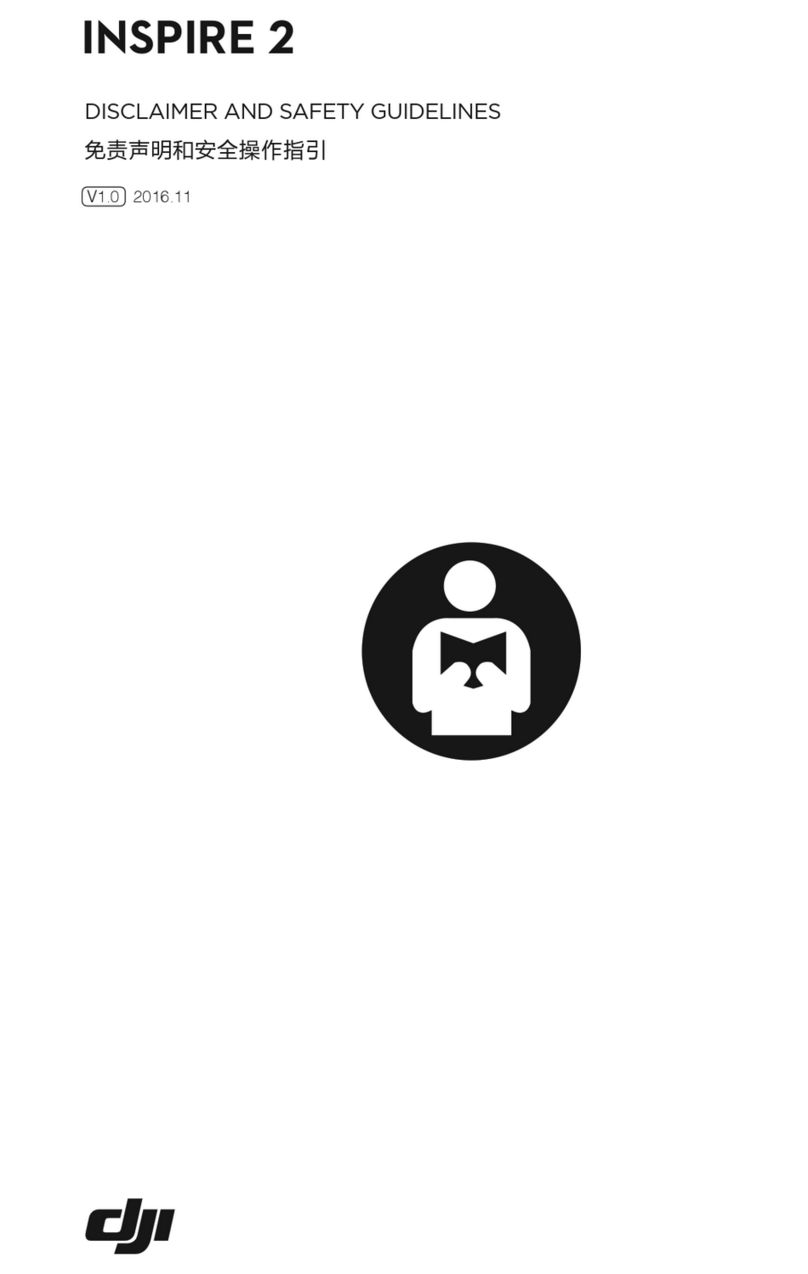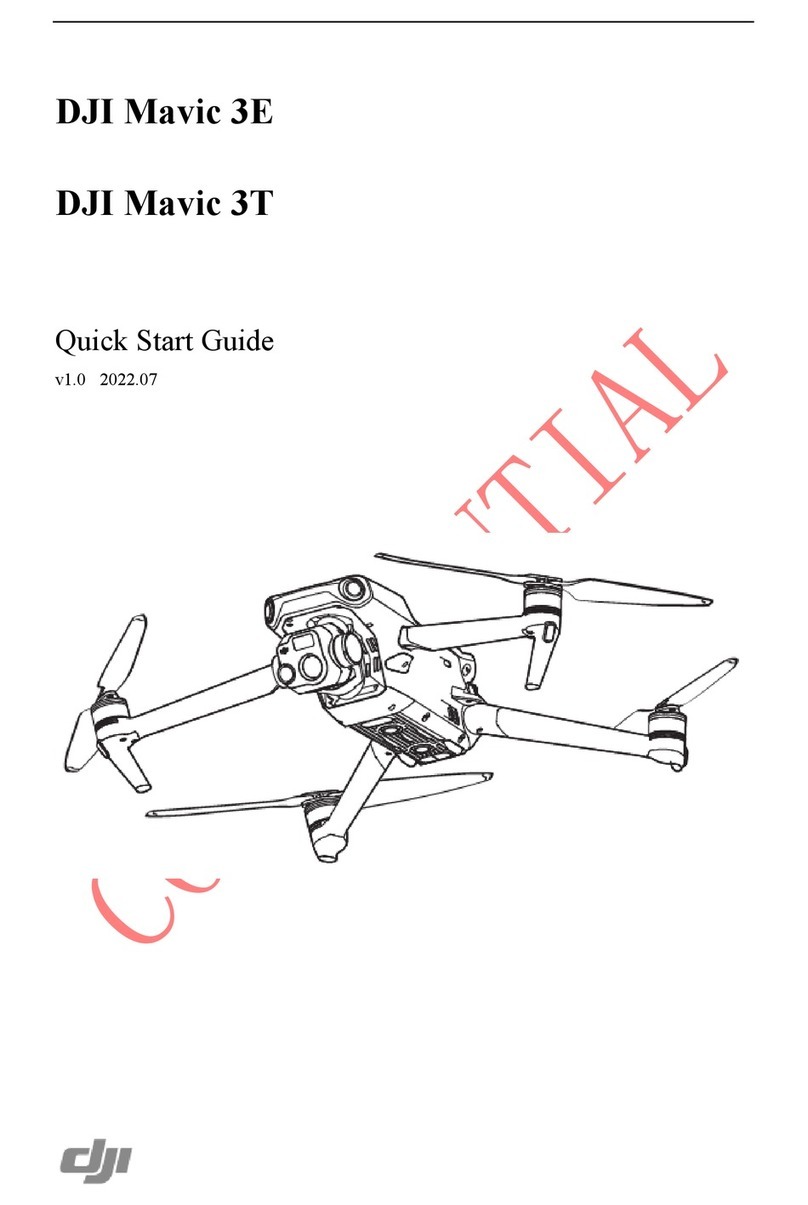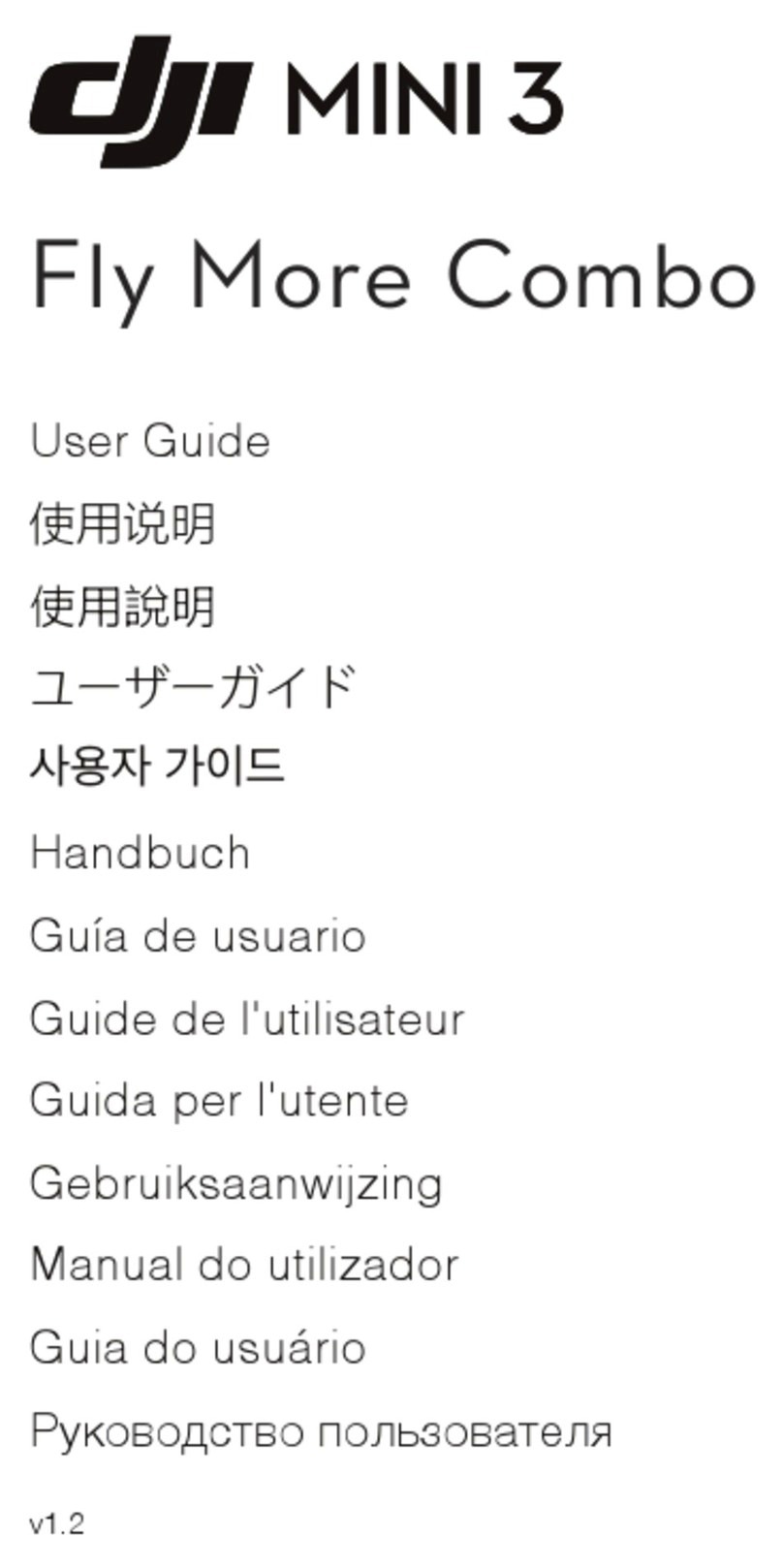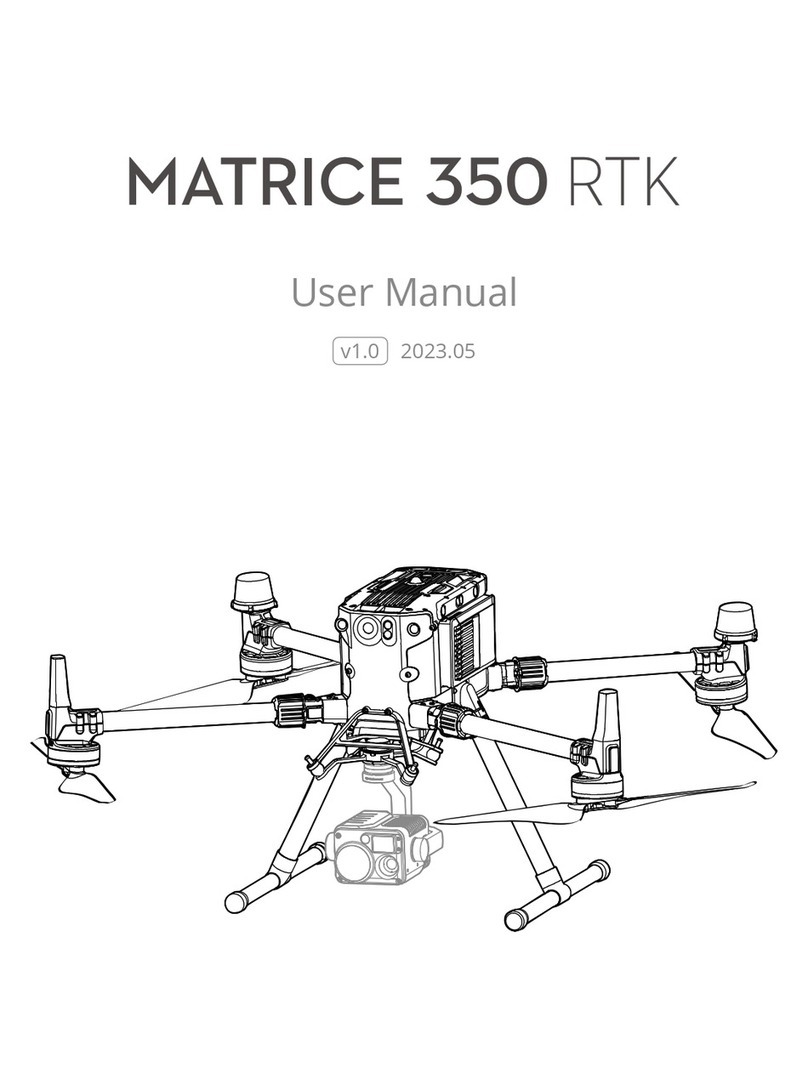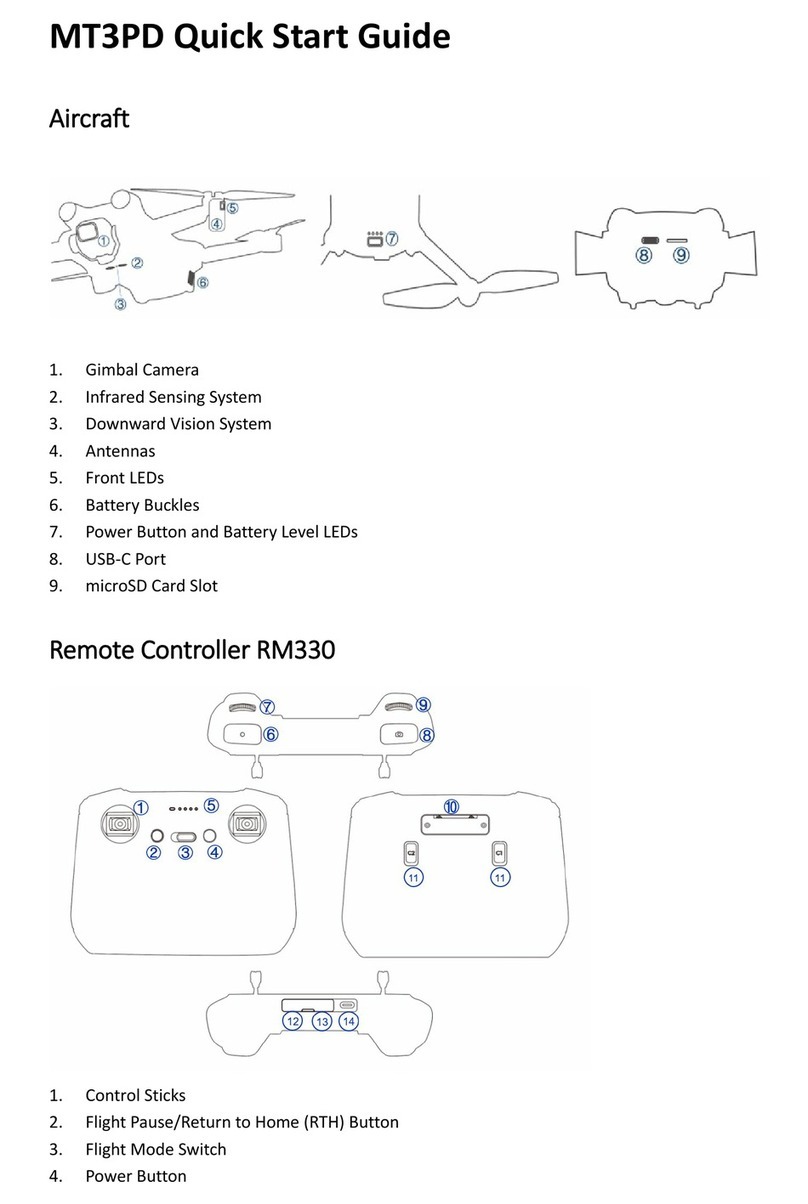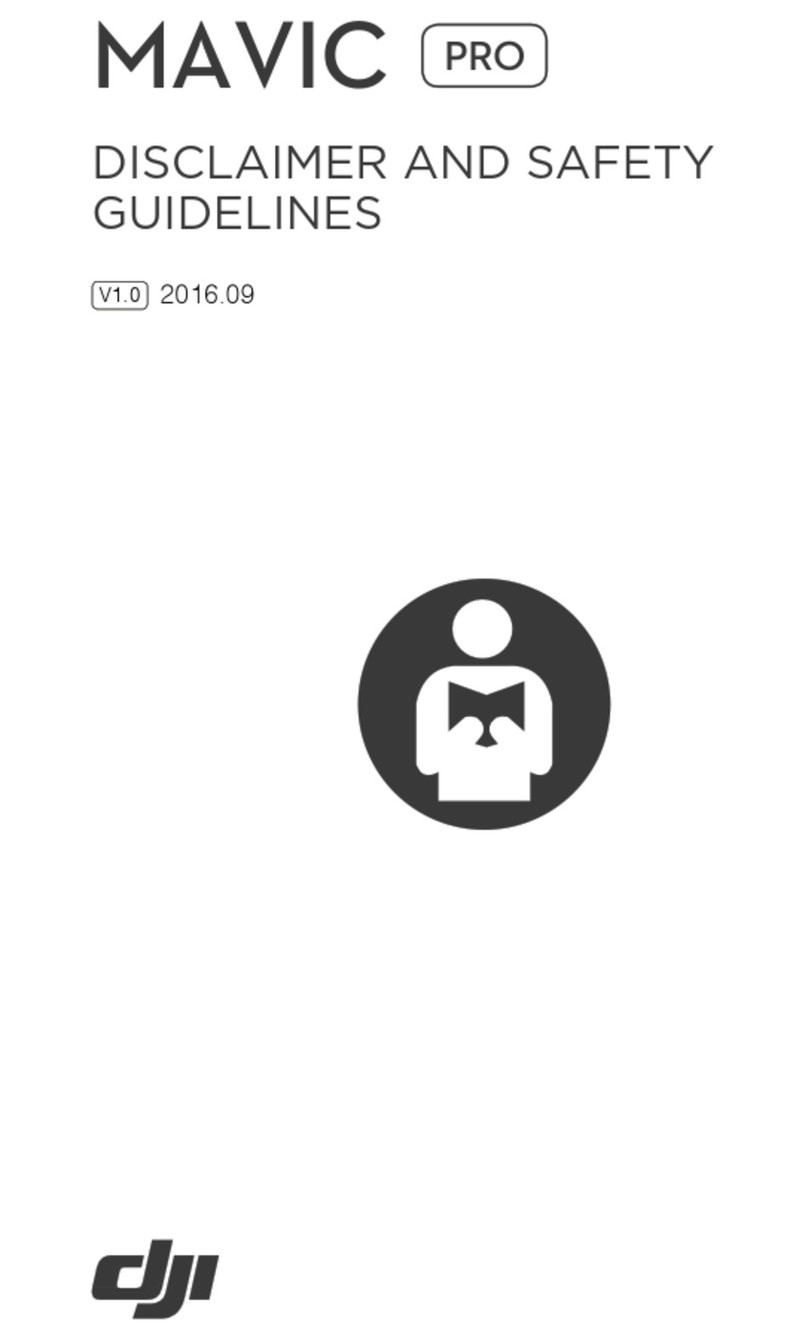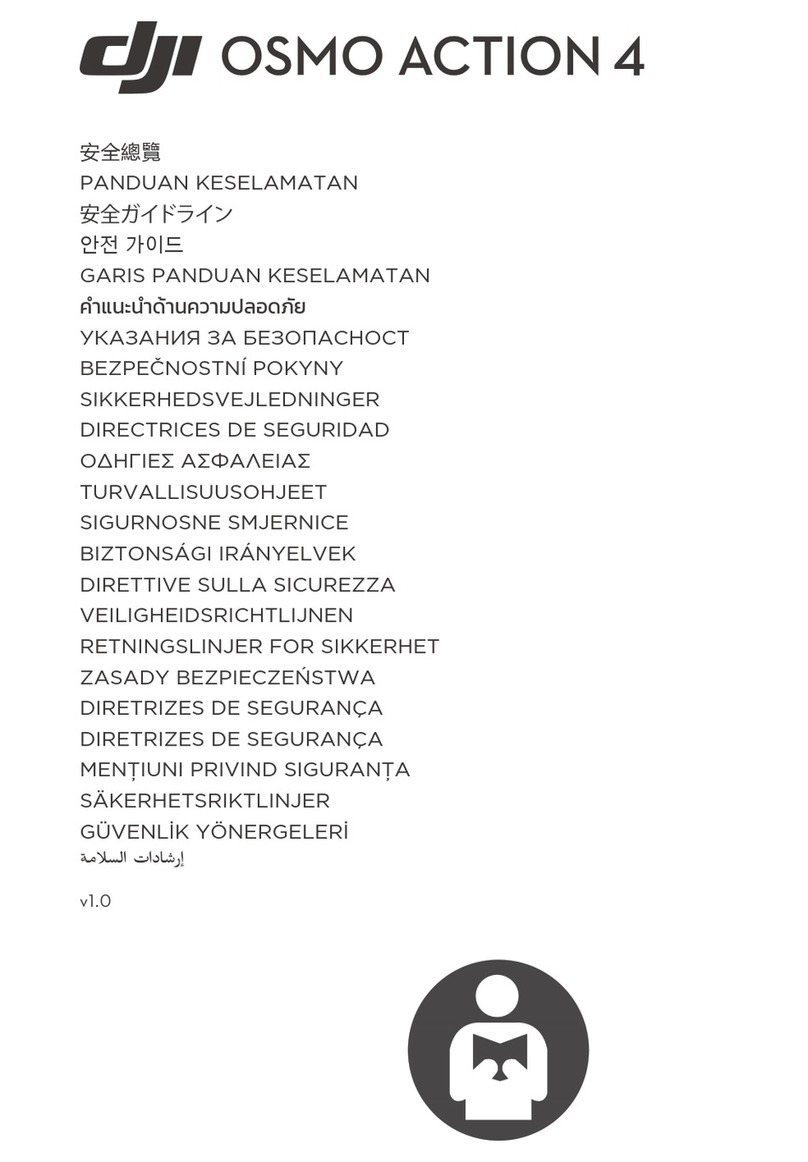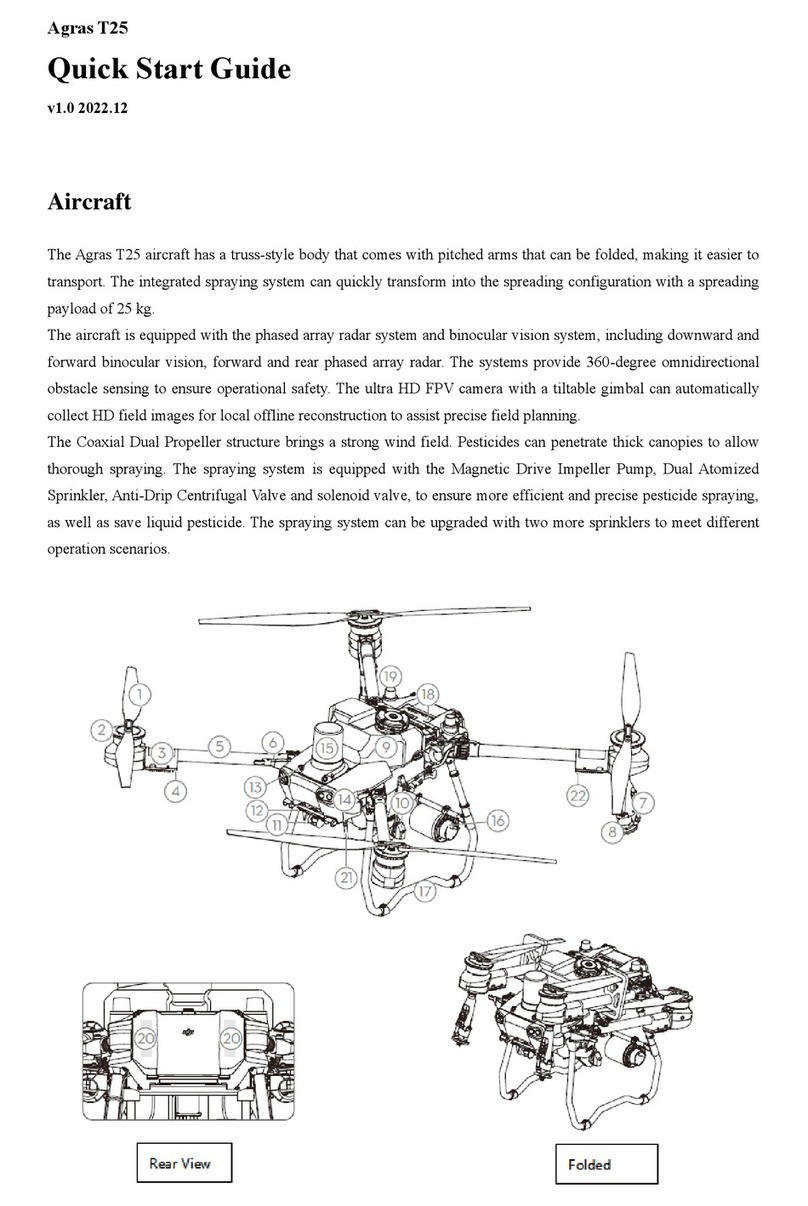Product Profile
Introduction
DJI Mavic 3 Classic features both an Infrared Sensing System and Forward, Backward, Upward,
Lateral, and Downward Vision Systems, allowing for hovering and flying indoors as well as outdoors
and for automatic Return to Home while avoiding obstacles in all directions. The aircraft has a
maximum flight speed of 47 mph (75.6 kph) and a maximum flight time of 46 minutes.
The DJI RC remote controller has a built-in 5.5-in screen with a resolution of 1920×1080 pixels.
Users can connect to the internet via Wi-Fi while the Android operating system includes both
Bluetooth and GNSS. The DJI RC remote controller comes with a wide range of aircraft and gimbal
controls as well as customizable buttons. It has a maximum operating time of approximately 4 hours.
The RC-N1 remote controller displays the video transmission from the aircraft to DJI Fly on a mobile
device. The aircraft and camera are easy to control using the onboard buttons and the remote
controller has a runtime of 6 hours.
Feature Highlights
Gimbal and Camera: DJI Mavic 3 Classic uses a 4/3 CMOS sensor Hasselblad L2D-20c camera,
capable of shooting 20MP photos and 5.1K 50fps/DCI 4K 120fps H.264/H.265 videos. The camera
has an adjustable aperture of f/2.8 to f/11, a dynamic range of 12.8 stops, and supports 10-bit D-Log
video.
Video Transmission: With four built-in antennas and DJI’s long-range transmission O3+
technology, DJI Mavic 3 Classic offers a maximum transmission range of 15 km and video quality at
up to 1080p 60fps from the aircraft to the DJI Fly app. The remote controller works at both 2.4 and
5.8 GHz, and is capable of selecting the best transmission channel automatically.
Intelligent Flight Modes: The user can focus on operating the aircraft while the Advanced Pilot
Assistance System 5.0 (APAS 5.0) helps the aircraft to avoid obstacles in all directions and
effortlessly capture complex shots using FocusTrack, MasterShots, QuickShots and Hyperlapse.
• The maximum flight time was tested in an environment without wind while flying at a
consistent flight speed of 20.1 mph (32.4 kph). The maximum flight speed was tested at
sea level altitude without wind. Note that the maximum flight speed is limited to 42 mph
(68.4 kph) in the European Union (EU). These value are for reference only.
•The remote controller reaches its maximum transmission distance (FCC) in a wide-open
area with no electromagnetic interference at an altitude of about 400 ft (120 m). The
maximum transmission distance refers to the maximum distance that the aircraft can still
send and receive transmissions. It does not refer to the maximum distance the aircraft can
fly in a single flight. The maximum runtime was tested in a laboratory environment and
without charging the mobile device. This value is for reference only.
•5.8 GHz is not supported in some regions. Observe the local laws and regulations.
•DJI RC-N1, DJI RC remote controller, and all types of ND filters are fully compatible with
Mavic 3 Classic.
9©2022 DJI All Rights Reserved.