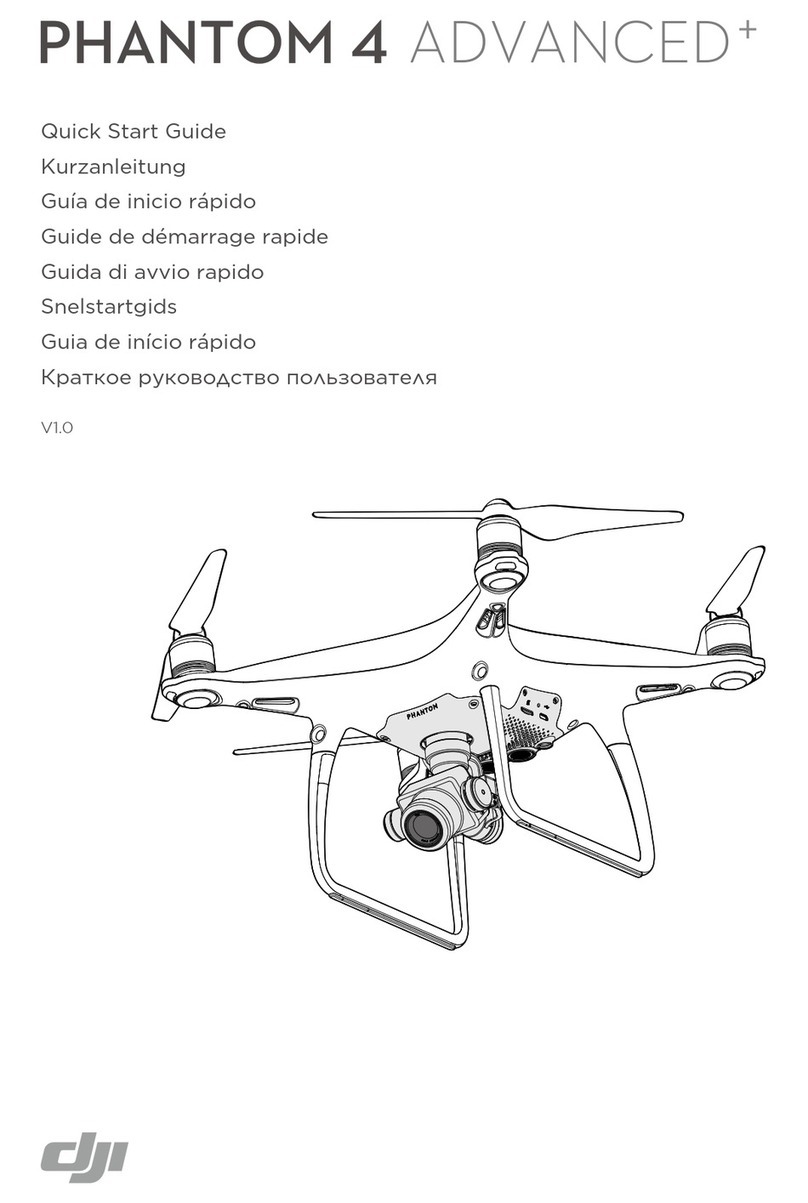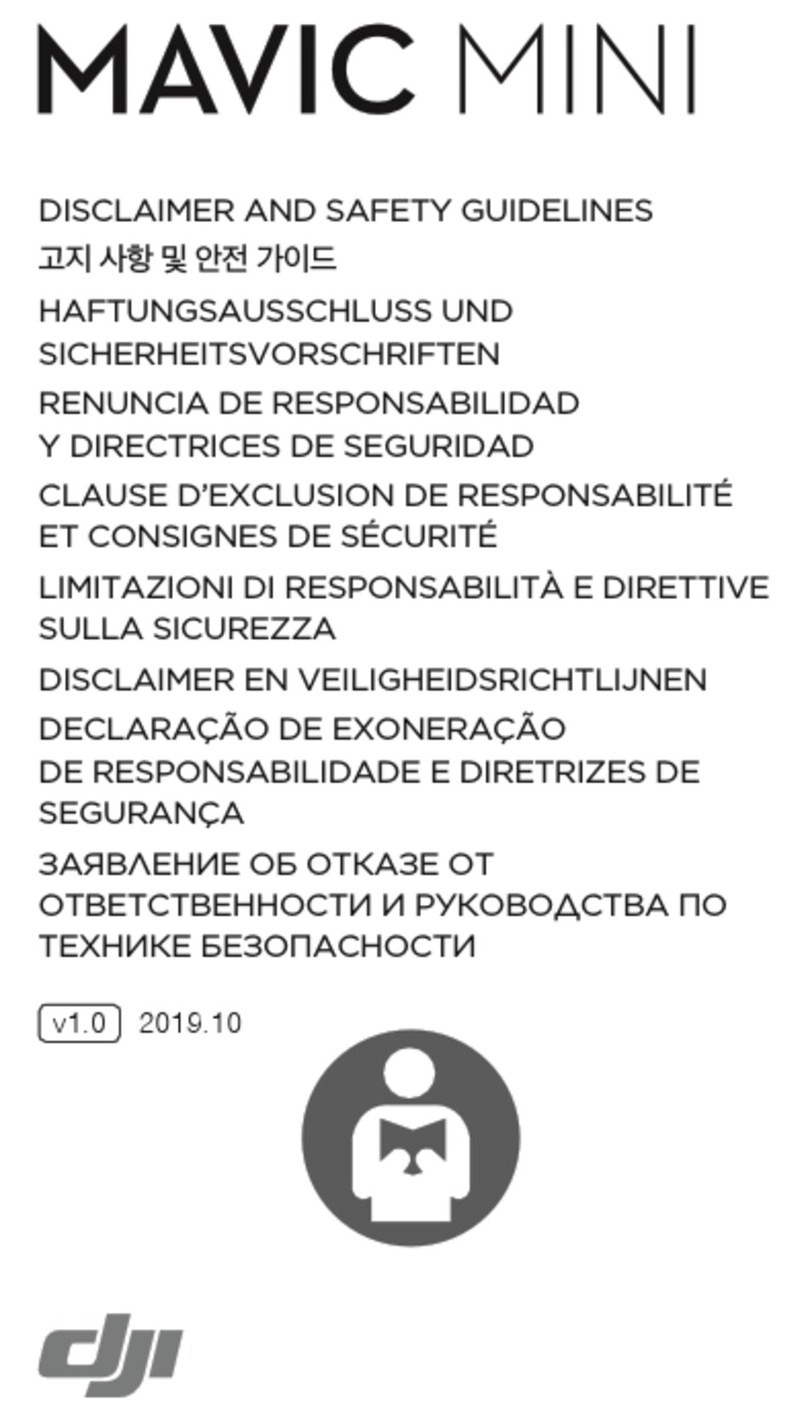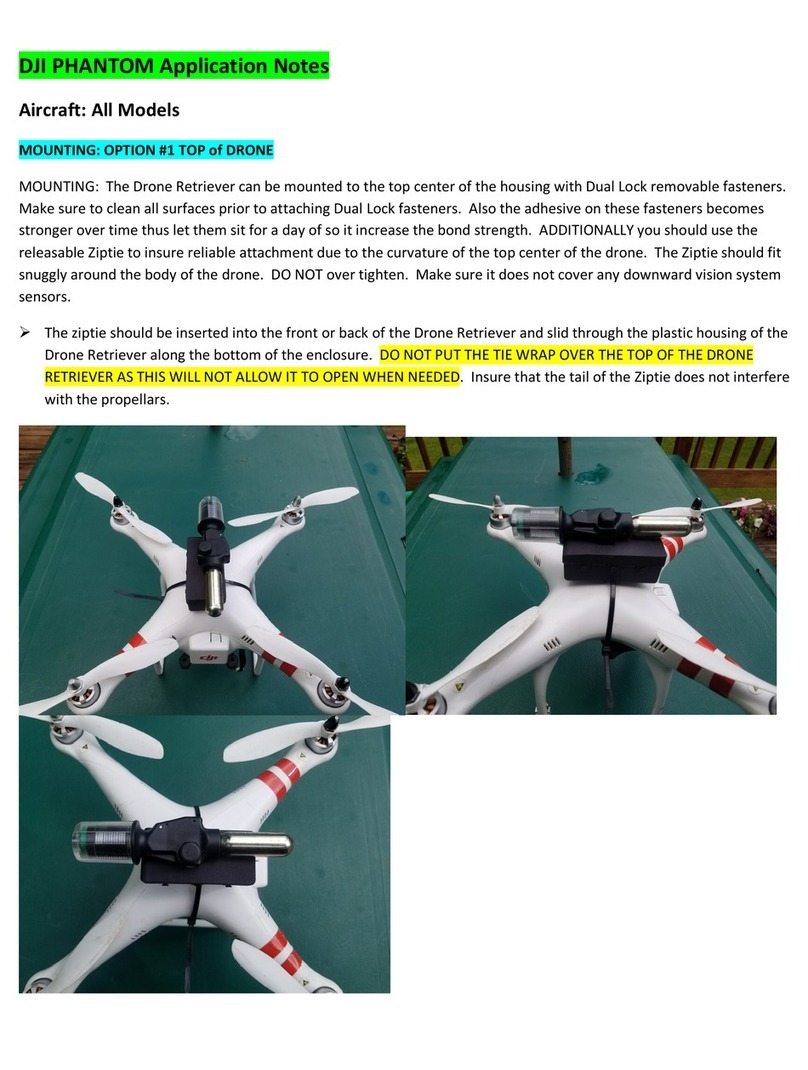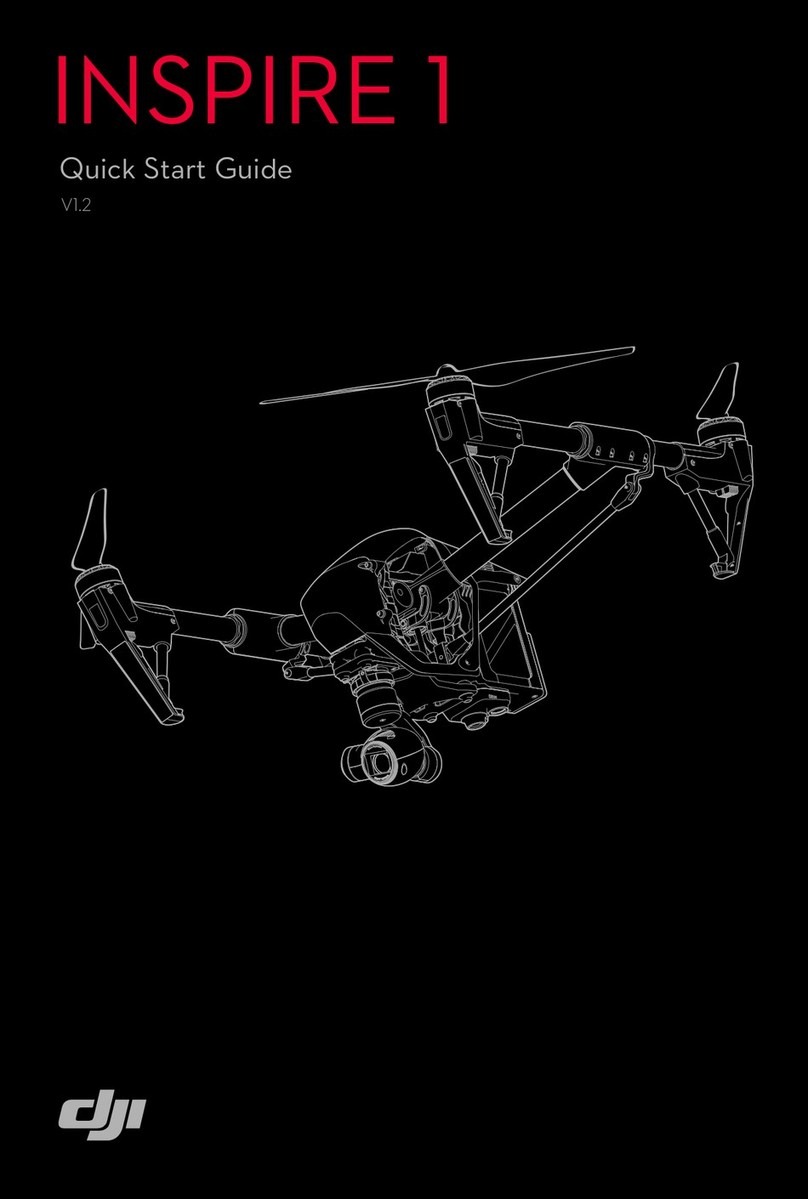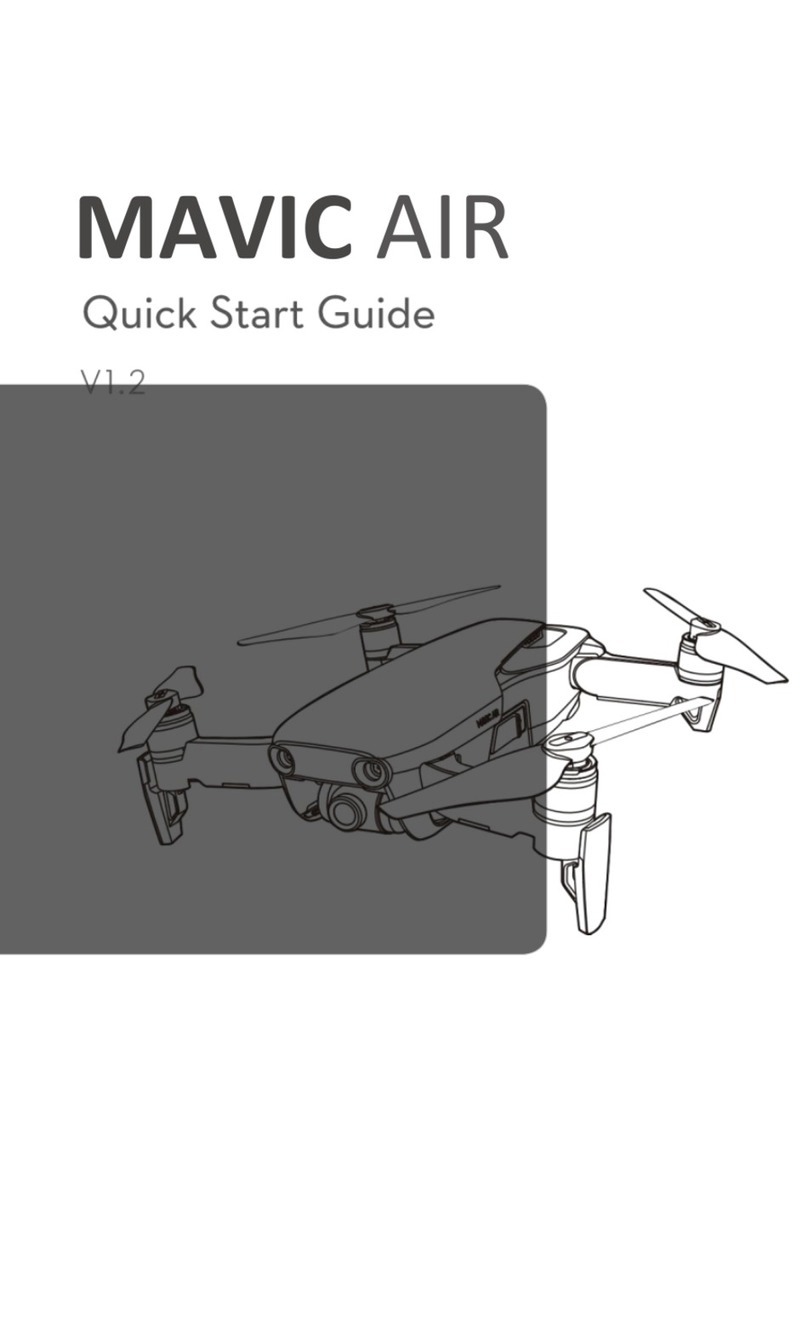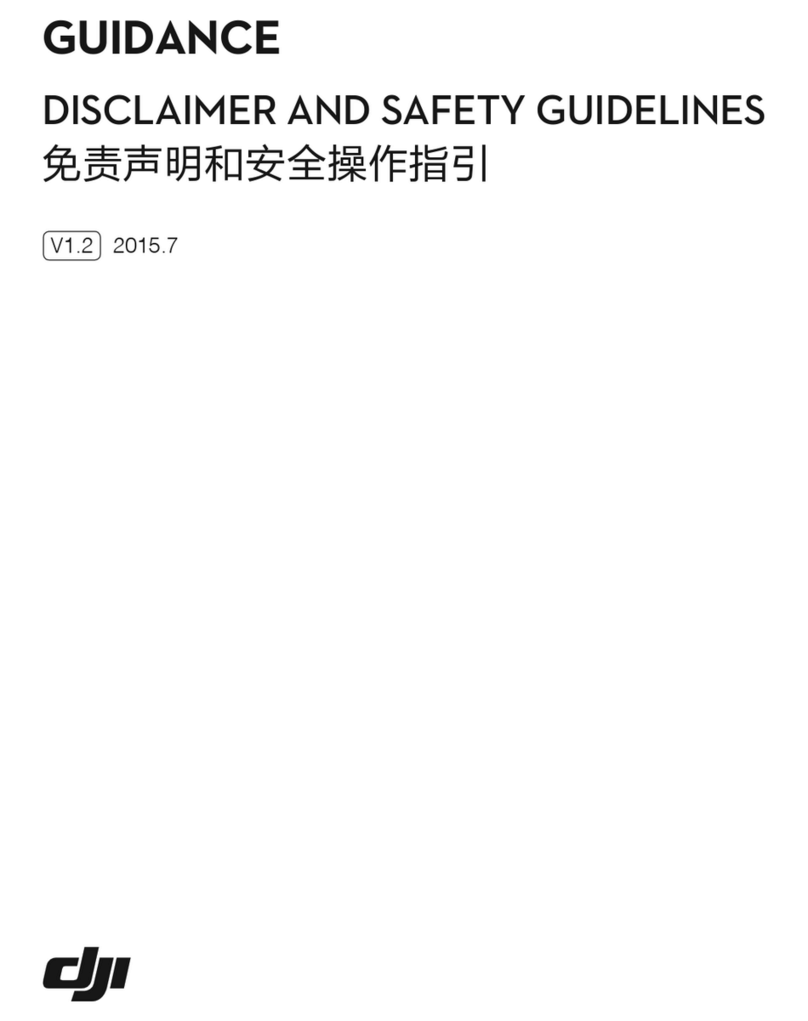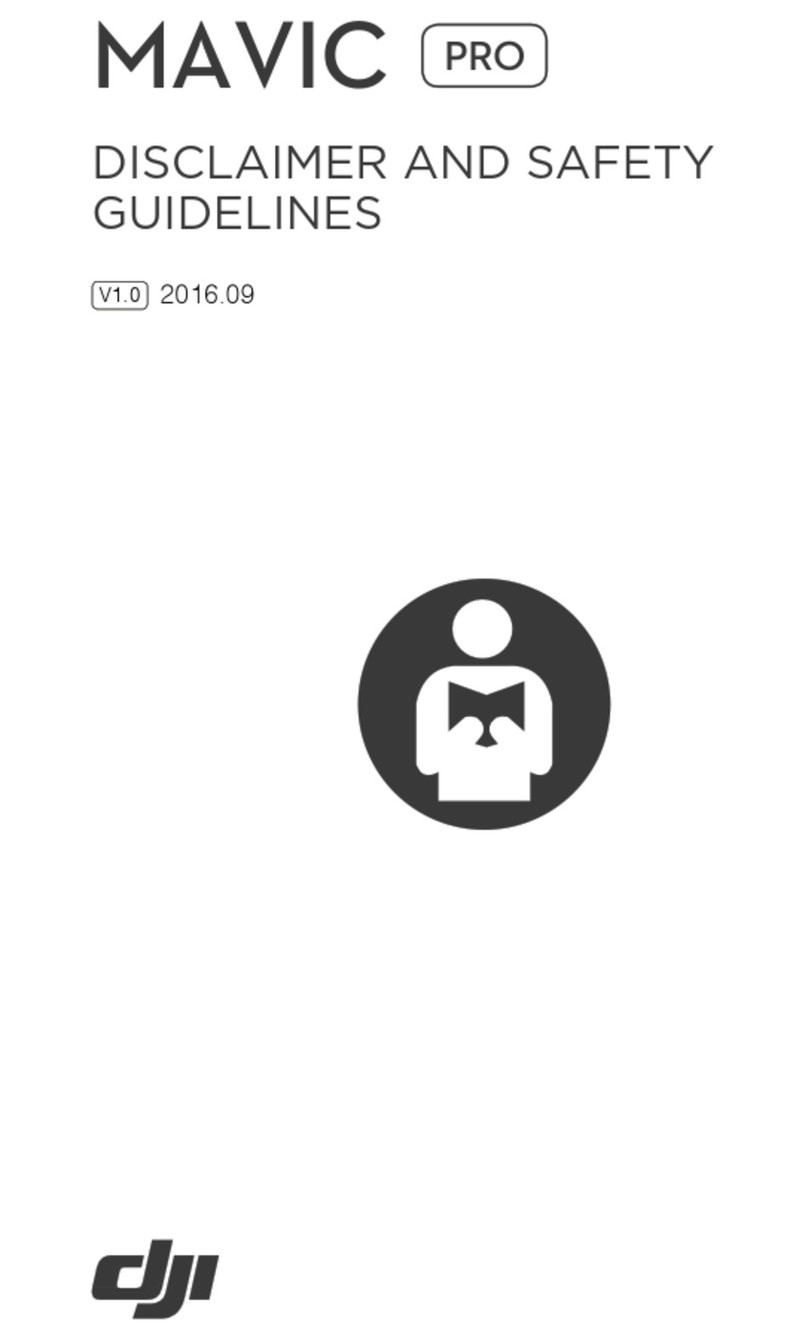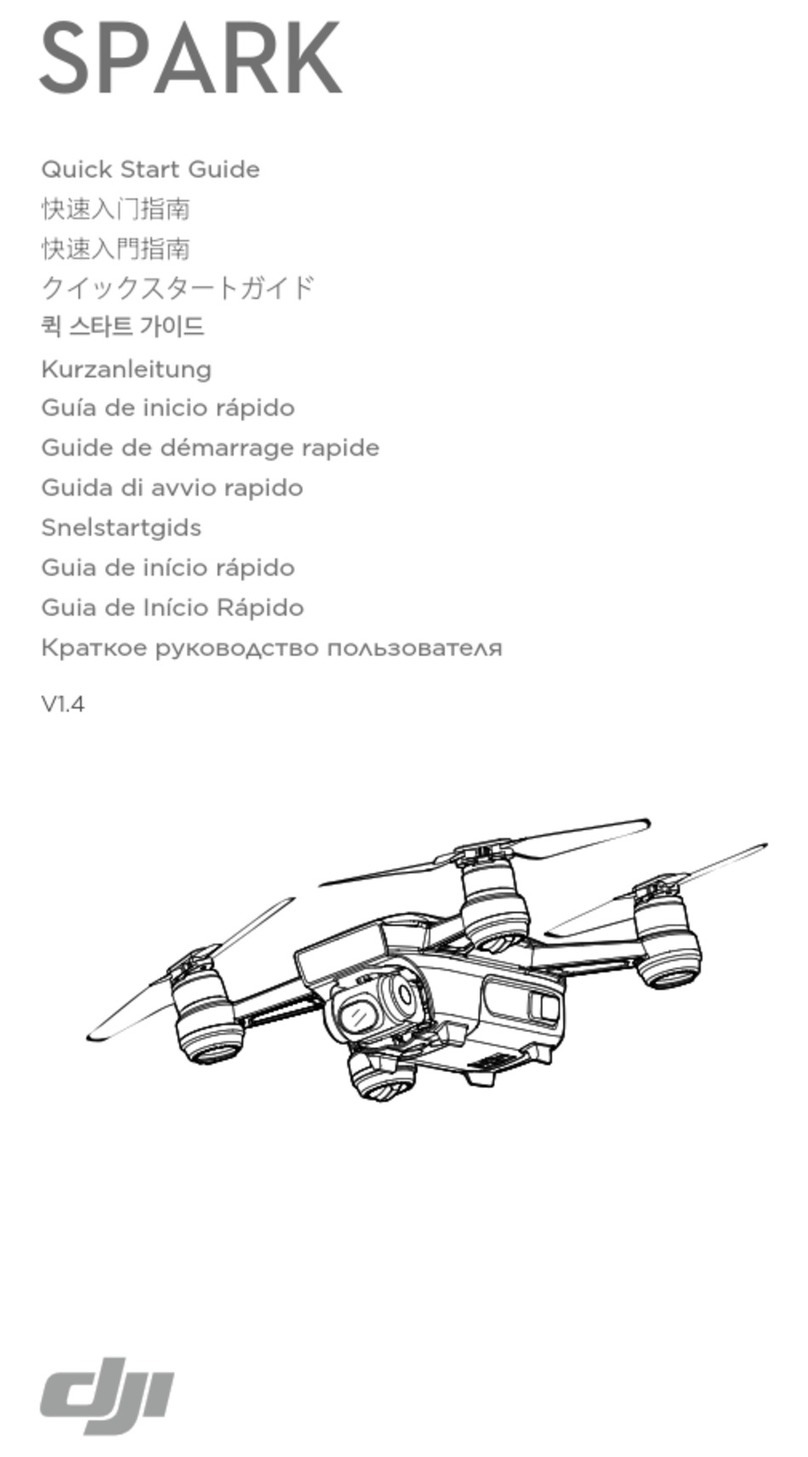[5]
Battery Level LEDs
Displays the battery
level
of the Remote
Control
1er.
[6]
Status LED
Displays the
Remote
Controller's system
status.
[7]
Power Button
Used to turn the Remote Control
1er
on
and
off.
[18]
[20]
[19] [21]
~
---1-+
--
[1
0]
Phantom 4
Pro/
Pro+ User Manuai
[8]
RTH LED
Circular
LED
around the
RTH
button displays
RTH
status.
[9]
Speaker
Audio output.
[12]
Shutter Button
Two-stage button, press to take a photo.
[13]
Sleep/Wake Button
Press to sleep/wake the screen, press and
hold to restart.
[
17]
---+
f--fii
iiii
[
16]
-
----\1
~
fl-t-1
--
[11]
[14]
Microphone
[15]
Flight Mode Switch
[15]
_
___J
'-----
[12]
Switch between P-mode, S-mode, and
A-mode.
[14] [13]
[1
0]
Camera Settings
Di
al
Turn the dial to adjust camera settings.
(Only functions when the Remote Controller
is
connected to a mobile deviee running
the
DJI
GO 4 app.)
[11]
Intelligent Flight Pause Button
Press once ta allow the aircraft ta exit from
TapFiy, ActiveTrack and Advanced mode.
[22]
C1
Button
Customizable through the DJI GO 4 app.
[23]
C2 Button
Customizable through the DJI GO 4 app.
[24]
Power Port
Connect ta the Charger ta charge the
[16]
Video Recording Button
Press to start recording video. Press again
ta stop recording.
[17]
Gimbal Dial
Use this dial to control the tilt of the gimbal.
[18]
Micro USB Port
Upgrading the aircraft
by
connecting to
the remote controller using the USB OTG
cable.
[19]
Micro SD Card Slot
Provide extra storage space for the display
deviee, maximum supporting 128 GB.
[20]
H
DM
1Port
Output HDMI video signal.
[21]
USB Port
USB deviee support.
battery of the Remote Contralier. [24]
© 2016 DJI Ali Rights Reserved. 9
"""0
....,
0
Q.
c
(")
-
"""0
....,
0
::::!"!
CD