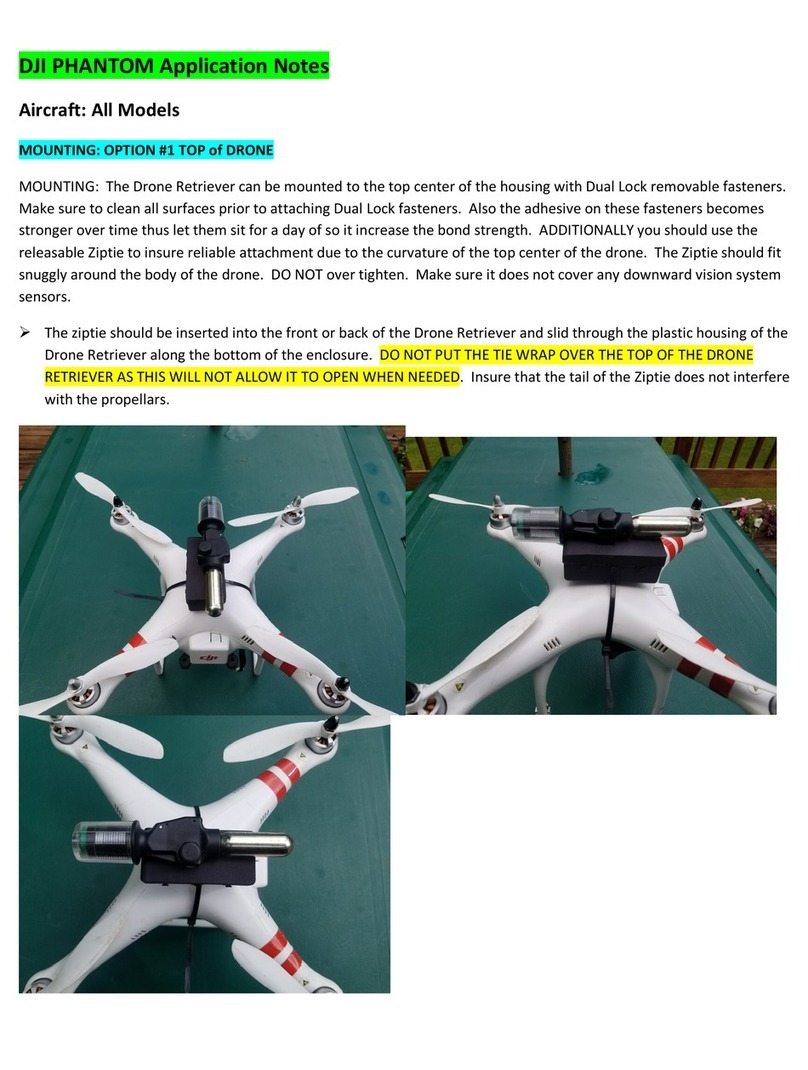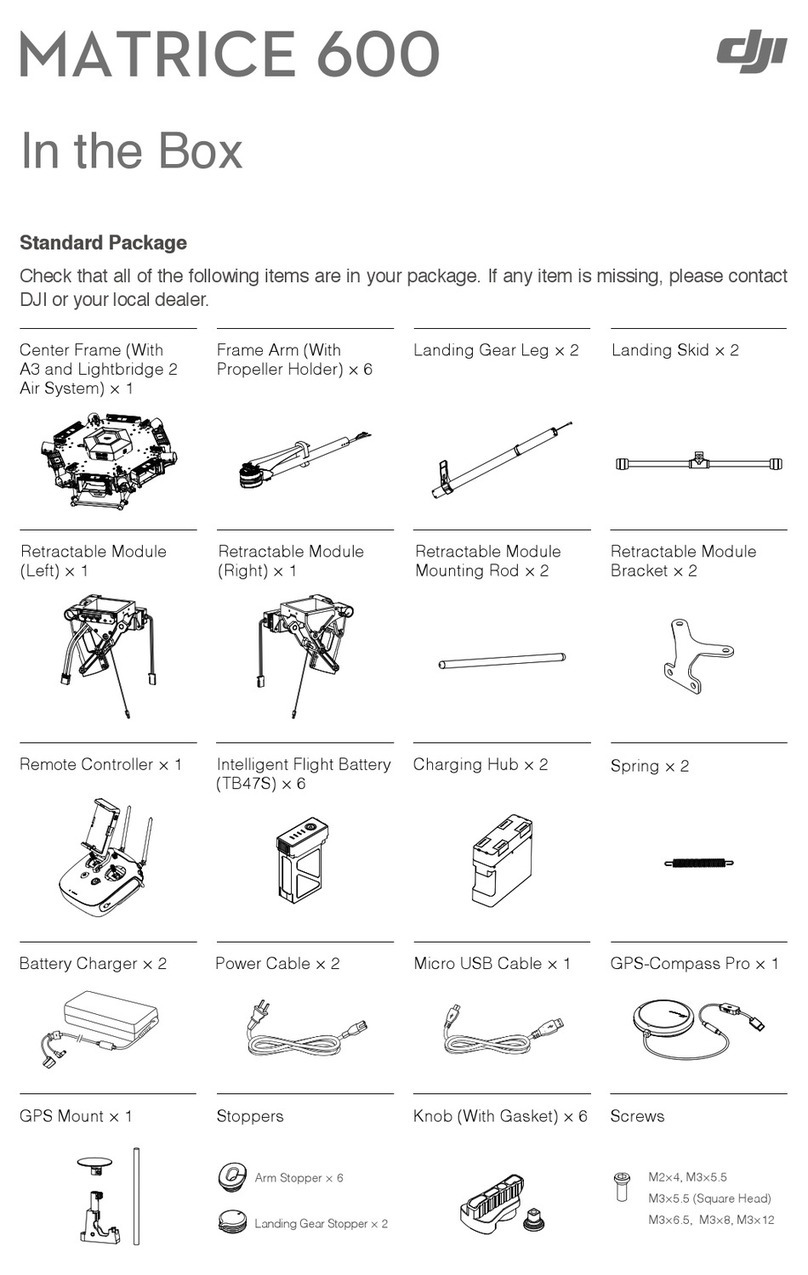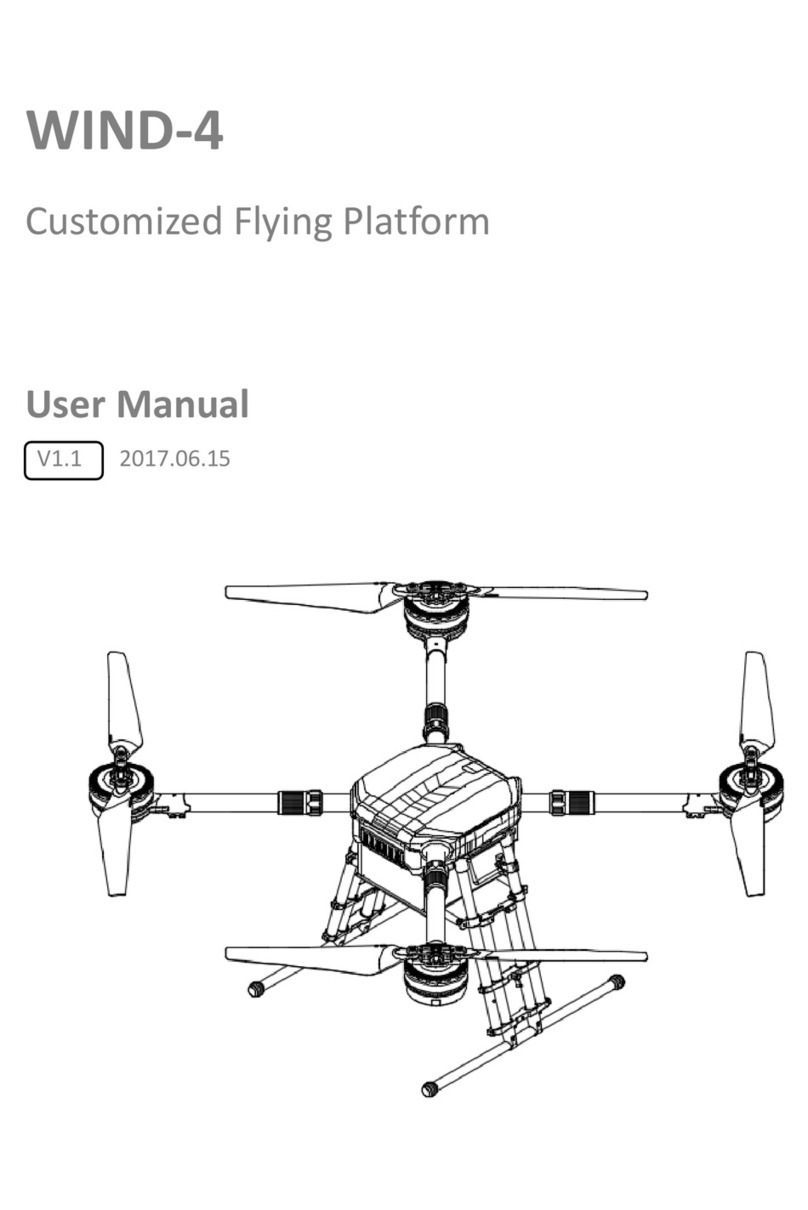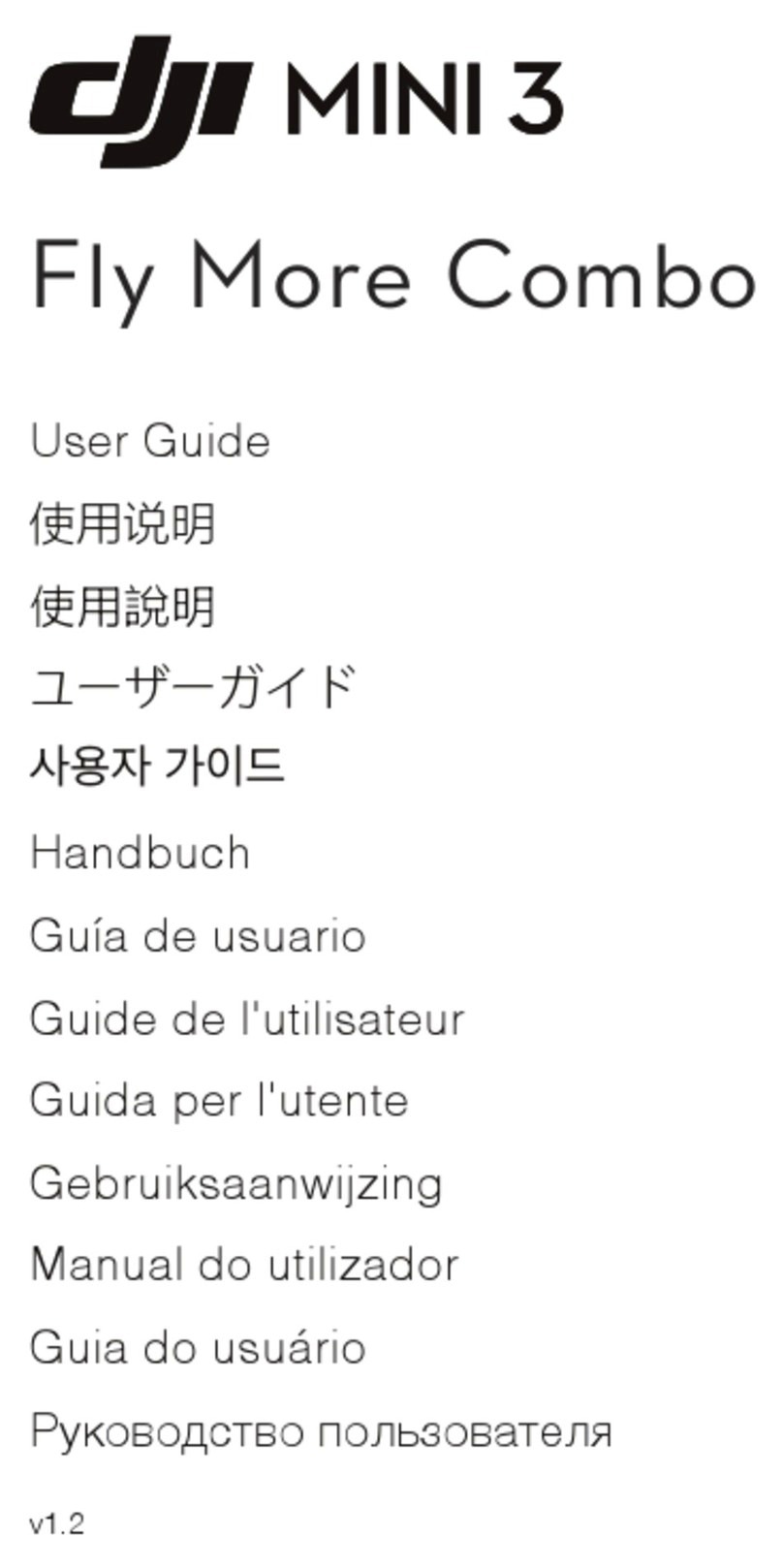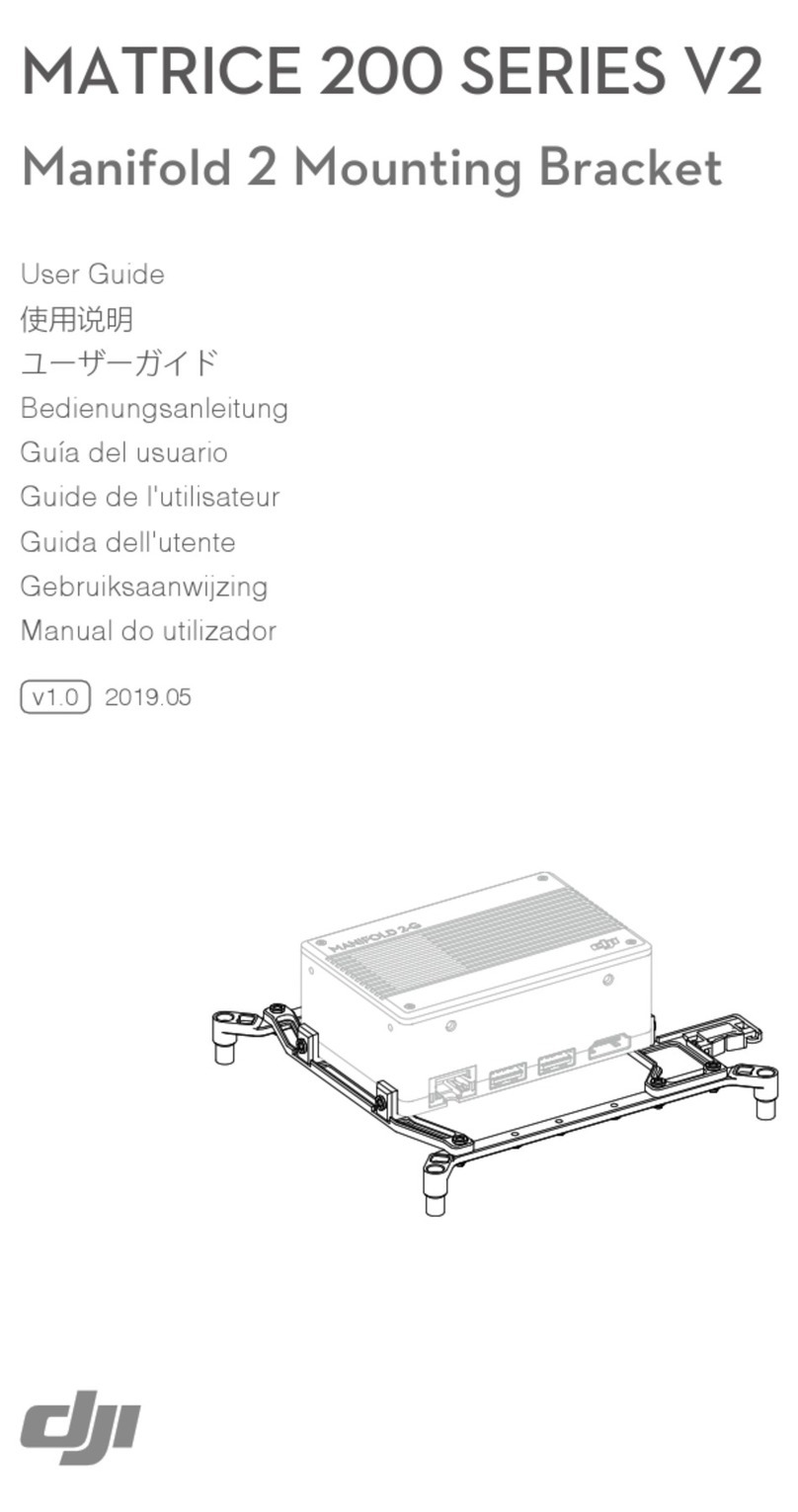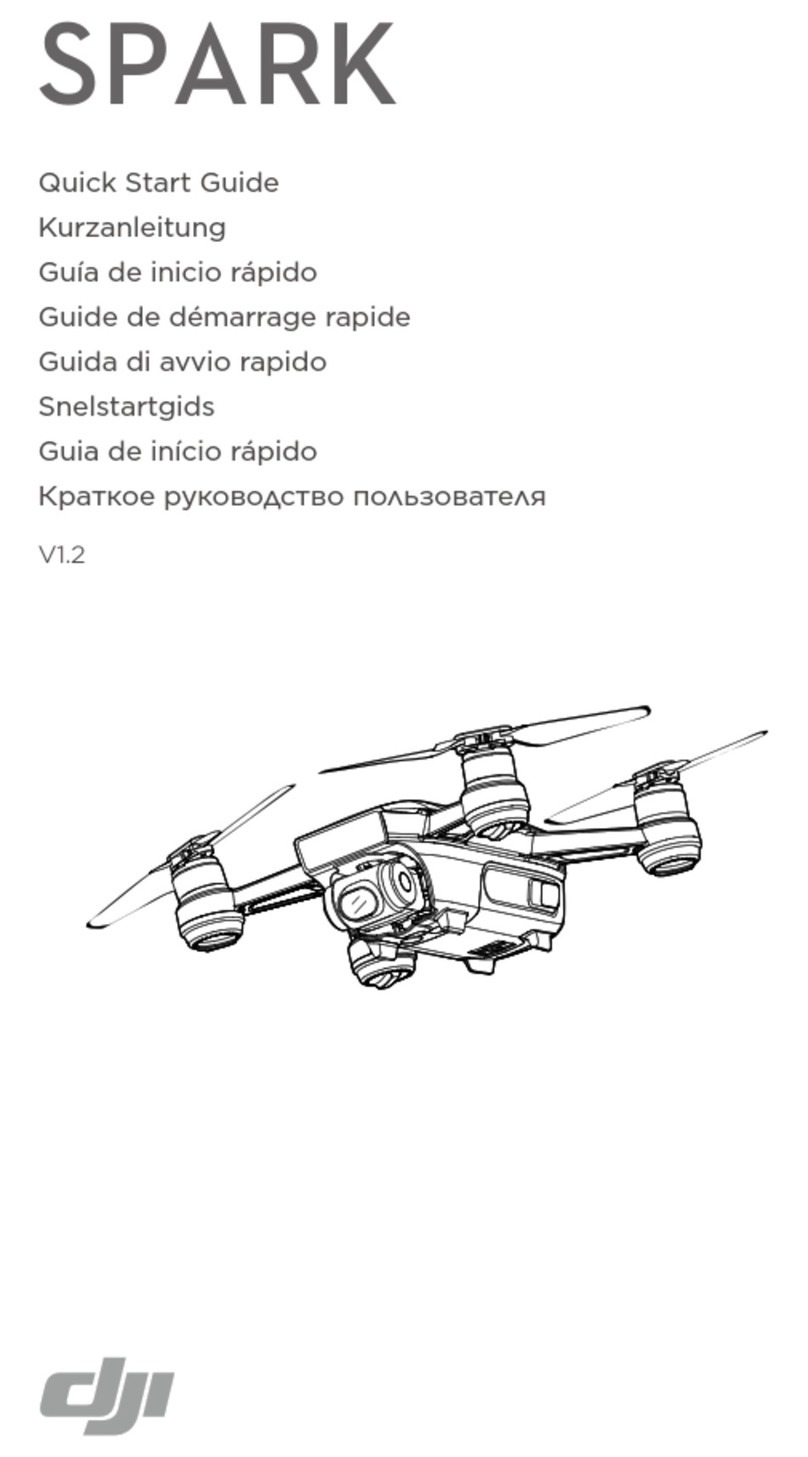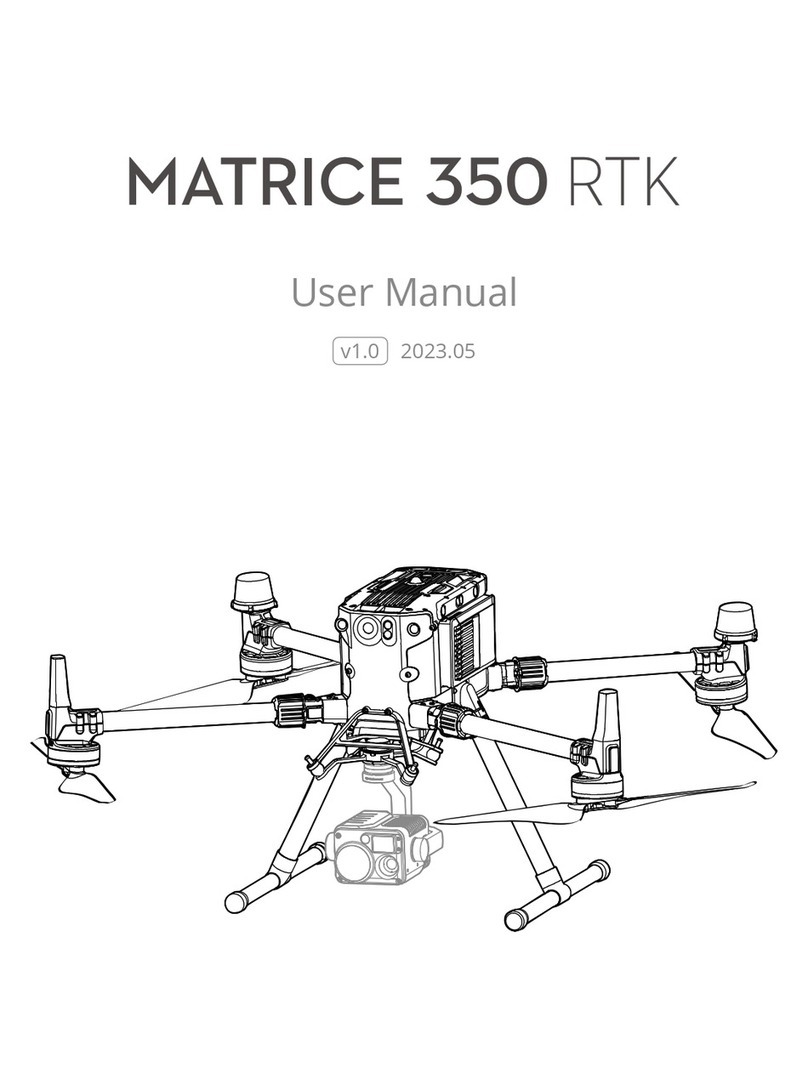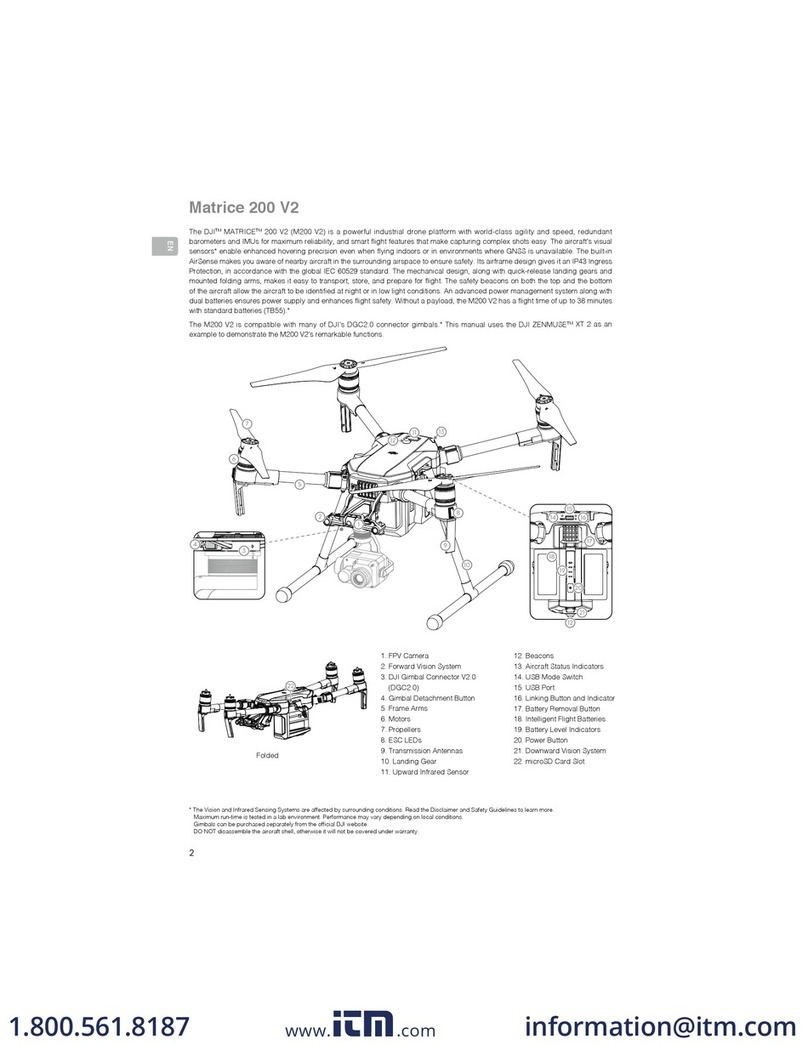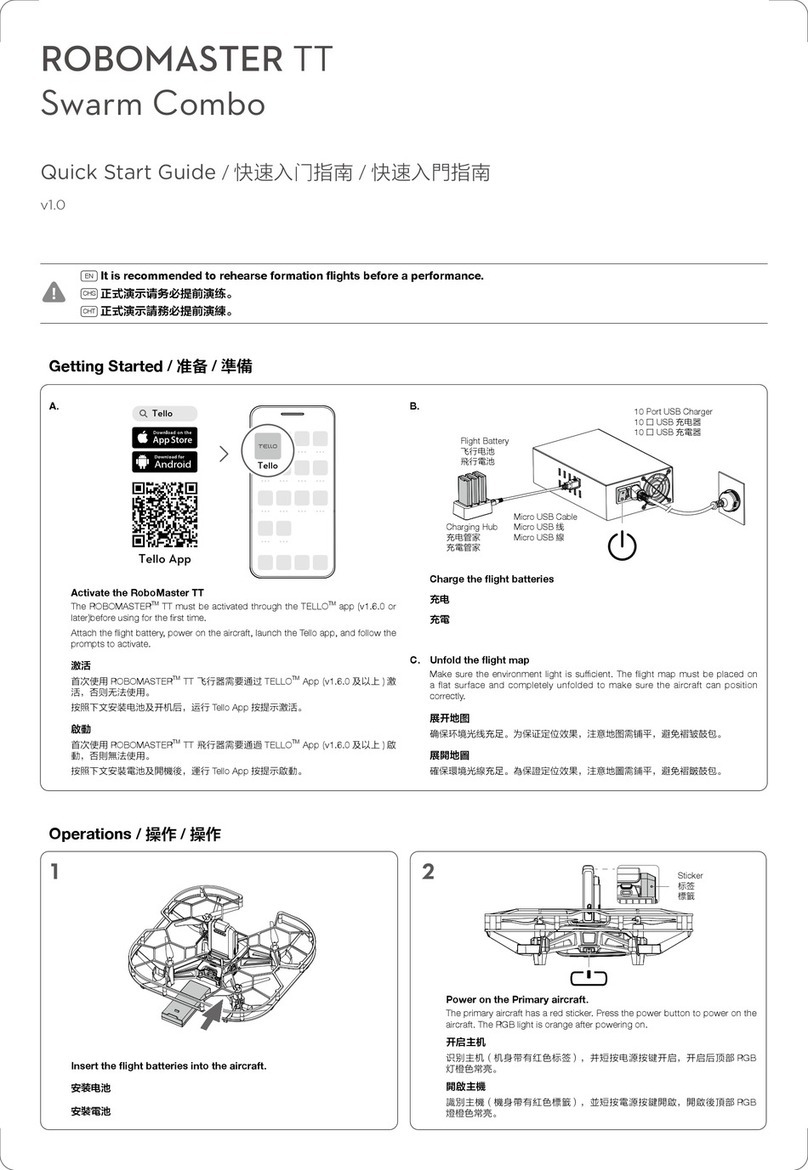14
©2016 DJI. All Rights Reserved.
Flight Status Indicator
The Inspire 1 Pro comes with the Front LED, Rear LED and Aircraft Status Indicator. The positions of these
LEDs are shown in the gure below:
The Front and Rear LED show the orientation of the aircraft. The Front LED displays solid red and the
Rear LED displays solid green.
Aircraft Status Indicator shows the system status of the ight controller. Refer to the table below for more
information about the Aircraft Status Indicator:
Aircraft
Flight Controller
The Inspire 1 Pro’s ight controller is based on DJI ight controller with several enhancements such
as new ight mode and new safe mode. Three safe modes are available: Failsafe, Return Home and
Dynamic Home Point. These features ensure the safe return of your aircraft if the control signal is lost. A
ight recorder stores crucial ight data for each ight.
Flight Mode
Three ight modes are available. The details of each ight mode are found in the section below:
P mode (Positioning) : P mode works best when GPS signal is strong. There are three different states of
P mode, which will be automatically selected by the Inspire 1 Pro depending on GPS signal strength and
Vision Positioning sensors:
P-GPS: GPS and Vision Positioning both are available, and the aircraft is using GPS for positioning.
P-OPTI: Vision Positioning is available but the GPS signal is not. Aircraft is using only Vision
Positioning for hovering
P-ATTI: Neither GPS or Vision Positioning available, aircraft is using only its barometer for positioning,
so only altitude is controlled.
A mode (Attitude): The GPS and Vision Positioning System is not used for holding position. The aircraft
only uses its barometer to maintain altitude. If it is still receiving a GPS signal, the aircraft can automatically
return home if the Remote Controller signal is lost and if the Home Point has been recorded successfully.
F mode (Function): Intelligent Orientation Control (IOC) is activated in this mode. For more information
about IOC, refer to the IOC in Appendix.
Use the Flight Controller mode switch to change the ight mode of the aircraft, refer to the “Flight
Mode Switch” on P29 for more information.
Front LED Rear LED
Aircraft Status Indicator