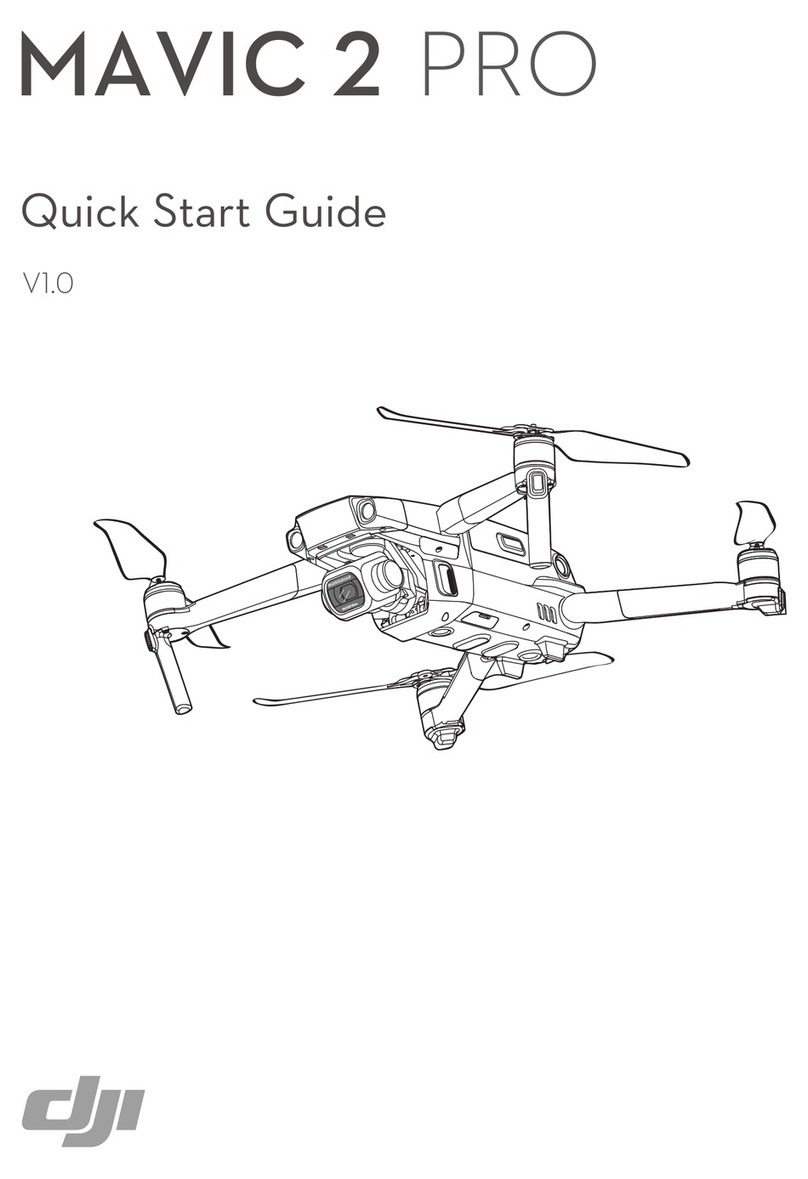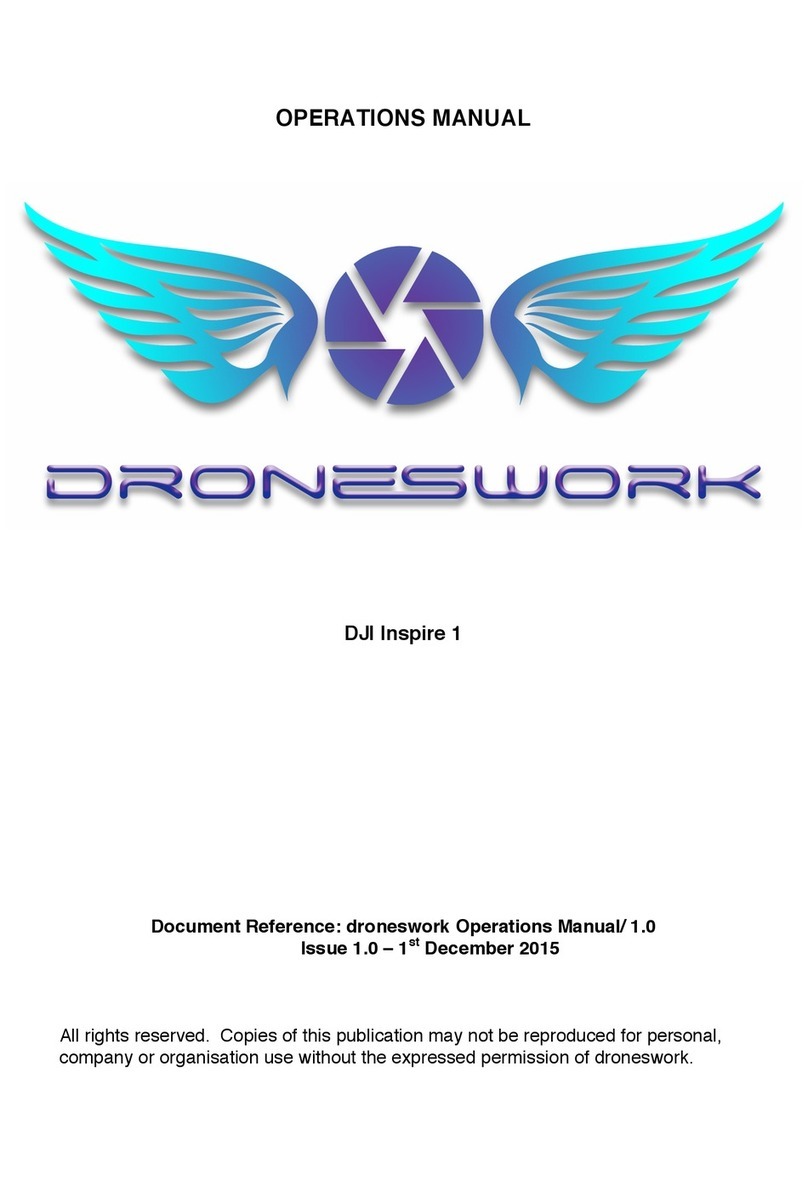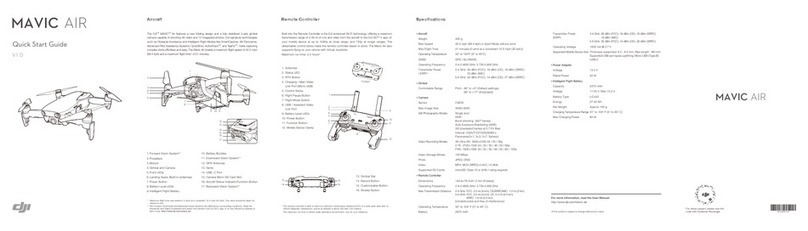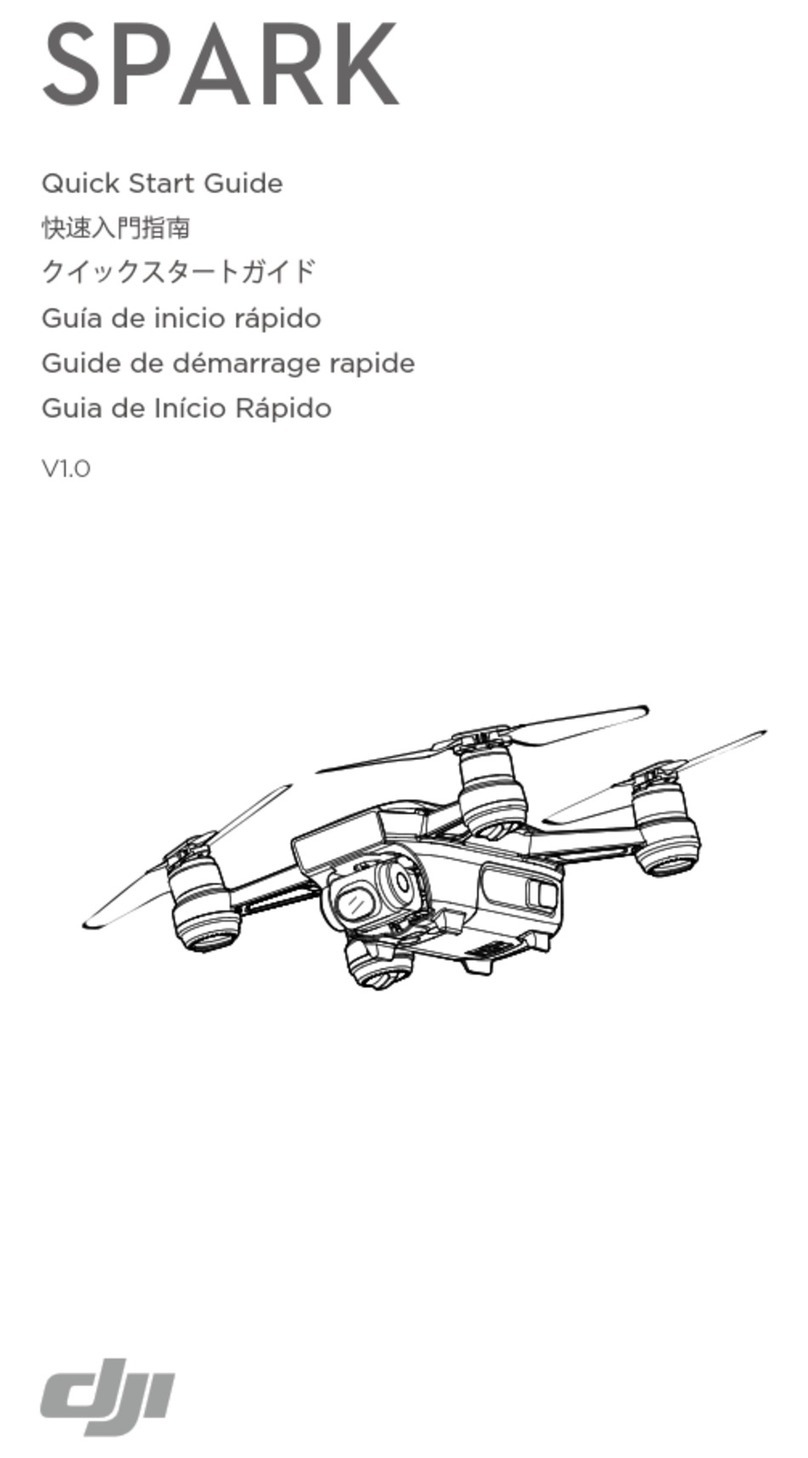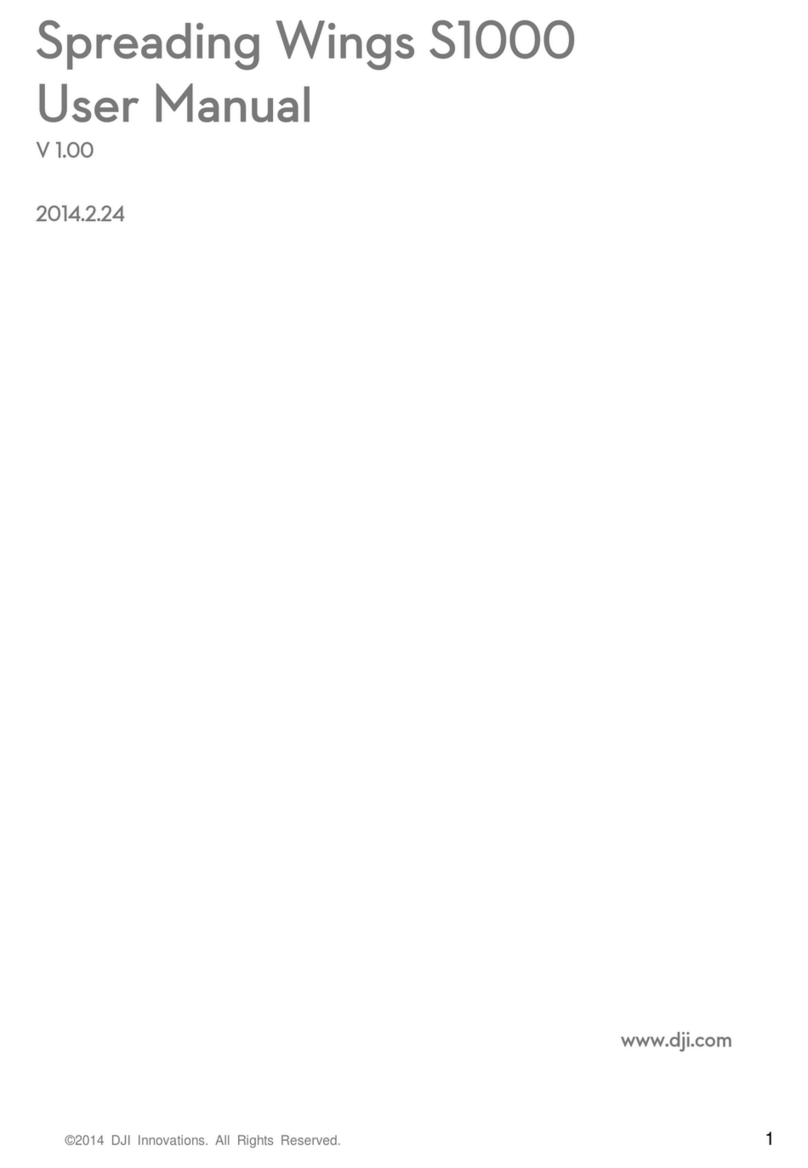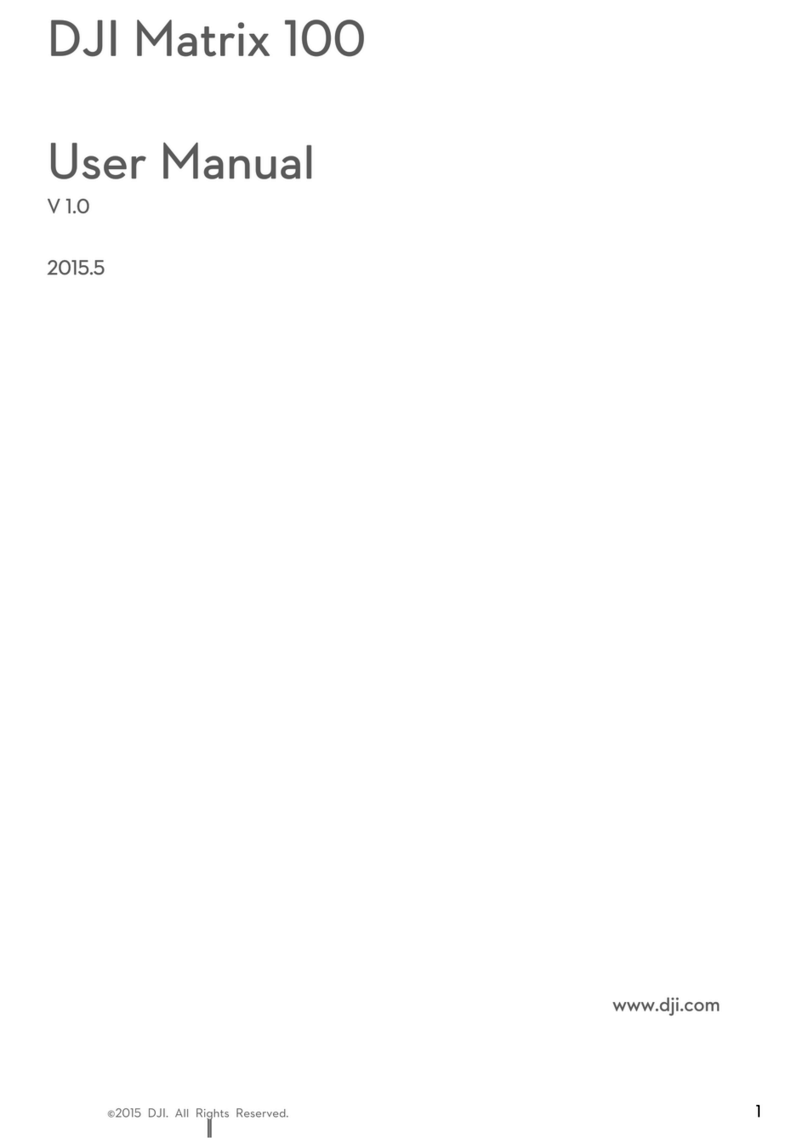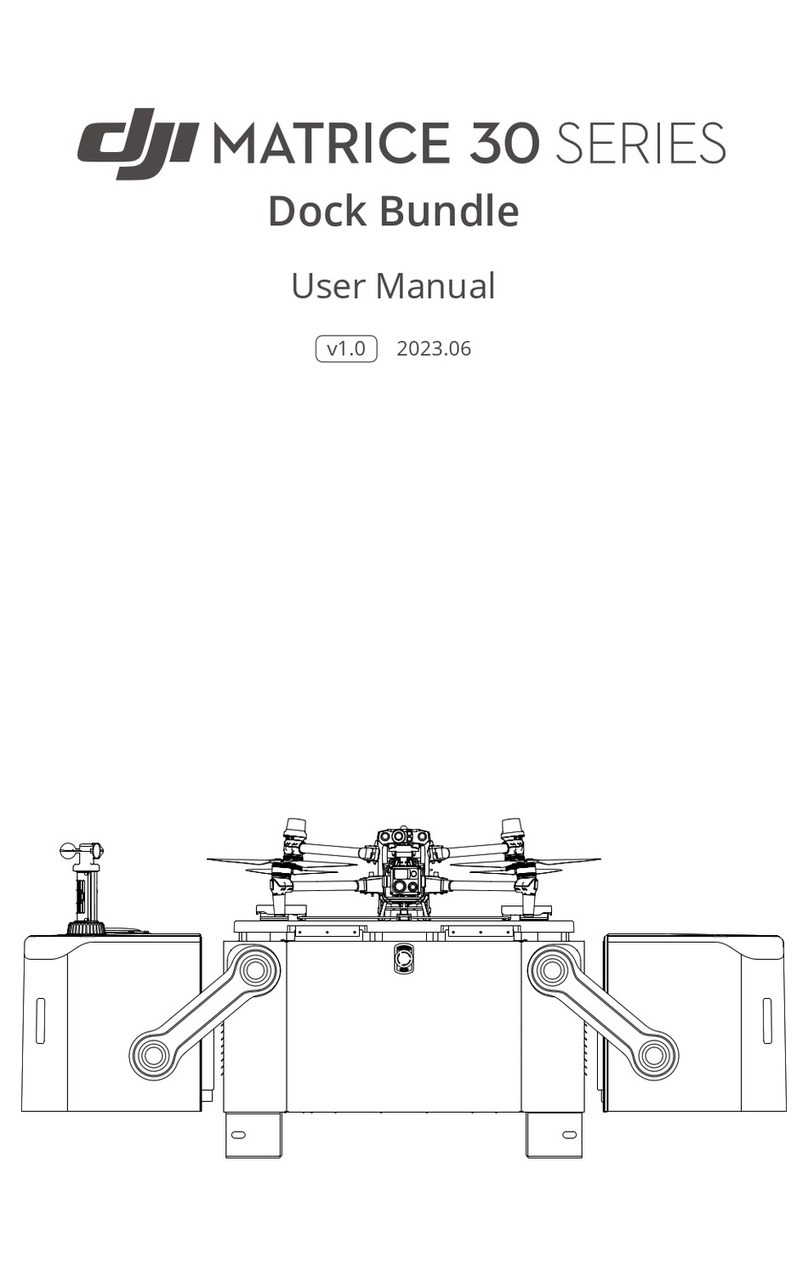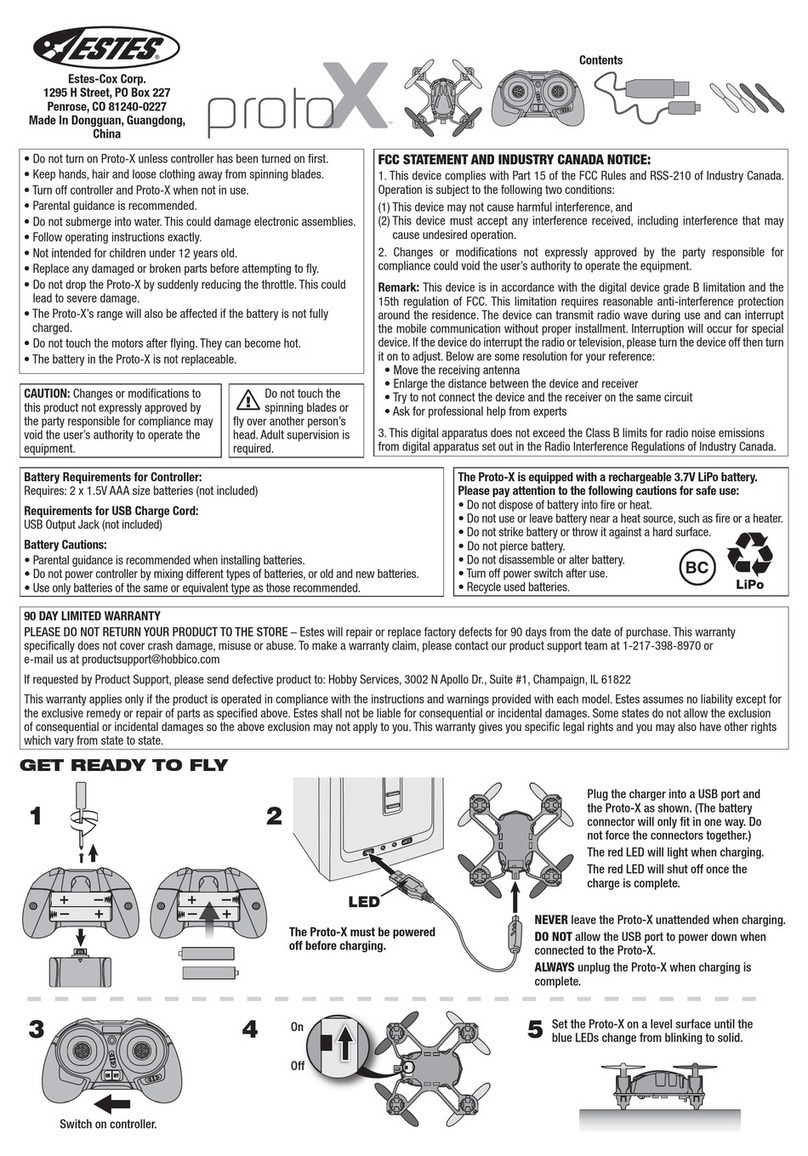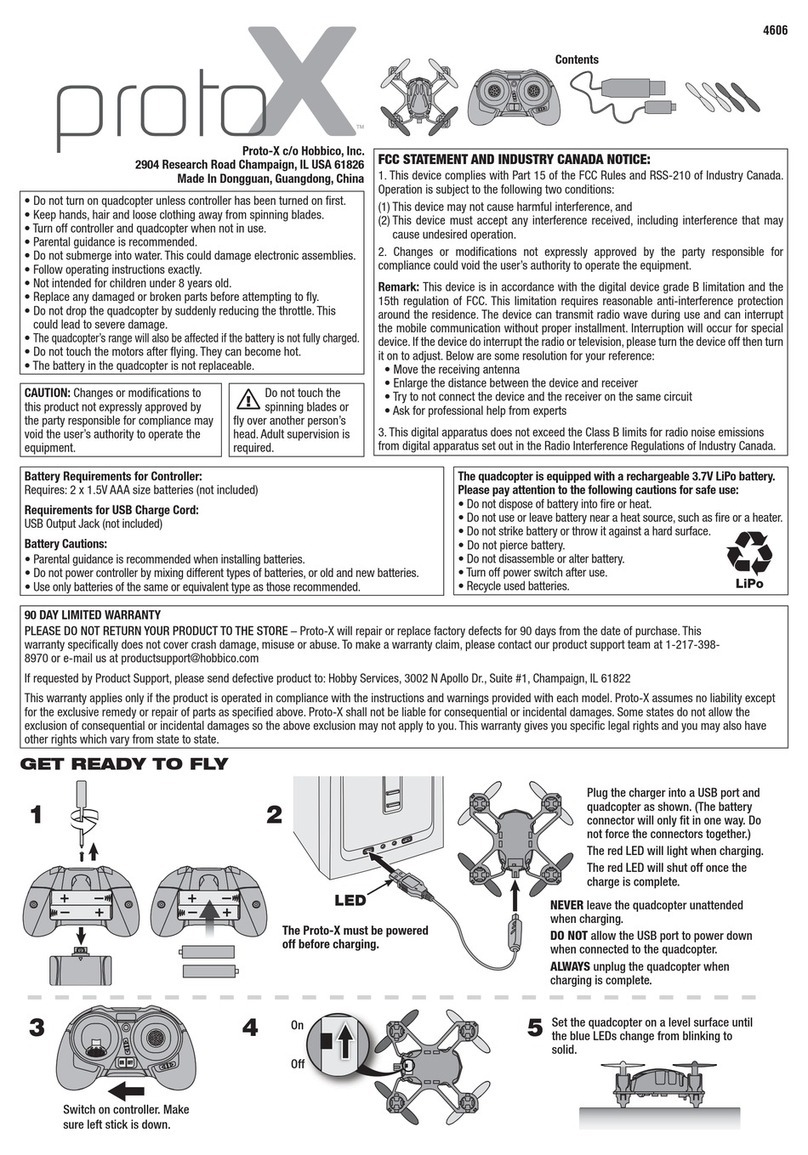Field of View GeoSnap PPK Manual 2
CONTENTS
Installation ............................................................................................................................................................ 3
What’s in the Box ............................................................................................................................................3
Installation Procedure.....................................................................................................................................6
System operation ................................................................................................................................................ 16
Powering the GeoSnap PPK System ..............................................................................................................16
Battery Information ...............................................................................................................................16
Checking Battery Voltage.......................................................................................................................16
Battery Charging.....................................................................................................................................16
Purchasing Additional Batteries .............................................................................................................17
Offsets ...........................................................................................................................................................18
Specifications....................................................................................................................................................... 19