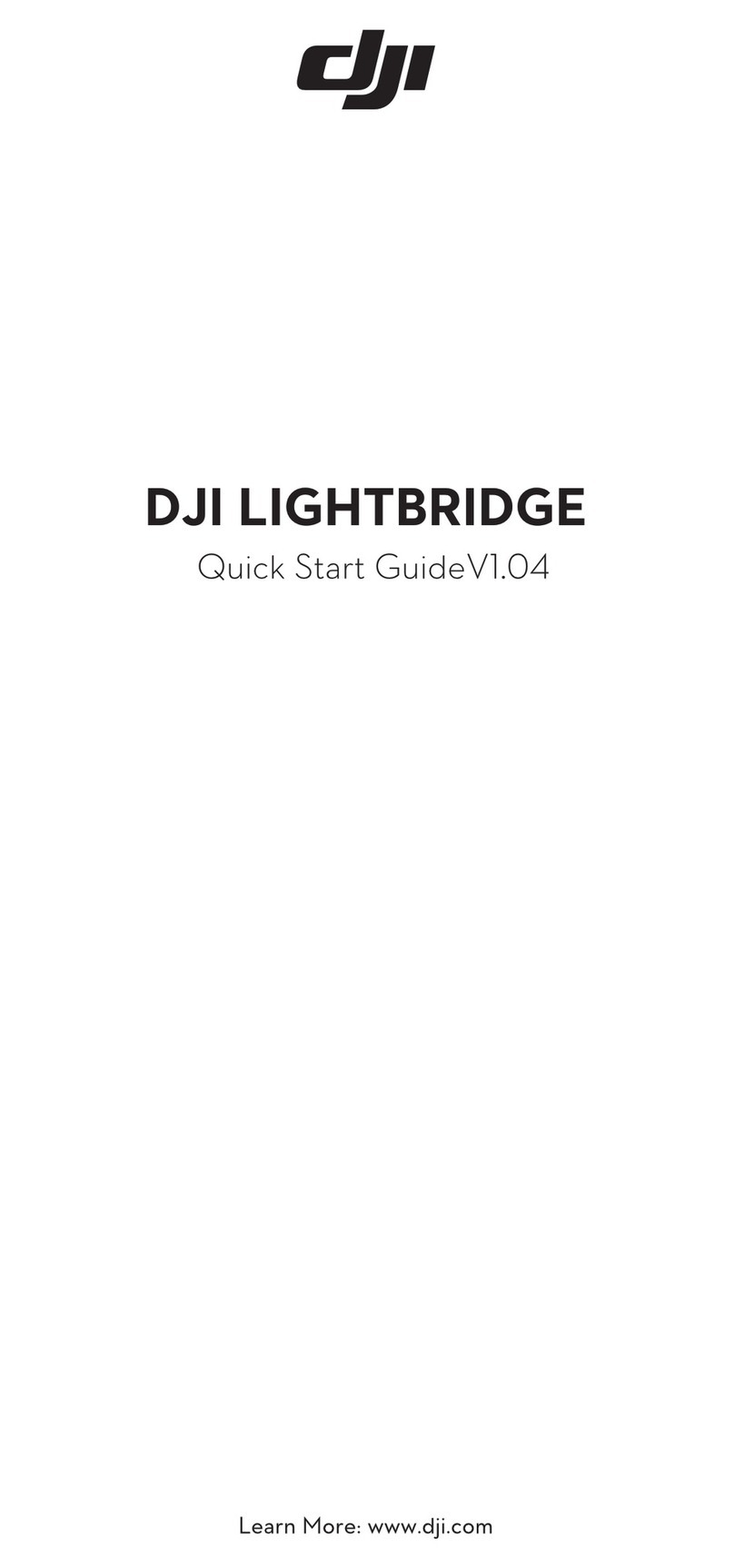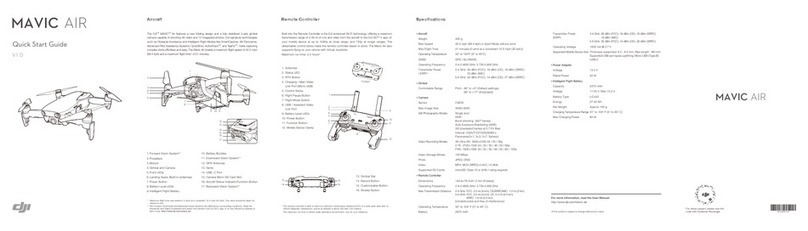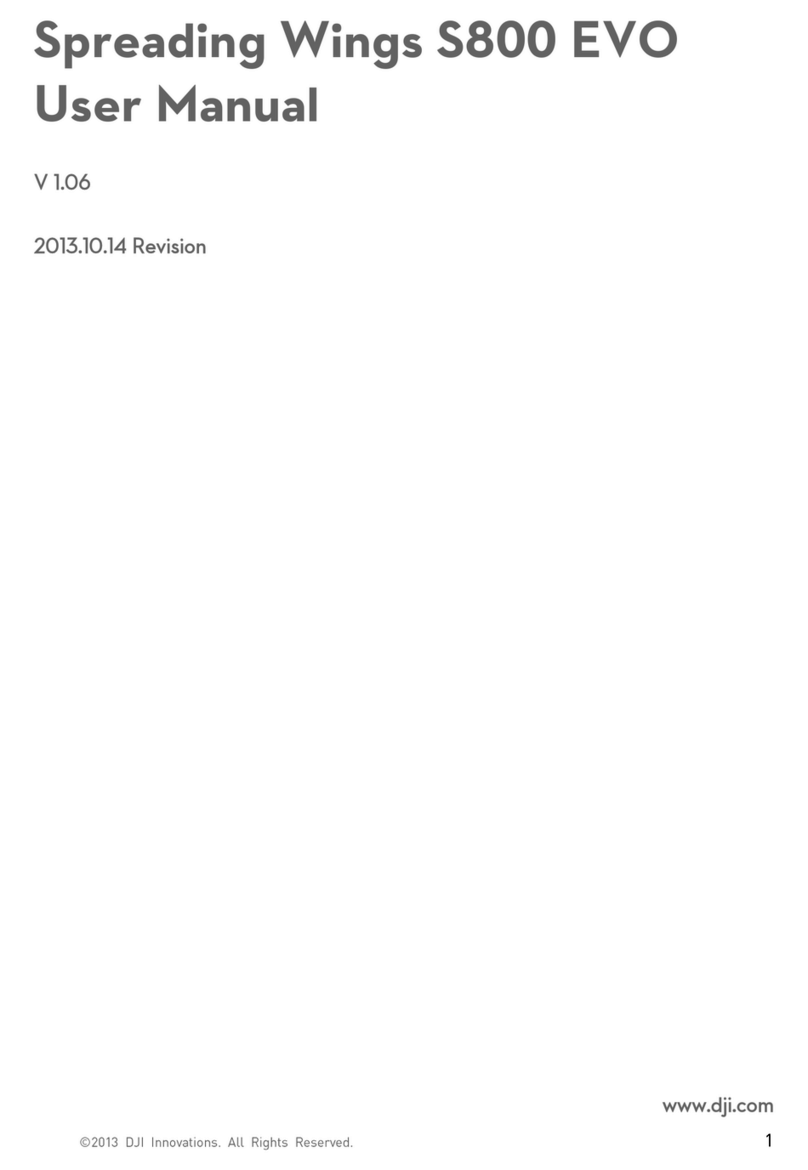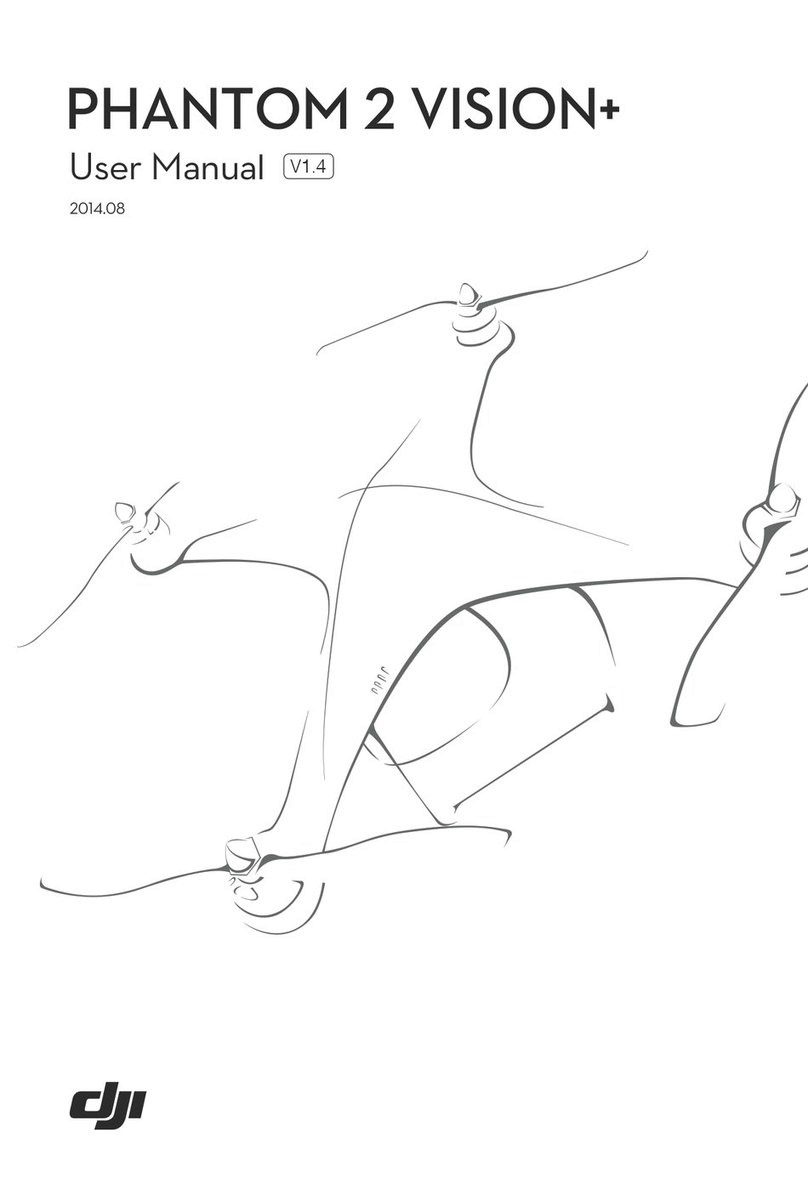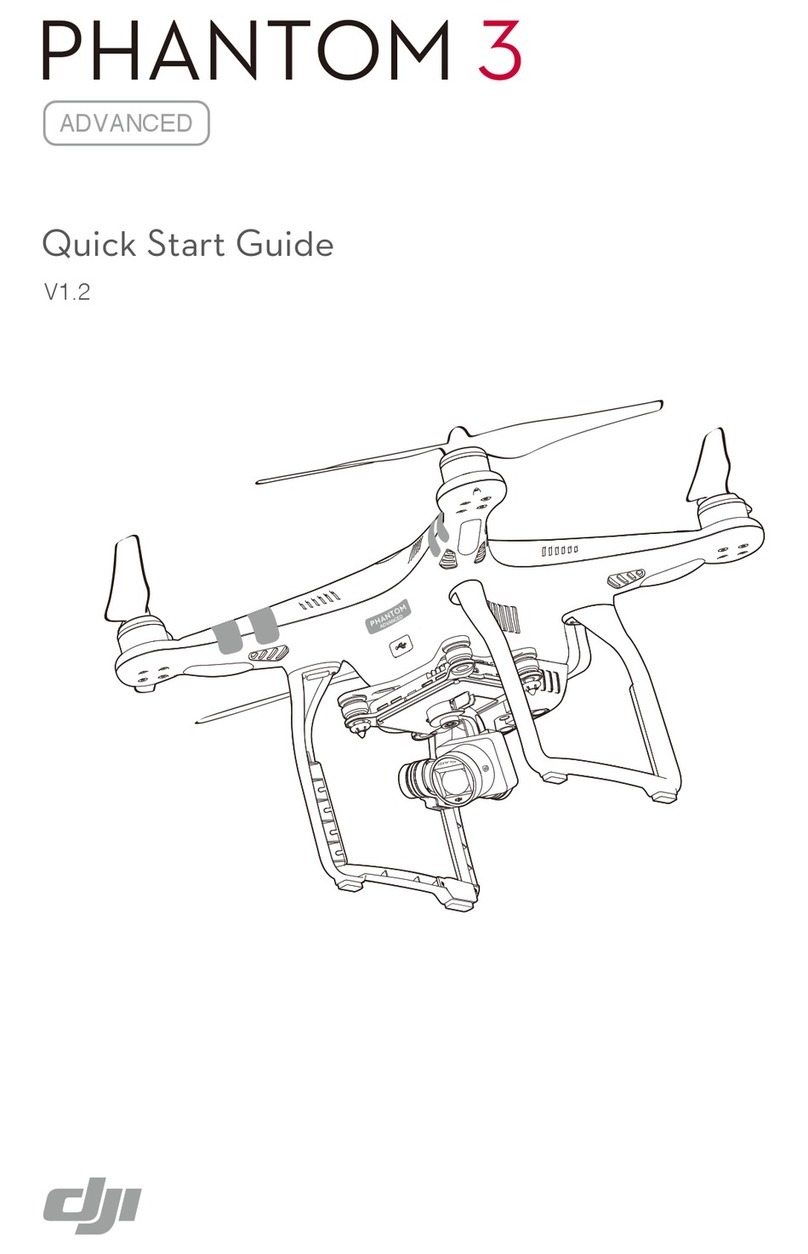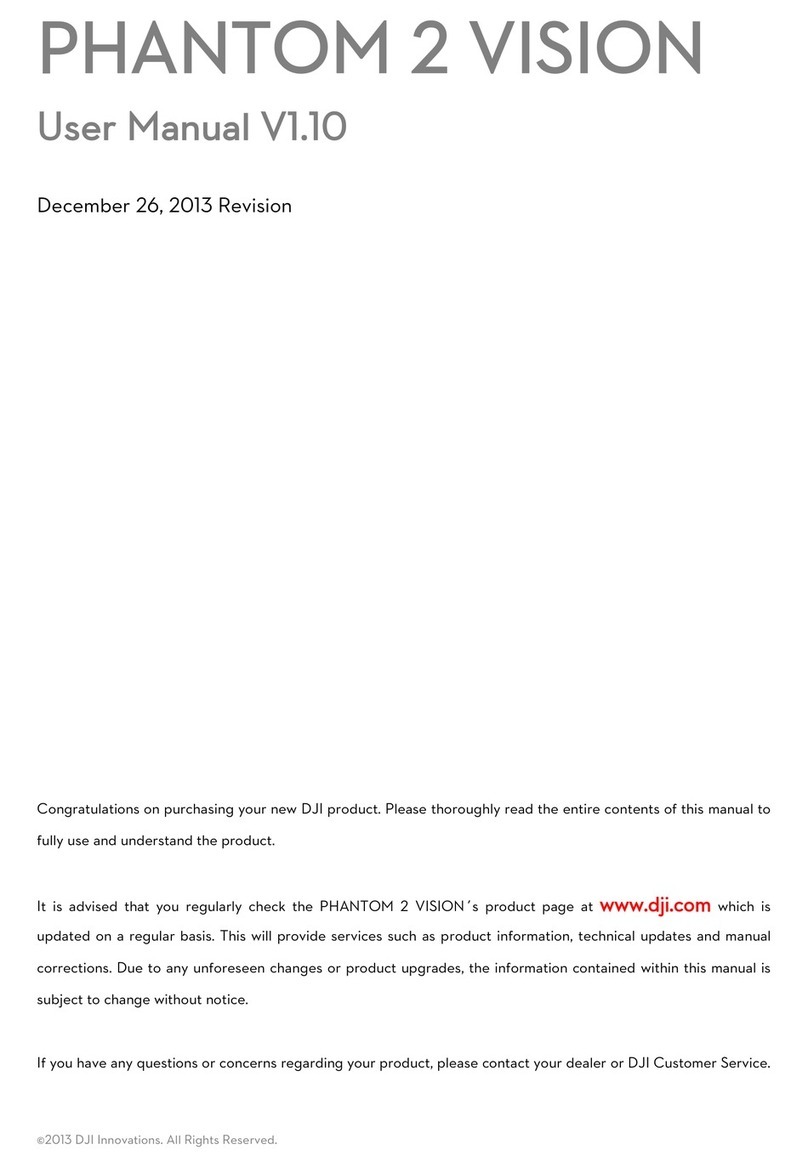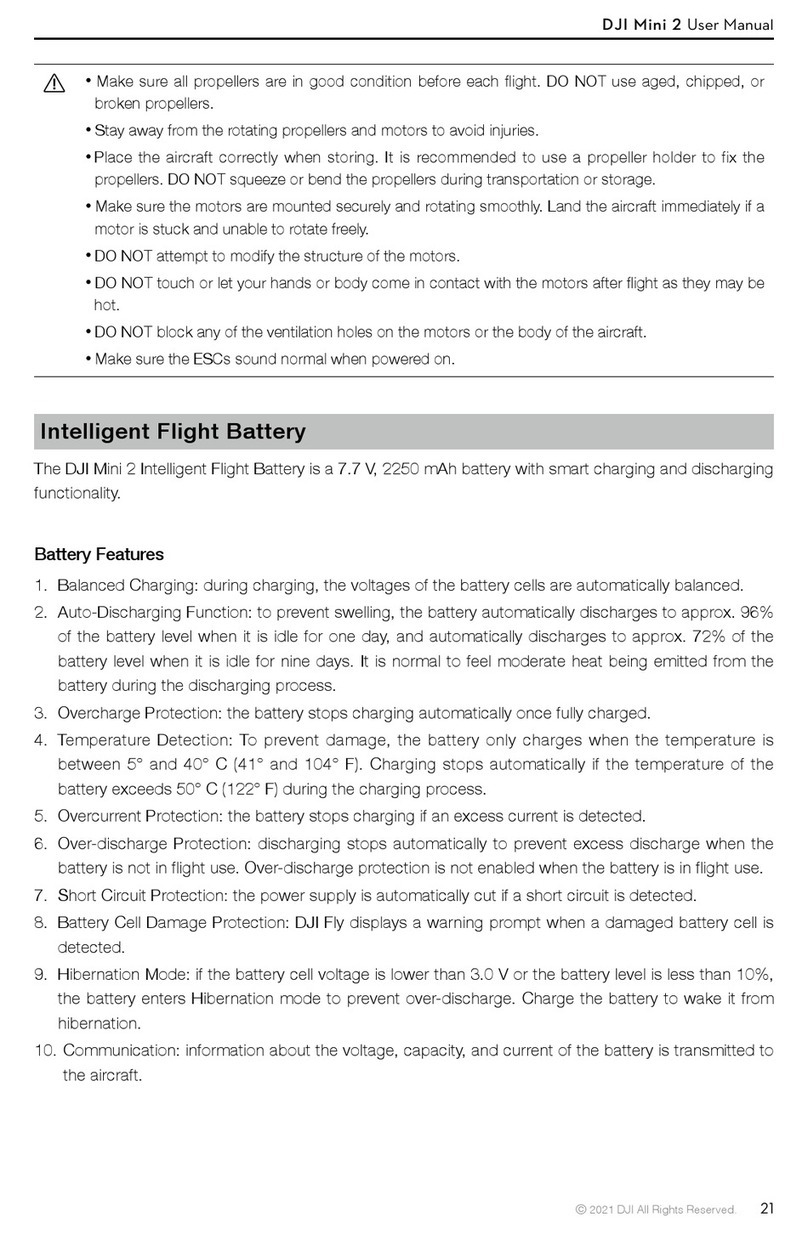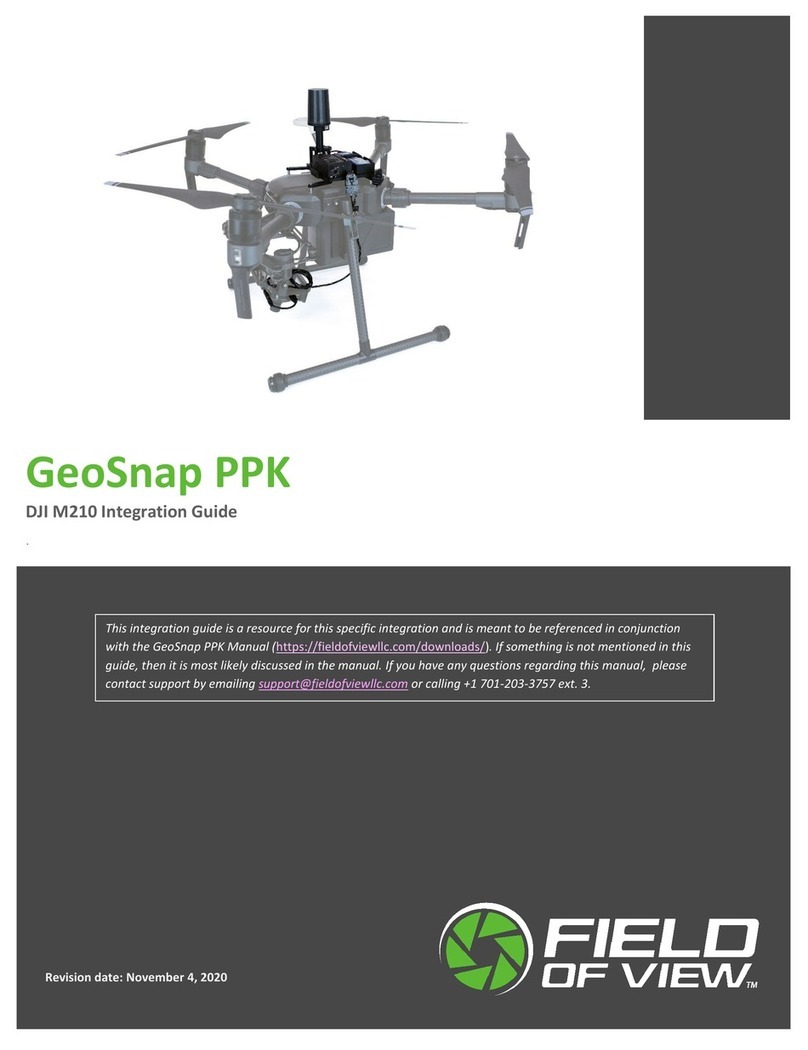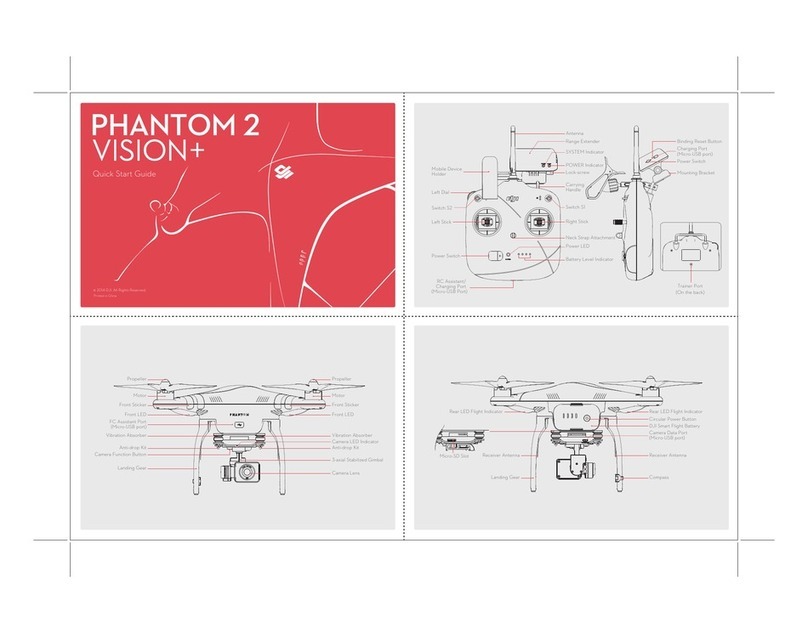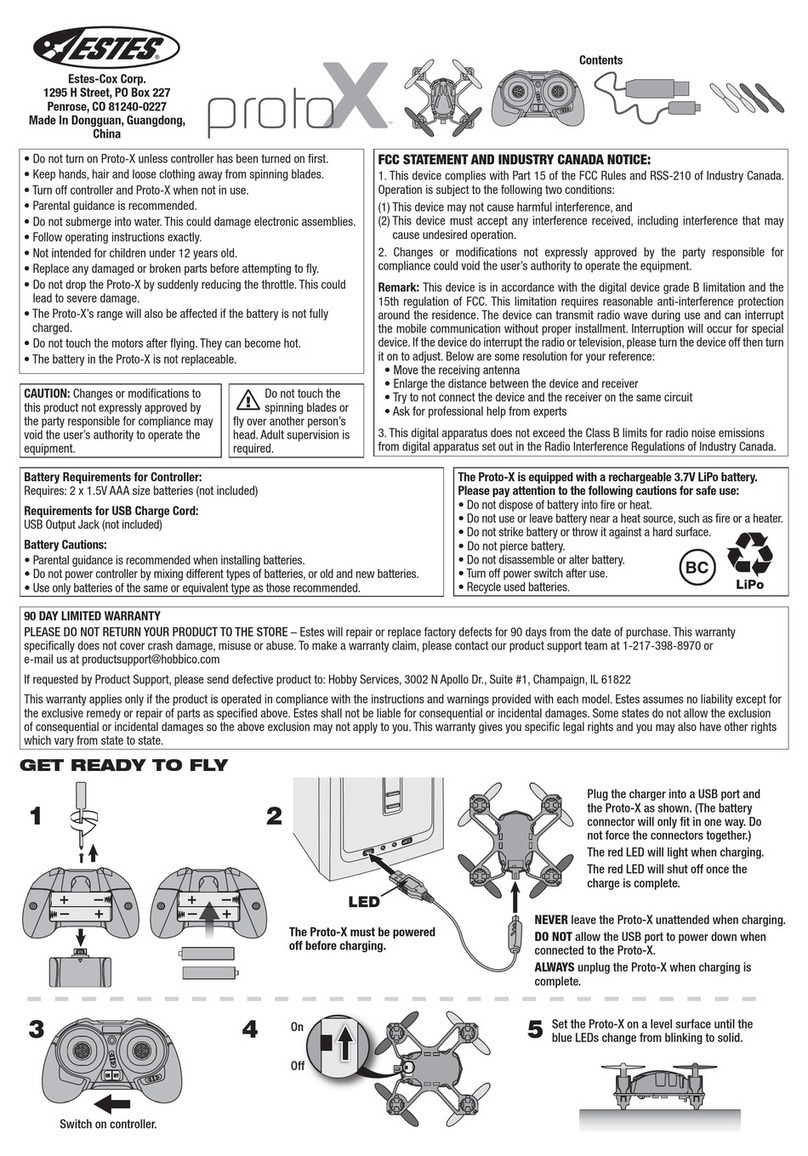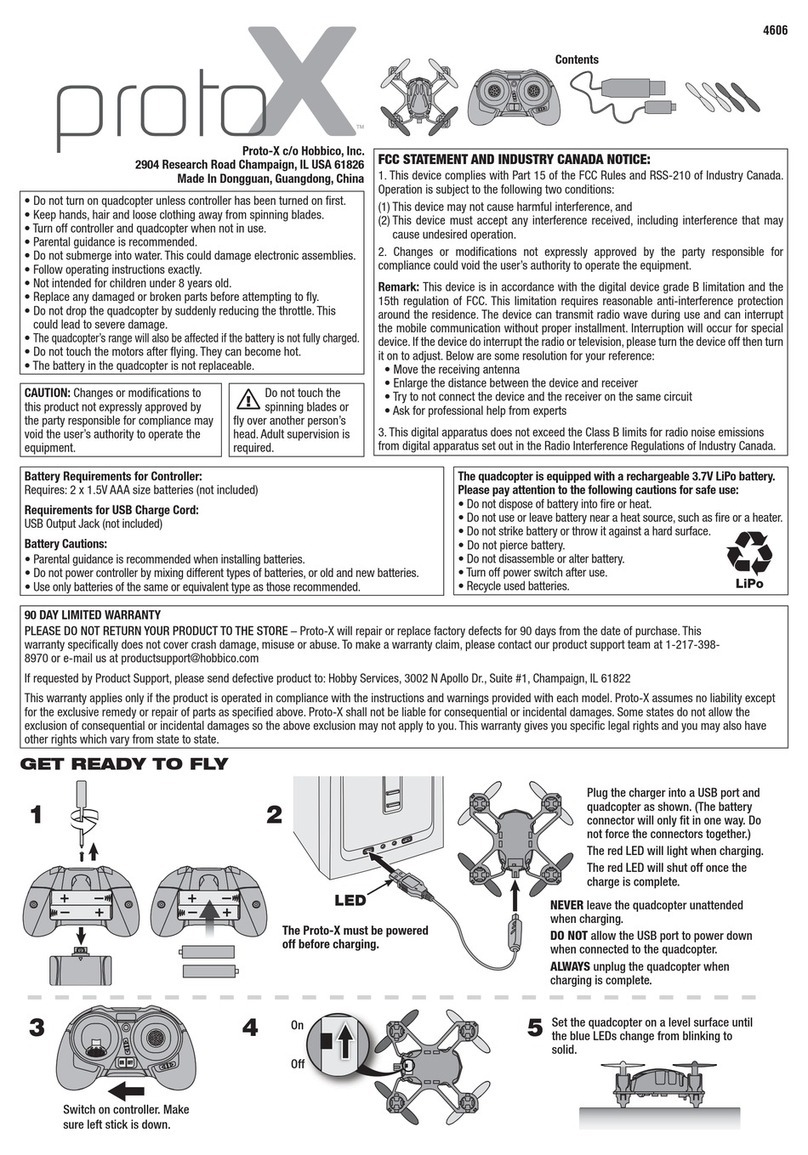6
©2021 DJI All Rights Reserved.
Product Prole
Introduction
DJI Mavic 3 features both an Infrared Sensing System and Forward, Backward, Upward, Lateral,
and Downward Vision Systems, allowing for hovering and ying indoors as well as outdoors and for
automatic Return to Home while avoiding obstacles in all directions. The aircraft has a maximum ight
speed of 47 mph (75.6 kph) and a maximum ight time of 46 minutes.
DJI Mavic 3 Cine comes with the DJI RC Pro remote controller that has a built-in 5.5-in high brightness
1000cd/m2screen with a resolution of 1920x1080 pixels. Users can connect to the internet via Wi-Fi
while the Android operating system includes Bluetooth and GNSS. The DJI RC Pro comes with a wide
range of aircraft and gimbal controls as well as customizable buttons and has a maximum operating
time of 3 hours. DJI Mavic 3 comes with the RC-N1 remote controller, which displays the video
transmission from the aircraft to DJI Fly on a mobile device. The aircraft and camera are easy to control
using the onboard buttons and the remote controller has a runtime of 6 hours.
Feature Highlights
Gimbal and Camera: DJI Mavic 3 uses a 4/3-in CMOS sensor Hasselblad L2D-20c camera, capable
of shooting 20MP photos and 5.1K 50fps/DCI 4K 120fps Apple ProRes 422 HQ* and H.264/H.265
videos. The camera has an adjustable aperture of f/2.8 to f/11, a dynamic range of 12.8 stops, and
supports 10-bit D-Log video. The tele camera helps users to capture at up to 28x zoom using Explore
mode.
Video Transmission: With four built-in antennas and DJI’s long-range transmission O3+ technology, DJI
Mavic 3 oers a maximum transmission range of 15 km and video quality at up to 1080p 60fps from
the aircraft to the DJI Fly app. The remote controller works at both 2.4 and 5.8 GHz, and is capable of
selecting the best transmission channel automatically.
Intelligent Flight Modes: The user can focus on operating the aircraft while the Advanced Pilot
Assistance System 5.0 (APAS 5.0) helps the aircraft to avoid obstacles in all directions.
* Only the DJI Mavic 3 Cine aircraft comes with a built-in 1TB SSD, which supports the recording and storing
of Apple ProRes 422 HQ video. Otherwise, the features and functions described in this user manual apply to
both the DJI Mavic 3 and DJI Mavic 3 Cine aircraft.
The maximum ight time was tested in an environment without wind while ying at a consistent ight
speed of 20.1 mph (32.4 kph). The maximum ight speed was tested at sea level altitude without
wind. Note that the maximum ight speed is limited to 42 mph (68.4 kph) in the European Union (EU).
These value are for reference only.
The remote controller reaches its maximum transmission distance (FCC) in a wide-open area with
no electromagnetic interference at an altitude of about 400 ft (120 m). The maximum transmission
distance refers to the maximum distance that the aircraft can still send and receive transmissions. It
does not refer to the maximum distance the aircraft can y in a single ight. The maximum runtime
was tested in a laboratory environment and without charging the mobile device. This value is for
reference only.
5.8 GHz is not supported in some regions. Observe the local laws and regulations.