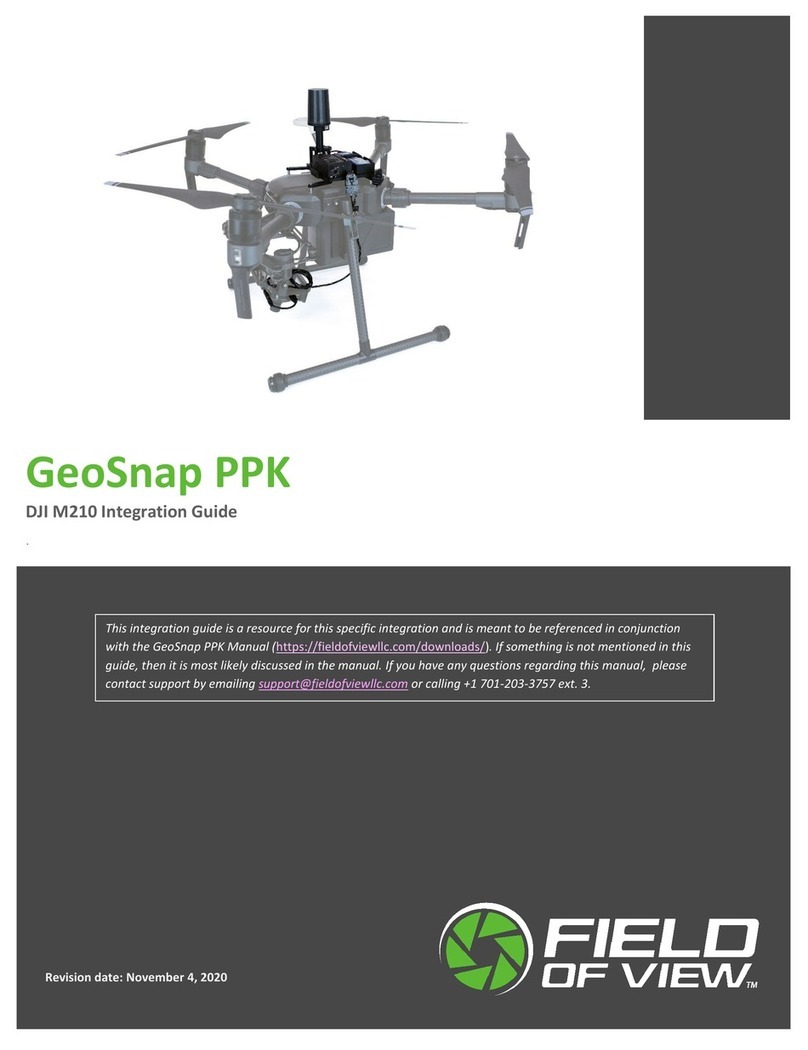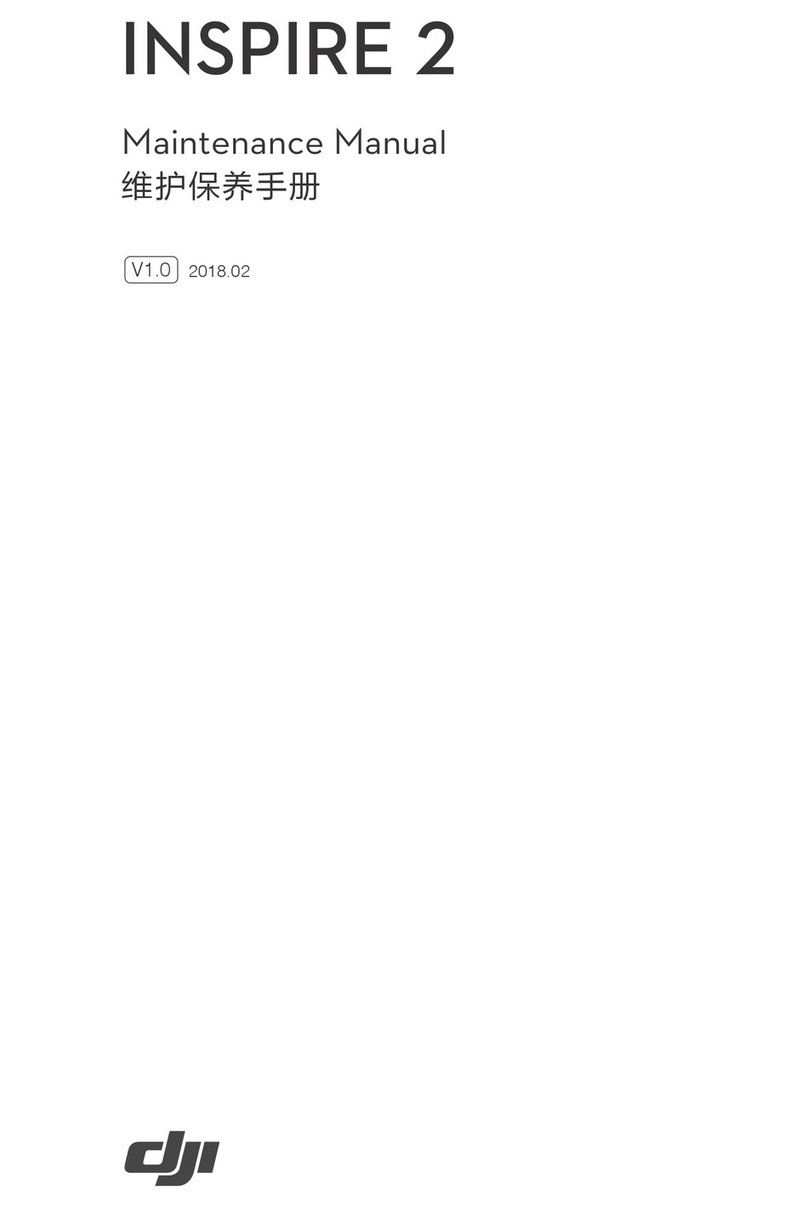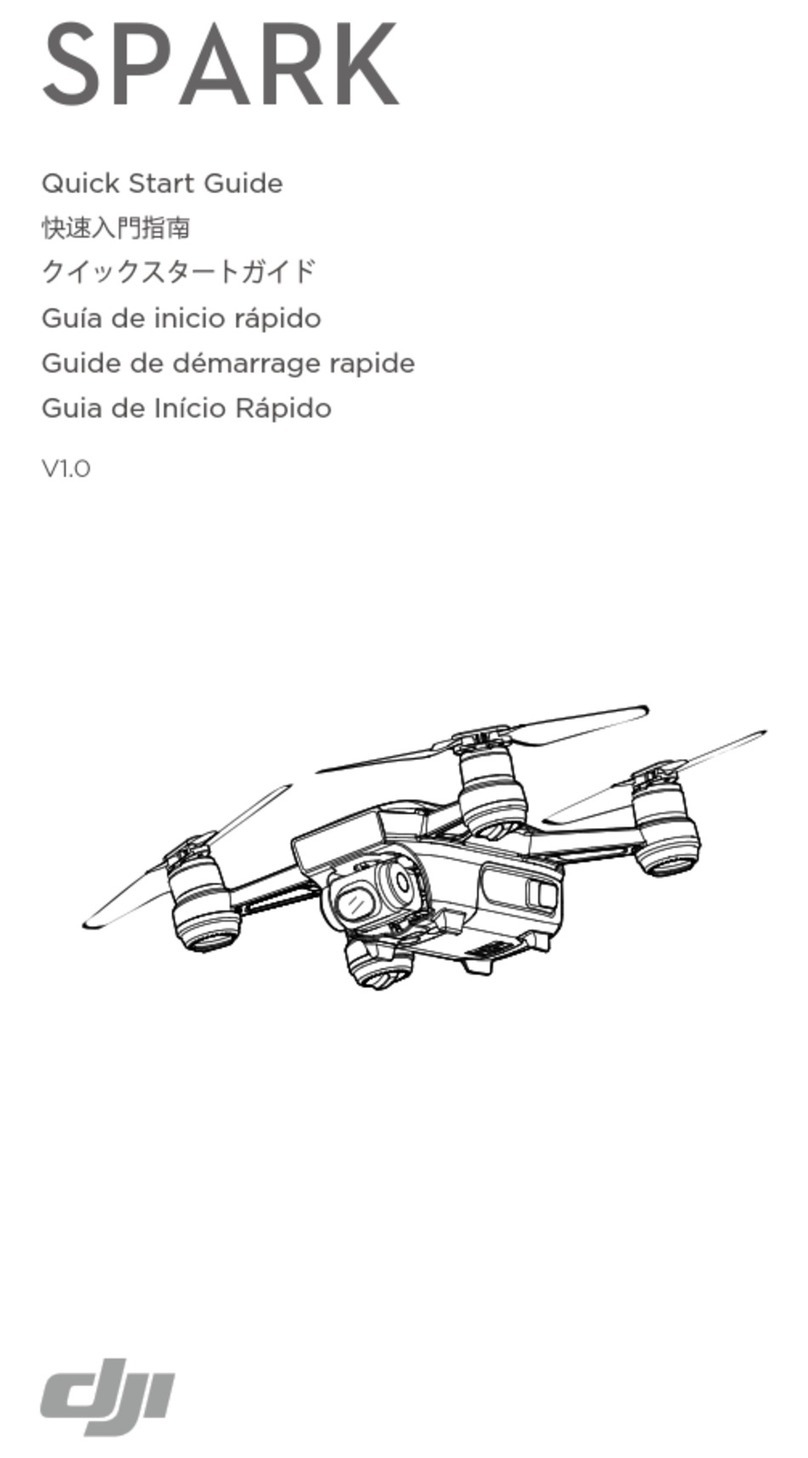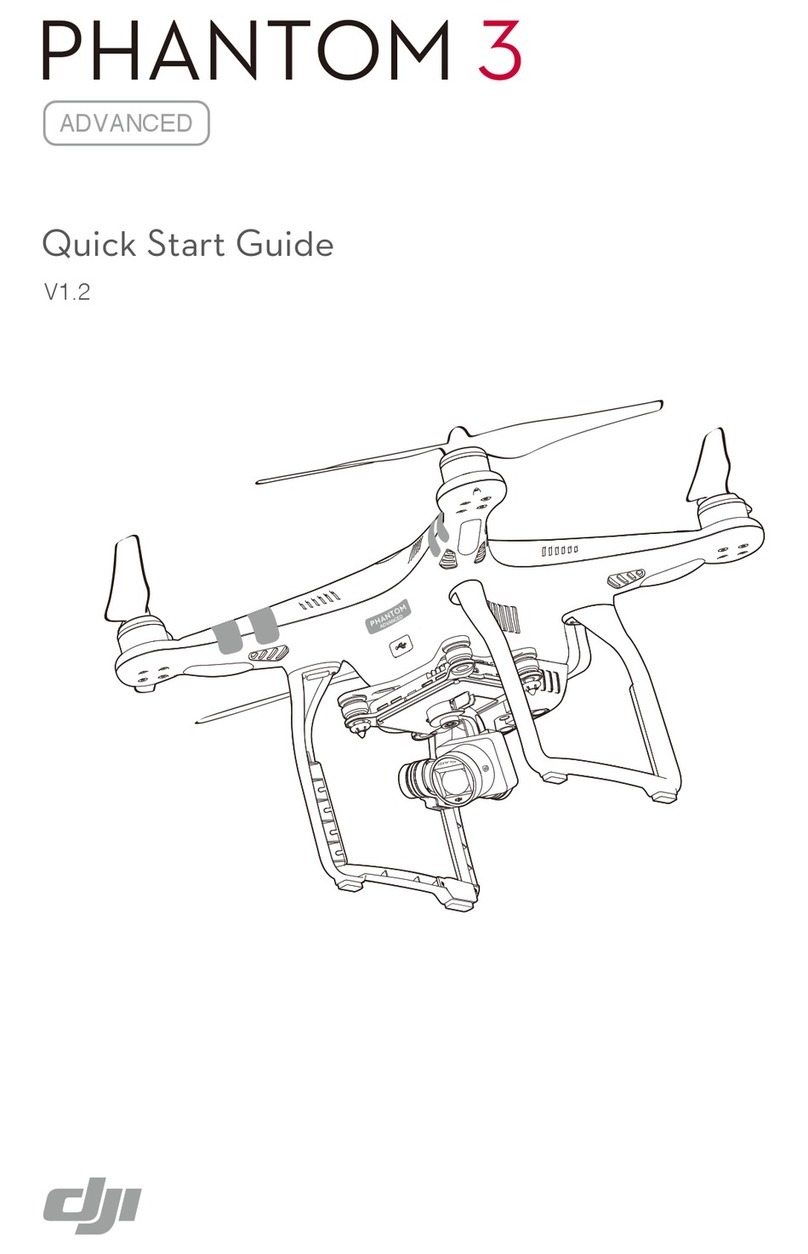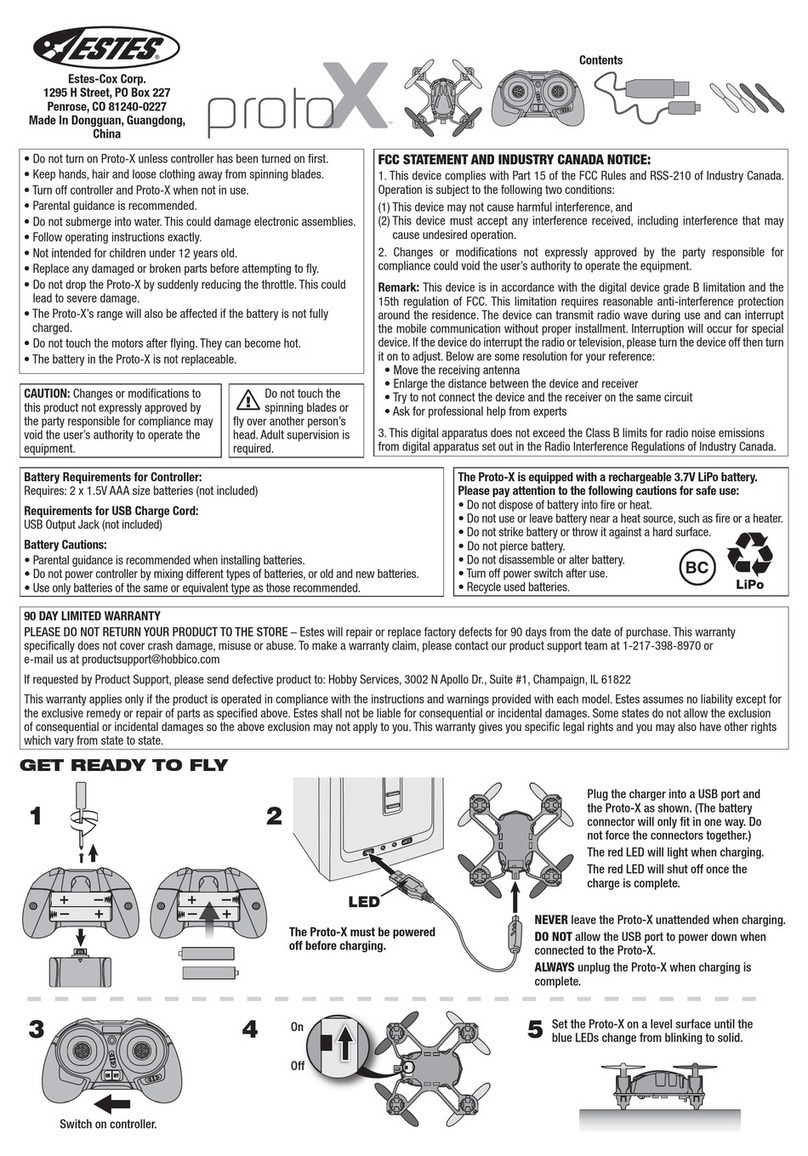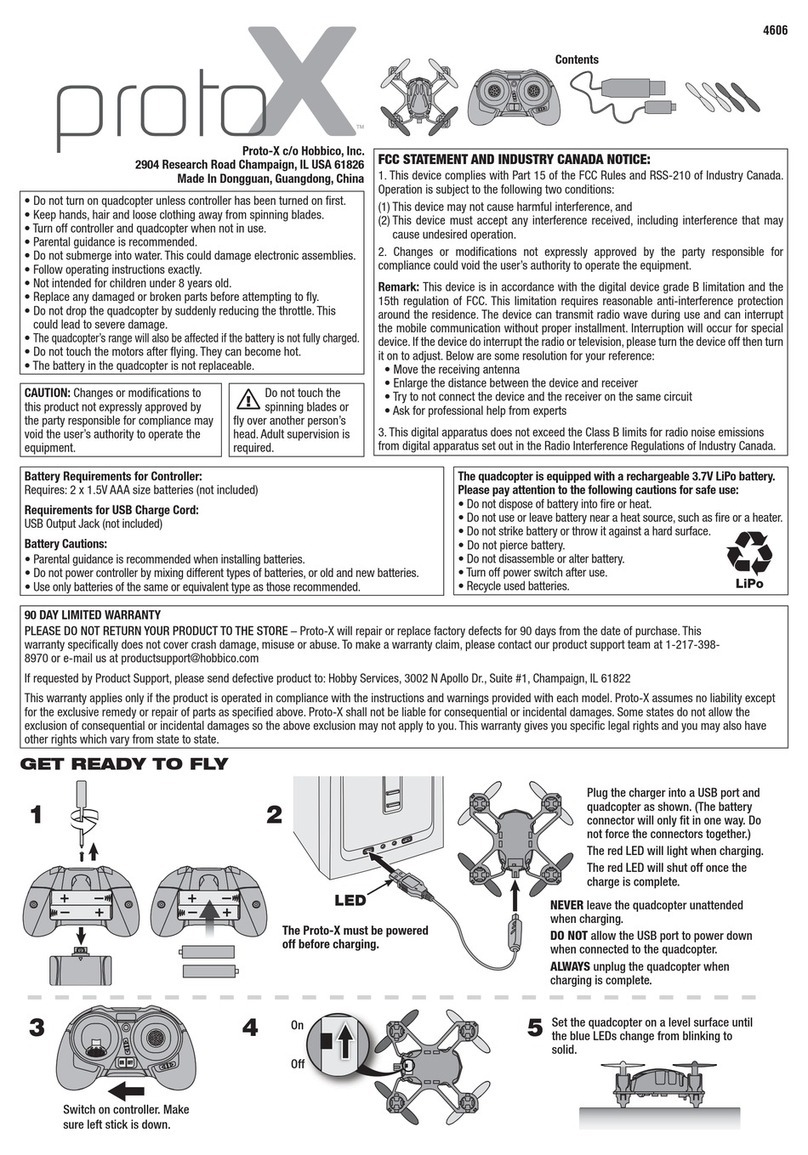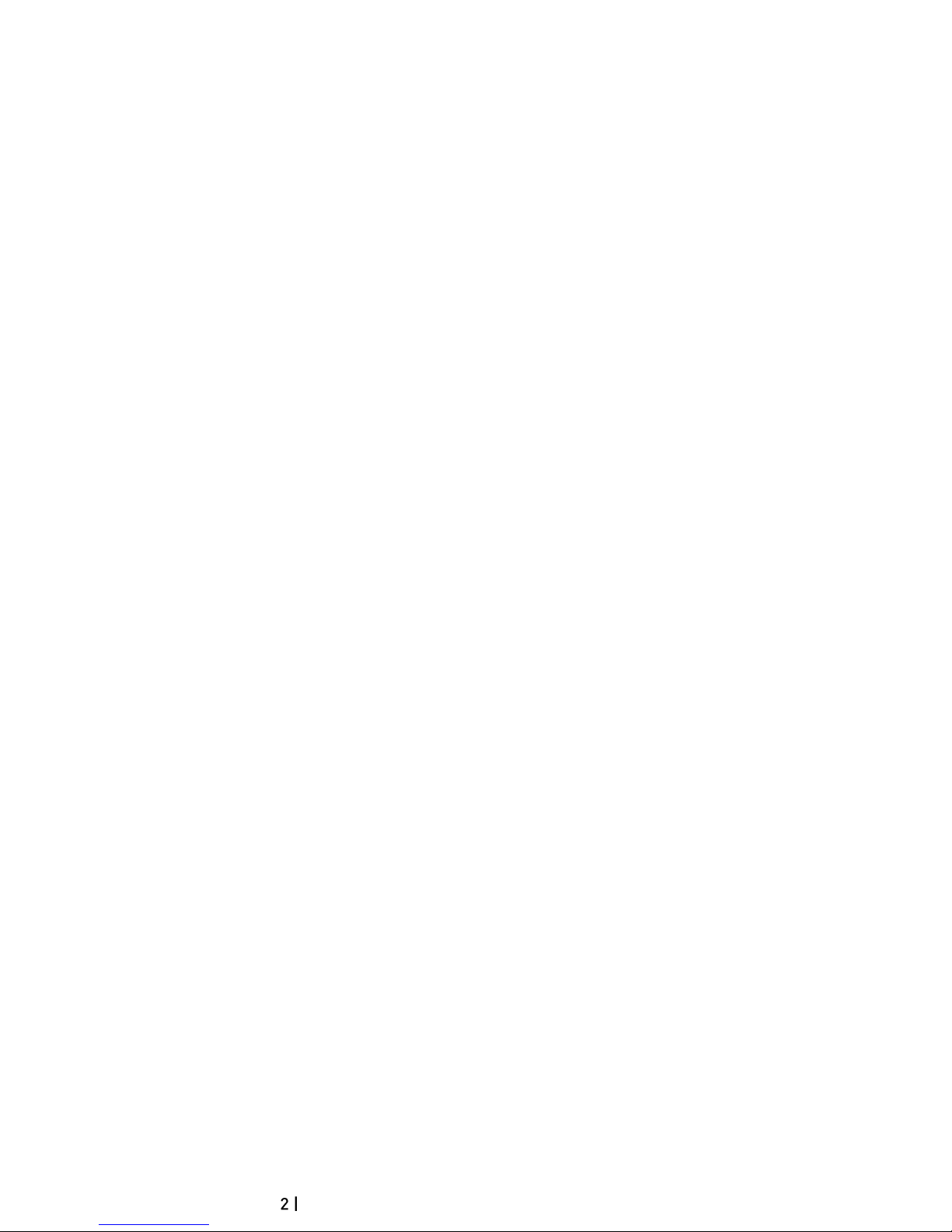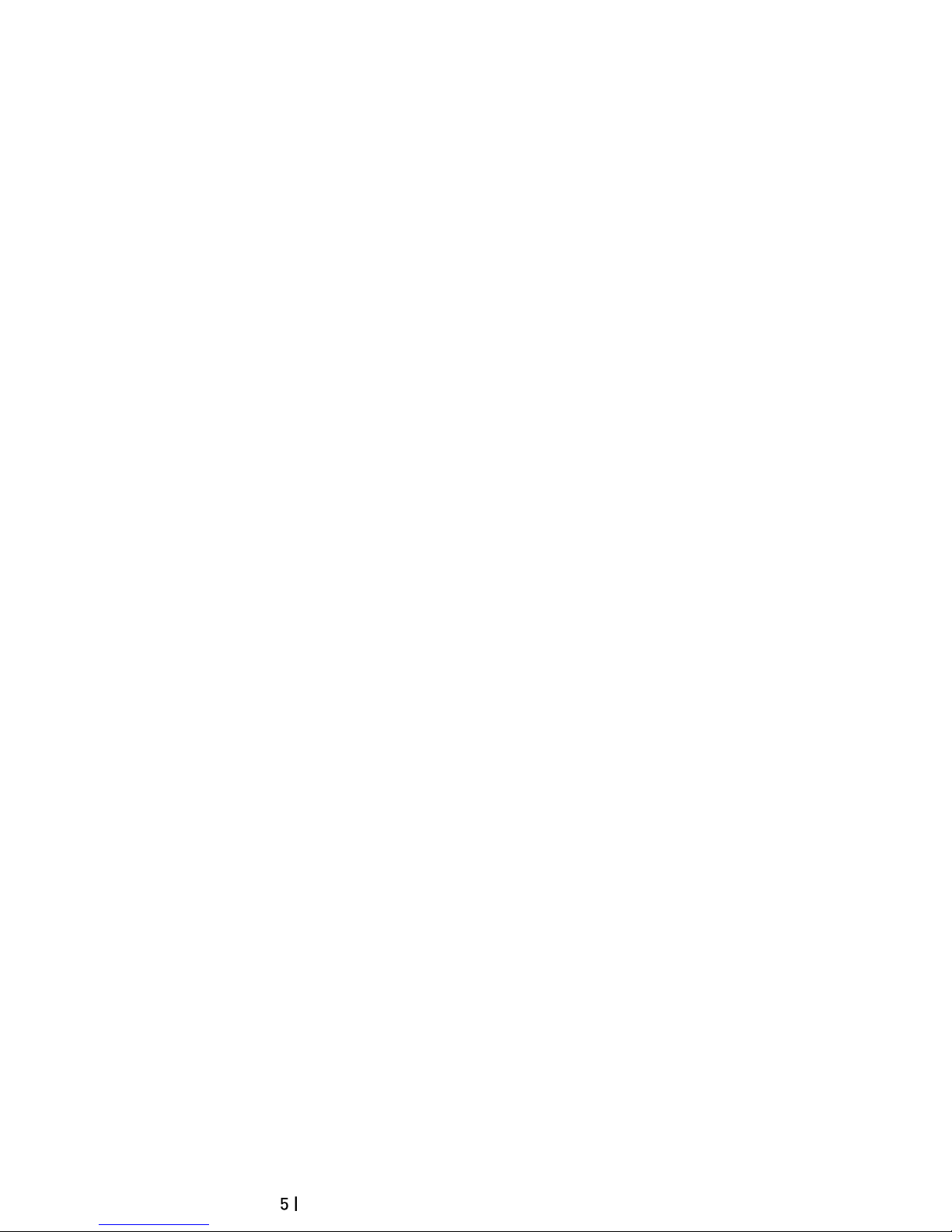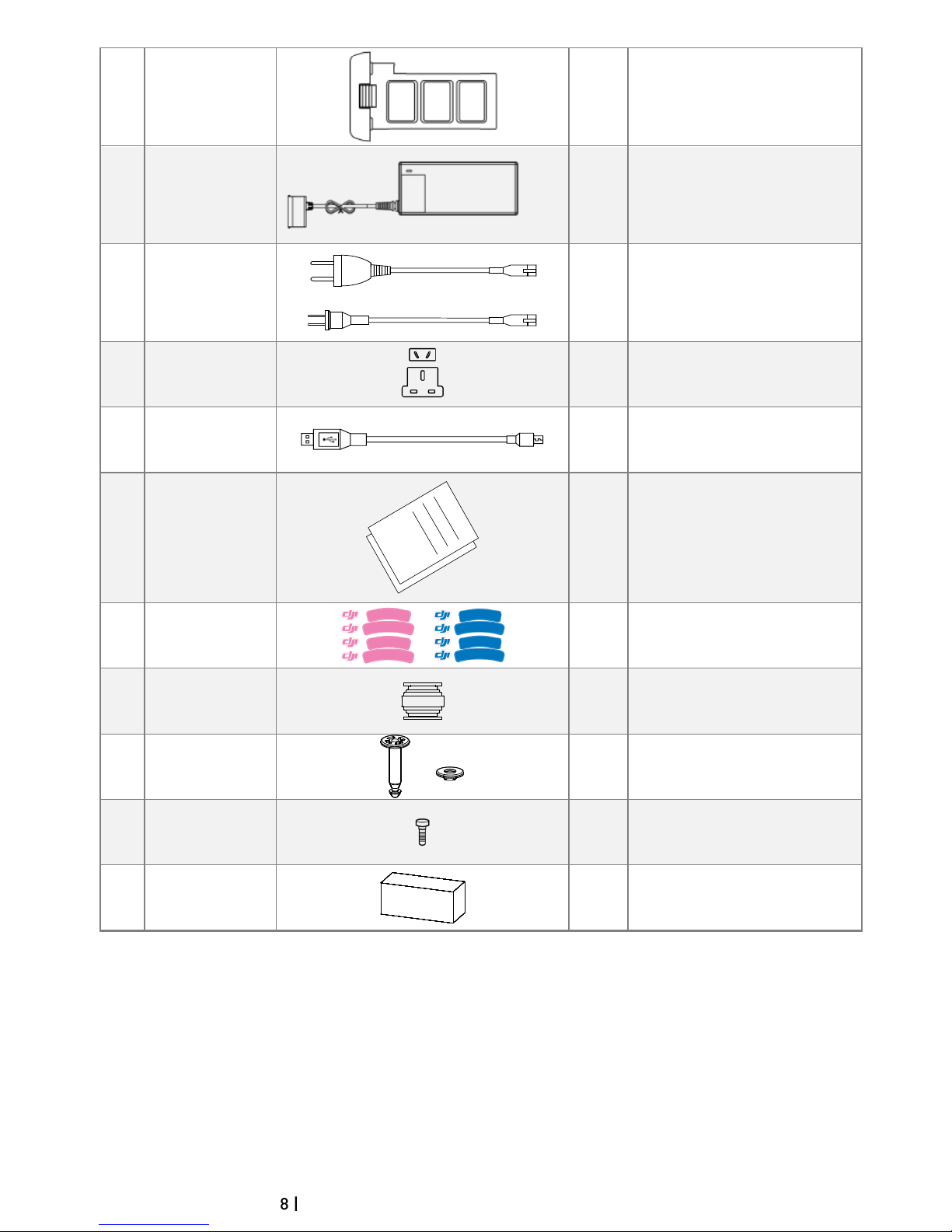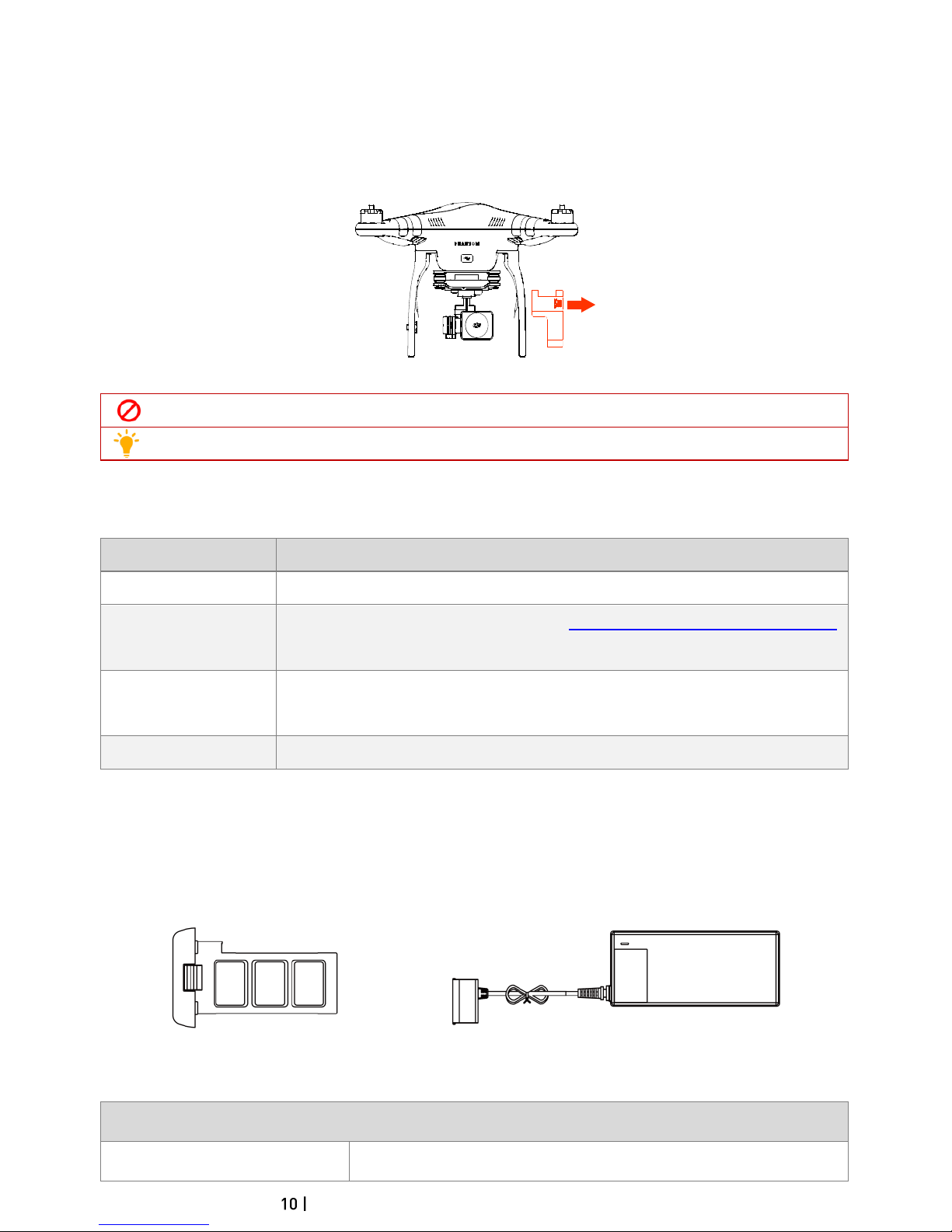©2014 DJI. All Rights Reserved.
POWER Indicator.....................................................................................................................................................................................29
Binding Reset Button..............................................................................................................................................................................29
6.2 USE.............................................................................................................................................................................................................. 30
Charging the Range Extender............................................................................................................................................................ 30
Powering on the Range Extender..................................................................................................................................................... 30
Checking the Battery Level................................................................................................................................................................. 30
6.3 RENAMING THE RANGE EXTENDER SSID............................................................................................................................................ 30
6.4 BINDING THE PHANTOM 2VISION+AND RANGE EXTENDER ............................................................................................................31
7 DOWNLOADING AND INSTALLING THE DJI VISION APP............................................................................................... 33
7.1 DOWNLOAD AND INSTALL........................................................................................................................................................................33
7.2 REGISTER AND LOGIN...............................................................................................................................................................................33
[1] Register ..................................................................................................................................................................................................33
[2] Login.......................................................................................................................................................................................................34
[3] Usage tips.............................................................................................................................................................................................34
8 CONNECTING THE CAMERA .................................................................................................................................................... 35
8.1 CONNECTING PROCEDURES....................................................................................................................................................................35
Wi-Fi Connection Indicator Description..........................................................................................................................................36
FLIGHT................................................................................................................................................................................................... 37
Flight Environment Requirements .....................................................................................................................................................37
Preflight Checklist ...................................................................................................................................................................................37
1 CALIBRATING THE COMPASS.................................................................................................................................................... 38
1.1 CALIBRATION PROCEDURES .....................................................................................................................................................................38
1.2 WHEN TO RECALIBRATE ...........................................................................................................................................................................38
2 STARTING/STOPPING THE MOTORS ..................................................................................................................................... 39
2.1 STARTING MOTORS....................................................................................................................................................................................39
2.2 STOPPING MOTORS..................................................................................................................................................................................39
3 FLIGHT TEST ....................................................................................................................................................................................40
3.1 TAKE OFF/LANDING PROCEDURES ....................................................................................................................................................... 40
3.2 VIDEO SUGGESTIONS AND TIPS ............................................................................................................................................................ 40
4 FAILSAFE FUNCTION ....................................................................................................................................................................41
4.1 WHEN WILL FAILSAFE ACTIVATE?...........................................................................................................................................................41
4.2 FAILSAFE PROCEDURE ..............................................................................................................................................................................41
Failsafe on the DJI VISION App.........................................................................................................................................................42
4.3 REGAINING CONTROL DURING FAILSAFE PROCEDURES..................................................................................................................42
5 LOW BATTERY LEVEL WARNING FUNCTION.....................................................................................................................43
Low Battery Level Warning on the DJI VISION App .................................................................................................................43
6 FLIGHT LIMITS.................................................................................................................................................................................44
6.1 MAX HEIGHT &RADIUS LIMITS............................................................................................................................................................... 44
6.2 FLIGHT LIMITS OF SPECIAL AREAS ........................................................................................................................................................45
6.3 CONDITIONS OF FLIGHT LIMITS............................................................................................................................................................ 46
6.4 DISCLAIMER................................................................................................................................................................................................47
DJI VISION APP USAGE ...................................................................................................................................................................48
1 DJI VISION APP MAIN MENU ......................................................................................................................................................48
2 CAMERA PAGE................................................................................................................................................................................49
[1] RETURN ........................................................................................................................................................................................................ 49
[2] CAMERA PITCH CONTROL...................................................................................................................................................................... 49
Normal Mode............................................................................................................................................................................................ 49
Accelerometer Sensor Mode.............................................................................................................................................................. 50
[3] FLIGHT ATTITUDE AND RADAR FUNCTION .......................................................................................................................................... 50
[4] FLIGHT PARAMETERS .................................................................................................................................................................................51
[5] WI-FI SIGNAL INTENSITY ...........................................................................................................................................................................51
[6] FLIGHT BATTERY LEVEL.............................................................................................................................................................................51
[7] AIRCRAFT GPS STATUS............................................................................................................................................................................52
[8] MICRO-SD CARD STATUS........................................................................................................................................................................52
[9] RANGE EXTENDER BATTERY LEVEL .......................................................................................................................................................52