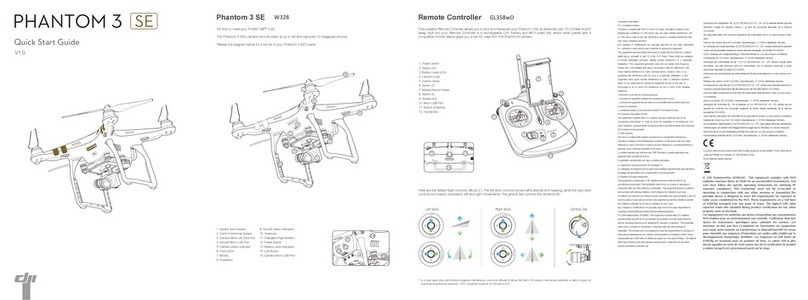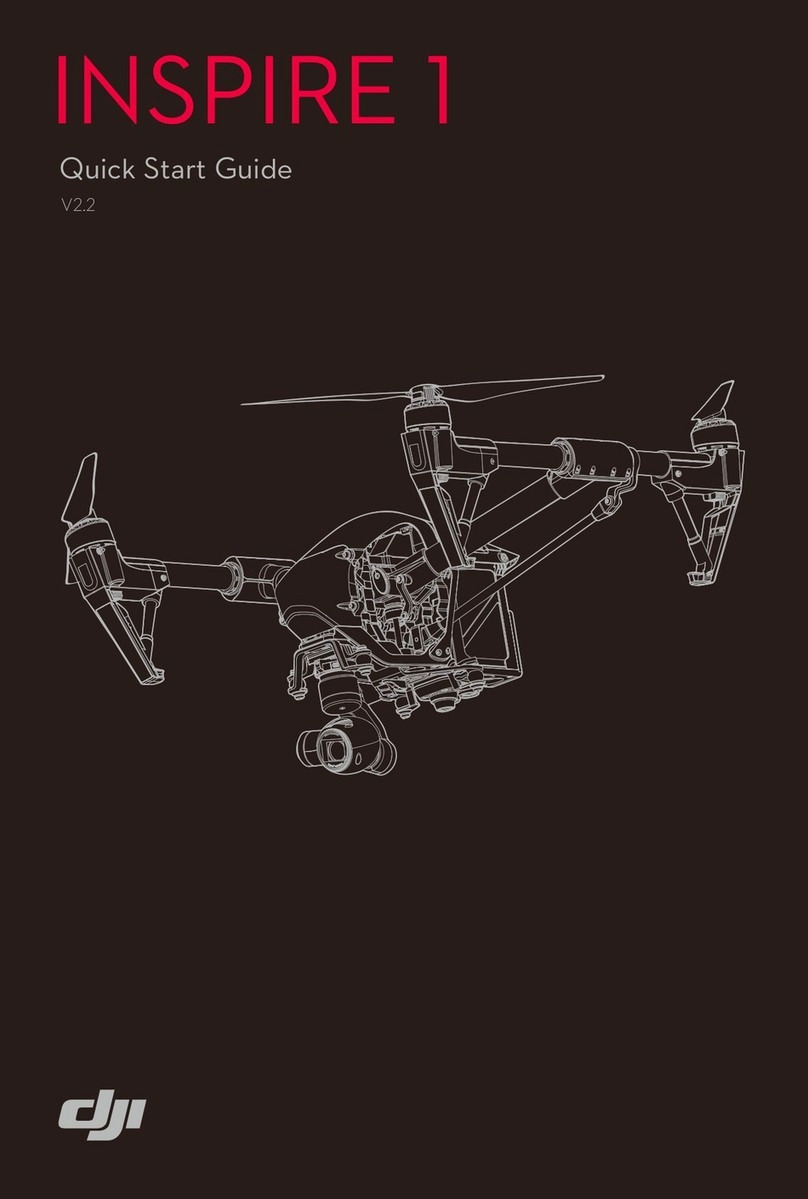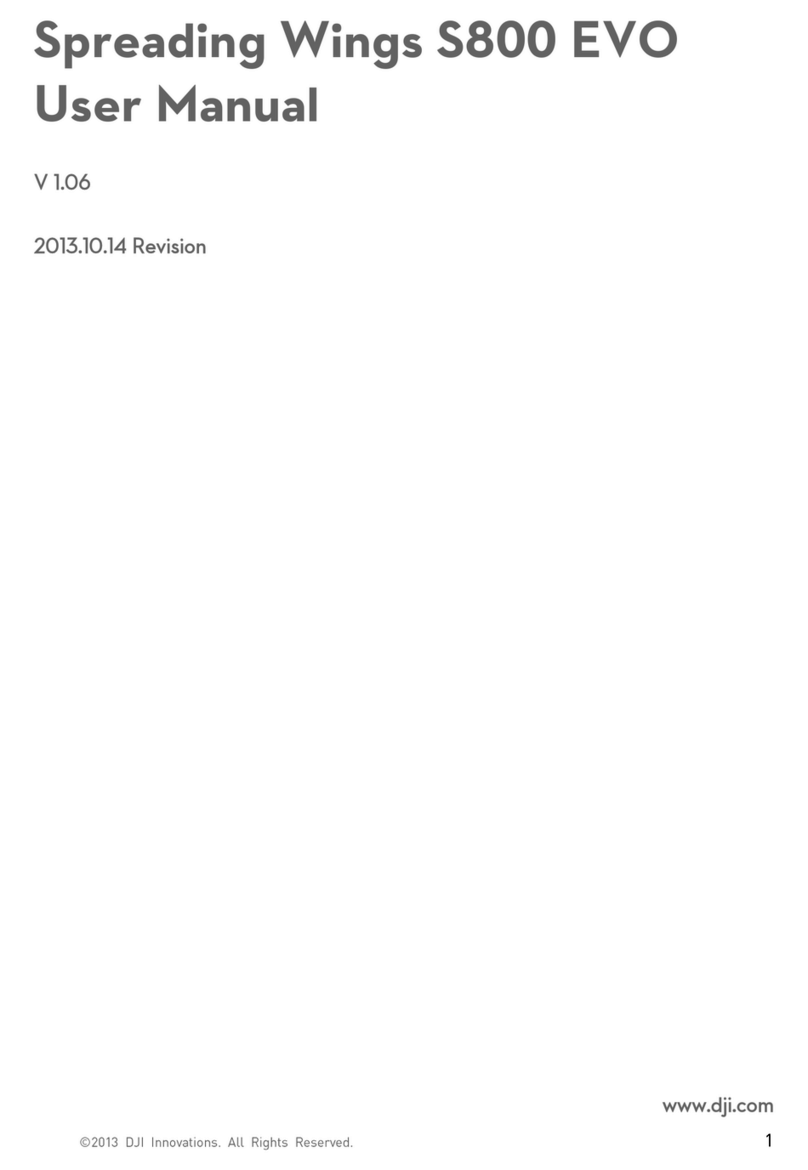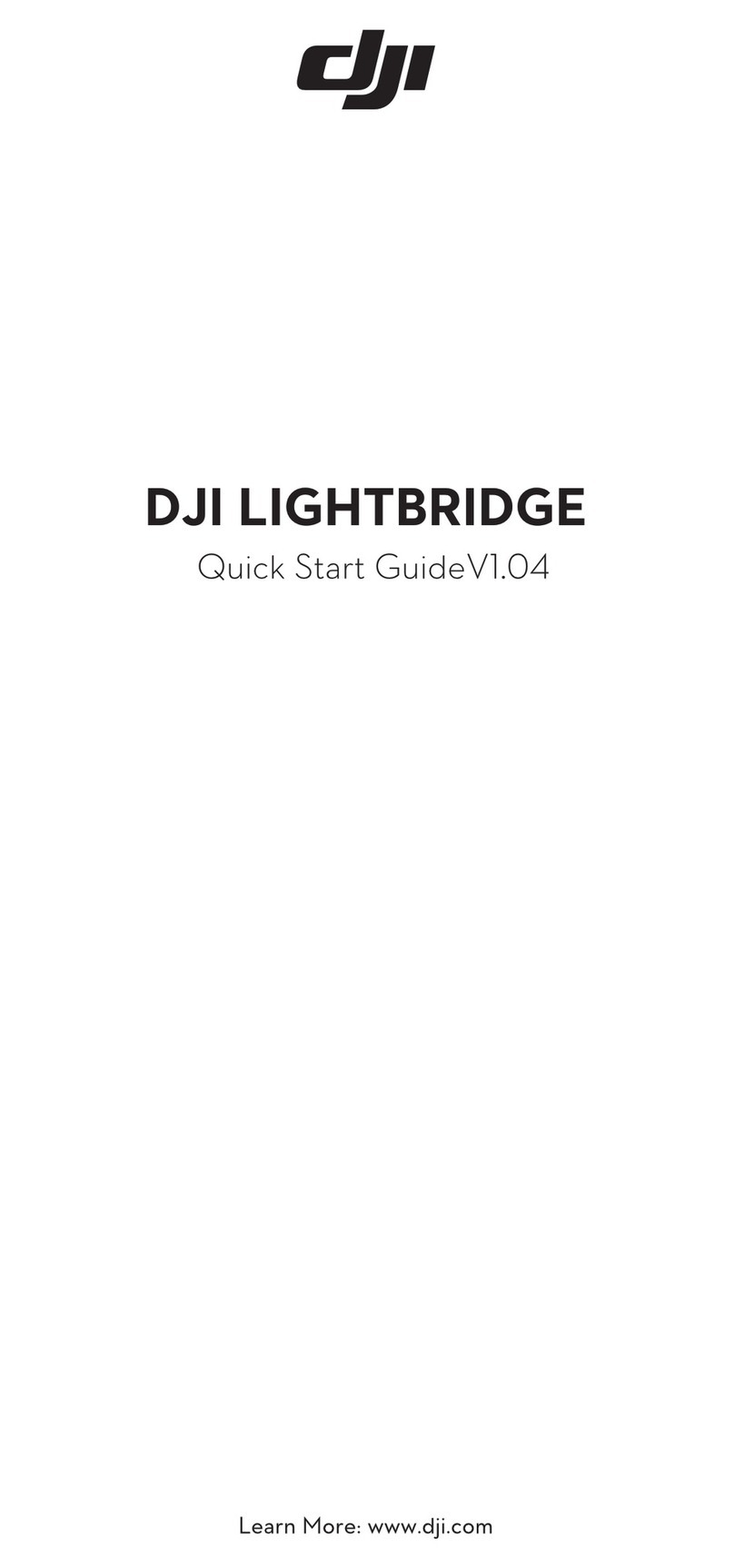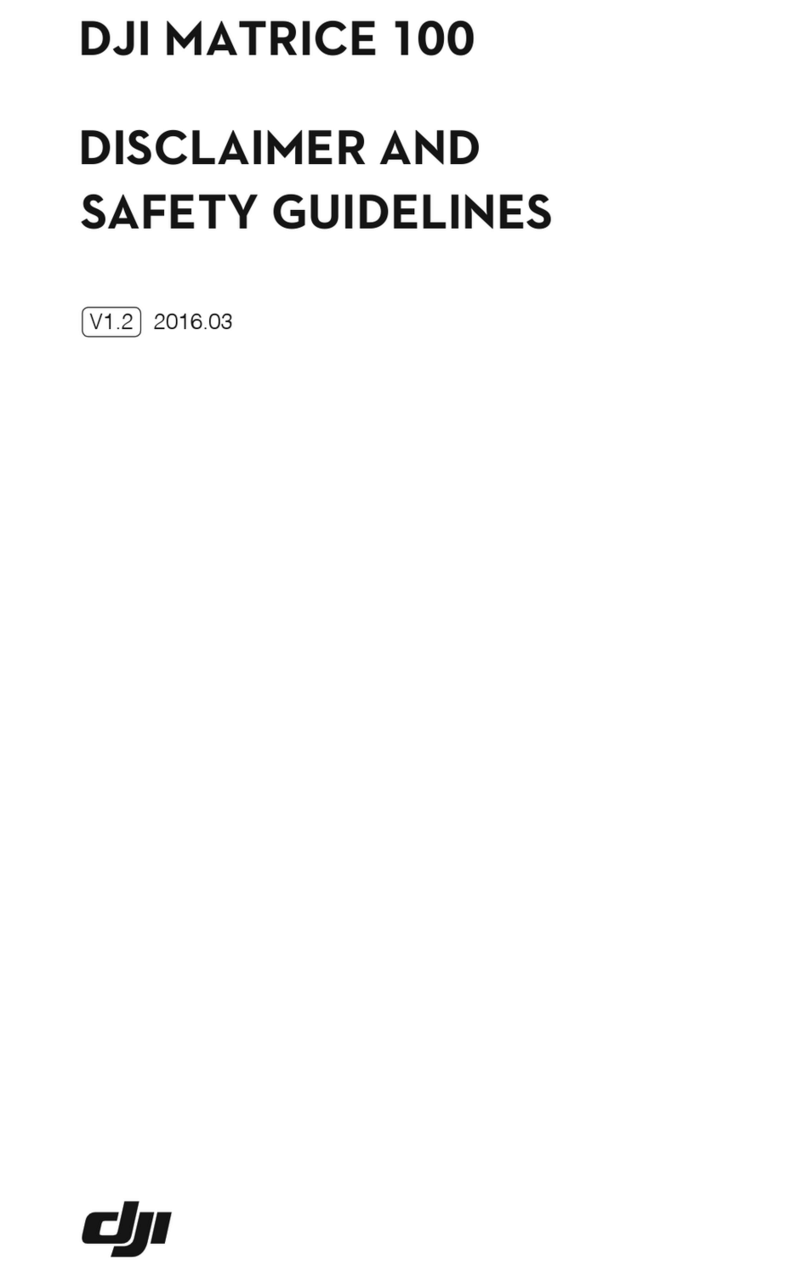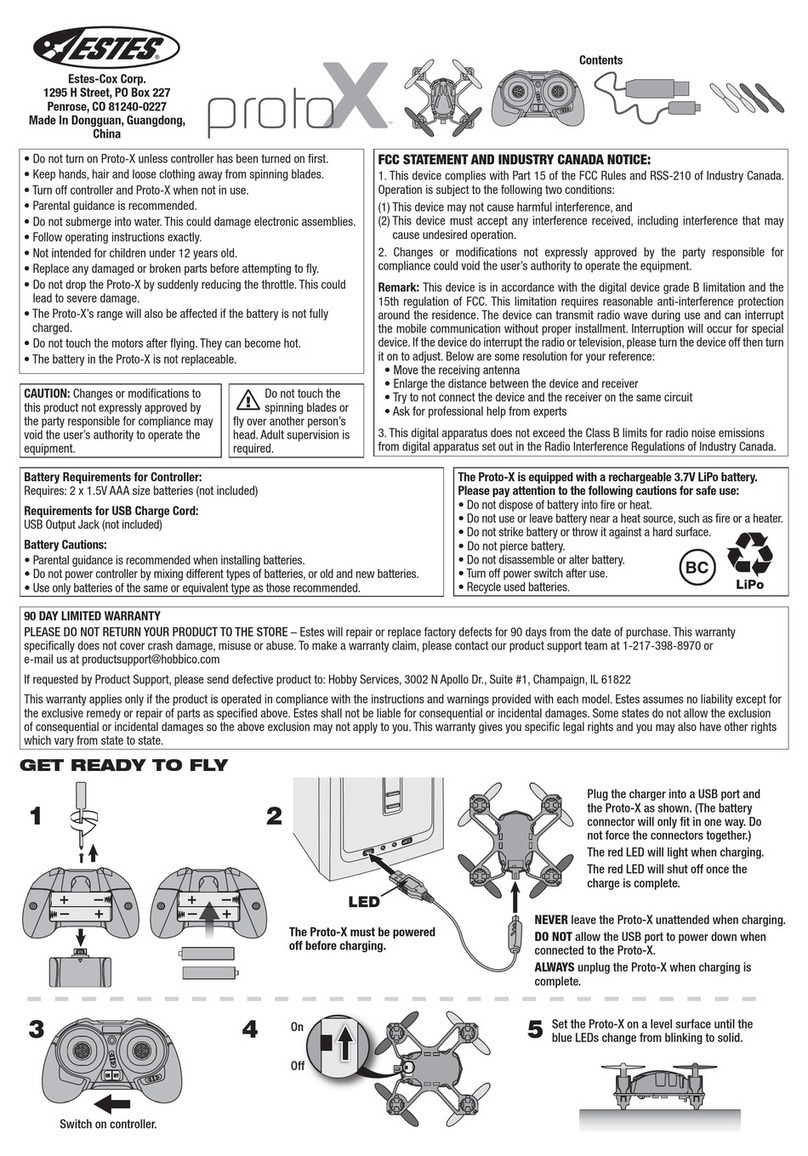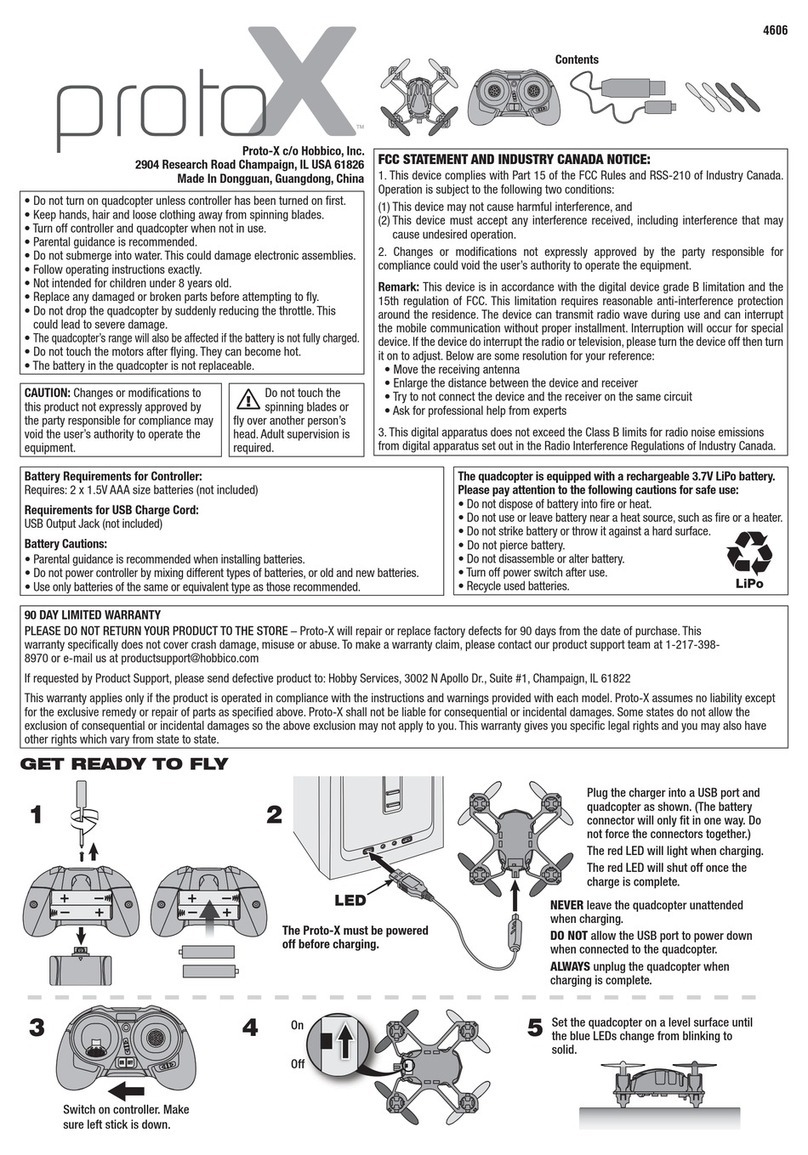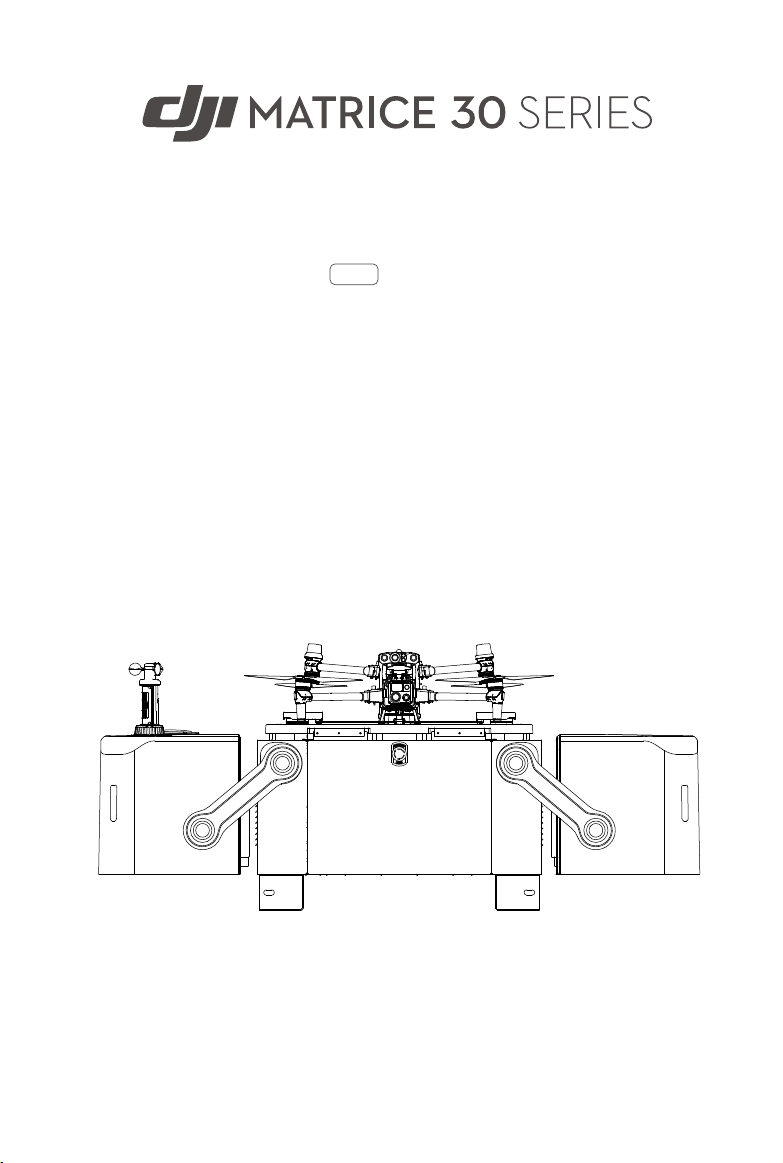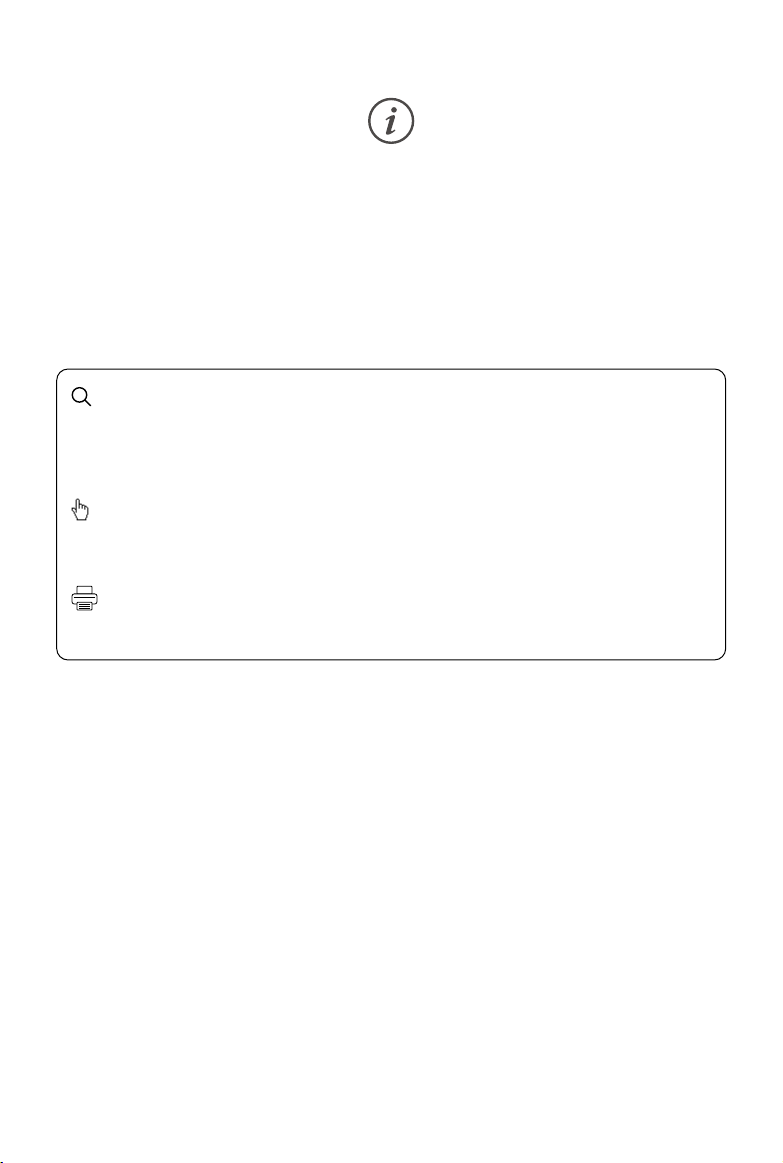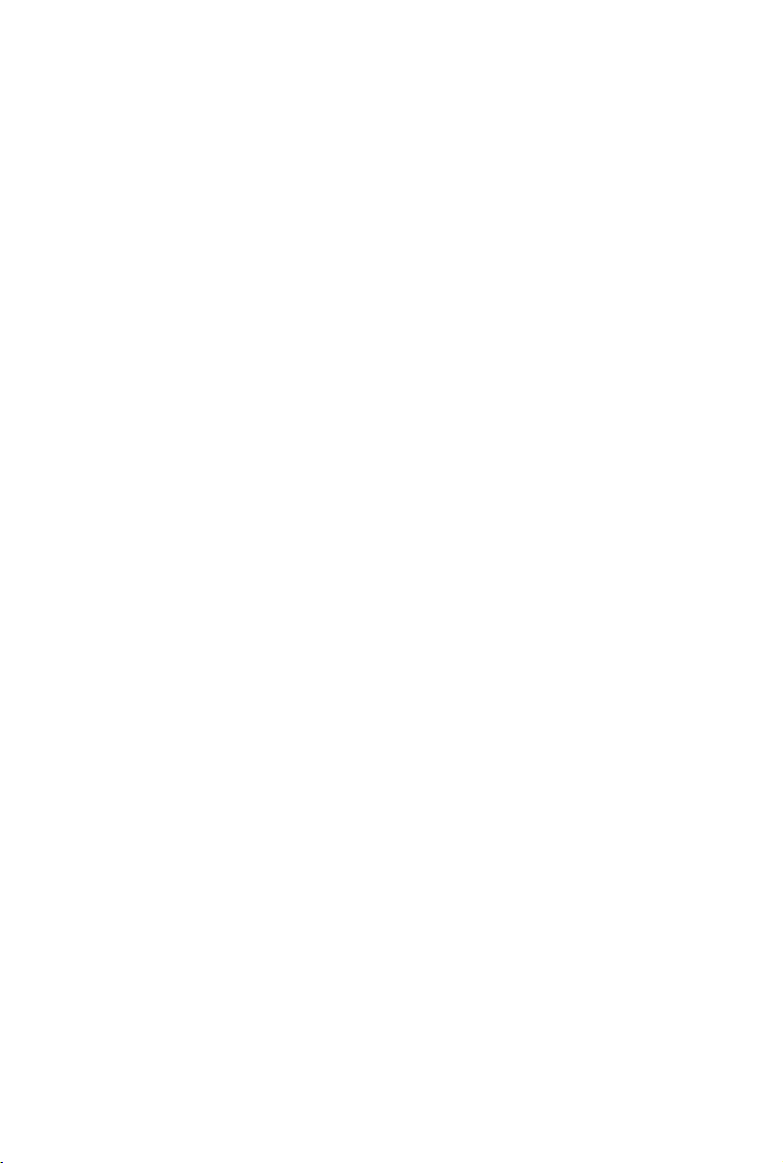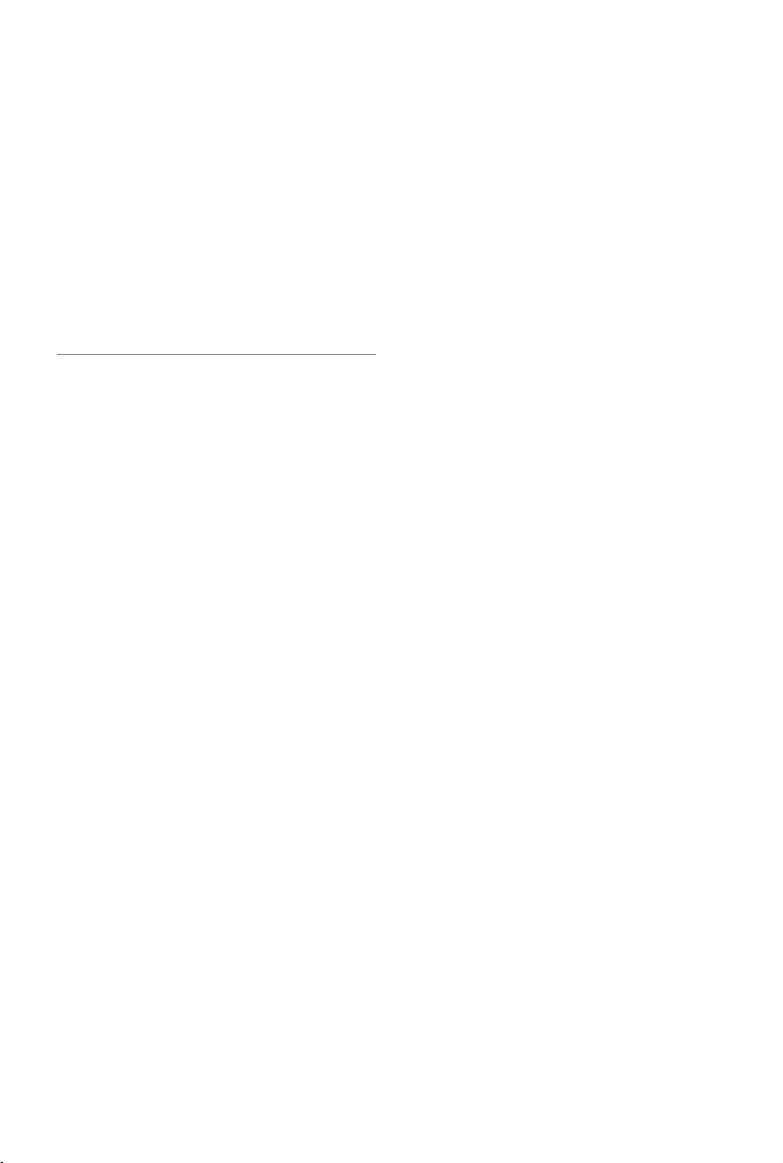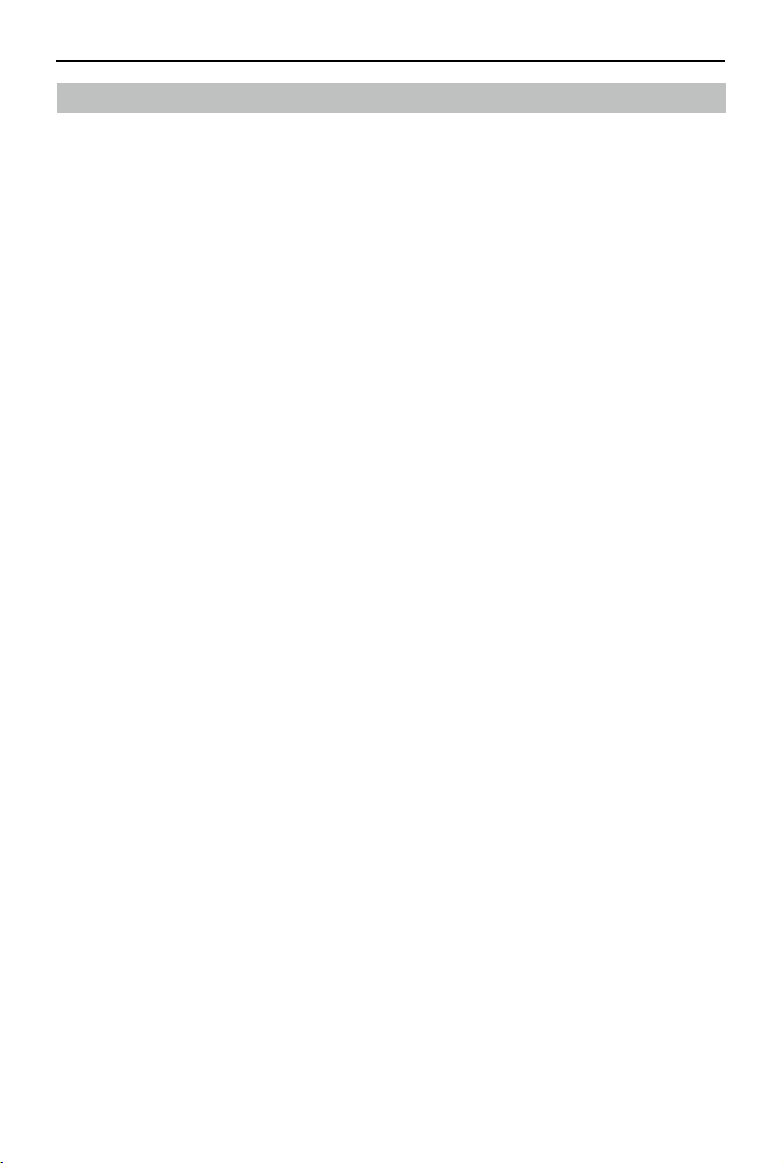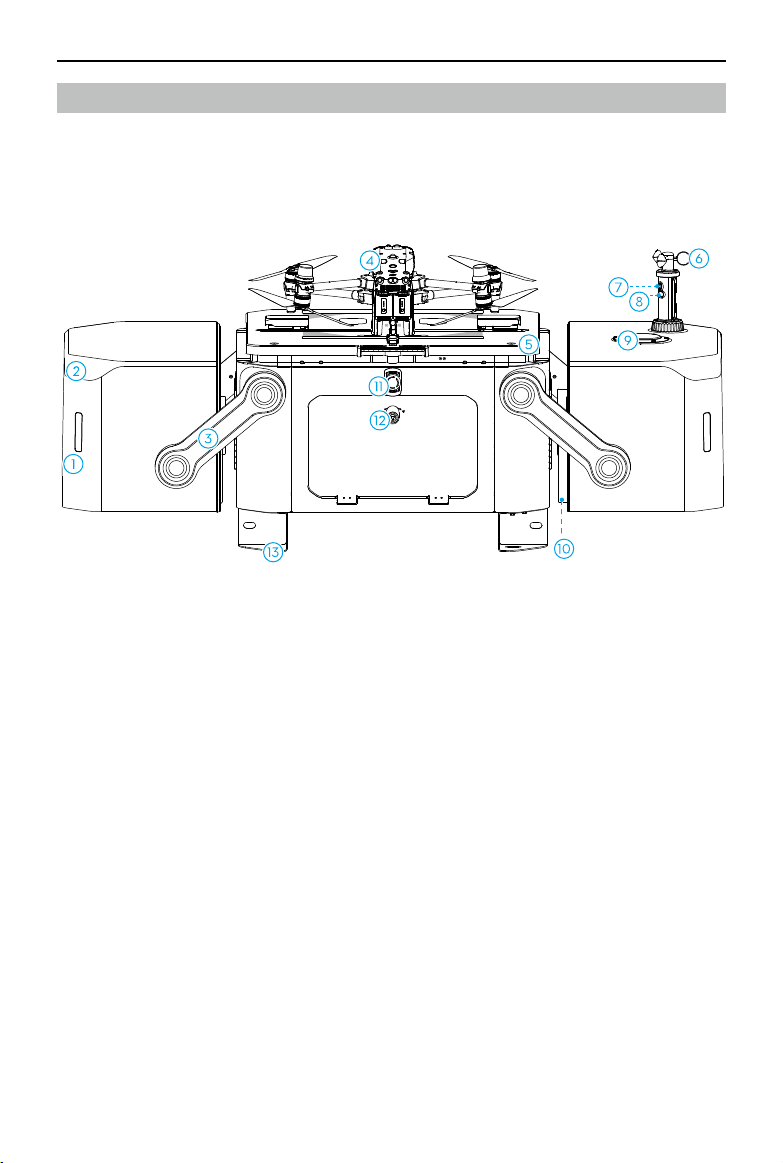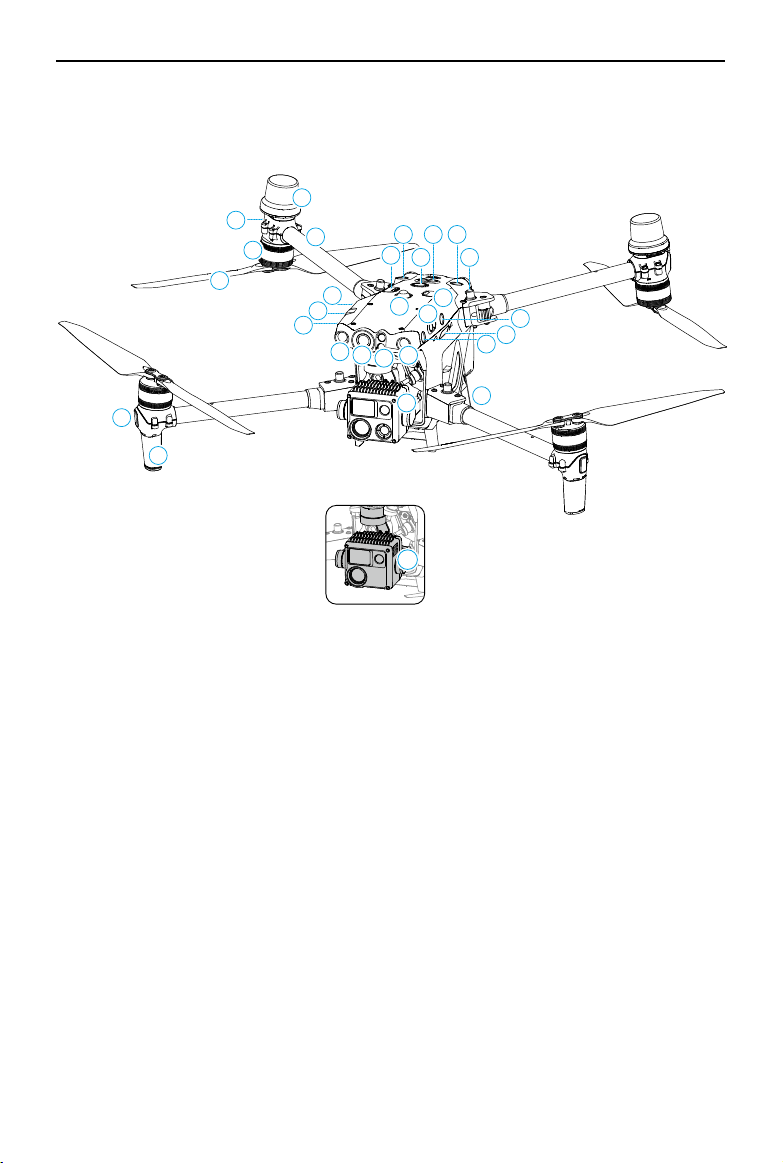©2023 DJI All Rights Reserved.
7
Product Profile
Introduction
DJITM Dock is an automatic unattended operation platform with highly integrated design,
including an ultra wide-angle camera, wind speed gauge, rainfall gauge, communication
antennas, RTK module, and UPS power supply. DJI Dock has strong environmental
adaptability. With built-in lightning protection and a protection level of IP55 (refer to IEC
60529 standard), DJI Dock can operate even in harsh climates. The longest maintenance
interval is six months [1]. DJI Dock comes with a quick-charging module and TEC air
conditioner, allowing it to cool down the battery in a short time. It takes approximately 25
minutes [2] to charge the battery from 10% to 90%. And the operating radius is up to 7 km. [3]
One DJI Dock weighs less than 105 kg and has a dimension smaller than 1 square-meter
footprint, and supports quick installation and configuration.
DJI MATRICE TM 30 Series (M30/M30T) Dock Version is equipped with a multi-redundancy
flight controller system, six-directional sensing and positioning system [4], high-
performance multi-camera load, and a new FPV camera with night vision, providing
automatic Return to Home and obstacle sensing. The aircraft has a maximum flight time
of approximately 40 minutes. [5]
DJI FlightHub 2 is a cloud-based aircraft task management platform, allowing users to
plan flight routes, set flight task plans, view livestreams, upload and download media
files, and conduct remote debugging. It can also work with DJI Dock and Matrice 30 Series
Dock Version aircraft to perform unattended operations, achieving efficient flight task and
device management.
[1] Depending on environmental conditions and the frequency of DJI Dock operations, it is
recommended that maintenance be conducted every six months or less.
[2] Measured at a temperature of 25° C (77° F). As the temperature increases, the battery
cooling time will increase and lengthen downtime.
[3] Measured in environments without transmission or signal interference, and wind speeds
<4 m/s, where the aircraft has a flight speed of 15 m/s and reserves 20% battery as a safety
buffer for landing.
[4] The vision system and infrared sensing systems are affected by surrounding conditions.
Refer to the Vision System and Infrared Sensing System section for more information.
[5] Measured in windless environment with a constant flight speed of 10 m/s, and should be
used for reference only. The actual use time may vary depending on the environment, flight
mode, and the use of accessories.