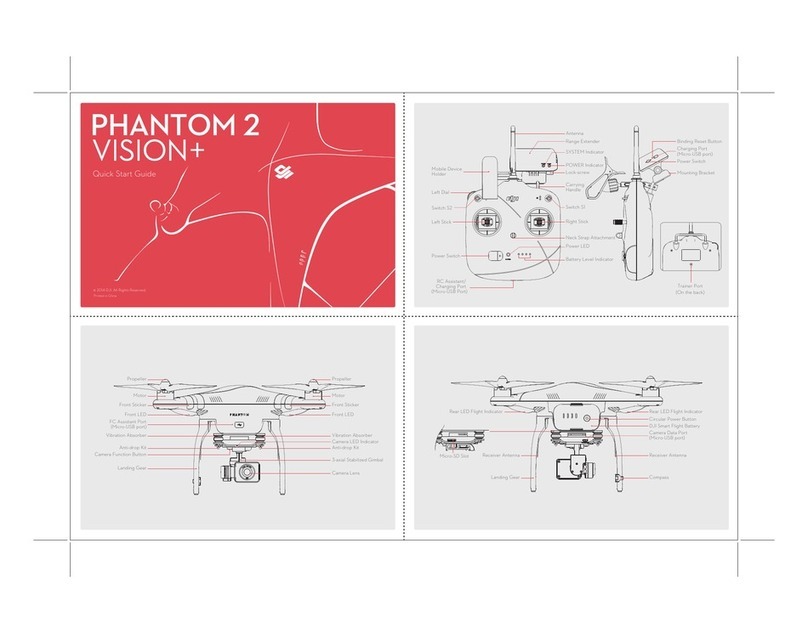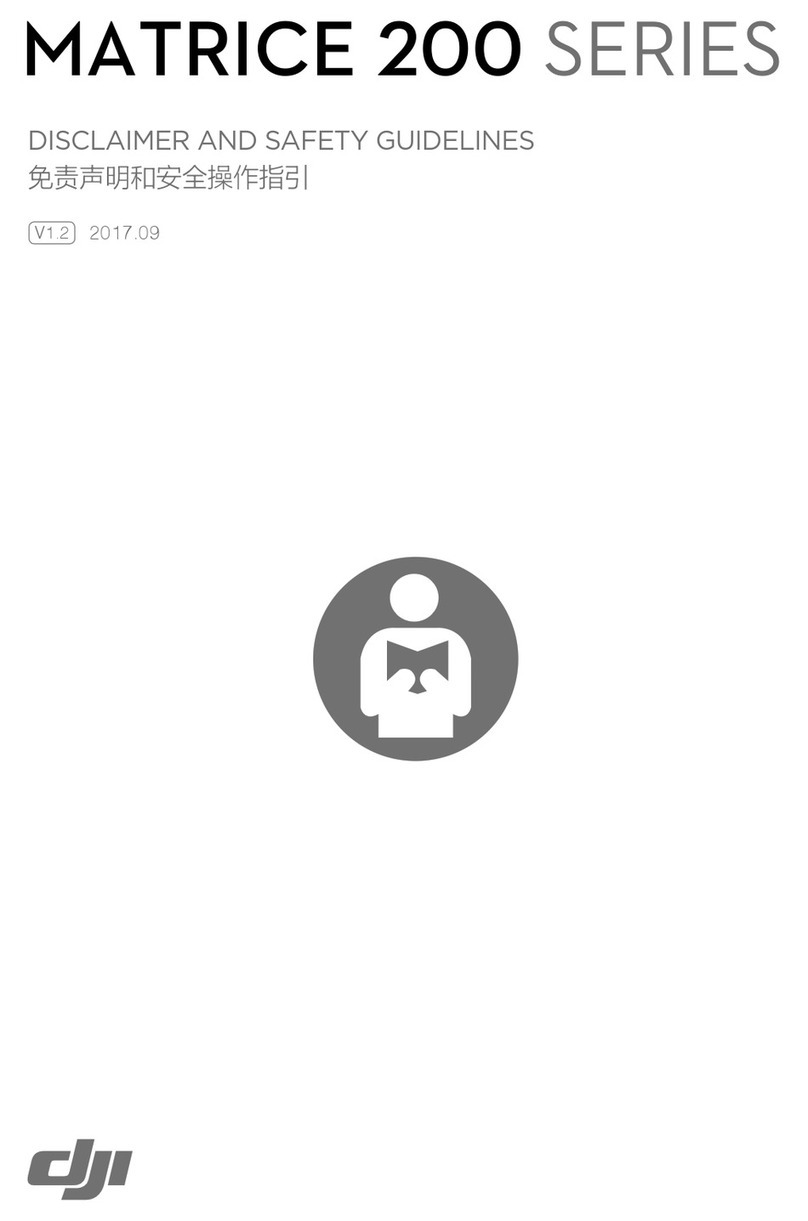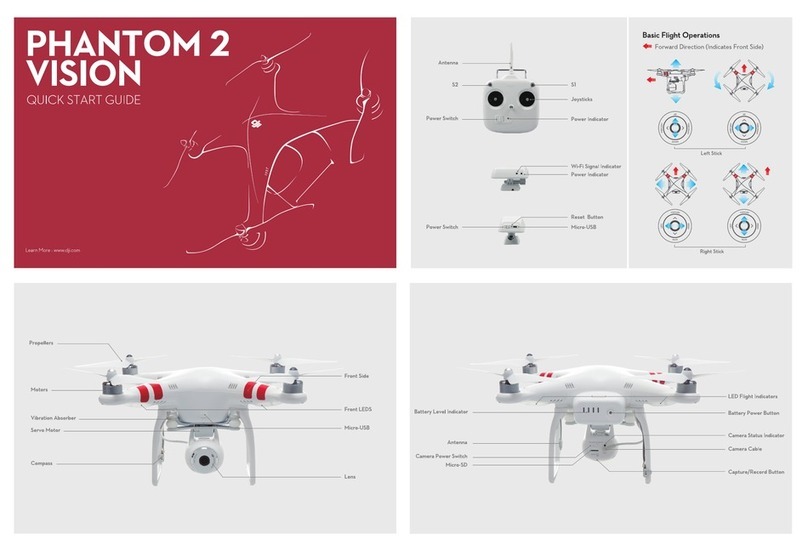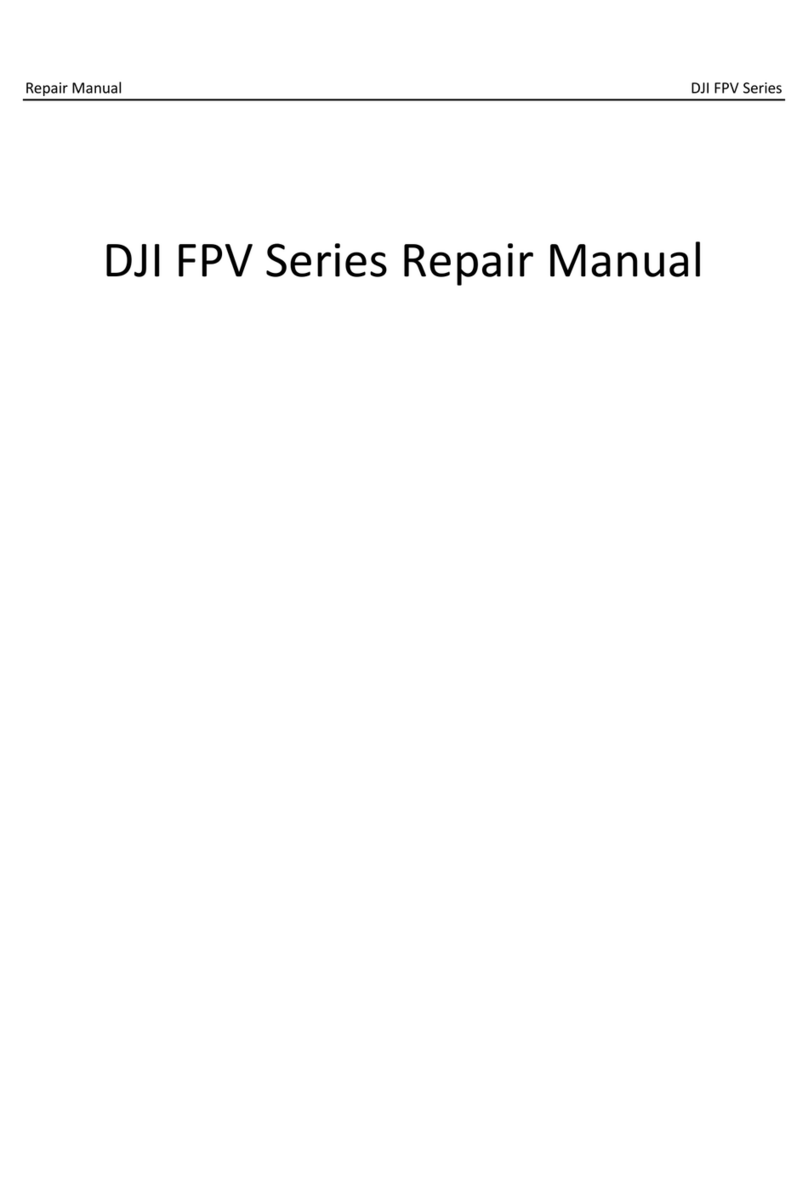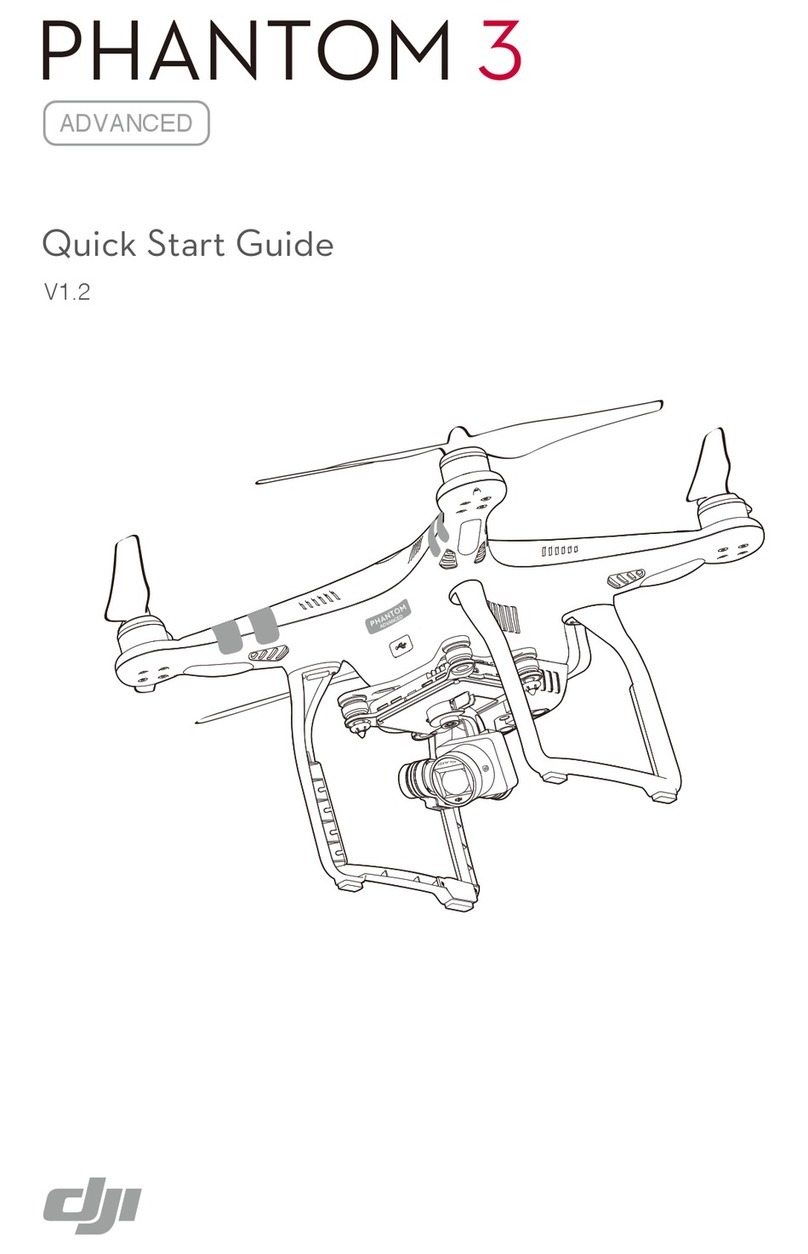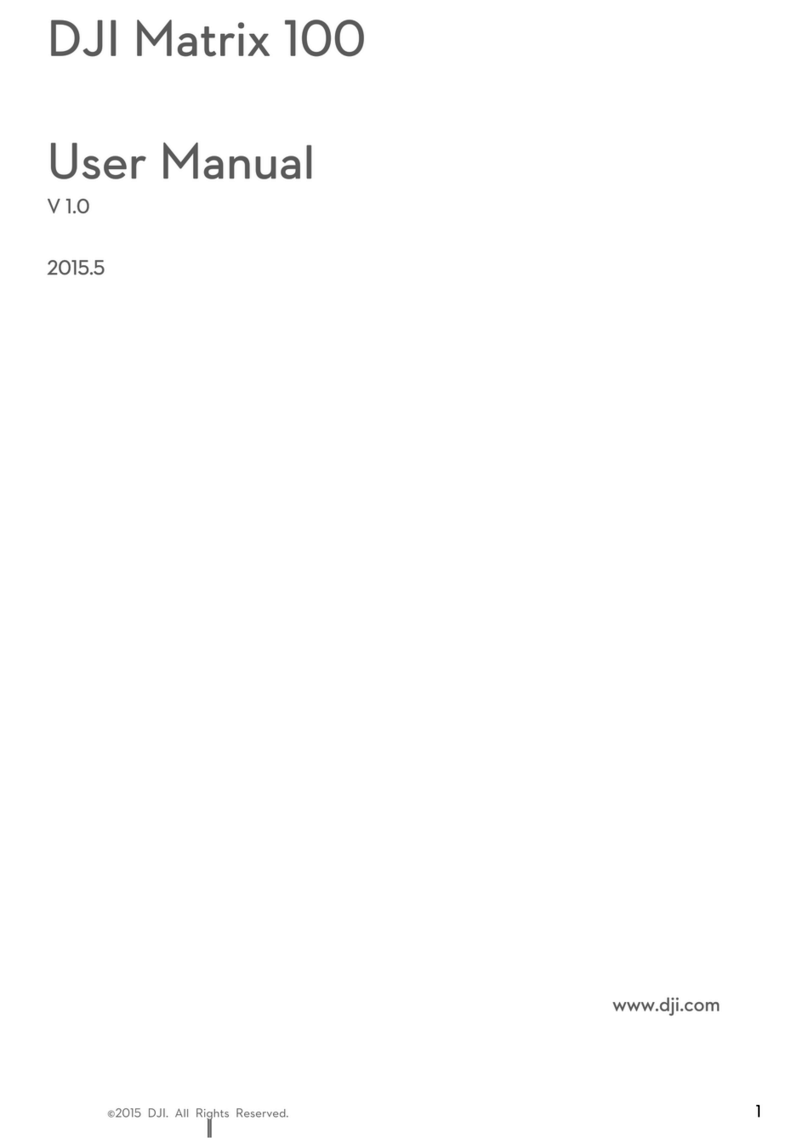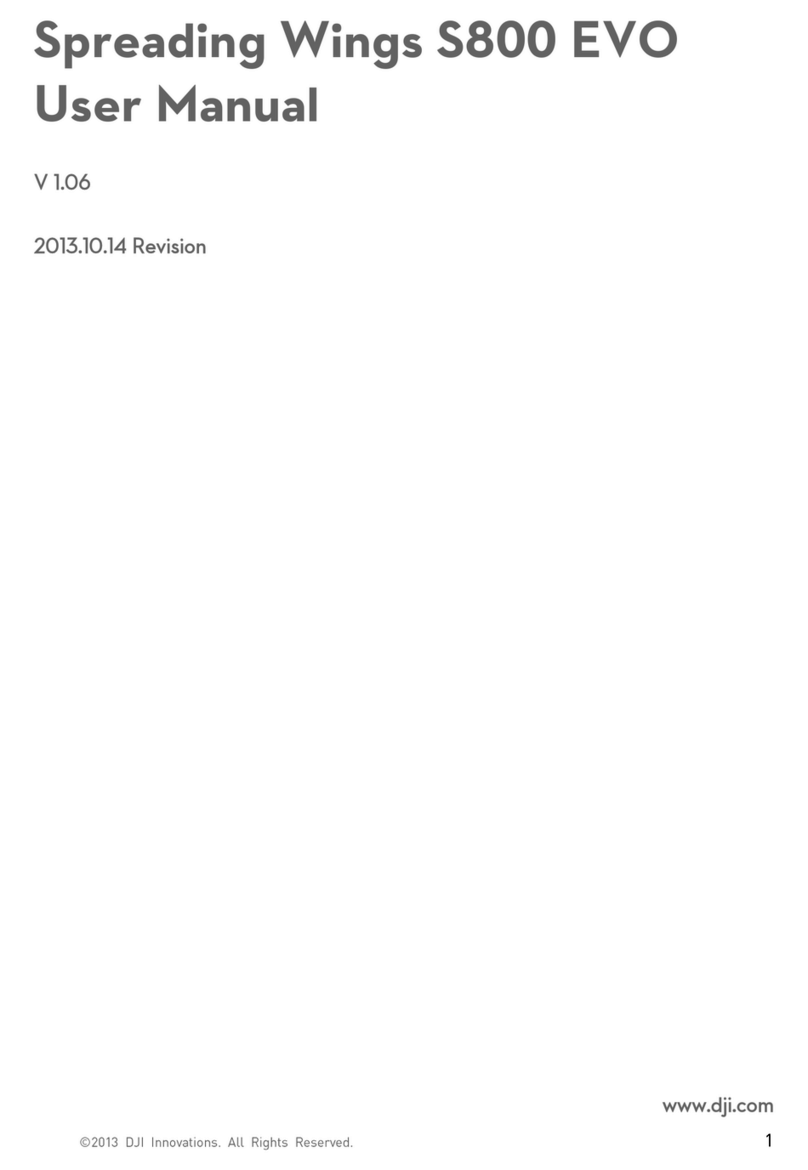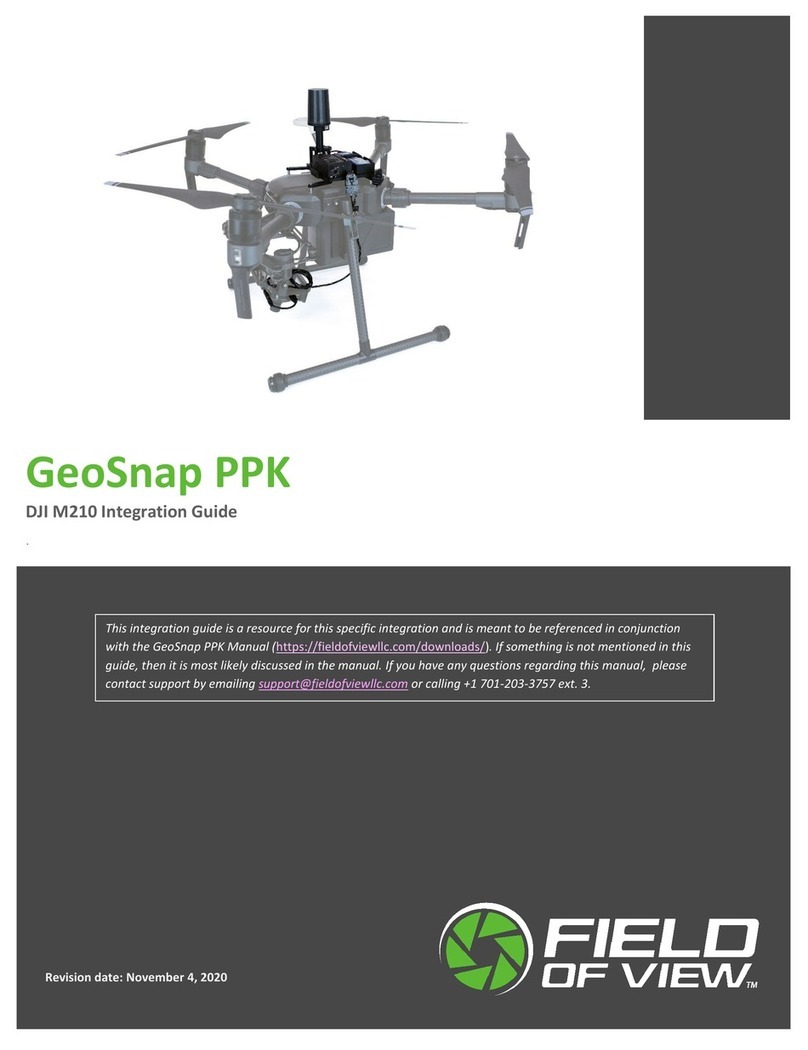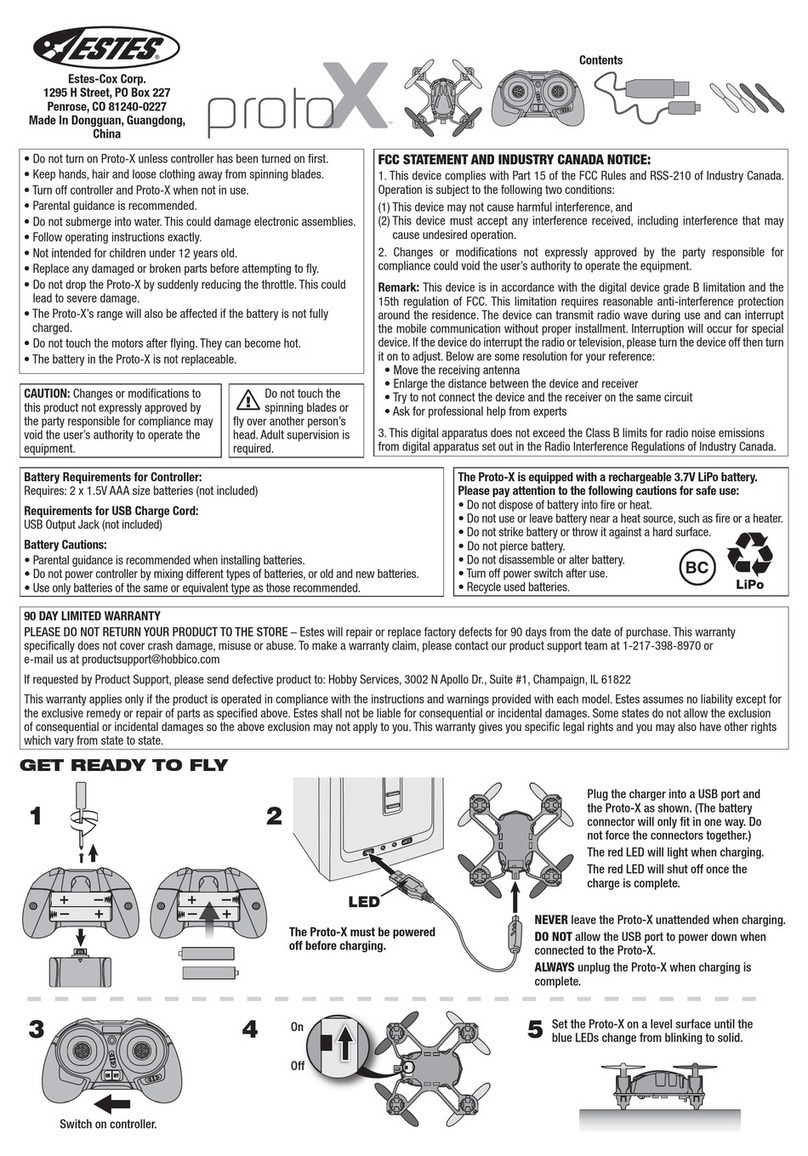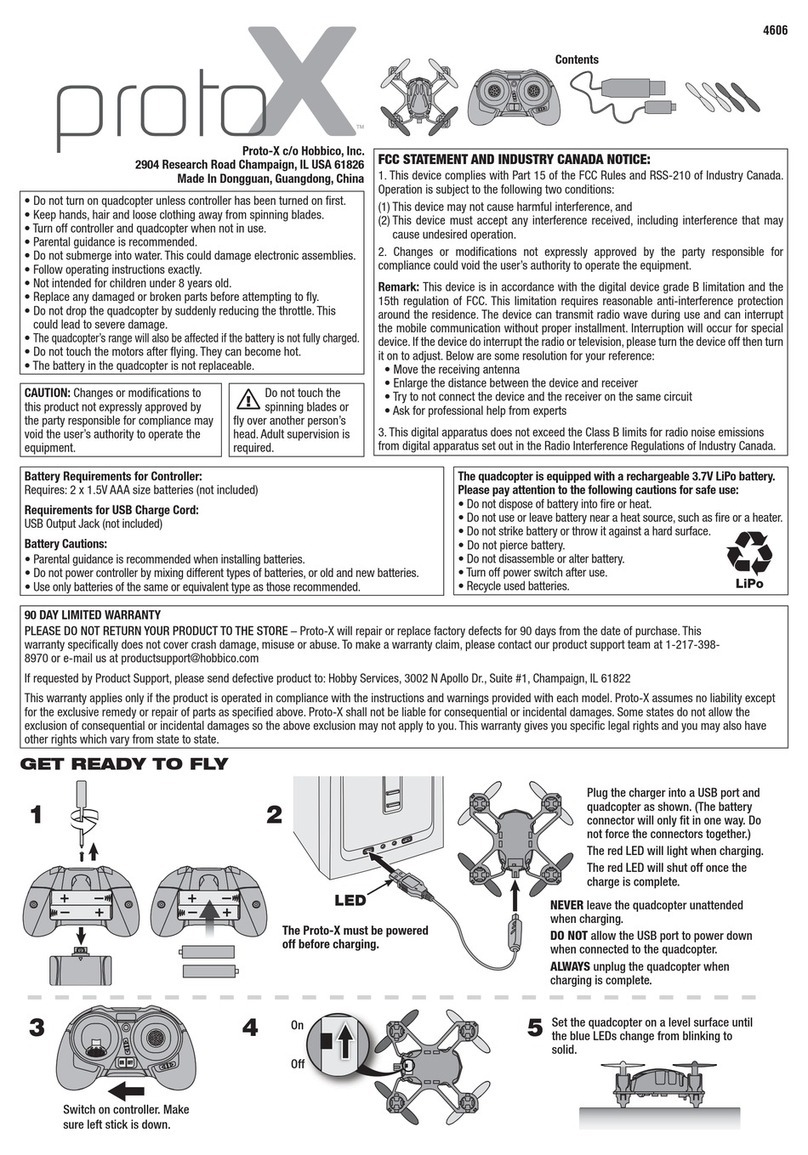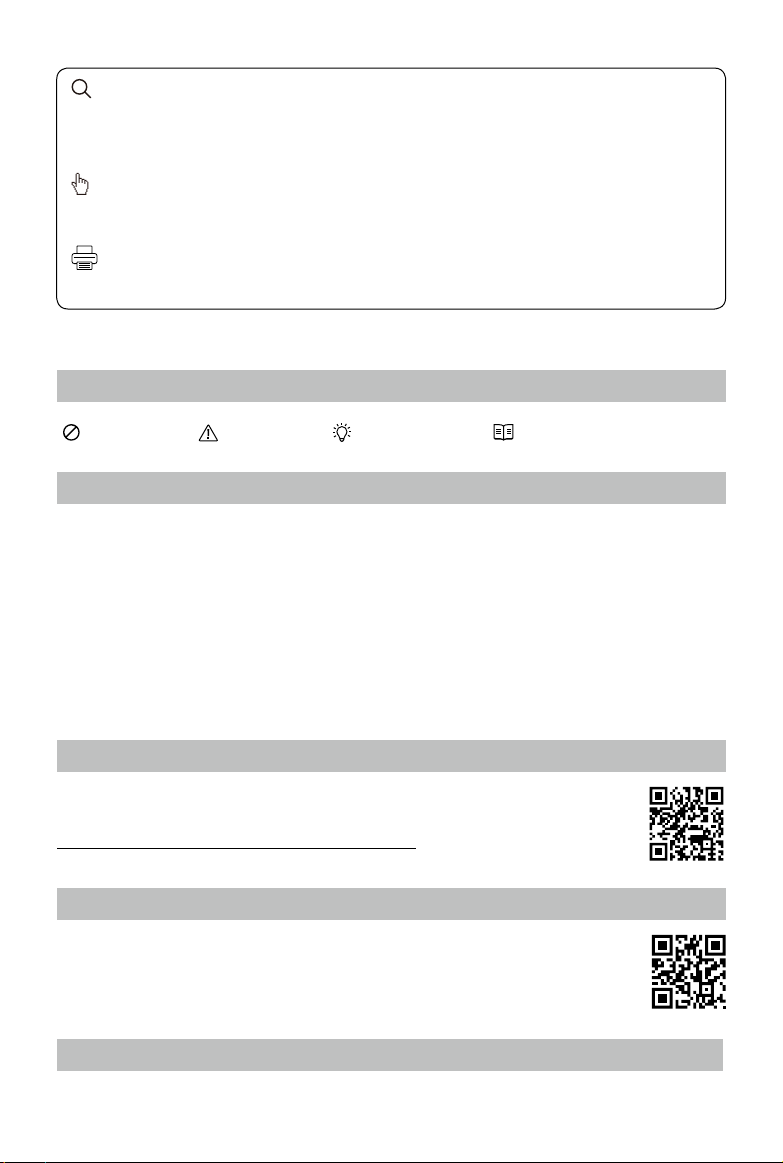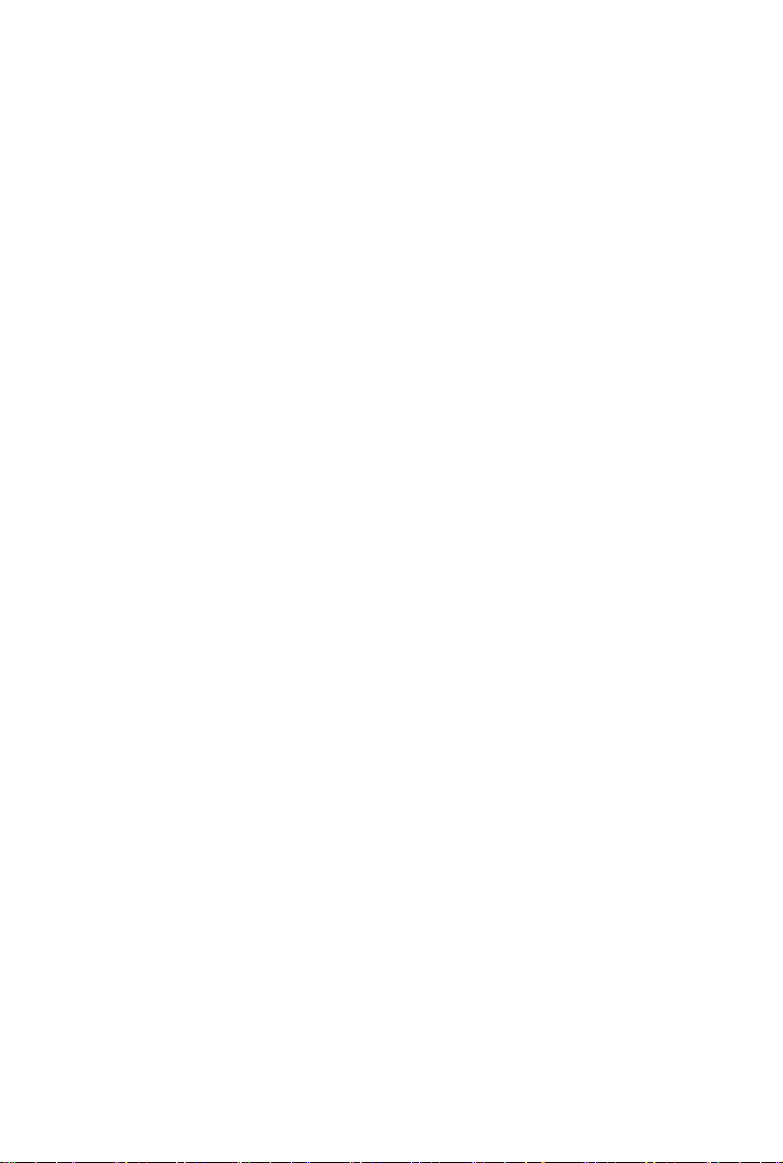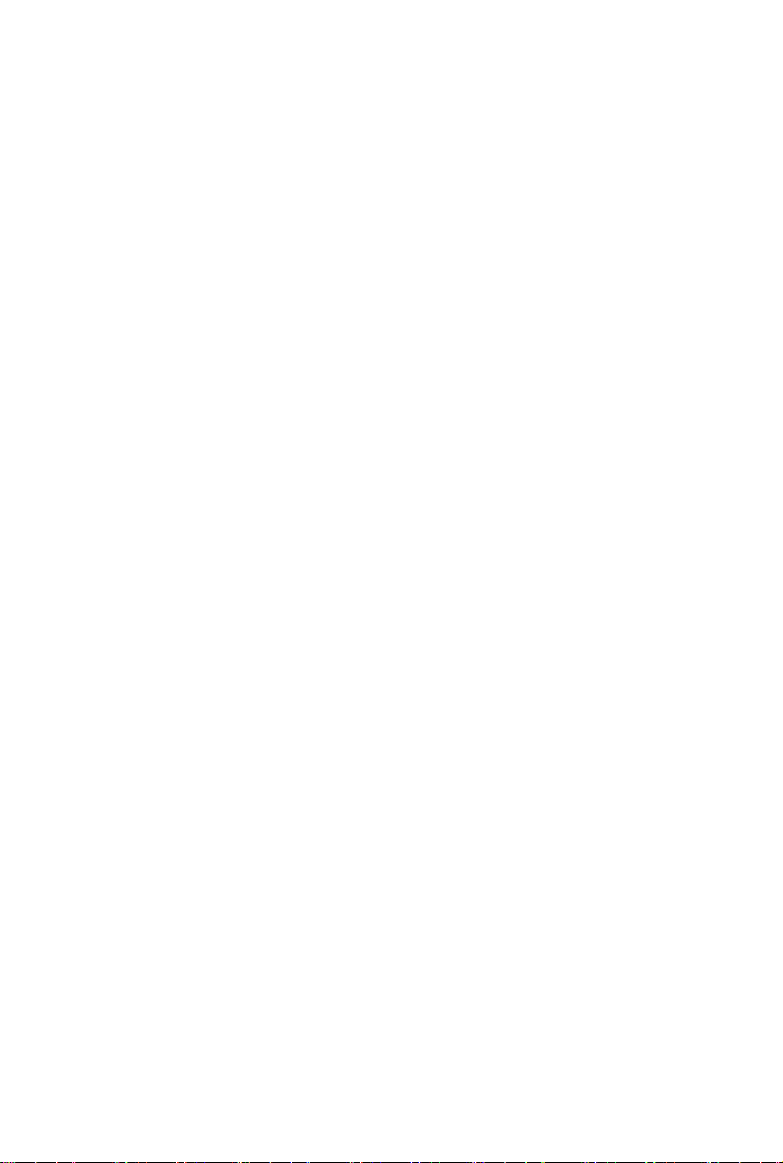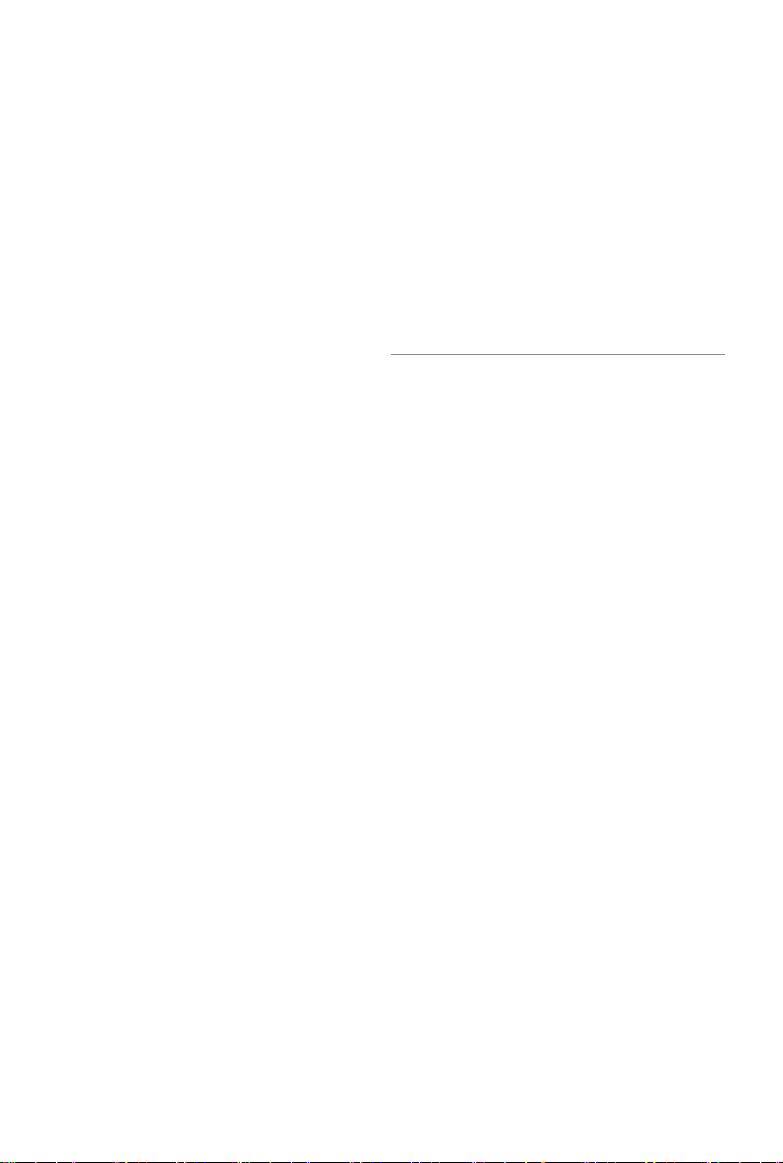Product Profile
6
©2016 DJI All Rights Reserved.
Product Prole
Introduction
The DJI Phantom 4 Pro / Pro+ is an extremely smart ying camera with ve-directions of obstacle sens-
ing made up of vision and infrared sensors, making it able to intelligently avoid obstacles during ight.
Its brand new camera offers unprecedentedly image quality for the Phantom, with greater clarity, lower
noise, higher resolution photos and videos. Dual frequency support in the remote controller makes the HD
video downlink more efcient and more stable.
Features Highlights
Upgraded TapyTM and ActiveTrackTM commands in the DJI GO 4 app, the Phantom 4 Pro / Pro+ ies
anywhere visible on-screen with a tap and tracks moving subjects effortlessly.
Camera and Gimbal: The Phantom 4 Pro / Pro+, shoots at 4K at up to 60 frames per second and captures
20 megapixel photos that look crisper and cleaner than ever thanks to the new 1-inch CMOS sensor. Its
mechanical shutter and auto focus create an even better aerial shooting experience.
Flight Controller: The ight controller has been updated to provide a safer, more reliable ight experience.
A new ight recorder stores critical data from each ight. A system of visual sensors enhance hovering
precision when ying indoors or in environments where GPS is unavailable. Dual IMUs and compasses
design provides redundancy.
HD Video Downlink: The low-latency long range (up to 4.3mi (7km)) HD downlink is powered by an en-
hanced version of DJI LIGHTBRIDGETM. Support of 2.4 GHz and 5.8 GHz ensures a more reliable con-
nection in environments with more interference.
Remote Controller: The Phantom 4 Pro+ remote controller includes a 5.5 inch high luminance monitor with
integrated DJI GO for full control.
Intelligent Flight Battery: The new 5870 mAh DJI Intelligent Flight Battery features upgraded battery cells
and an advanced power management system to provide up to 30 minutes* of ight.
Installing the Aircraft
Preparing the Aircraft
1. Remove the gimbal clamp from the camera as shown below:
*At sea level in calm environments when ying in ATTI mode, The ight time will vary due to different ight
patterns, weather conditions and altitudes.