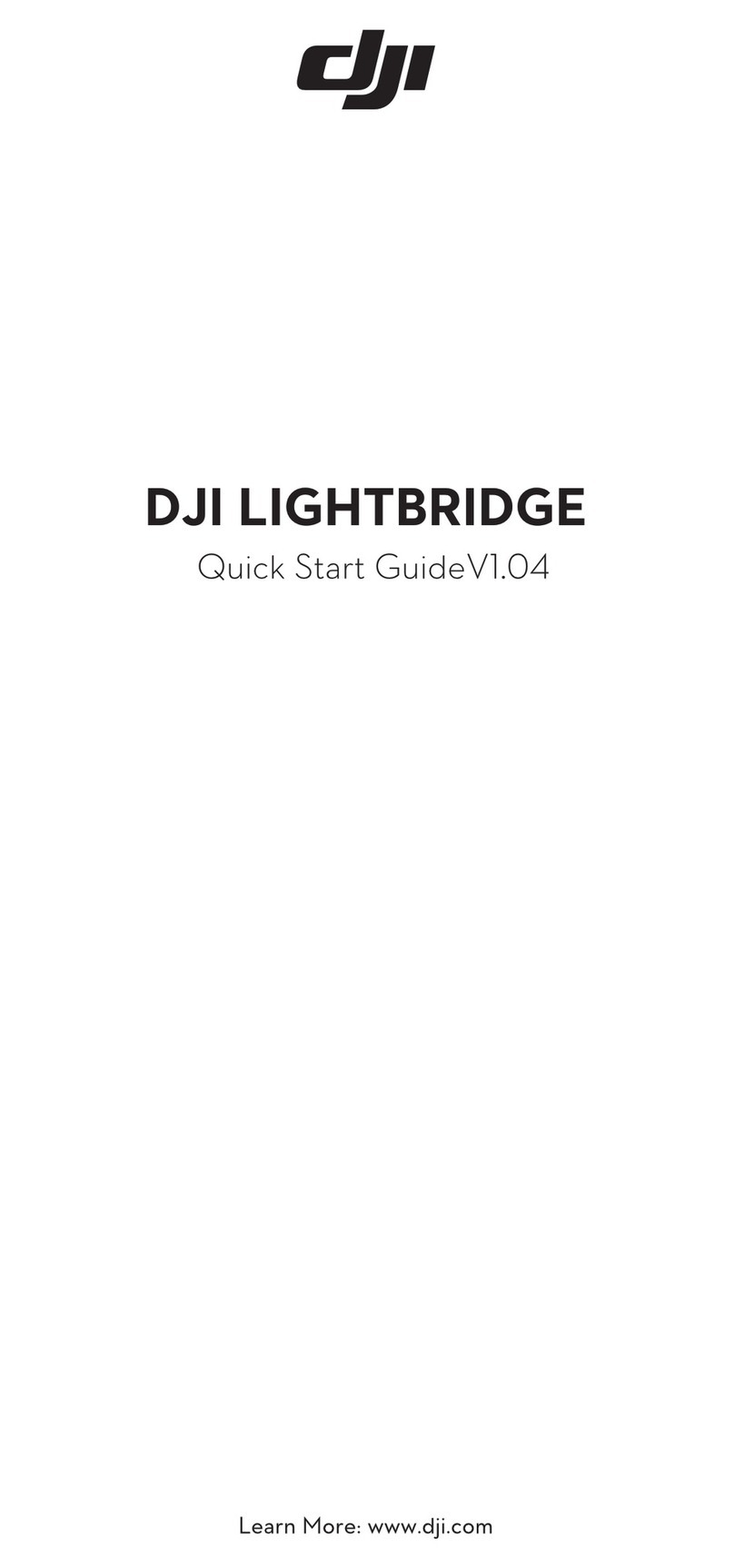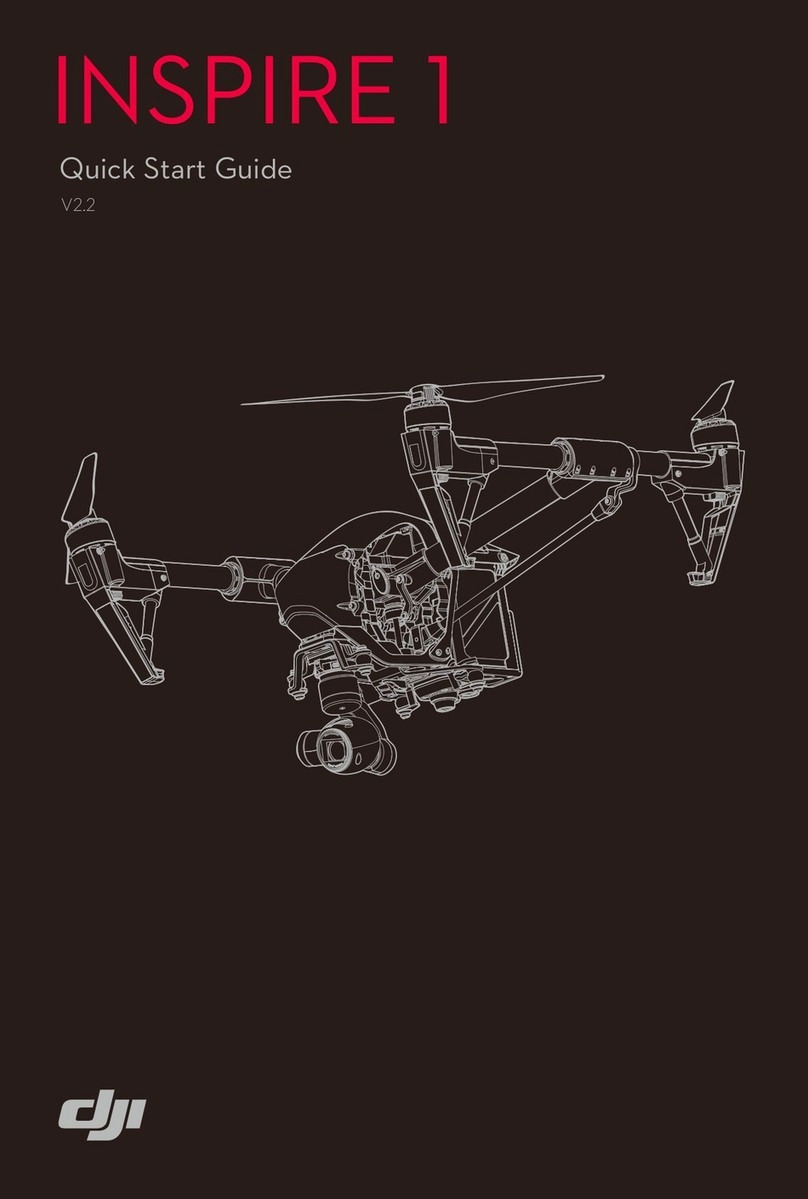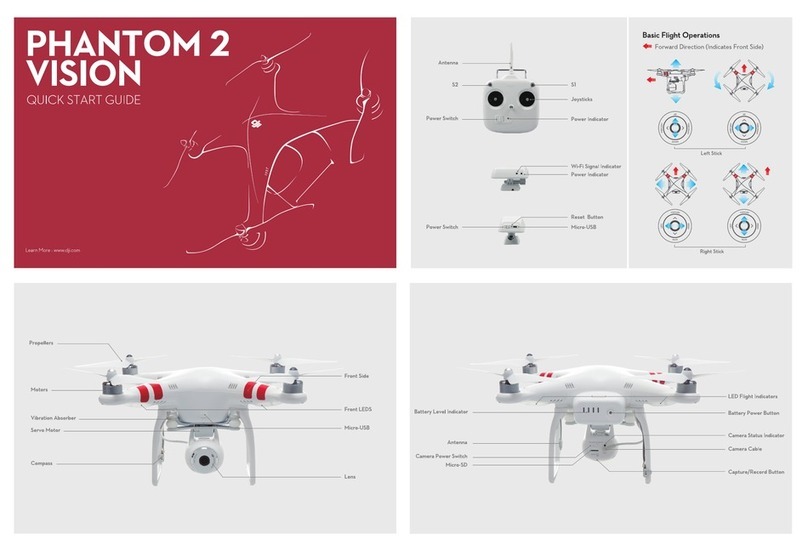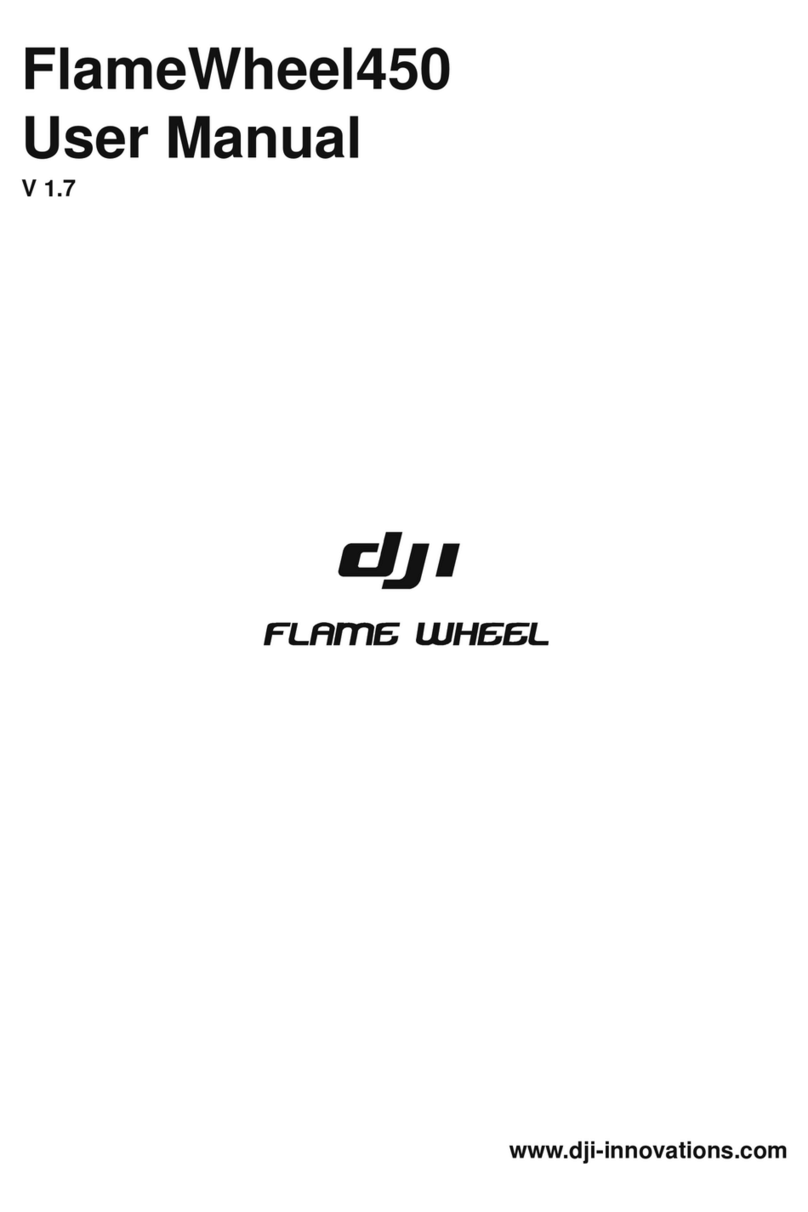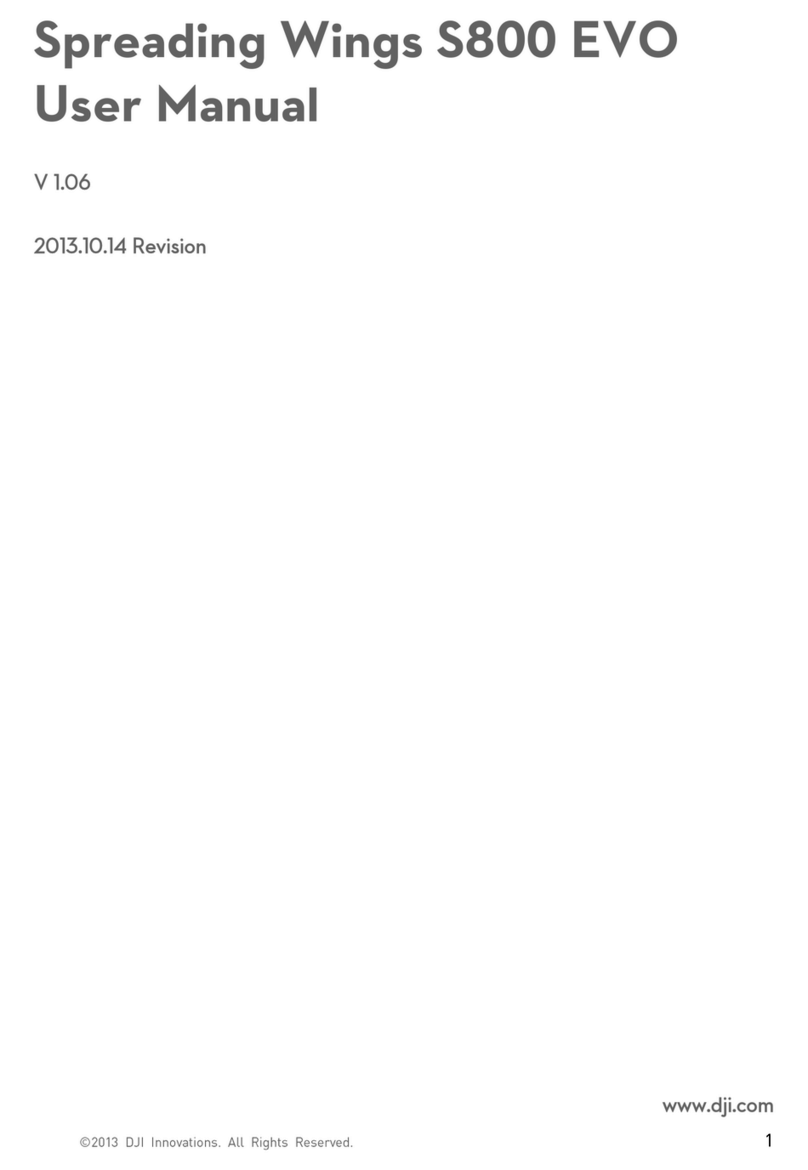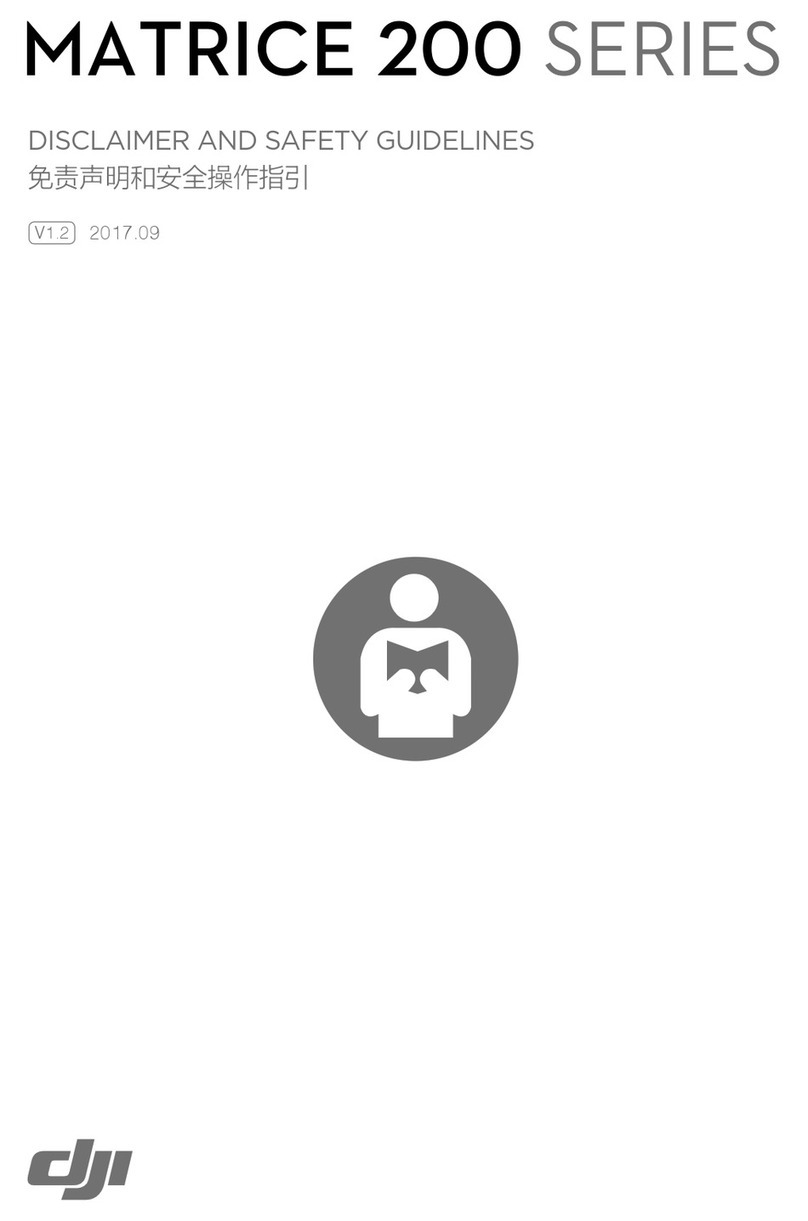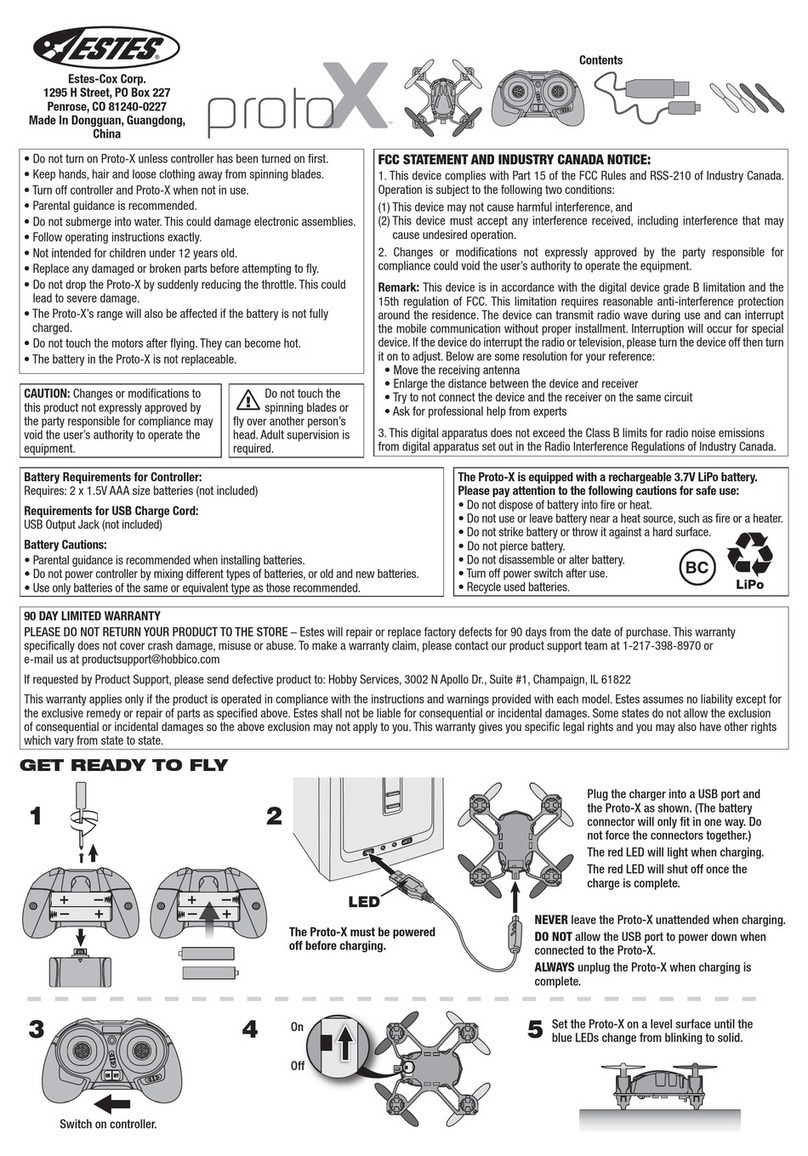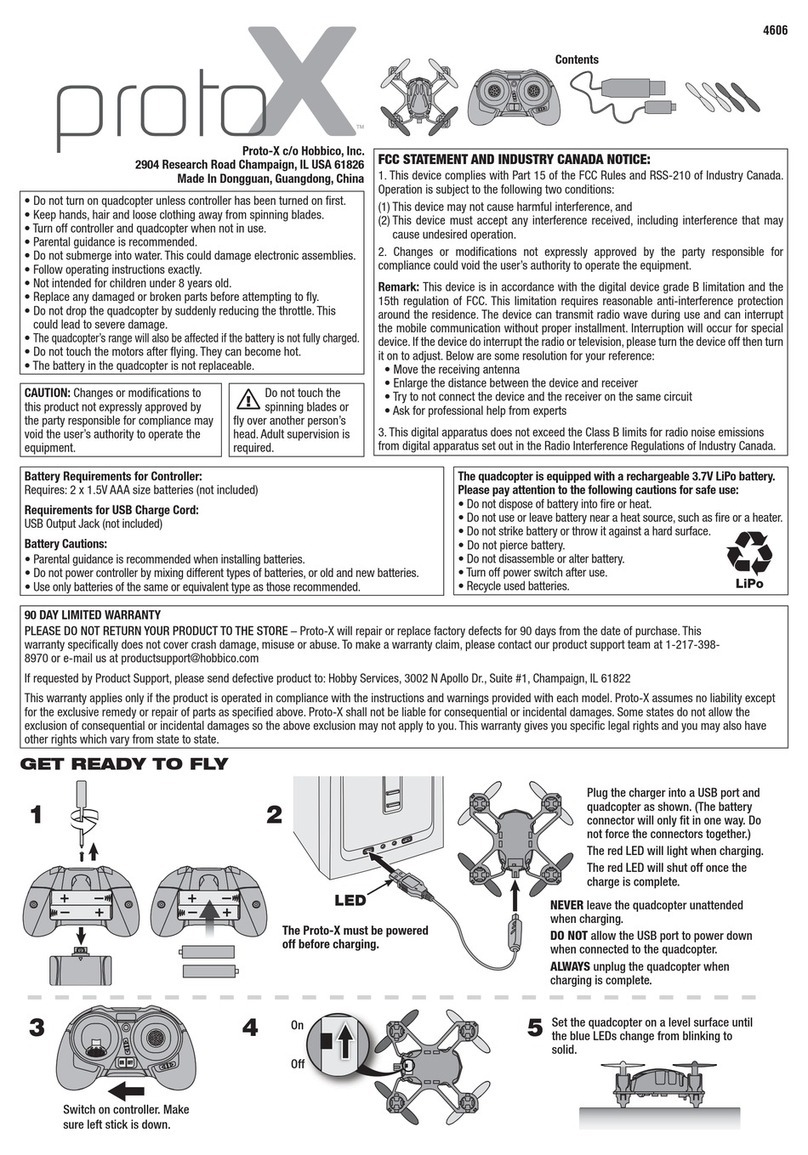Introduction to Quadcopter Flying
Flying a quadcopter for the first time looks simple, but unless you have had some
experience with other RC aircrafts, the first flight can be harder than expected. This user
manual is intended to help accelerate the beginner through the first stages of piloting in
order to get to the fun as quickly as possible, as well as navigate them through some
common issues they might face.
The quadcopter used for this manual is a Model F450 by DJI. Preparation for
flying is shown using Realflight 7.5, a Radio Controlled (RC) Flight simulator.
How to Use This Manual
This manual is designed to be used as a step-by-step guide to flying. Topics are
addressed in the order the beginner will need them. The basic controls and Realflight
sections can be read while working through them, however, one should read through all
of the manual (though possibly excluding the appendices) before physically flying.
While learning to fly, it is often easier to learn by simply working with it. To
promote clarity and ease of use of this document, some things are noted as such and no
further description is given.
Basic Controls
The controller for this manual is a Turnigy 9x controller (see Figure 1). It can be
programmed to fly RC airplanes, helicopters, and gliders. The amount of buttons and
switches might be a little intimidating at first, but most of them are not needed for
quadcopter flight. The controls a new user will need to be familiar with are the on/off
switch, menu interface controls, and the control levers.
On/Off
The on/off switch is the main switch right at the nose of the controller. One thing
you can miss, however, is making sure all of the switches are in the ‘up’ position. If they
are not so, then an error will occur when the controller is turned on.