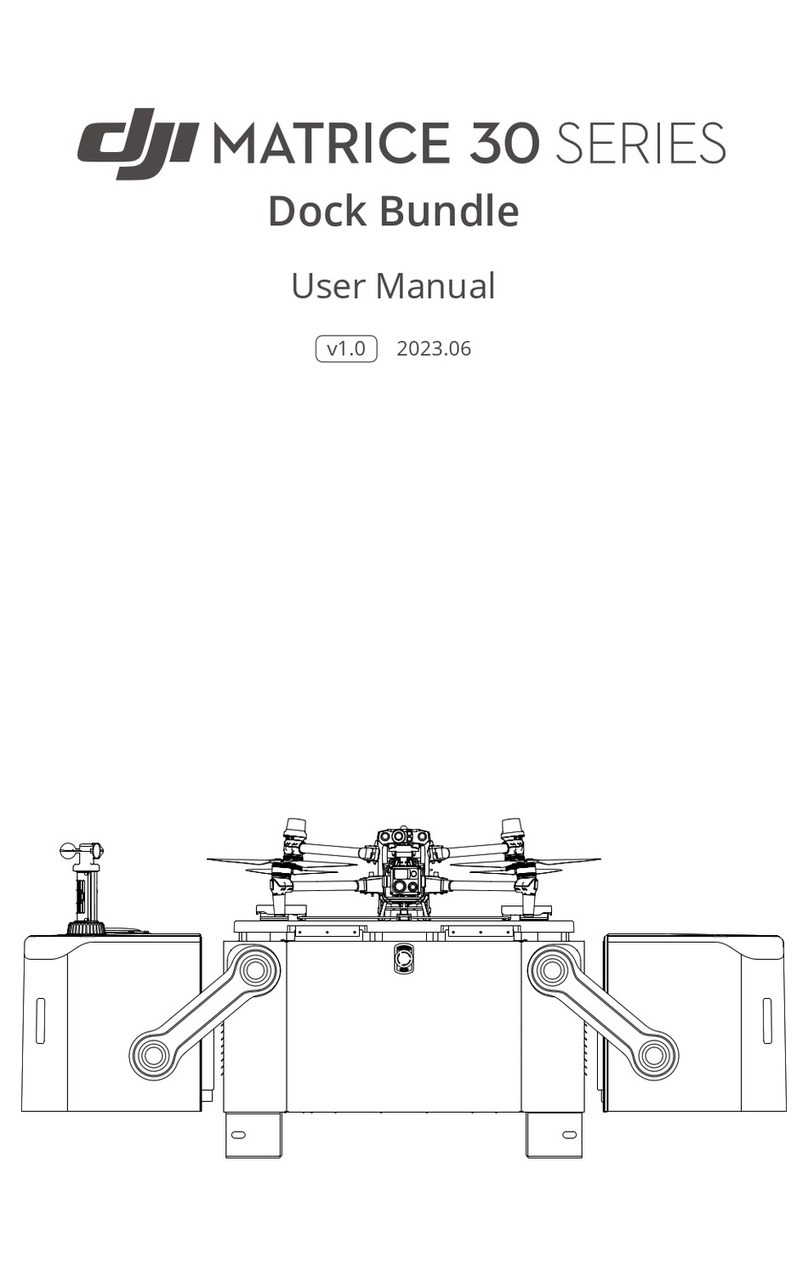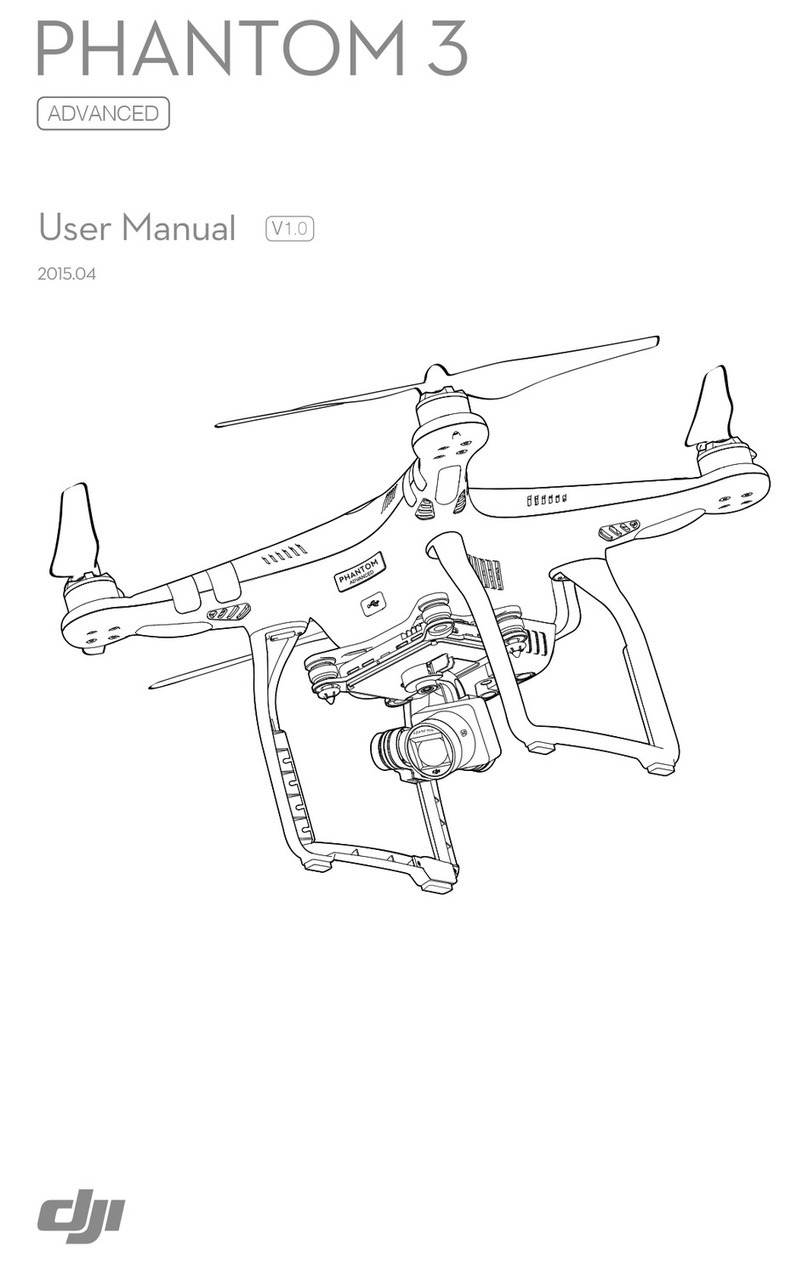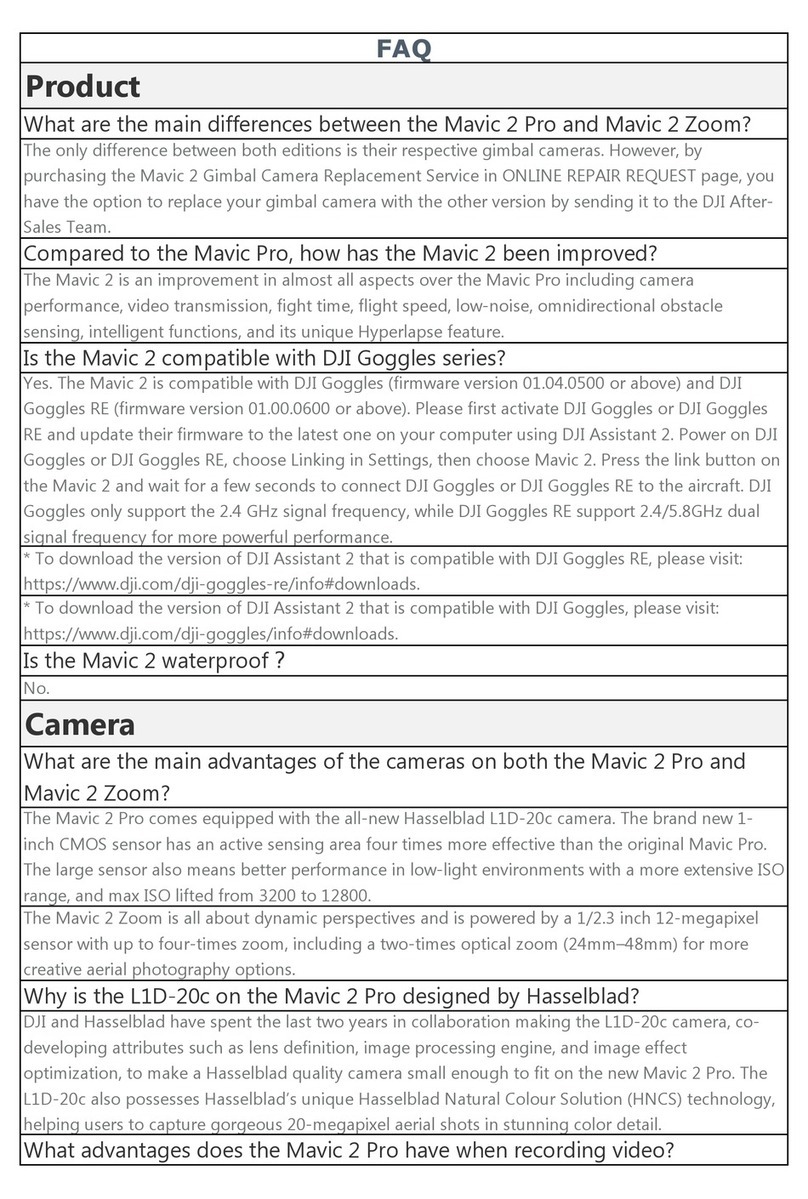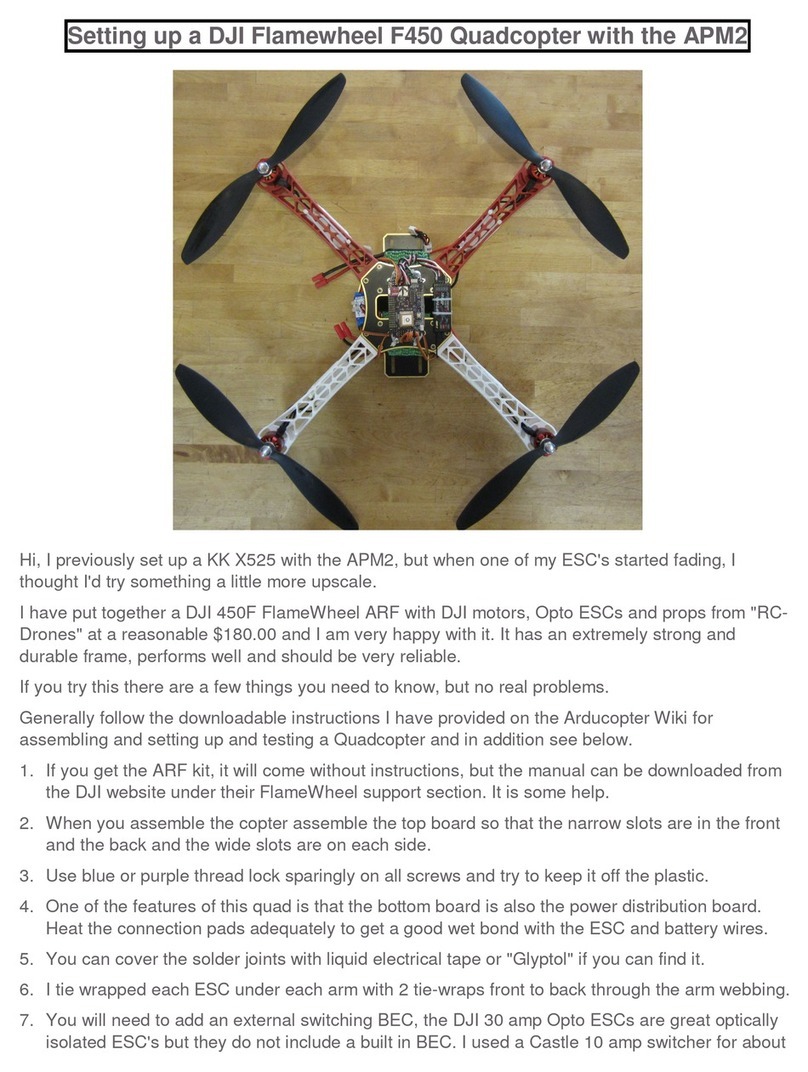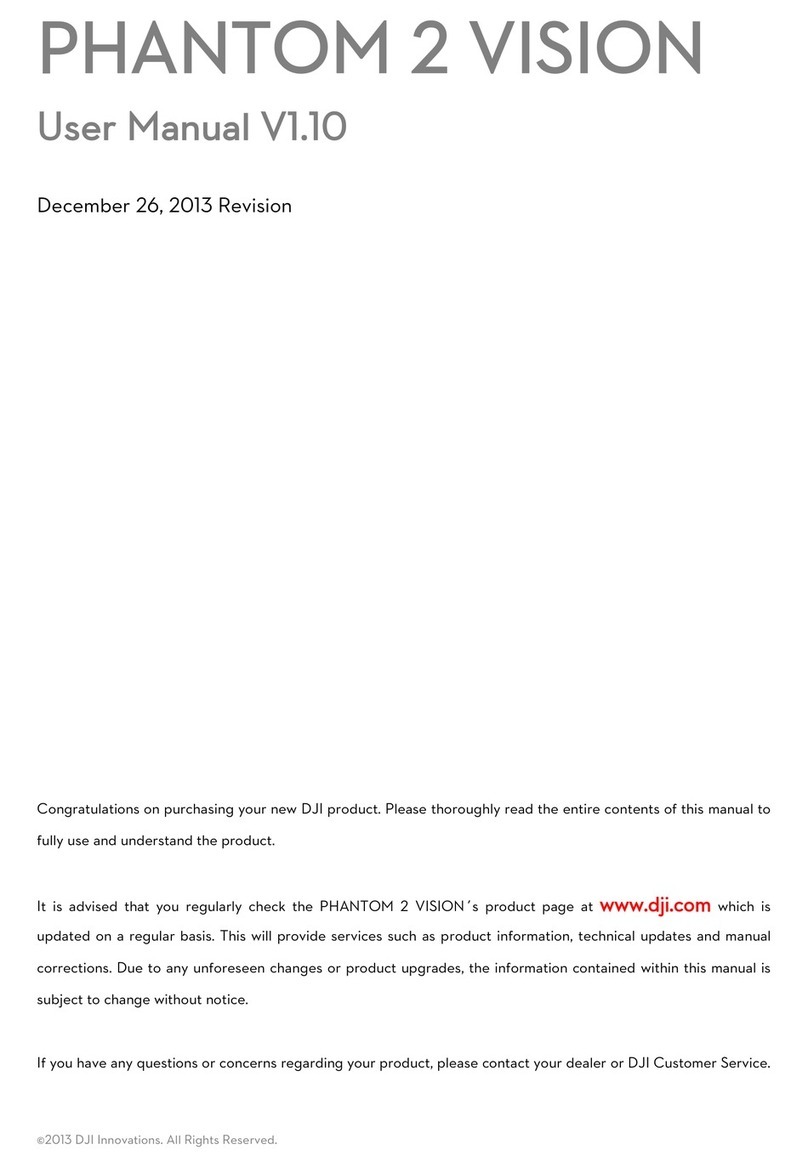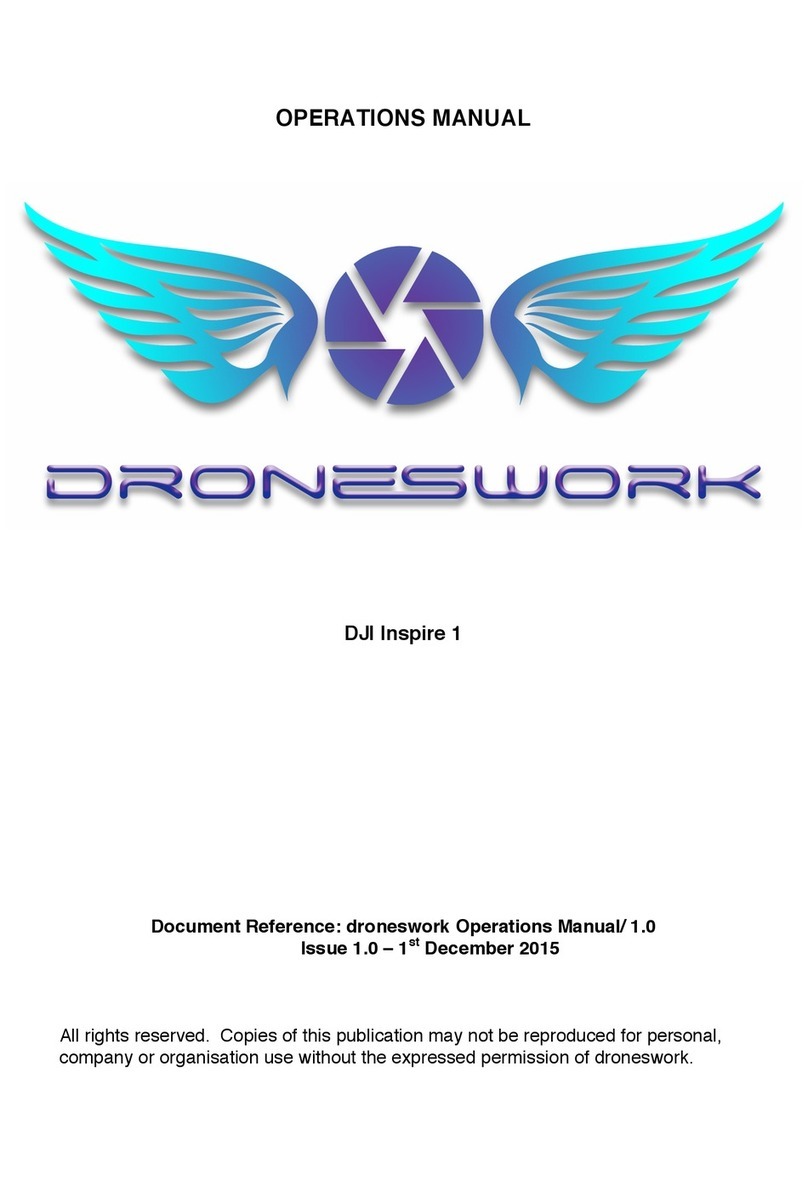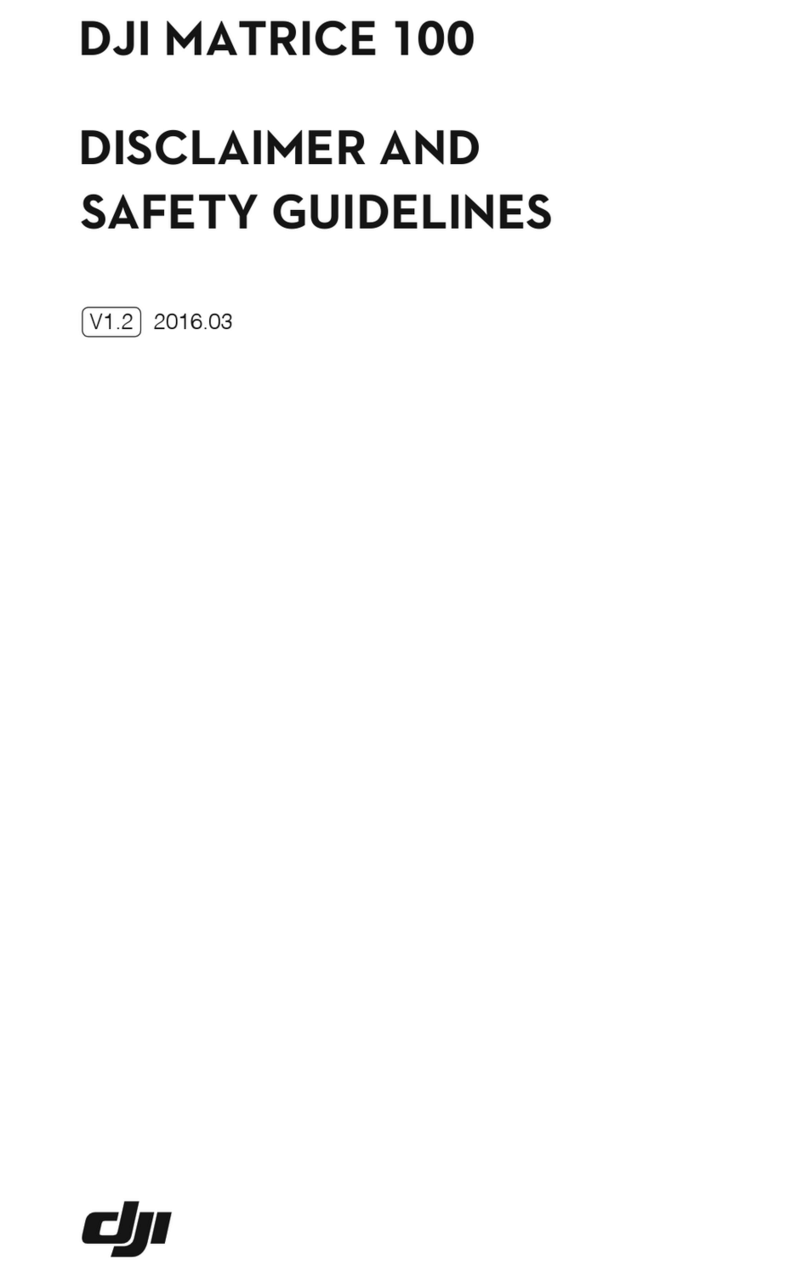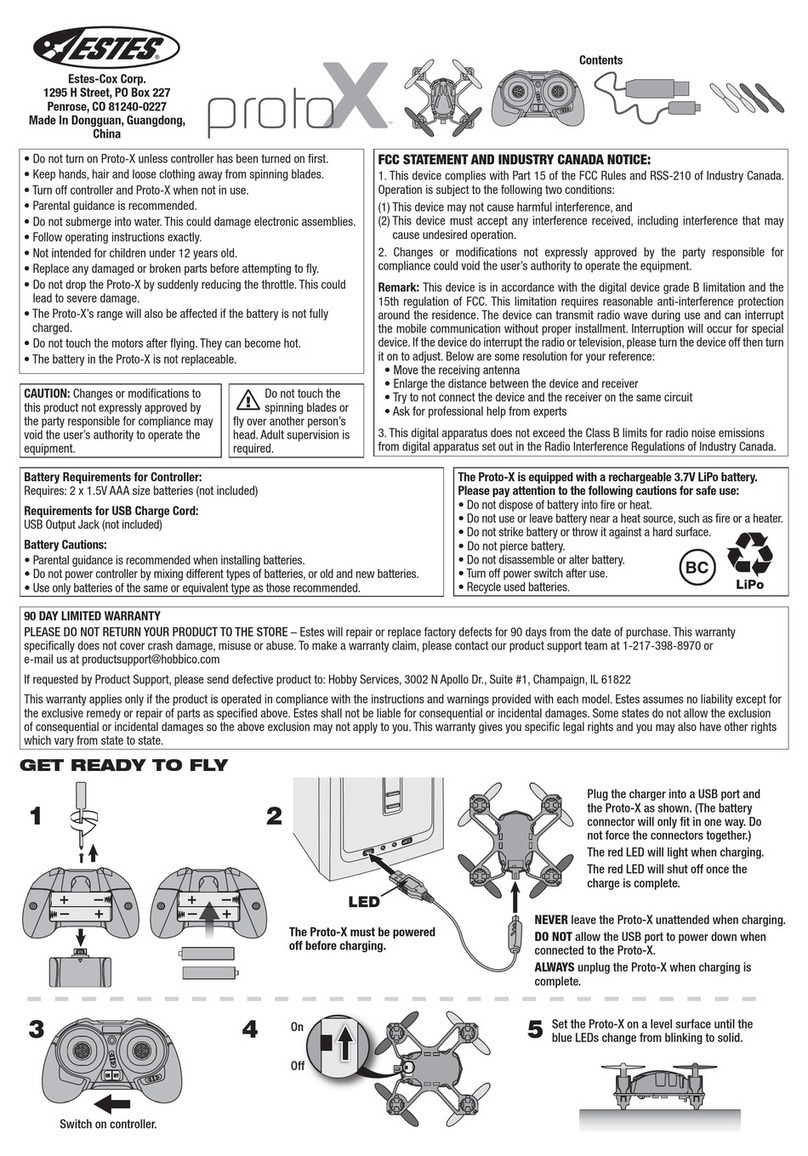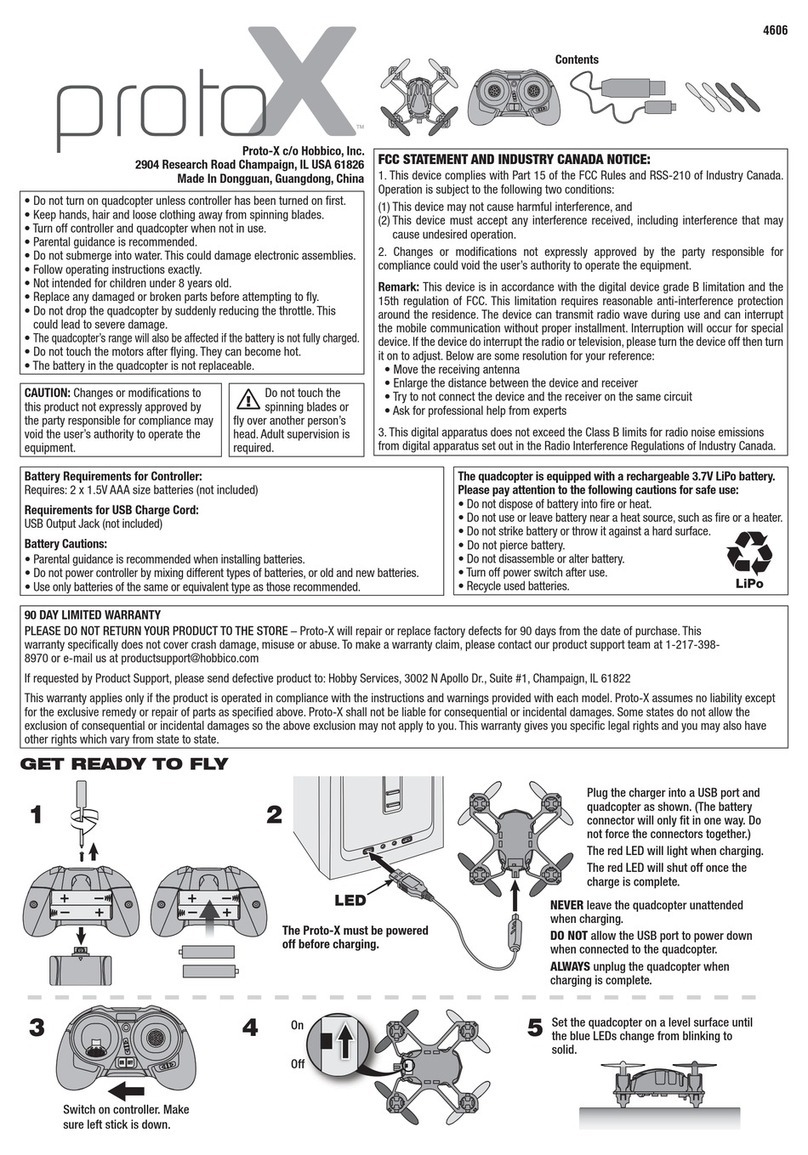10
©2015 DJI. All Rights Reserved.
Aircraft
LED Indicators
The Phantom 3 Standard has two Front LEDs located under the two front motors and two Aircraft Status
Indicators located under the two rear motors.
The Front LEDs glow solid red when the aircraft is turned on and help you orientate the aircraft when it
blinking patterns.
Aircraft
Flight Controller
allows the aircraft to automatically Return-to-Home (RTH) if the remote controller signal is lost (i.e. Failsafe
Flight Modes
P-Mode (Positioning): P-Mode works best when the GPS signal is strong. One of its two states will be
selected by the aircraft automatically depending on GPS signal strength.
P-GPS: GPS is available. The aircraft uses GPS for positioning.
P-ATTI: GPS is not available. The aircraft only uses its barometer to maintain altitude.
A-Mode (Attitude):
controller signal is lost.
F-Mode (Function):
in the Appendix for more information.
> Advanced Settings > Enable Multiple Flight Modes.
Front LED
Aircraft Status Indicator