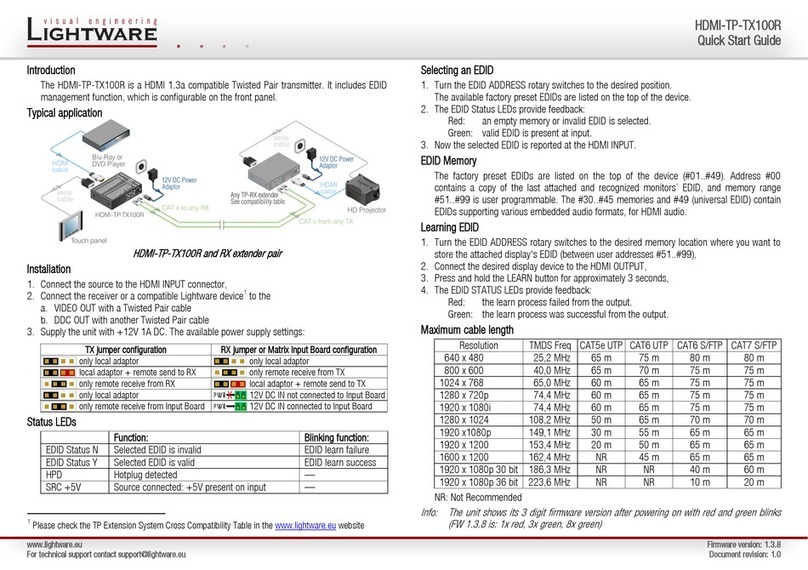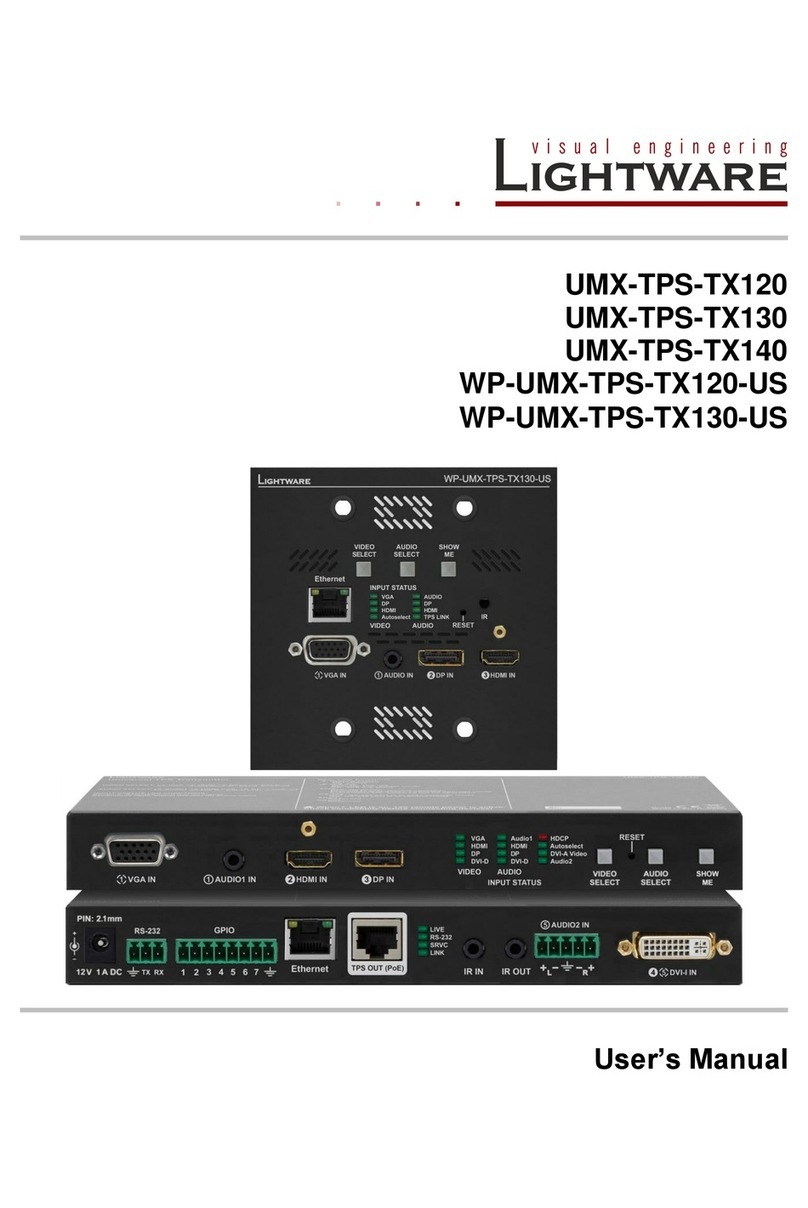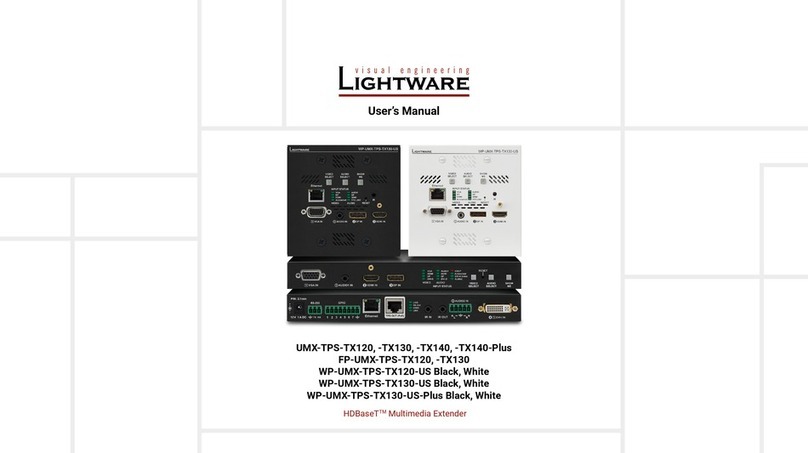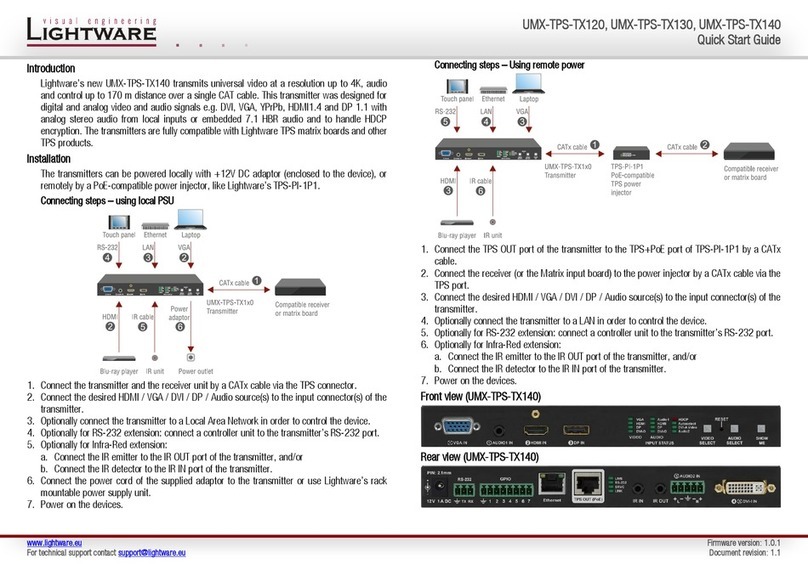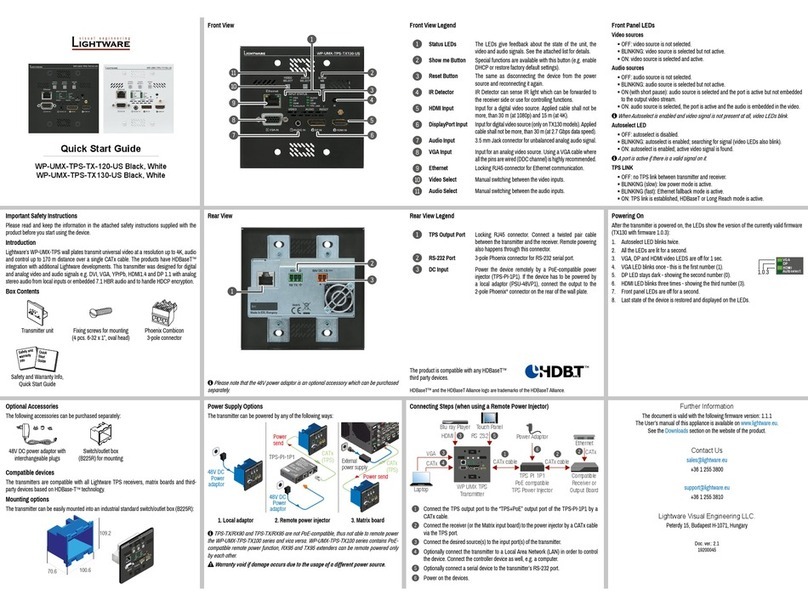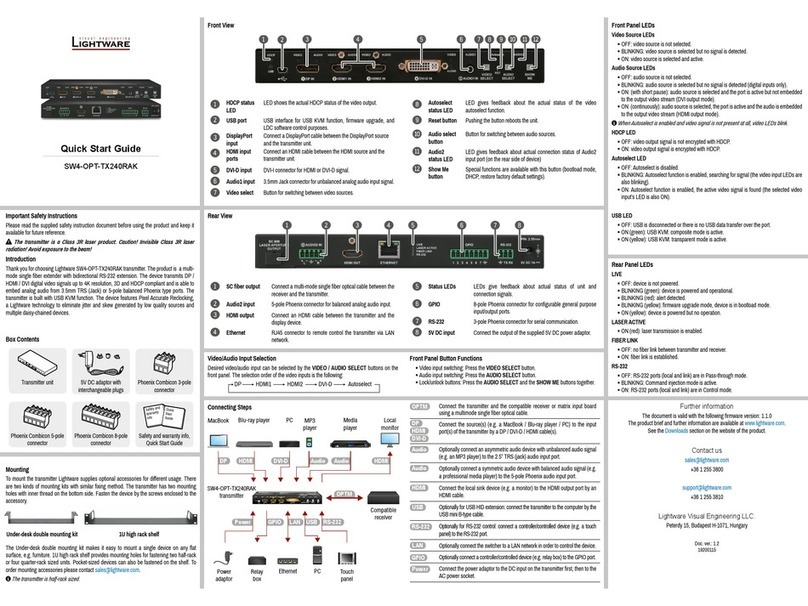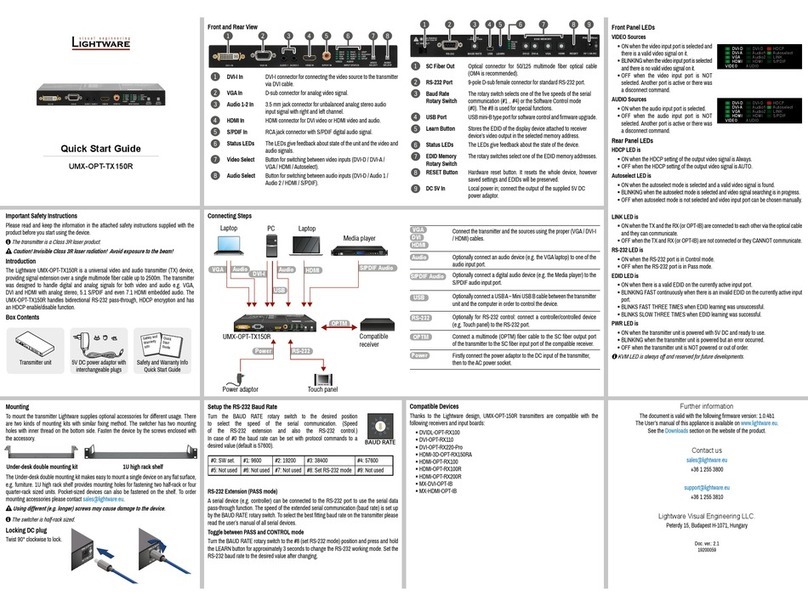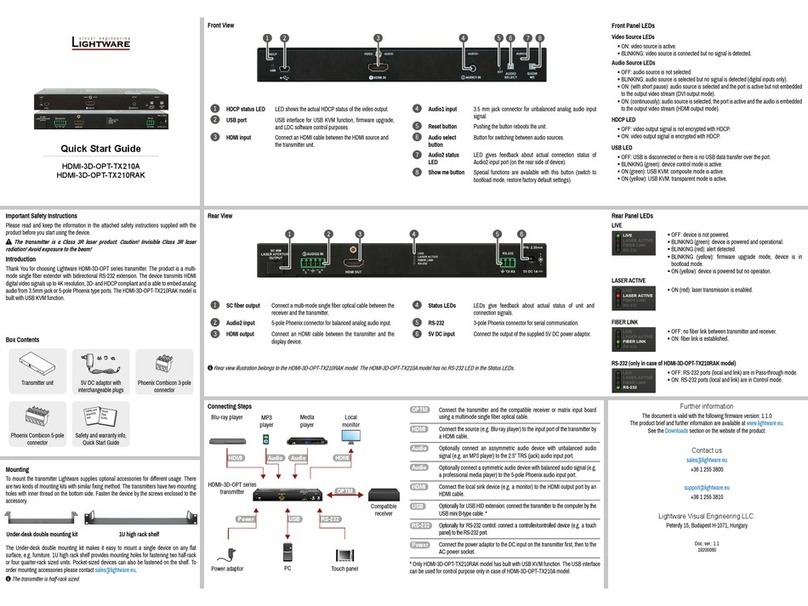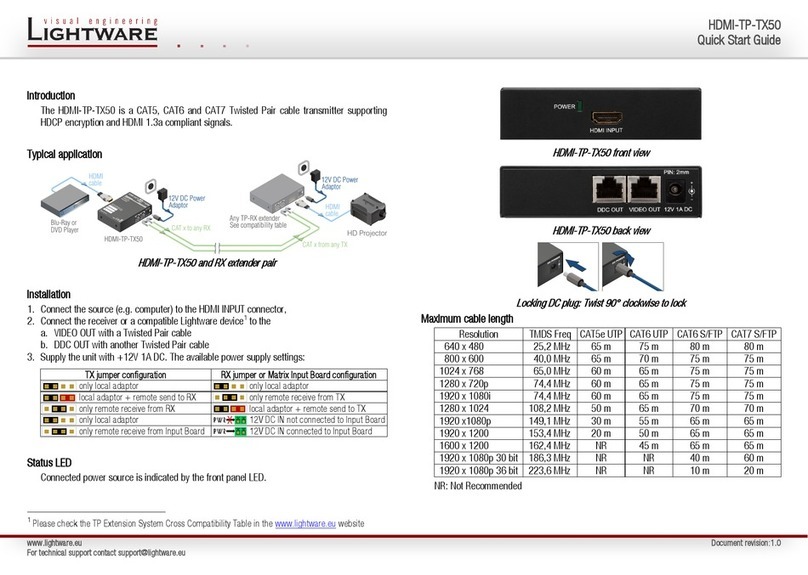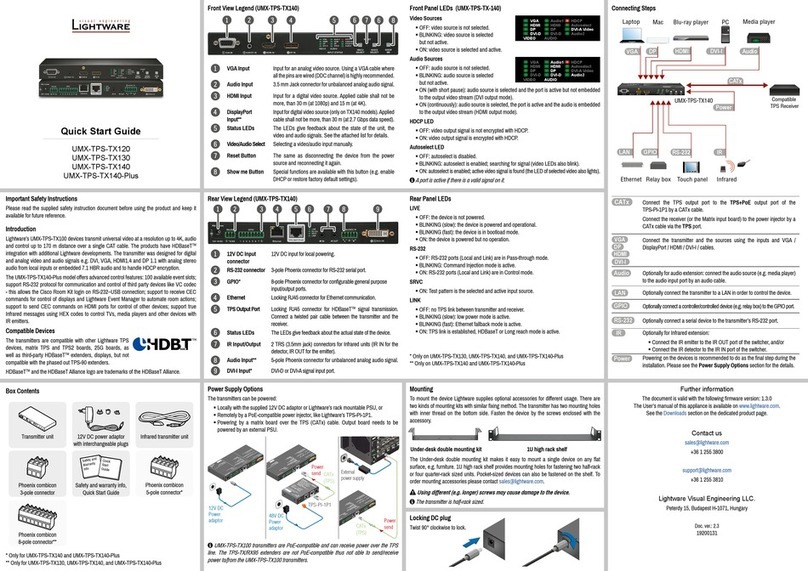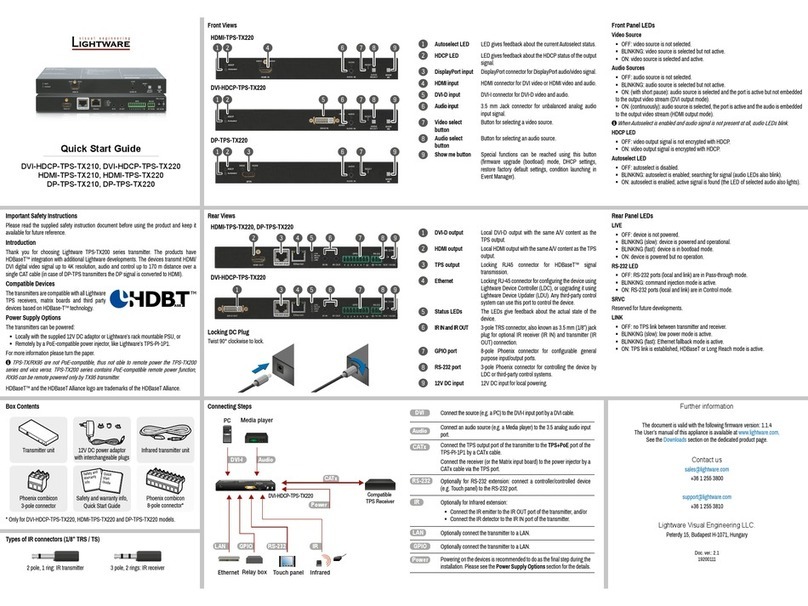Port Diagram (of TX140 models)
Typical Application
Software Control – Using Lightware Device Controller (LDC)
The device can be controlled from a computer through the Ethernet port
using Lightware Device Controller. Please download the application from
www.lightware.eu, install on a Windows PC or a Mac OS X and connect to the
device via the Ethernet port. LDC software contains many useful built-in tools
which can be used for signal analysis like the followings:
Test Pattern Generator
The output ports can send a special image towards the sink devices for testing purposes.
The settings of the test pattern are available via LDC, see the available patterns below:
Frame Detector
Lightware’s Frame Detector
function works like an input
signal analyzer and makes
possible to determine the exact
video format that is sent by the
source, thus helps to identify
many problems (e.g. timing
parameter difference).
TPS Cable Diagnostics
The estimated cable length and the quality of the link are
measured periodically and the diagnostic window shows
the values in real-time. If the green bars hit the rst line
in the middle they turn into red. It means the number of
the errors – during the extension – is higher than the
recommended one. The link might be alive but recovering
of the received data is not guaranteed.
Restore Factory Default Settings
1. Keep the Show me button pressed for 10 seconds; after 5 seconds front panel LEDs
start to blink but keep the buttons pressed; the LEDs start to blink faster 5 seconds later.
2. Release the button, then press it 3 times quickly; factory default settings are restored:
Maximum Twisted Pair Distances
Resolution Pixel
clock rate
Cable lengths
(Auto / Long reach TPS mode)
CAT5e
AWG24
CAT7
AWG26
CAT7
AWG23
1024x768@60Hz 65 MHz 100 m / 130 m* 90 m / 120 m* 120 m / 170 m*
1280x720p@60Hz 73.8 MHz 100 m / 130 m* 90 m / 120 m* 120 m / 170 m*
1920x1080p@60Hz (24bpp) 148.5 MHz 100 m / 130 m* 90 m / 120 m* 120 m / 170 m*
1920x1200@60Hz 152.9 MHz 100 m / NA 90 m / NA 120 m / NA
1600x1200@60Hz 162 MHz 100 m / NA 90 m / NA 120 m / NA
1920x1080@60Hz (36bpp) 223 MHz 70 m / NA 70 m / NA 100 m / NA
3840x2160@30Hz UHD ** 297 MHz 70 m / NA 70 m / NA 100 m / NA
4096x2160@30Hz 4K ** 297 MHz 70 m / NA 70 m / NA 100 m / NA
* Long reach TPS mode supports pixel clock frequencies up to 148.5 MHz.
** If 4K video is selected to the output, analog audio cannot be embedded to the video stream
due to the capabilities of the video IC, thus the original audio stream is transmitted.
Above values are valid when the transmitter is powered by a local adaptor; distances may
decrease depending on the powering mode (local or remote) and cable quality.
CAT7 SFTP AWG23 cable is always recommended.
Setting a Dynamic IP Address
1. Keep the Show me button pressed for 5 seconds; all front panel LEDs start to blink.
2. Release the button, then press it 3 times quickly. DHCP is now enabled.
IP address (fix) 192.168.0.100
Subnet mask 255.255.255.0
Static gateway 192.168.0.1
DHCP disabled
TCP/IP port nr. LW2 / LW3 10001 / 6107
Crosspoint setting (Audio / Video) Audio 1 (Audio) / VGA input
Autoselect disabled
Output TPS mode Auto
Emulated EDID Analog ports: F89
Digital ports: dynamic
RS-232 mode Pass-through
RS-232 control protocol LW2
RS-232 port setting 57600 BAUD, 8, N, 1
Command injection port (local / link) 8001 / 8002
1 2 3 4 5 6 7
GPIO - General Purpose Input/Output Ports
UMX-TPS-TX140 transmitter has seven GPIO pins which operate at TTL digital signal levels
and can be set to high or low level (Push-Pull). The direction of the pins can be input or output
(adjustable). The signal levels are the following:
Voltage (V) Max. current (mA)
Low level 0 - 0,8 30
High level 2 -5 18
GPIO connector and plug pin assignment:
Pin nr. Signal
1
Congurable
2
3
4
5
6
7
Ground
The total available current of the controller is 180 mA.
Front Panel Button Functions
Lock/Unlock Buttons
Press the AUDIO SELECT and the SHOW ME together.
Video Input Selection
The desired video input can be selected by the VIDEO SELECT button on the front panel. The
selection order of the inputs depend on the model as follows:
TX120 models:
TX130 models:
TX140 models:
The input can be also selected by using LDC (Lightware Device Controller), sending a protocol
command, or using Autoselect.
Audio Input Selection
The desired audio input can be selected by the Audio select button on the front panel. The
selection order of the inputs depend on the model. The input can be also selected by using
LDC (Lightware Device Controller), sending a protocol command, or using Autoselect.
If 4K video is selected to the output, analog audio cannot be embedded to the video stream
due to the capabilities of the video IC, thus the original audio stream will be transmitted.
Cross Audio-embedding
The video and audio inputs can be combined with limitations. Below table contains the allowed
connections: Audio source
HDMI DP Analog Audio Input
Video source
HDMI -
DP -
VGA - -
Firmware Upgrade
Lightware Device Updater (LDU) is an easy and comfortable way to keep
your device up-to-date. Steps of rmware upgrade are the following:
1. Download and install LDU software from the www.lightware.eu and get
2. Establish the connection between the extender and the computer over LAN.
3. Start LDU software and select the Extender mode.
4. Load the new rmware le.
5. Select your upgradeable device.
6. Review the list of selected devices. Please set “Factory reset” option as disabled to avoid
settings loss. If you want to set all settings to default values, enable this option.
7. Start rmware upgrade.
8. Please wait until it is completed and device is rebooted.
9. Ready.
In certain cases new rmware version requires a factory reset to apply all new
features in the device. In this case “Factory reset” option is enabled by default and not
changeable by the user.
Types of IR connectors (1/8” TRS / TS)
2 pole, 1 ring: IR transmitter 3 pole, 2 rings: IR receiver
PIN:2.1mm GPIO
RS-232
TXRX
AUDIO2IN
DVI-IIN
IRIN IROUT
LIVE
RS-232
SRVC
LINK
12V1A DC
Touch panel Button panel
PC
DVI
VGA
analog
audio
IR
Ethernet
switch
UMX-TPS-TX140
Blu-ray player
MAC
RS-232
Laptop
12V DC power
adaptor
12V DC
power
adaptor
IR emitter
WiFi
access
IR RS-232
HDMI
TPS connection
CATx up to 170m
HDMI-TPS-RX97
IR detector
HD Projector
HDMI
DP
Internet LAN
LAN
LAN
Sn:
Madein EU, Hungary
RoHS
Ethernet10/100
BidirectionalIR
BidirectionalRS-232
TTPPSSLLoonnggDDiissttaanncceeTTrraannssmmiitttteerr
HDMI,3D, 4K supported
Forbest performance use AWG23 CAT6or CAT7 SFTP cable
PIN:2mm
12V1A DC
HDMI--TPS--TX97
Devicecan be remote powered over TPS link with PoE
(IEEE802.3af)
TPSOUT PoE
( )
HDMI in
VGA in
DP in
DVI in
Analog
audio in 1
Analog
audio in 2
Analog audio
Analog video
Digital video + Digital audio
Analog video
Analog audio Digital audio
A/D converter
Digital audio
5:1 digital
A/V switch
Digital video + Digital audio
Digital video + Digital audio
Digital
audio
Digital video
A/D converter
Embedder
A/D converter
A/D converter
3:1 digital
audio switch
De-embedder
Digital
audio
TPS OUT (PoE)
TPS out
Audio Cable Wiring Guide
UMX-TPS-TX140 transmitter is built with 5-pole Phoenix input connector. See below a few
example of the most common assembling cases.
From balanced output to balanced input
2x6.3 (1/4”) TRS - Phoenix
From balanced output to balanced input
2xXLR - Phoenix
2
3
12
3
AUDIO Inpu