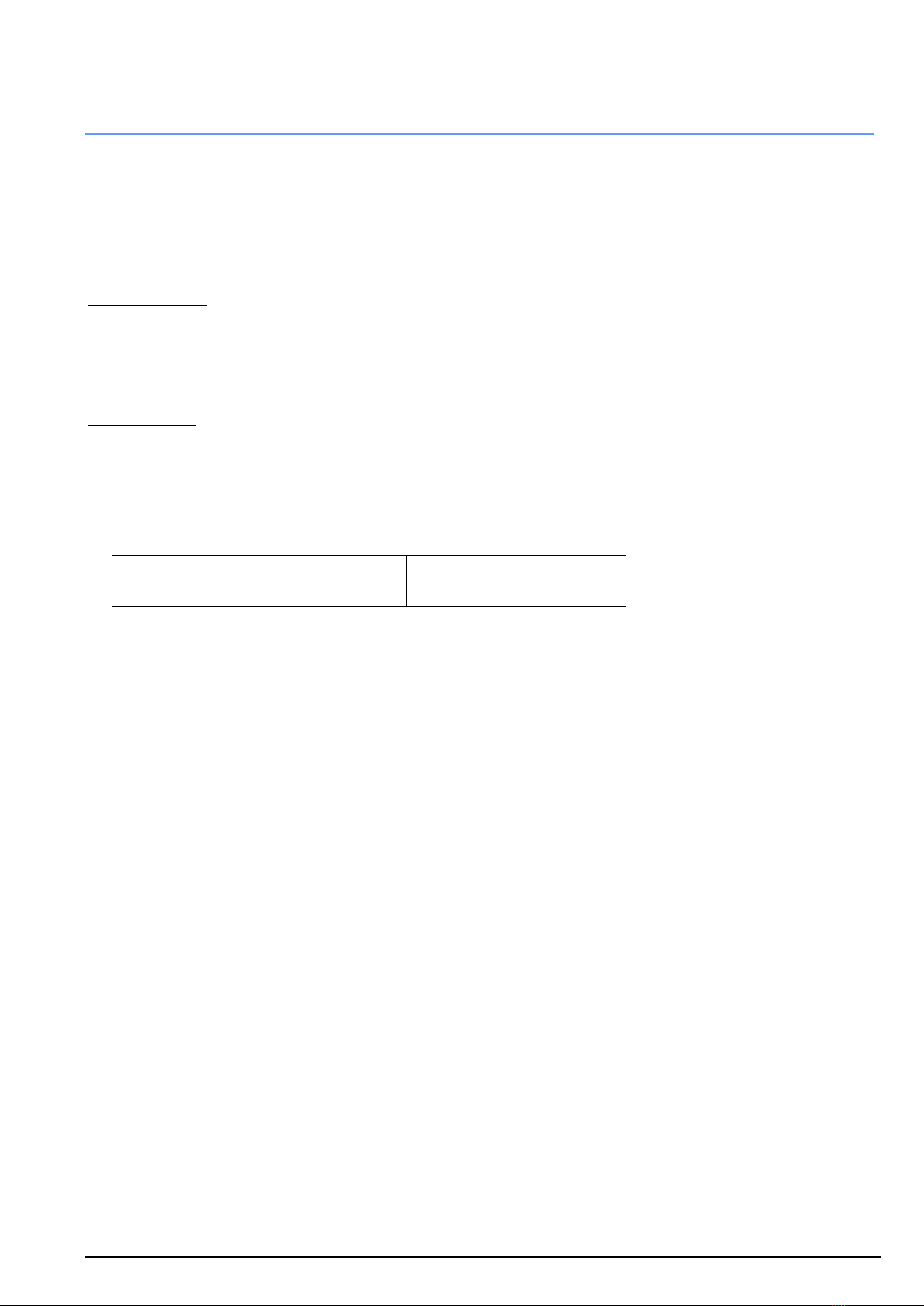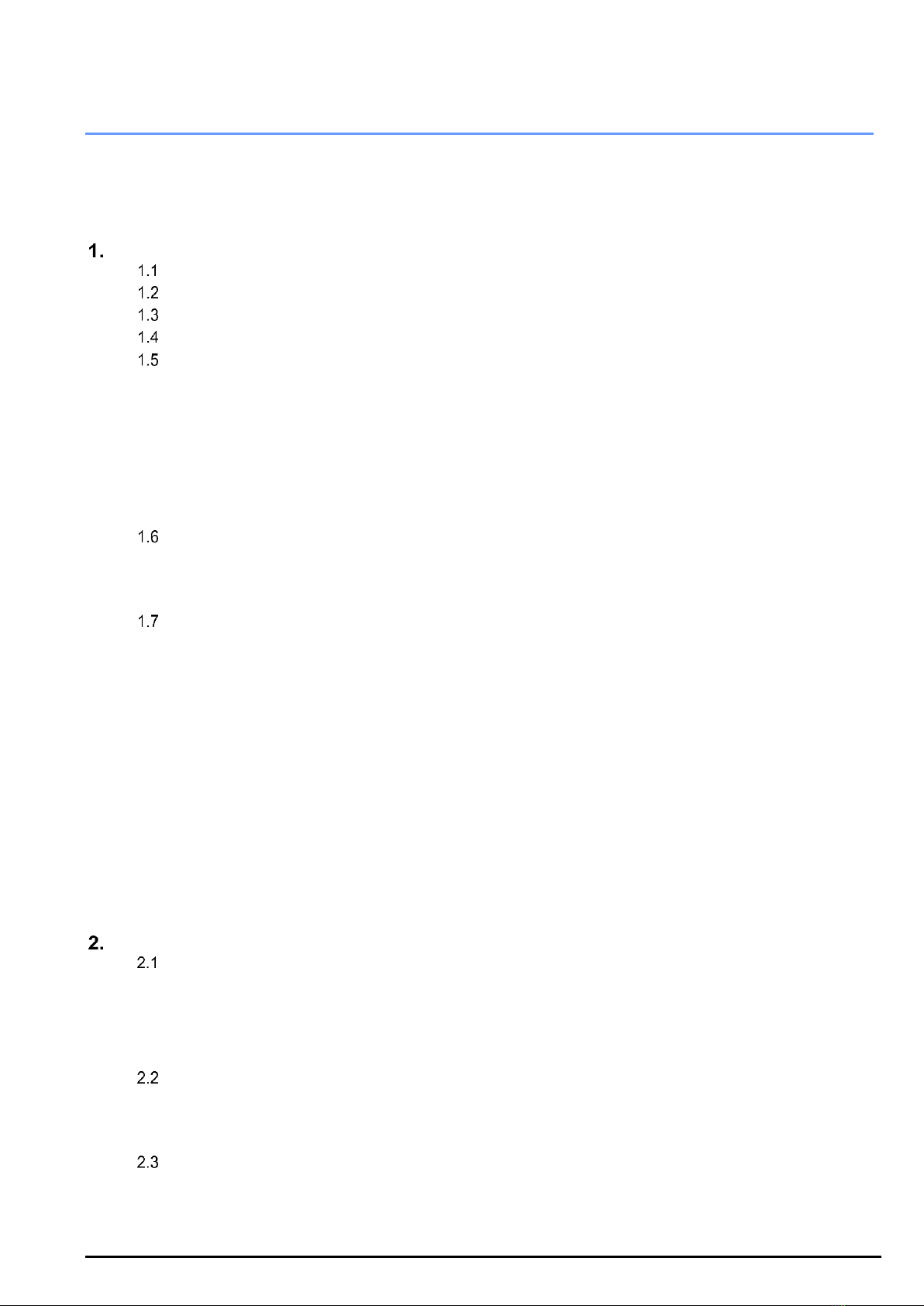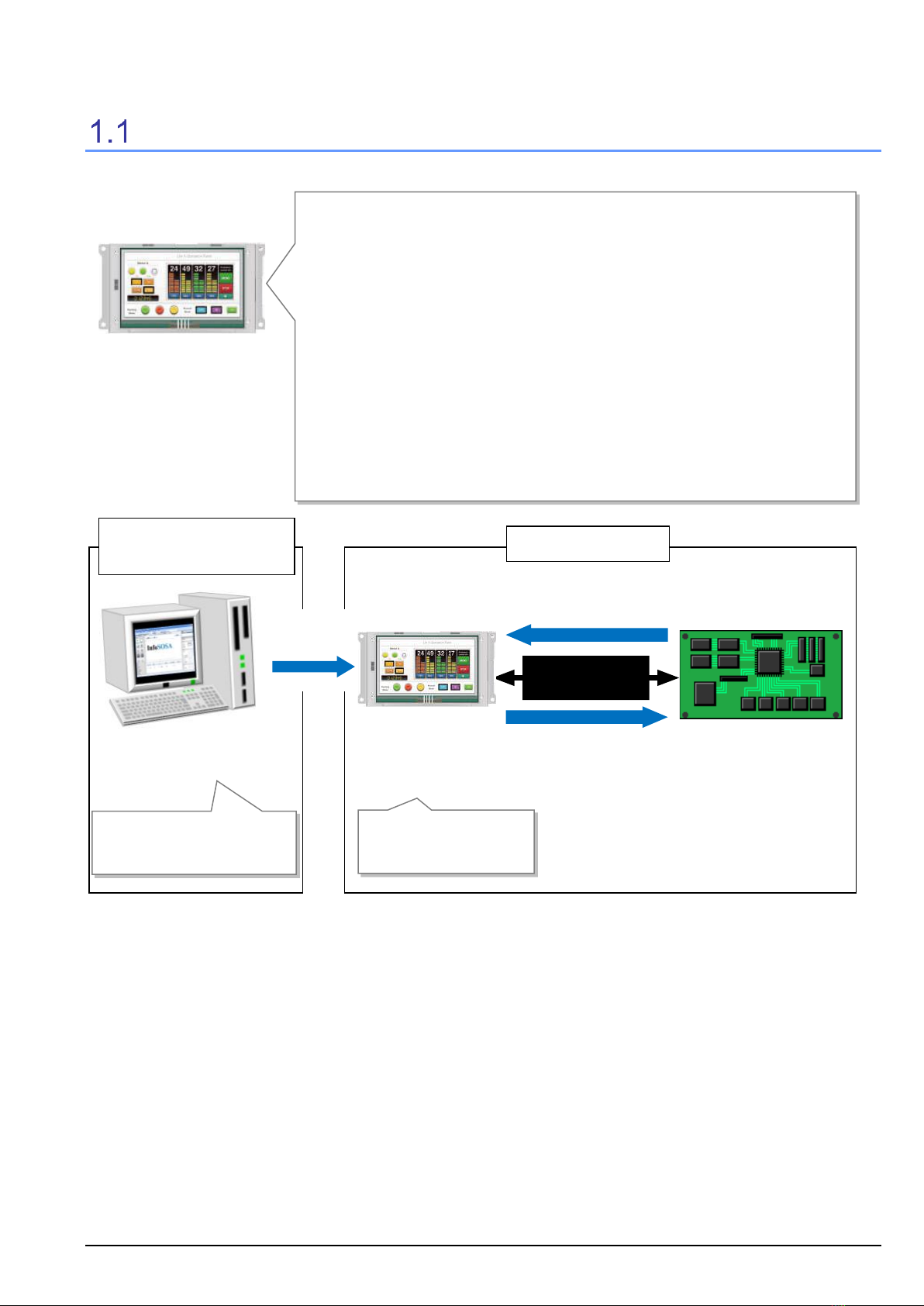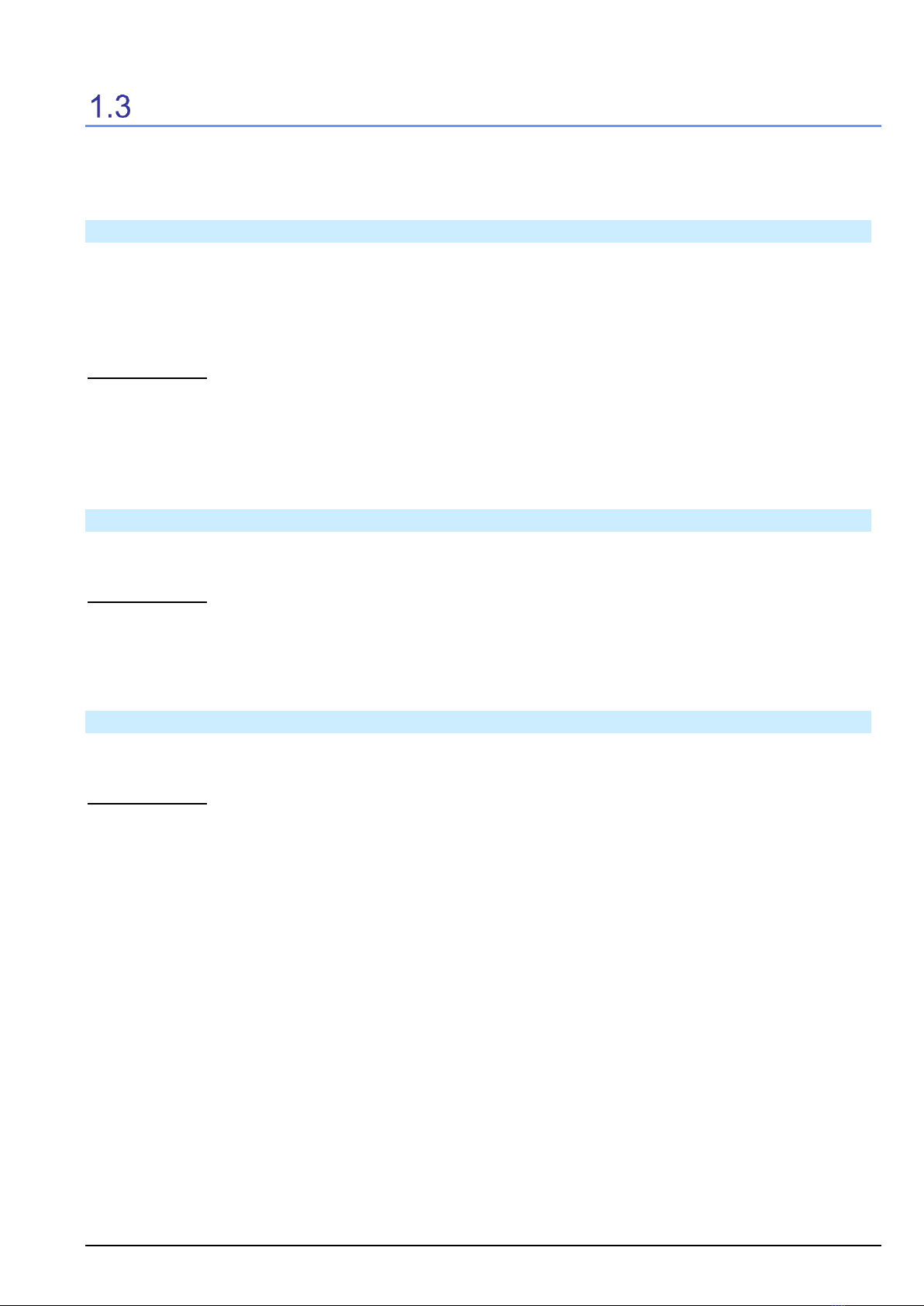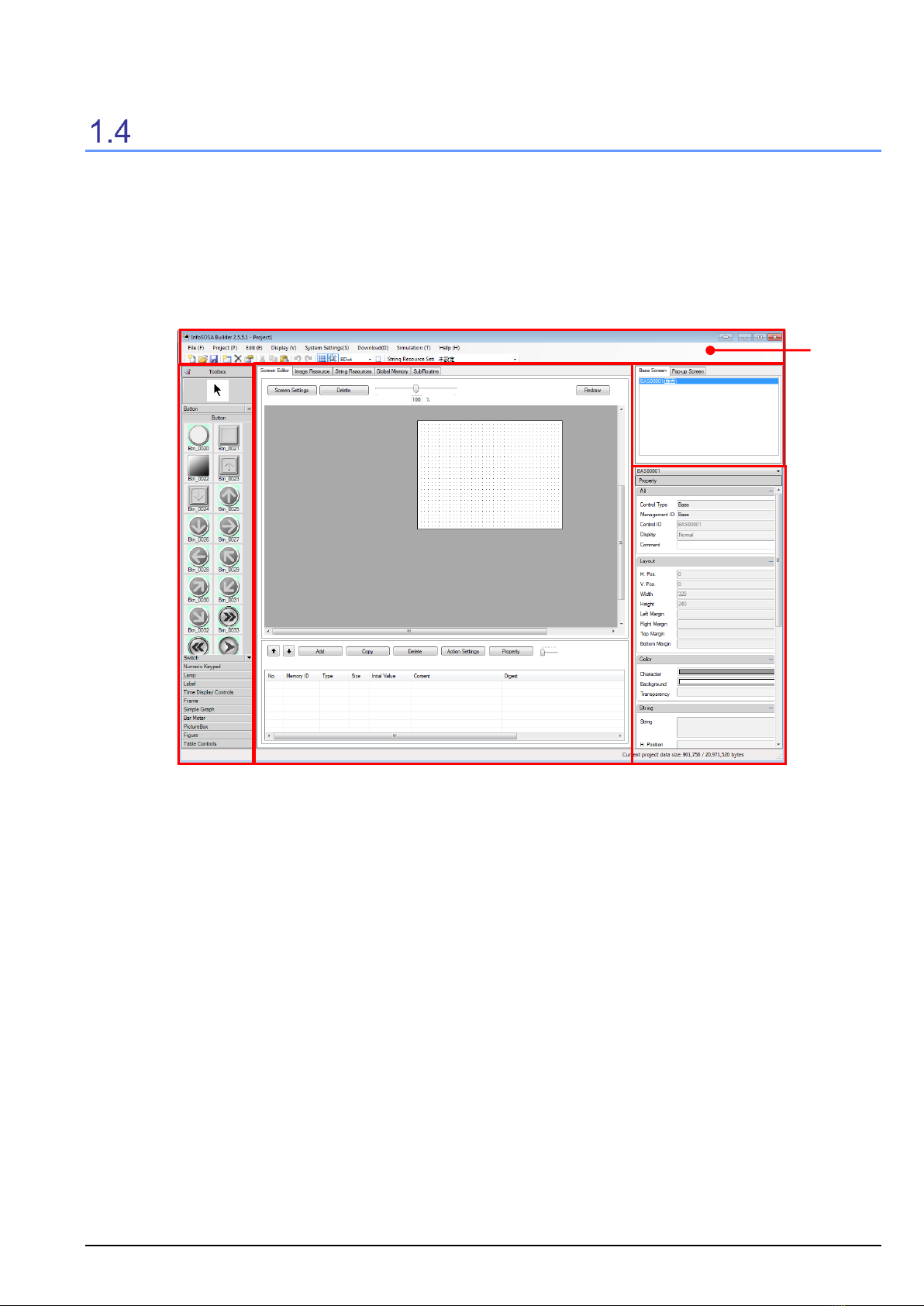IS731 Series Startup Guide ii
Table of Contents
Introduction.................................................................................................................... i
Table of Contents.......................................................................................................... ii
About InfoSOSA ....................................................................................................... 1
InfoSOSA Summary............................................................................................................... 2
Benefits of Installing InfoSOSA.............................................................................................. 3
Reference Documents ........................................................................................................... 4
About InfoSOSA Builder ........................................................................................................ 6
Install InfoSOSA Builder......................................................................................................... 7
1.5.1 System Requirements ................................................................................................ 7
1.5.2 Start Installation.......................................................................................................... 8
1.5.3 Install .NET Framework .............................................................................................. 9
1.5.4 Install InfoSOSA Builder ........................................................................................... 10
1.5.5 Install Microsoft Visual C++ 2015 Runtime .............................................................. 12
PC Connection..................................................................................................................... 13
1.6.1 USB Cable Connection ............................................................................................ 13
1.6.2 Serial Cable Connection........................................................................................... 19
Tutorial ................................................................................................................................. 20
1.7.1 Microcontroller specifications and implementation................................................... 21
1.7.2 Create InfoSOSA project .......................................................................................... 23
1.7.3 Create an InfoSOSA screen ..................................................................................... 25
1.7.4 InfoSOSA Communication Settings.......................................................................... 37
1.7.5 Save the InfoSOSA project....................................................................................... 38
1.7.6 Check operations with InfoSOSA Simulator ............................................................. 39
1.7.7 Download to InfoSOSA ............................................................................................ 40
1.7.8 Connect the microcontroller and InfoSOSA ............................................................. 42
1.7.9 Operation Check....................................................................................................... 43
IS731 Series Function Details................................................................................ 46
Part Name and Function ...................................................................................................... 47
2.1.1 IS731-3Q Series ....................................................................................................... 47
2.1.2 IS731-4WQ Series.................................................................................................... 49
2.1.3 IS731-5V Series ....................................................................................................... 51
Operation Mode ................................................................................................................... 53
2.2.1 Normal mode ............................................................................................................ 53
2.2.2 OSD mode................................................................................................................ 53
Download Tool ..................................................................................................................... 55
2.3.1 Download Tool .......................................................................................................... 55