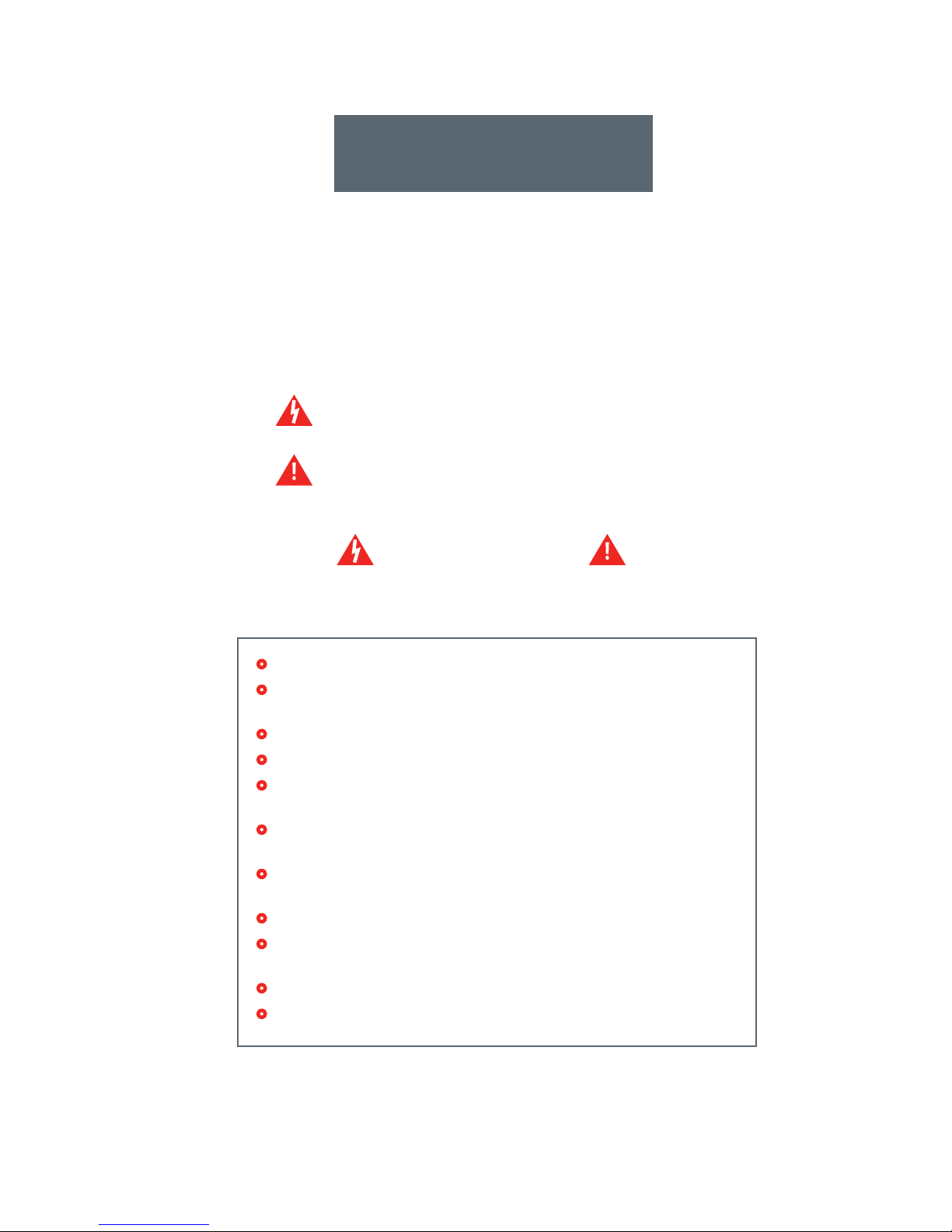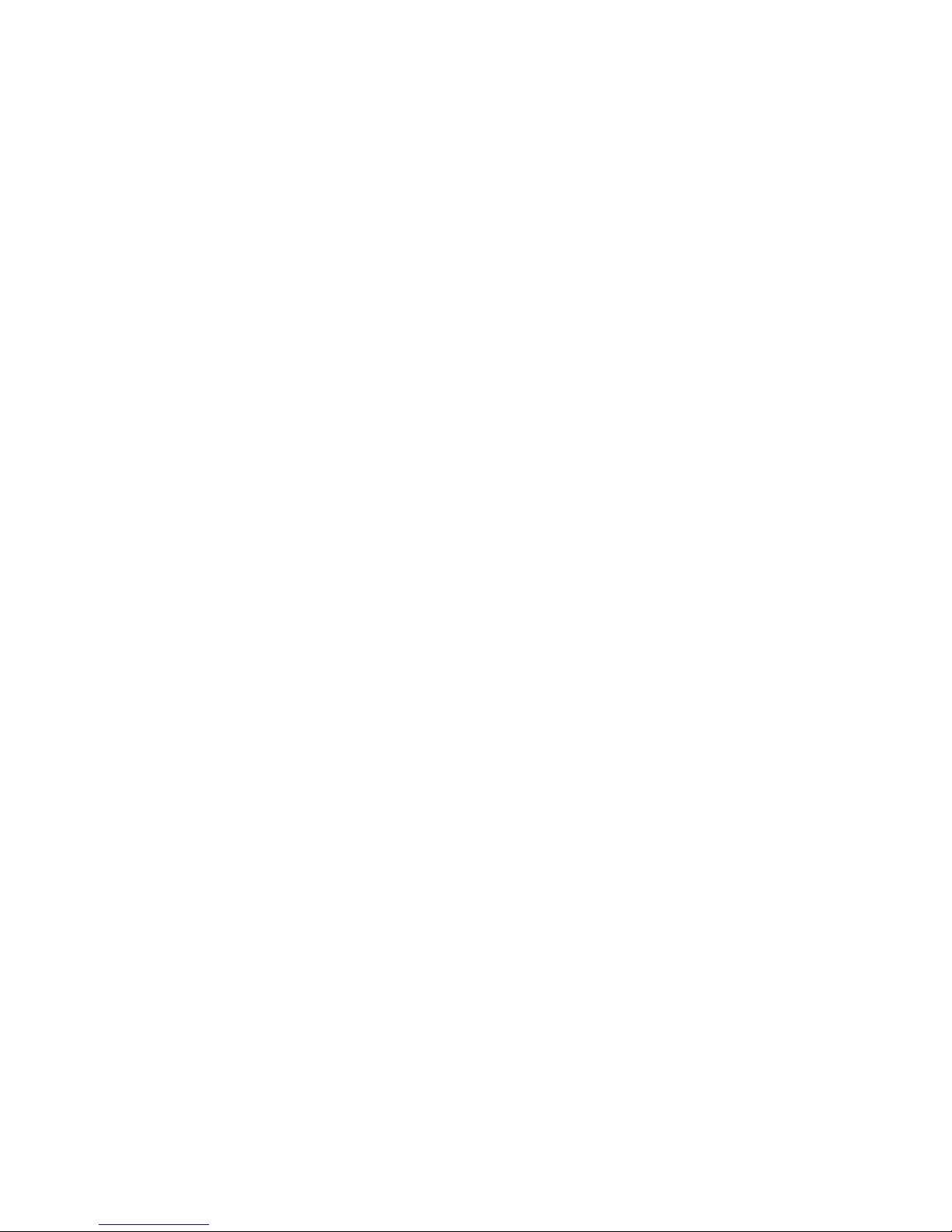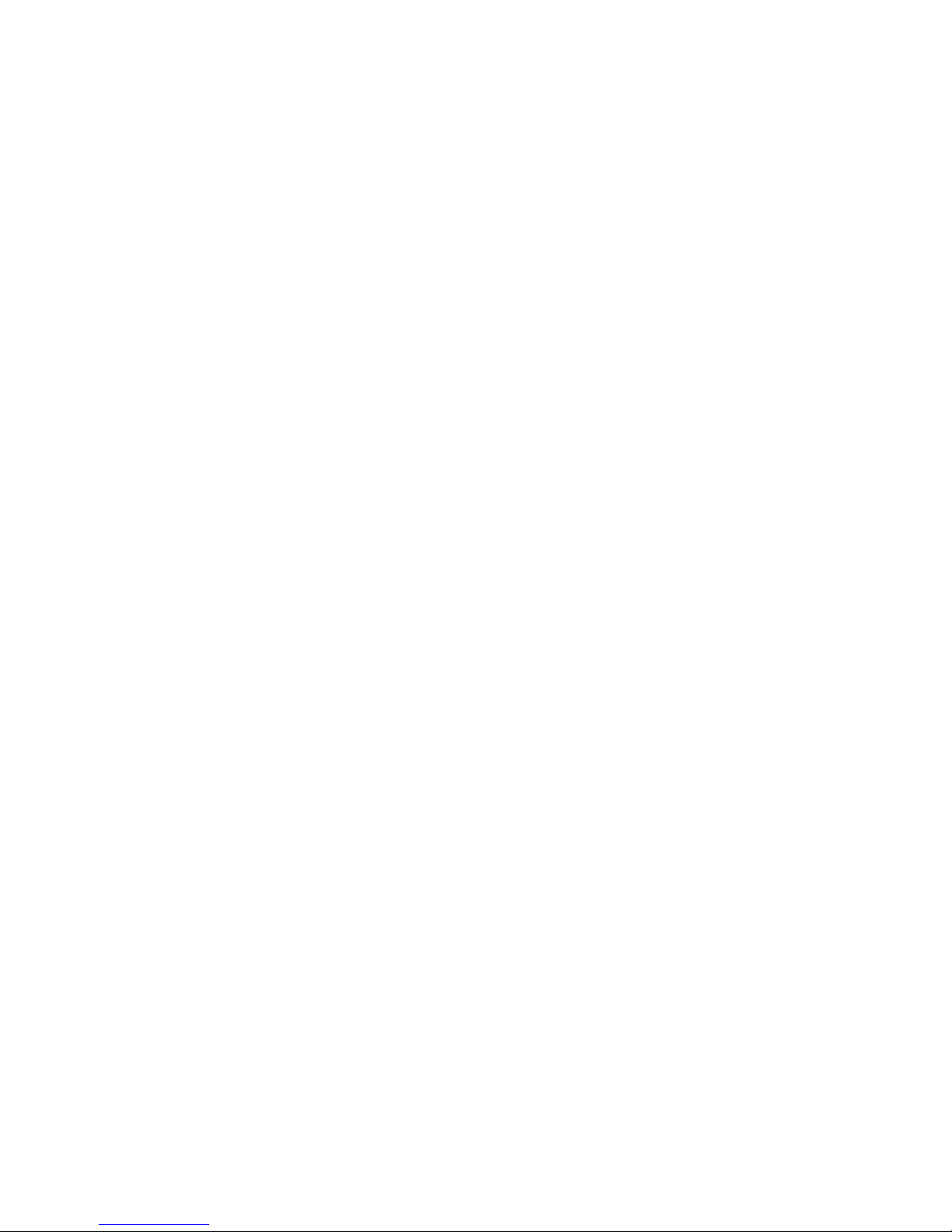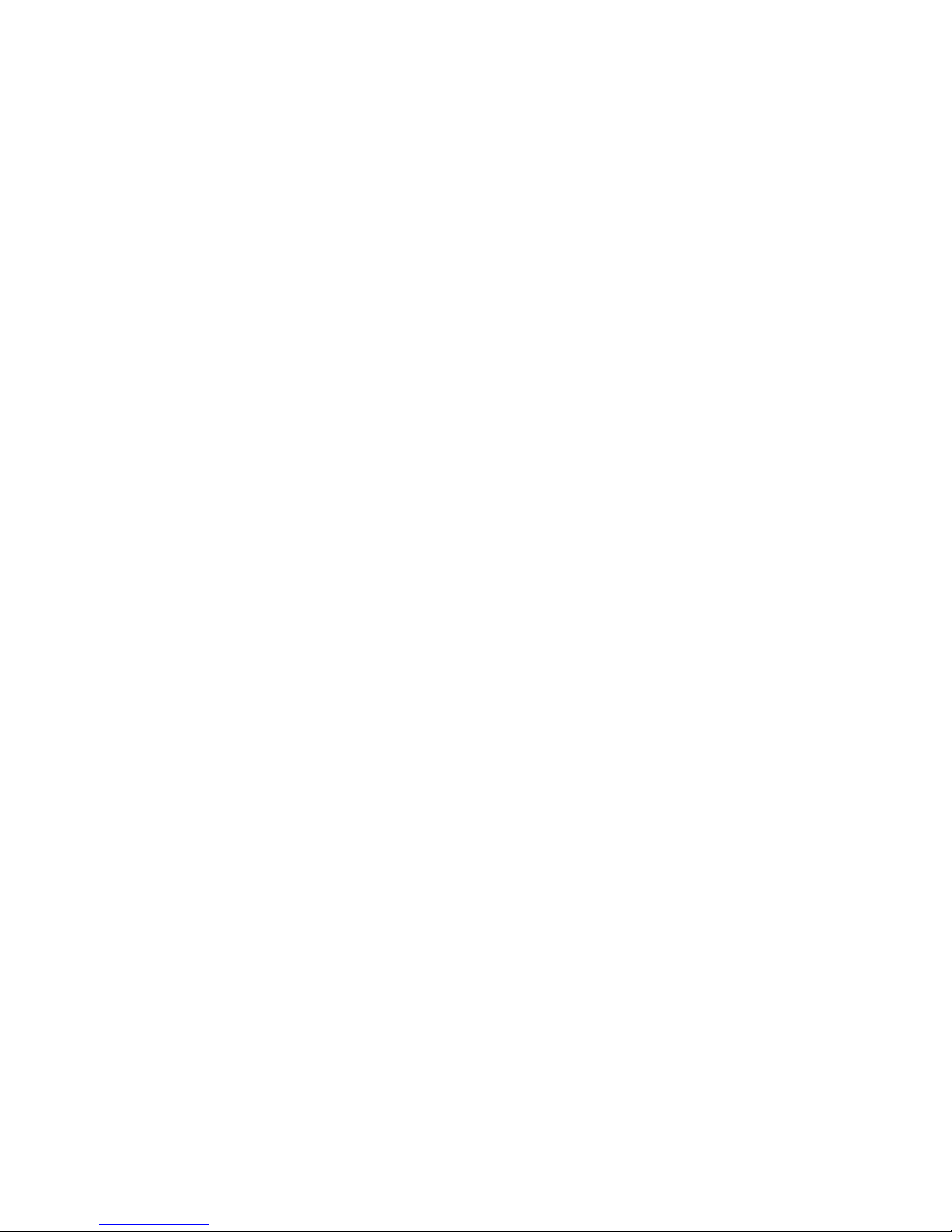Contents
Features.................................................................................................................................................. 2
Getting Started ...................................................................................................................................... 3
Checking Your Package Contents..................................................................................................................................3
Identifying your ProFusion M5 product version ......................................................................................................3
Controls and Functions ......................................................................................................................... 4
Front Panel.............................................................................................................................................................................4
Rear Panel...............................................................................................................................................................................5
Installation and Setup........................................................................................................................... 7
Placement Guidelines........................................................................................................................................................7
Rack Placement....................................................................................................................................................................7
Connecting the ProFusion M5........................................................................................................................................7
Basic Operation ..................................................................................................................................... 9
Powering the ProFusion M5 On and O .....................................................................................................................9
ProFusion M5 Device Information.................................................................................................................................9
Changing Styles ................................................................................................................................................................ 10
Updating the ProFusion M5 via Disc .........................................................................................................................11
Viewing and Setting Date and Time.......................................................................................................................... 12
Style Version Information.............................................................................................................................................. 12
Messaging........................................................................................................................................................................... 13
Advanced Operation ...........................................................................................................................15
Video Settings ................................................................................................................................................................... 15
Determining the Current Video Output Type ................................................................................................. 15
Changing the Video Output Type ......................................................................................................................15
Setting the Video Output Resolution.................................................................................................................15
Creating a Custom Resolution.............................................................................................................................. 16
Rotating the Screen Orientation..........................................................................................................................16
Network Connectivity (Ethernet Update Only) ..................................................................................................... 16
Viewing the Network Settings.............................................................................................................................. 17
Modifying the IP Type.............................................................................................................................................. 17
Modifying the IP Address and Subnet Mask ................................................................................................... 18
Modifying the Default Gateway........................................................................................................................... 18
Modifying the FTP Server IP address .................................................................................................................18
Testing the Network Settings ............................................................................................................................... 19
Updating Via Network .................................................................................................................................................... 19
Viewing the Update Status....................................................................................................................................19
Updating the Conguration..................................................................................................................................20
Updating the Content & Conguration ............................................................................................................ 20
Stopping an Update.................................................................................................................................................20
System Diagnostics.......................................................................................................................................................... 20
Appendix A: Troubleshooting............................................................................................................21
Appendix B: LCD Menu Tree...............................................................................................................23
Appendix C: Specifications ................................................................................................................24
Appendix D: Contact DMX .................................................................................................................25