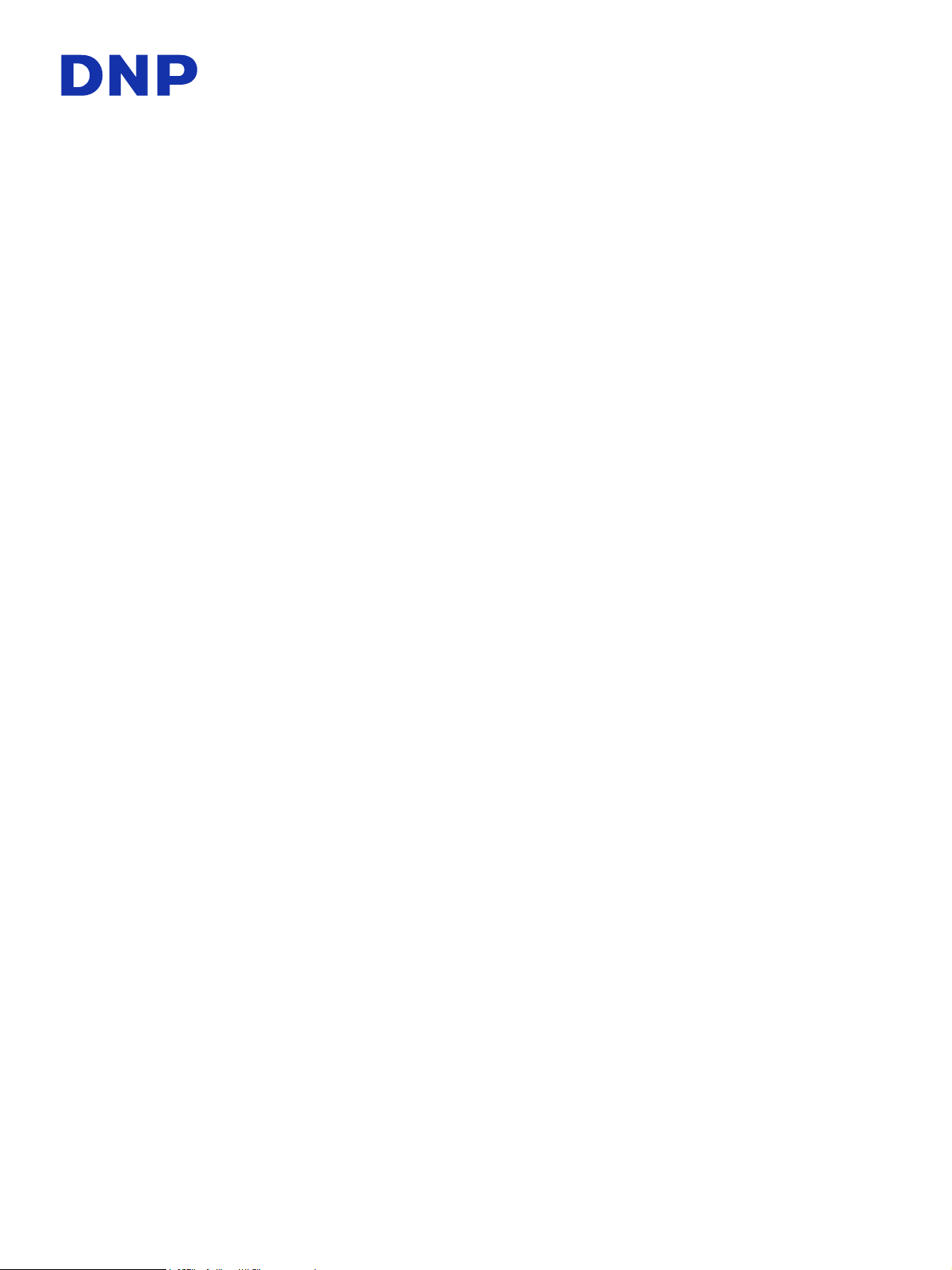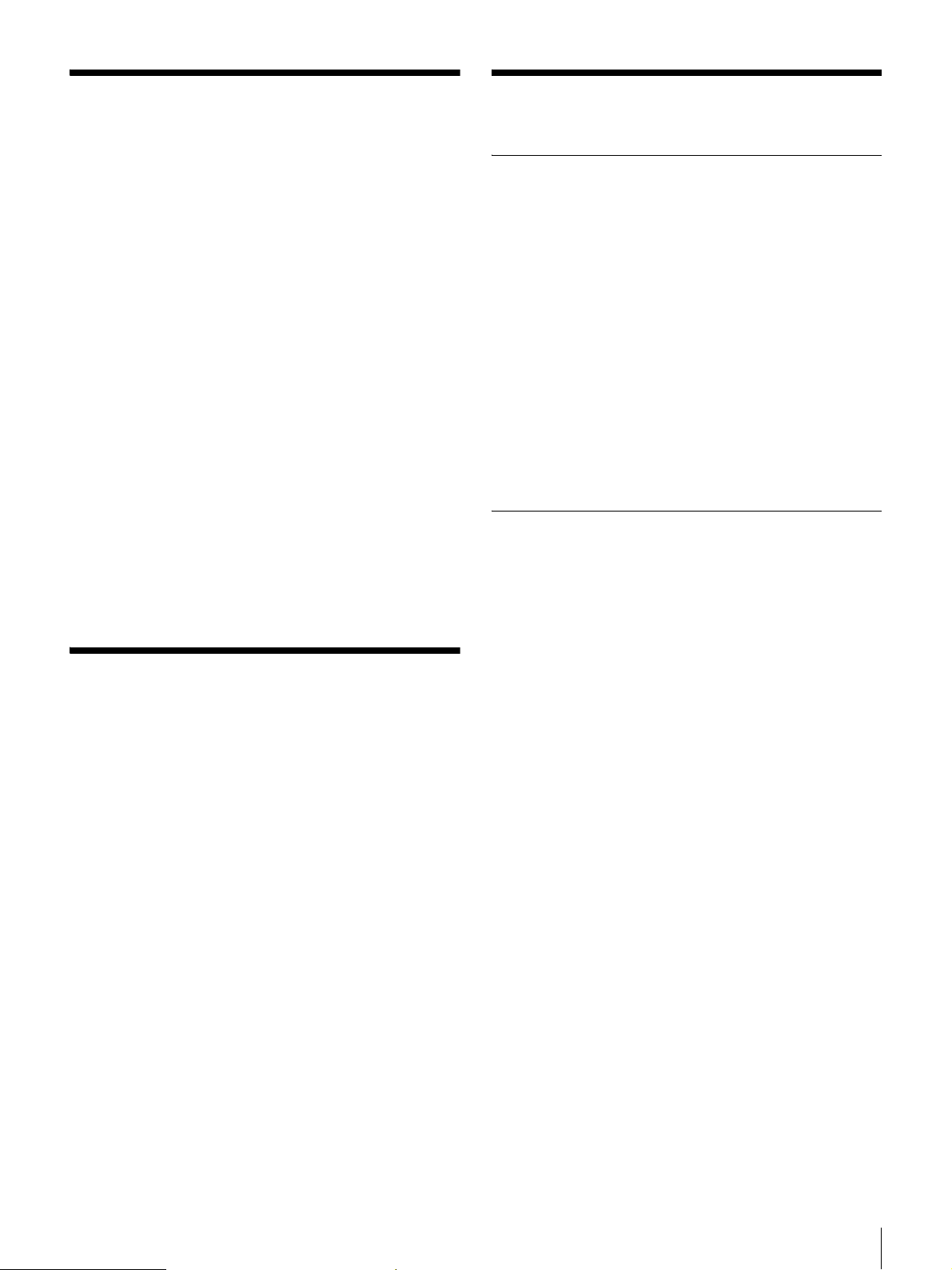5
Parts of the Screen
(5) Template preview (main view)
Displays a preview of the template. Editing of the template
is performed here.
Paper area (light gray): The area that is surrounded with
light gray shows the paper size. The edge of paper (2
mm) is shown by the light gray area.
Safe area (white): The area surrounded in white is printed.
Position image areas so that they fit entirely inside this
area. Any part of an image that is outside the safe area
may not be printed.
Image area: One image can be placed in each of these
areas. The number, size, and position of image areas
can be set arbitrarily.
(6) [Template]
Displays information related to the template being edited.
[Name]: Displays the name of the template.
[Size]: Displays the size of the template.
[Number of areas]: Displays the total number of image
areas on the template.
[Add File Information]: Select this check box to add an
area for printing file information.
(7) [Area]
Used for confirming information and editing settings of the
image area selected.
[x]: Display/edit horizontal coordinate.
[y]: Display/edit vertical coordinate.
[w]: Display/edit width.
[h]: Display/edit height.
[Rotate]: Display/edit direction of image.
(8) [Photo]
Used for configuring the type of templates to create and
configuring ID photos.
[Portrait]: Create templates for portrait images. The image
data will fill the entire image area when printed. If the
aspect ratio of the image data and the image area do
not match, the image will be adjusted to prevent blank
spaces.
[ID Photo]: Create templates for ID photos. The facial area
of the image data will be adjusted to fit the face
position specified in [Head Line] and [Face Size]
when printed.
For details on adjustments and controls on the printer,
refer to the operating instructions for the printer.
[Head Line]: Enter the distance between the top of the
image area and the top of the head.
[Face Size]: Enter the size of the face.
(9) [Thumbnail]
Used for display and editing details of thumbnail image
preview.
Thumbnail images will be saved to the template storage
folder in BMP format. You can use these to confirm the
templates on a computer, for example.
[Auto-create thumbnail] check box: Select this check box
to update saved thumbnail images when saving the
template. Thumbnail images are also saved when
saving a newly created template.
[Add Text] check box: Select this check box to add text to
thumbnail images.
(10) Right-click menu
Menu that appears when you right-click in the safe area.
[Delete]: Deletes an image area.
[Add]: Adds an image area.
(11) File information display area
When the [Add File Information] check box is selected, the
file name and shooting date and time will be displayed.
The text size will be automatically adjusted so that all the
file information is displayed within the area. As a result,
when the information is printed, it may be difficult to read
if the area is small.
To print the file information, enable file information
printing on the printer.