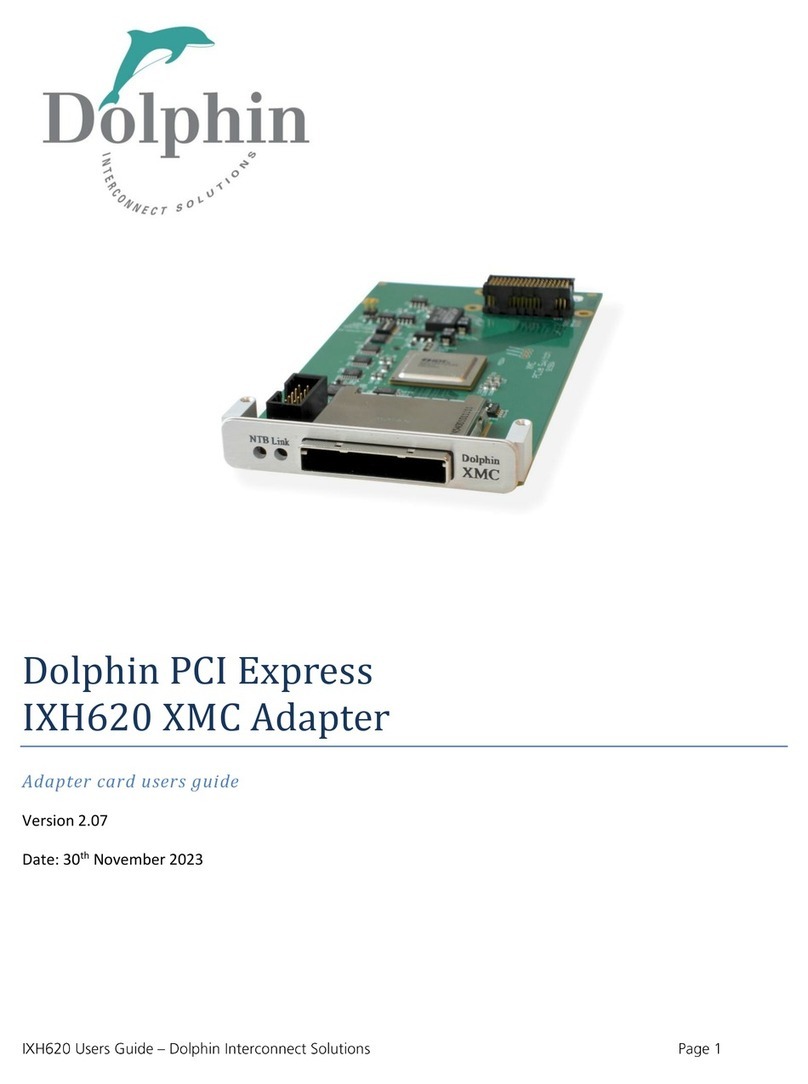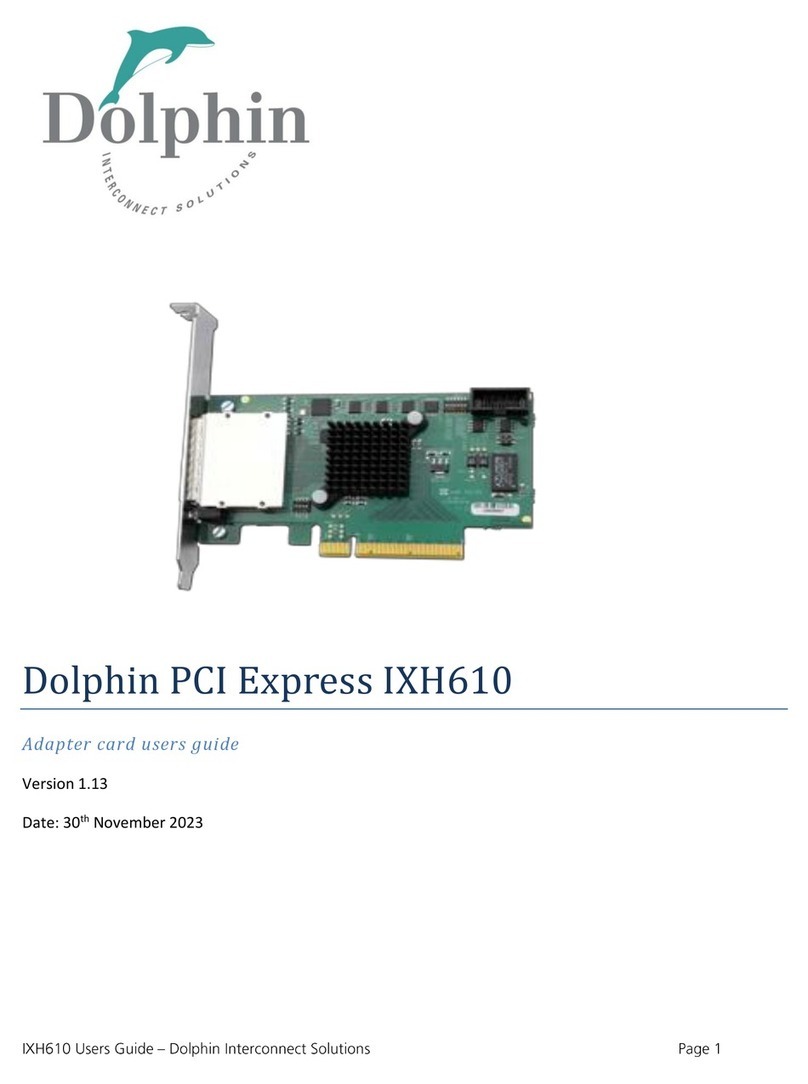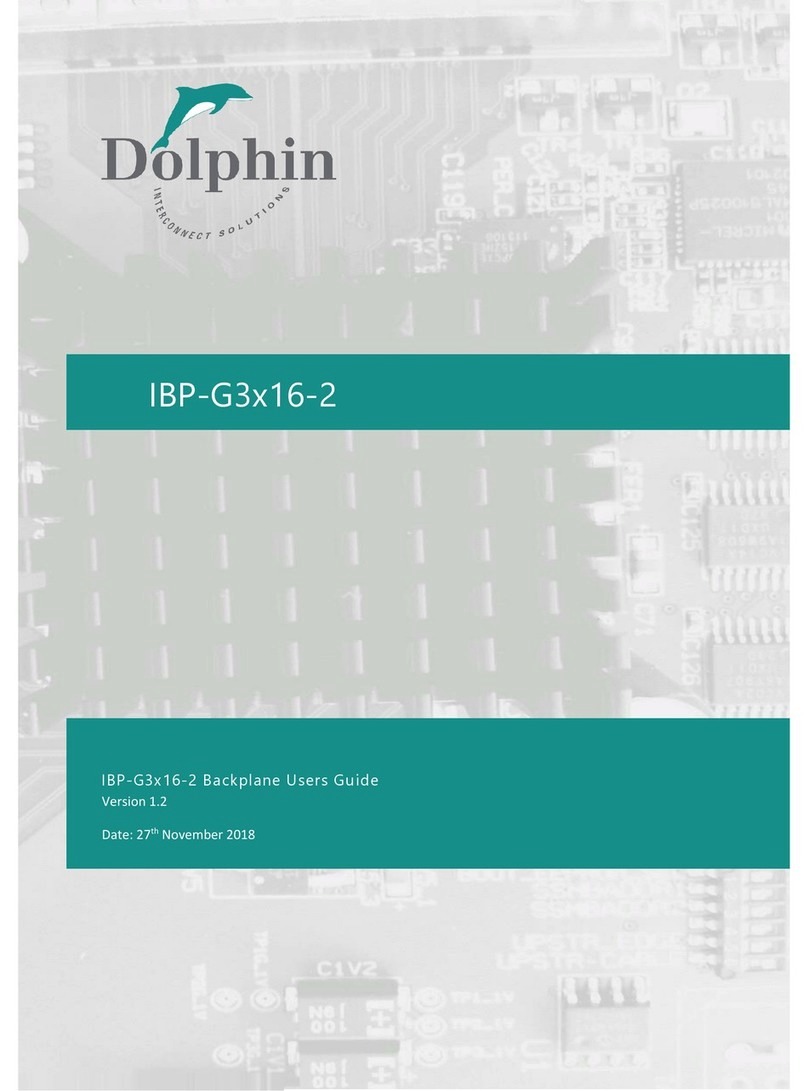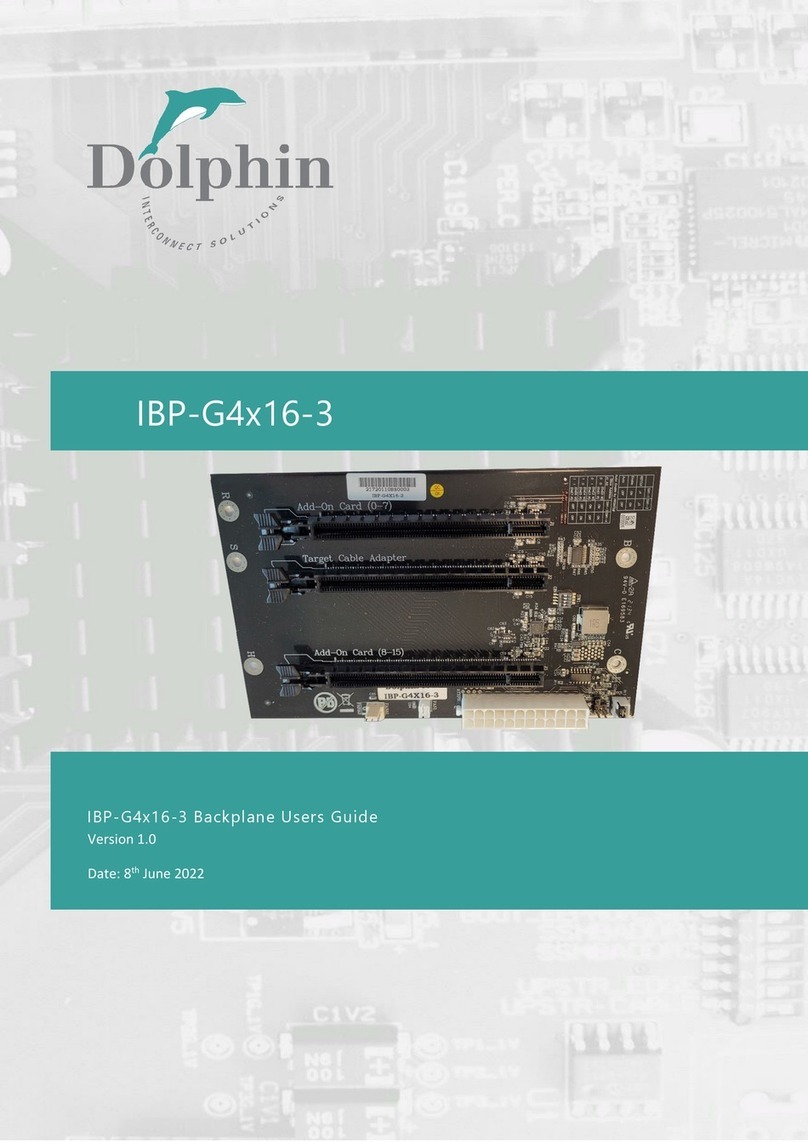MXP909 PXIe module User’s Guide – Dolphin Interconnect Solutions Page 3
Table of Contents
DISCLAIMER................................................................................................................................................................ 4
TERMS AND ACRONYMS............................................................................................................................................. 5
MXP909 PXIE MODULE HIGH LEVEL SPECIFICATION ................................................................................................... 6
PACKAGING ................................................................................................................................................................ 6
PXIE SLOT ..........................................................................................................................................................................6
MXP909 MODULE CONFIGURATION....................................................................................................................................... 6
Thermal Shutdown....................................................................................................................................................... 6
AIRFLOW -OPERATING ENVIRONMENT ....................................................................................................................................7
CABLE CONNECTIONS............................................................................................................................................................ 7
PCI Express 4.0 Cables.................................................................................................................................................. 7
Active Optical PCIe Cables (AOC) ................................................................................................................................. 7
INSTALLATION ............................................................................................................................................................ 8
STEP 1-UNPACK BOARD .......................................................................................................................................................8
STEP 2-CONFIGURE THE BOARD FOR PROPER OPERATION ..........................................................................................................8
STEP 3-ENSURE PROPER AIRFLOW .........................................................................................................................................8
STEP 4-INSTALL THE MXP909 MODULE..................................................................................................................................8
STEP 5-INSTALLING AND REMOVING THE CABLE........................................................................................................................8
Connecting the Cable................................................................................................................................................... 8
Cable stain relief .......................................................................................................................................................... 8
Supported cable lengths .............................................................................................................................................. 8
Disconnecting the Cable .............................................................................................................................................. 9
STEP 7-VERIFY INSTALLATION &LEDS.................................................................................................................................... 9
OPERATION ...............................................................................................................................................................10
CONFIGURATION AND DIP SWITCHES.....................................................................................................................................10
DIP Switches............................................................................................................................................................... 10
DIP-Switch SW1 settings............................................................................................................................................ 10
DIP-Switch SW2 settings............................................................................................................................................ 10
DIP Switch settings for MXP909 PXIe module operation –DIP-Switch-1................................................................... 11
USE CASES........................................................................................................................................................................12
Use Case A - Connecting two PXIe chassis –PCIe Gen 4.0 x8 .................................................................................... 12
Use Case B –Connecting tree PXIe chassis –PCIe Gen 4.0 x4 ................................................................................... 12
FIRMWARE UPGRADE.......................................................................................................................................................... 13
IDENTIFYING THE PXIE MODULE ............................................................................................................................................13
SUPPORT..........................................................................................................................................................................14
TECHNICAL INFORMATION ........................................................................................................................................14
BOARD REVISION HISTORY....................................................................................................................................................14
PCIE CABLE PORT SIGNALS ..................................................................................................................................................14
EXTERNAL PCIE X4CABLE CONNECTOR PIN-OUT .....................................................................................................................14
PCIE CABLE PORT MAPPING ................................................................................................................................................14
COMPLIANCE AND REGULATORY TESTING.................................................................................................................15
LIMITED WARRANTY..................................................................................................................................................16
WARRANTY PERIOD............................................................................................................................................................ 16
COVERAGE........................................................................................................................................................................16
SERVICE PROCEDURE ..........................................................................................................................................................16