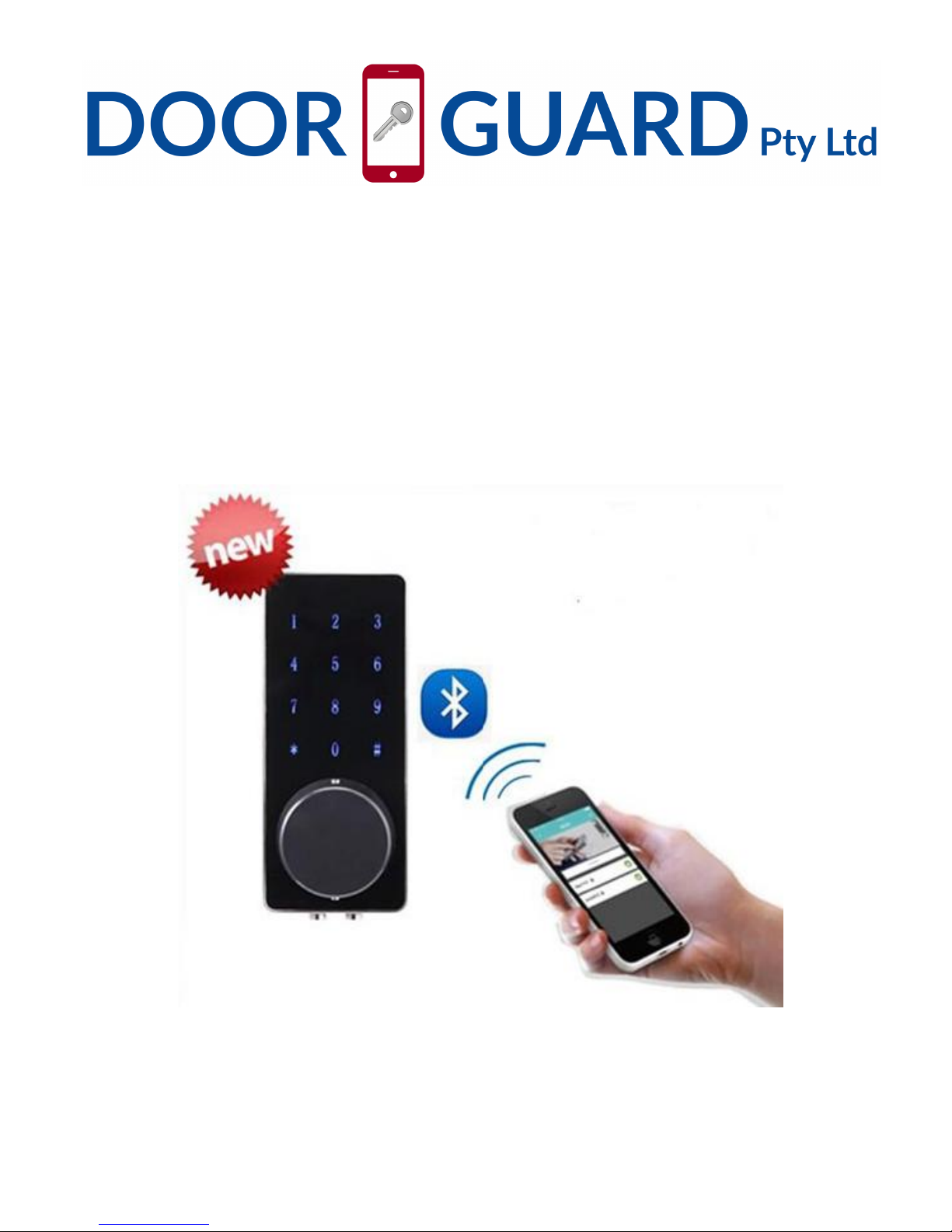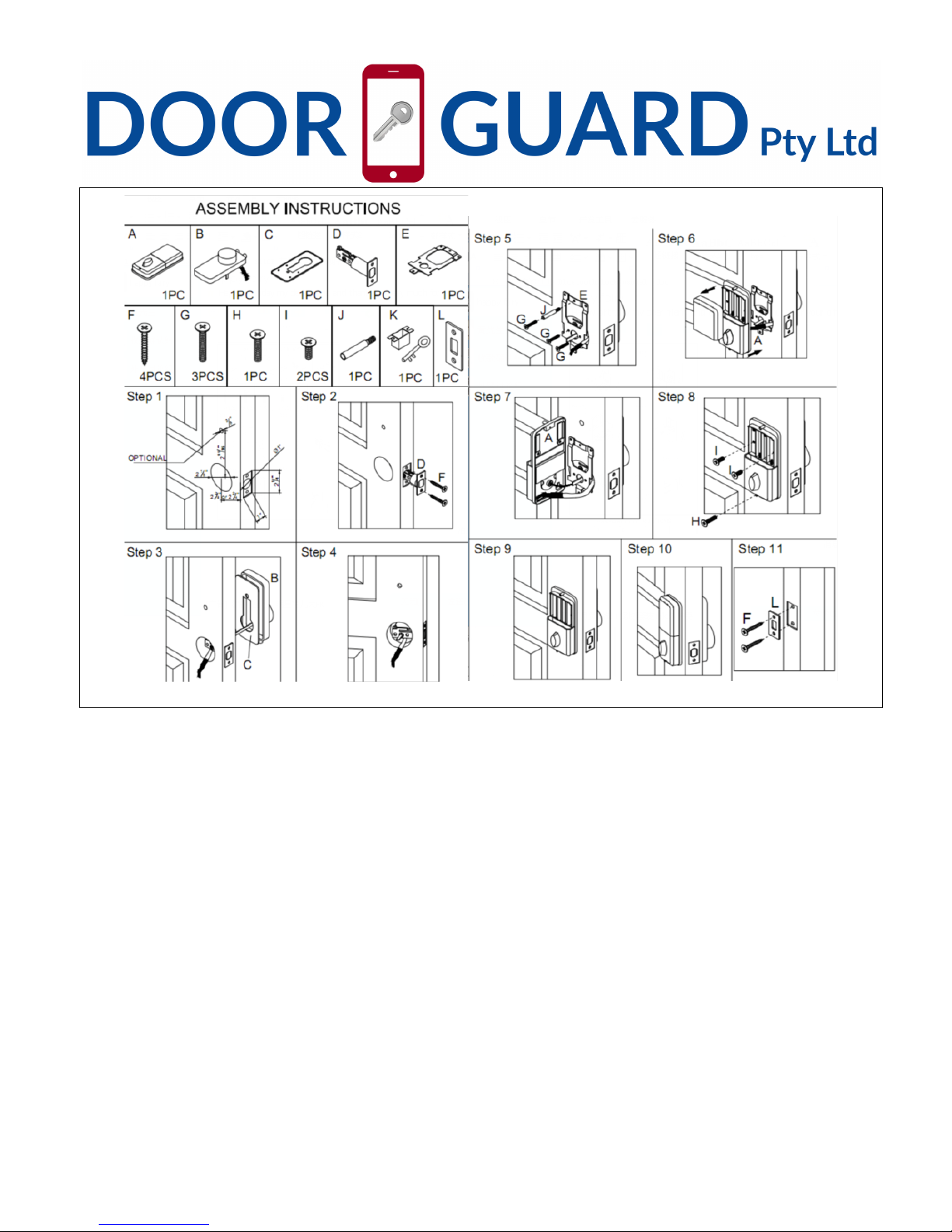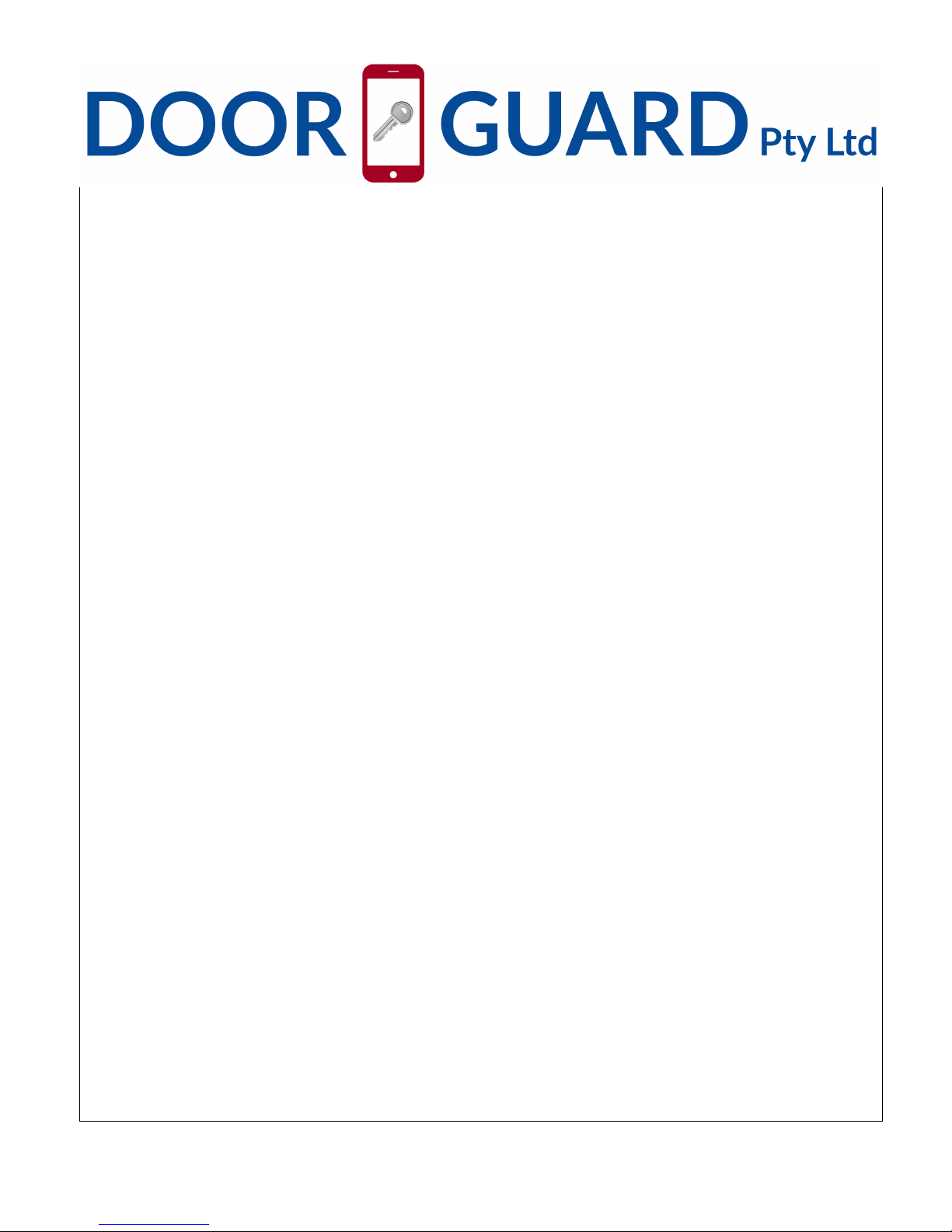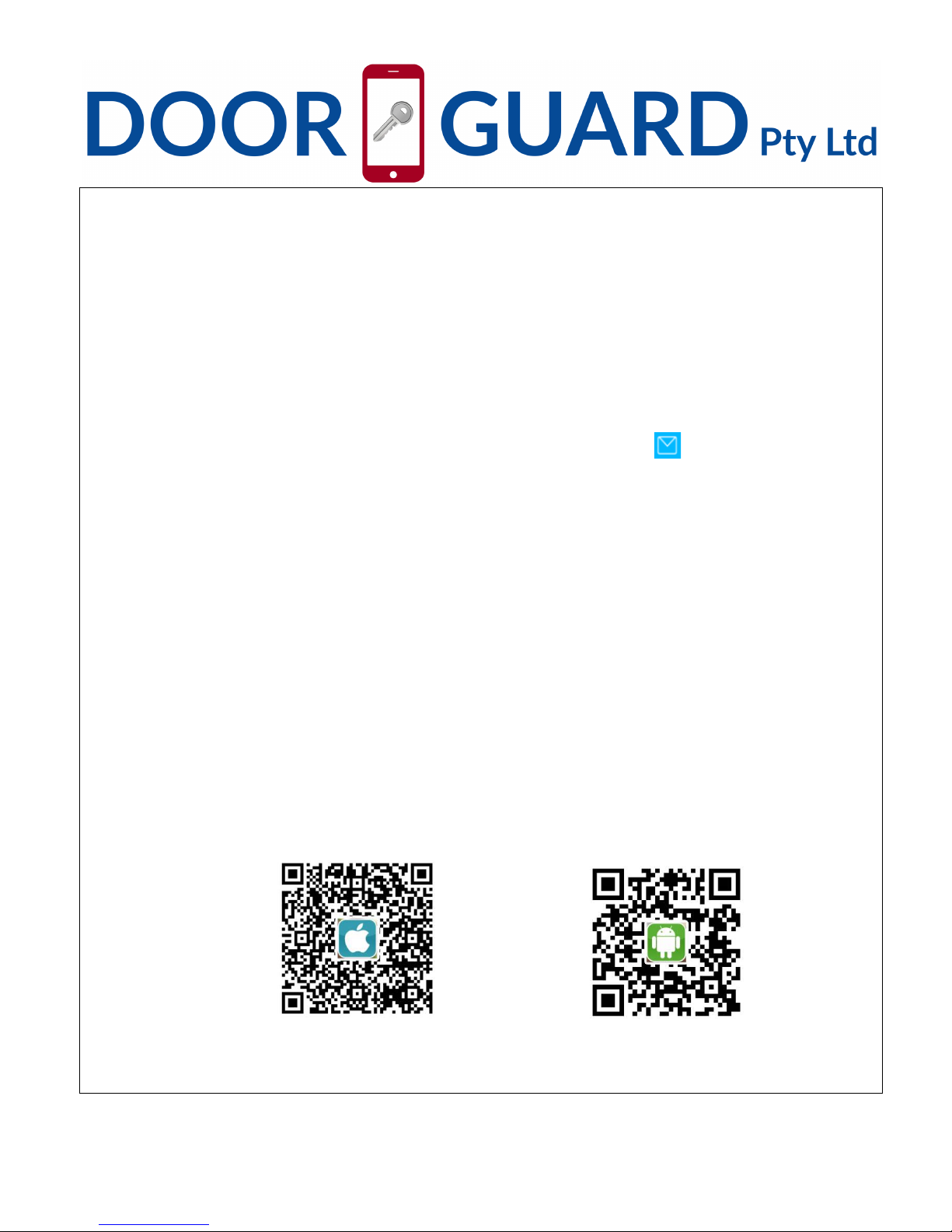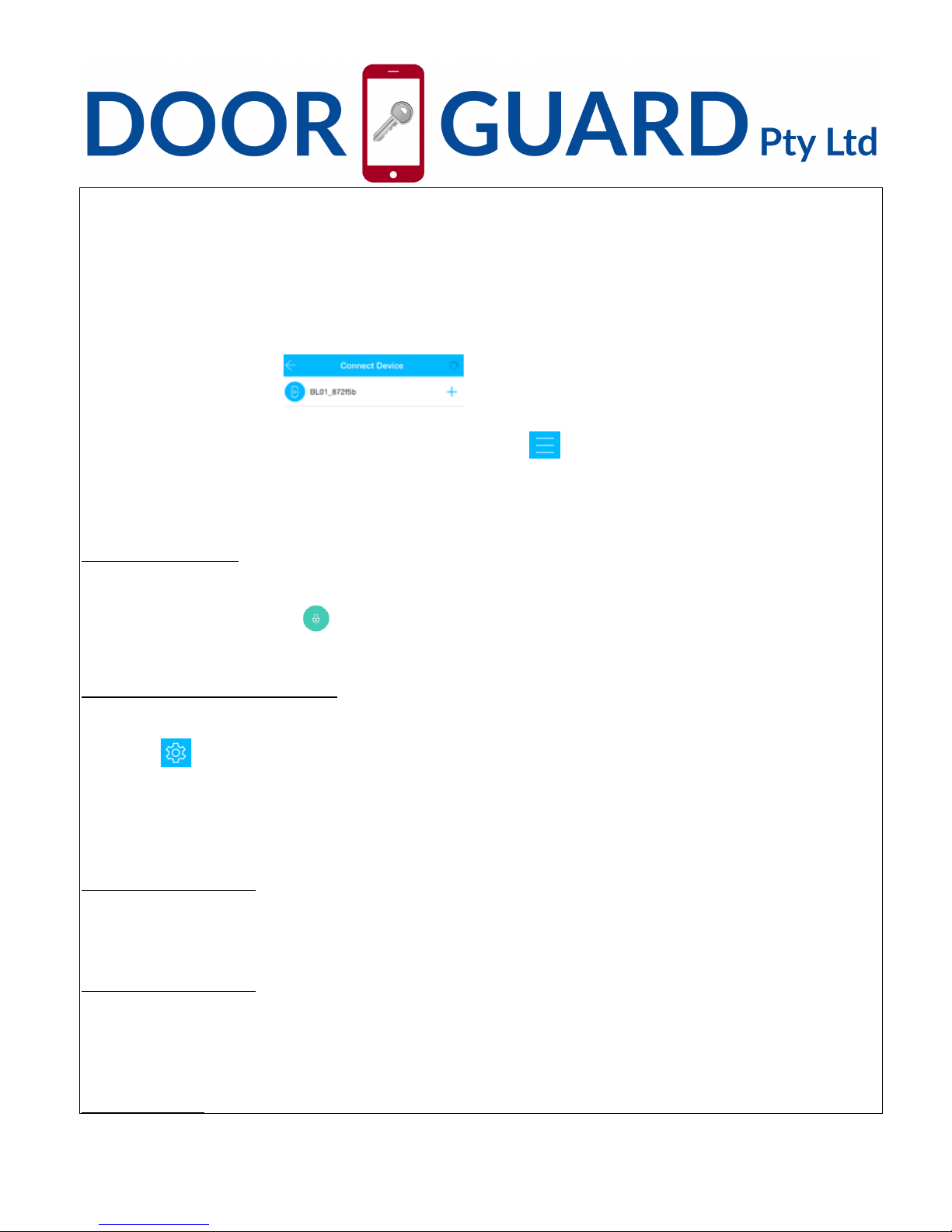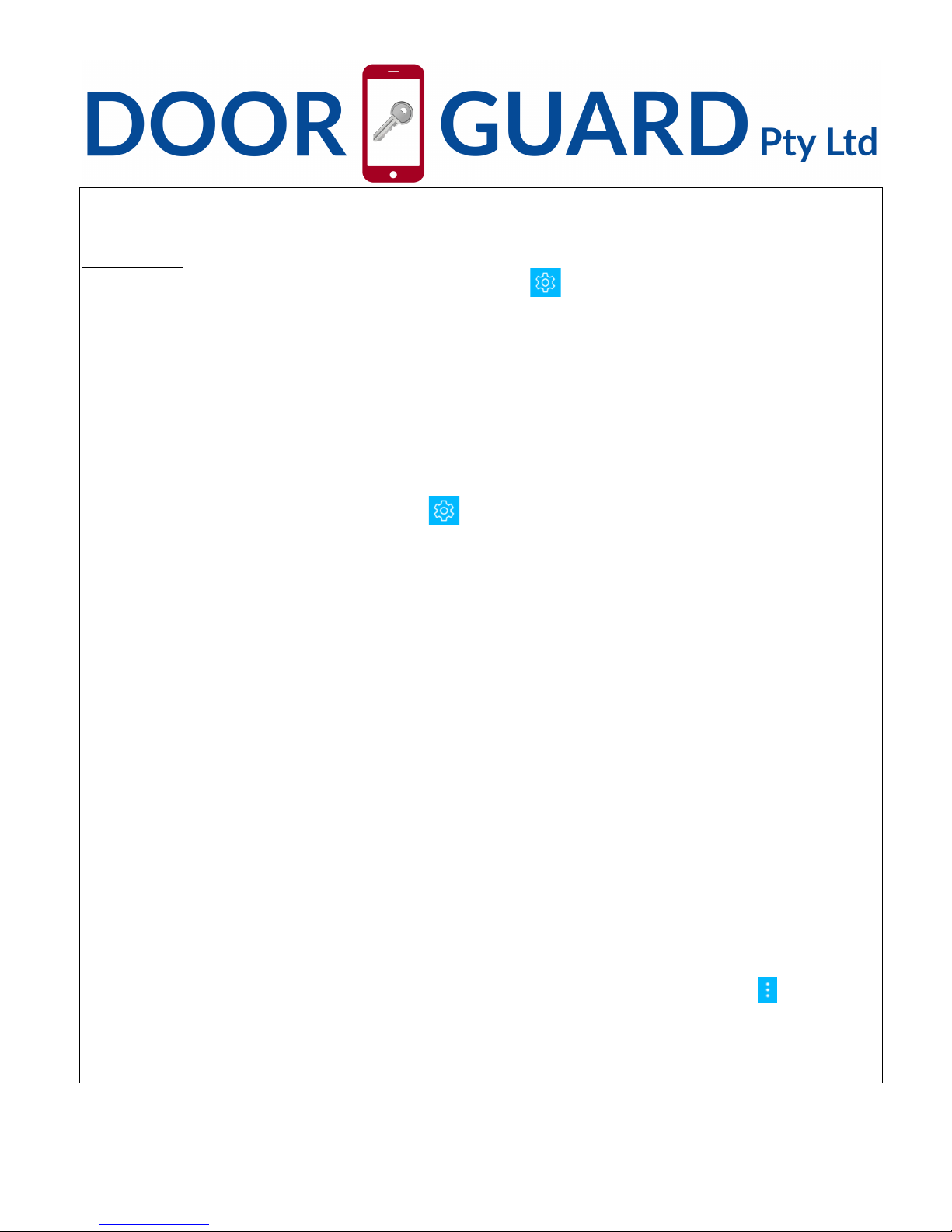Press and hold ”#” about 5 seconds to lock.
Auto Locking
To configure Auto lock, select the appropriate lock —click” ” on the upper right corner of the
interface---auto lock--choose set time 5s – 120s---OK.(ps:This operation must be near the door lock
and need to be connected to Bluetooth)
3. Mechanical key lock door, use a screwdriver to open the round keyhole cover on the front panel,
then use the mechanical key lock the door.
4. When you are in the room, use thumb-turn on back panel to lock door.
Modify the Admin password
Click the connected door lock device---click “ ” on the upper right corner of the interface---Admin
passcode--input the APP account login password---input the new Admin password(7-8digits)---
save. (ps
:
This operation must be near the door lock and need to be connected to Bluetooth)
Modify the Admin
A door lock can only have one Admin at the same time, you need to delete the original Admin first if
you want to modify the Admin. find the door lock device that you want to modify the Admin---slide to
the left---delete---click it---input the APP account login password--- ok.(ps
:
This operation must be
near the door lock and need to be connected to Bluetooth)
Bluetooth key remote authorization (Admin’ s phone can remotely send electronic keys to other
users to unlock)
Click the connected door lock device---”eKey” on the bottom of the interface---choose ”Permanent” or
“Timed” ---input the receiver’s APP account(the receiver must downloa the APP and register for an
account)--- “send” (ps
:
This operation need to be connected to Bluetooth and network)
The Admin’ s phone has the right to freeze, delete, authorize, and rename for the electronic key
that has been sent
Click the connected door lock device---”User” on the bottom of the interface---”eKey”---“ ” on the
upper right corner of the interface---choose “Clear ekeys” or “Reset ekeys” or “ekey” according to your
needs. If you only need to manage some of the keys, Click the electronic key that you want to manage,
according to your needs to choose “Freeze” or “Delete” or “Authorize” or “Rename”; also you can