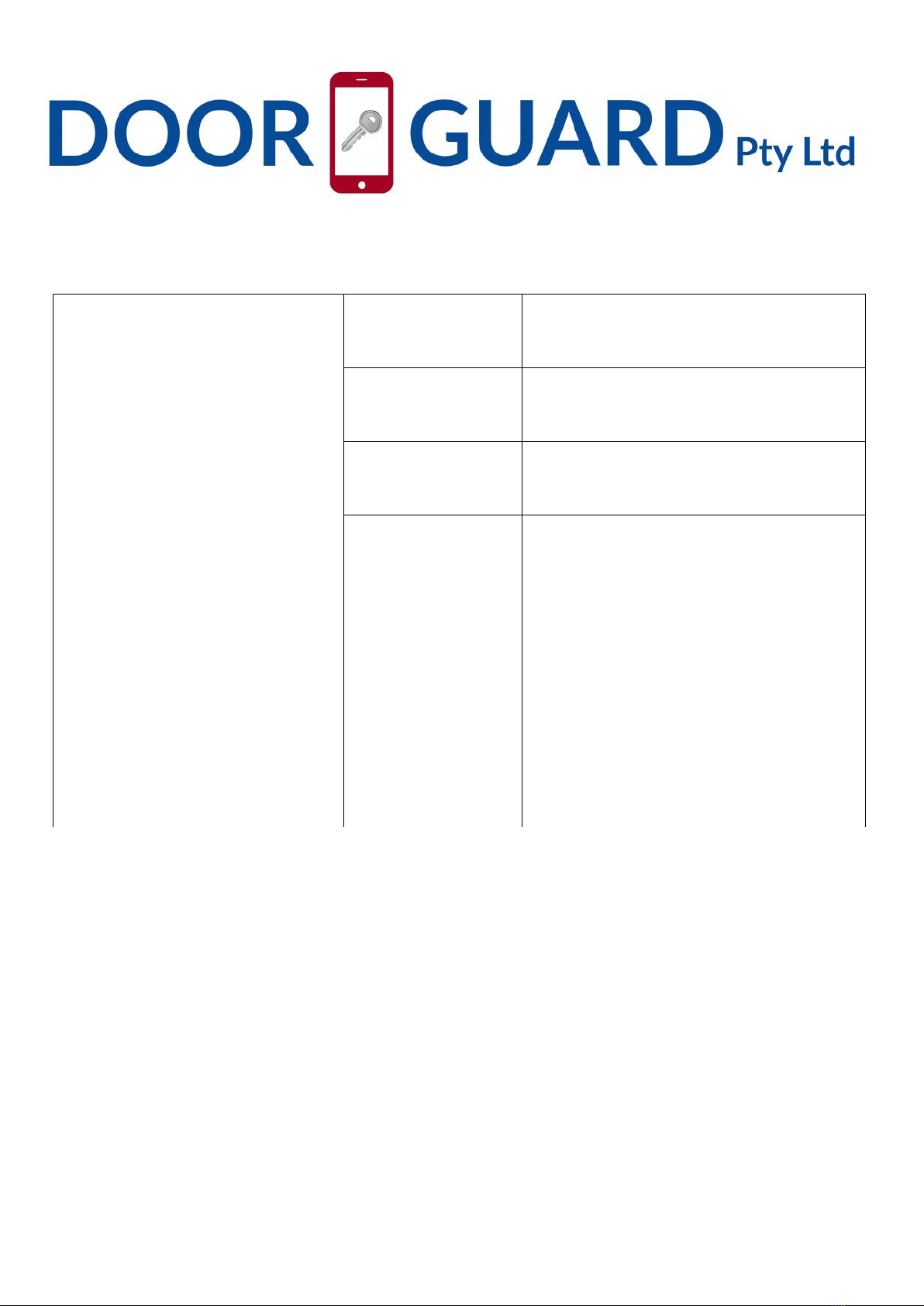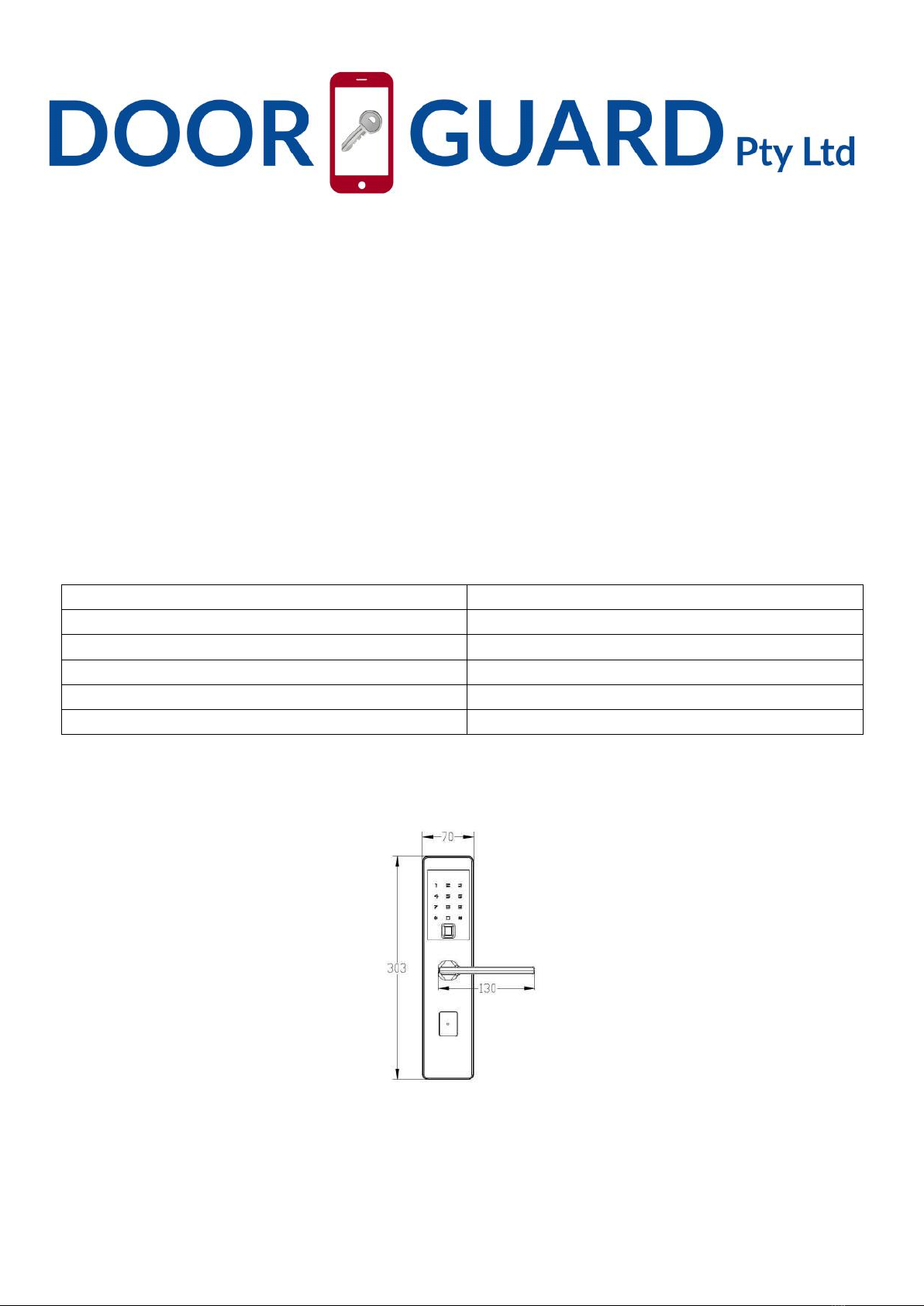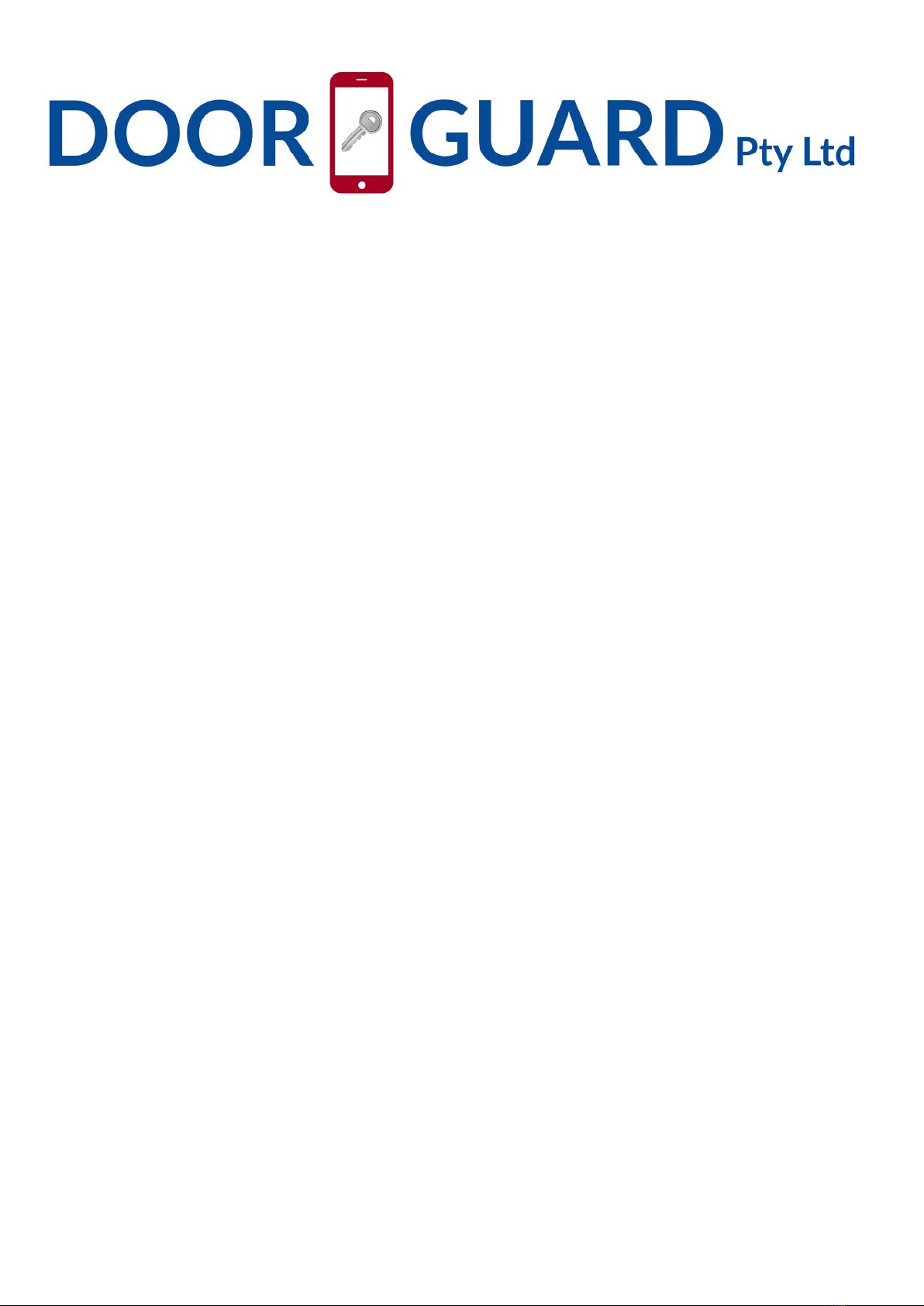4-7. The Admin’ s phone has the right to freeze, delete, authorize, and rename for the electronic key
that has been sent
Click the connected door lock device---”User” on the bottom of the interface---”eKey”---” ” on the upper right
corner of the interface---choose ”Clear ekeys” or ”Reset ekeys ”or” ekey” according to your needs. If you only
need to manage some of the keys, Click the electronic key that you want to manage, according to your needs to
choose ”Freeze” or ”Delete” or ”Authorize” or ”Rename”; also you can click ” ”on the upper right corner of the
interface to change the validity of the electronic key that has been sent.(ps
:
This operation need to be
connected to Bluetooth and network)
4-8. Password remote authorization
(
Admin’ s phone can remotely send password to other users to unlock
)
Click the connected door lock device---”Passcode” on the bottom of the interface--- choose ”Permanent” or
“Timed” or “Cyclic” or “One-time” according to your needs---edit the active time---”Generate”---”Send by Wechat”
or “Send by Msg.’ (ps
:
This operation need to be connected to network)
4-9. The Admin’ s phone has the right to rename, delete the password that has been sent
Click the connected door lock device---”User” on the bottom of the interface---”passcode”---” ”on the upper right
corner of the interface---choose ”Reset passcode” or ”Passcode” according to your needs,If you only need to
manage some of the password, click the password that you want to manage, choose ”Rename” or “Delete”
according to your needs.(ps
:
This operation must be near the door lock and need to be connected to
Bluetooth)
5. Changing batteries
To open the battery compartment, unscrew the back panel and put 4pcs AA batteries. (It is recommended to use
a lithium battery, 4 batteries using the same brand).
Manage the lock via APP
1. Delete Bluetooth admin
A. When the user is near the door lock, you can delete the Admin on APP and the lock will indicate
“Administrator deleted successfully”.
B. Hold the reset button on back panel, the lock will indicate “Please enter the initialization password”, then
enter “000#”, the lock will indicate “Administrator deleted successfully”.
2. Add Bluetooth Admin
Touch the keypad to wake up lock, the lock will indicate “Please add Bluetooth administrator”, then you
can add the Admin on the APP.