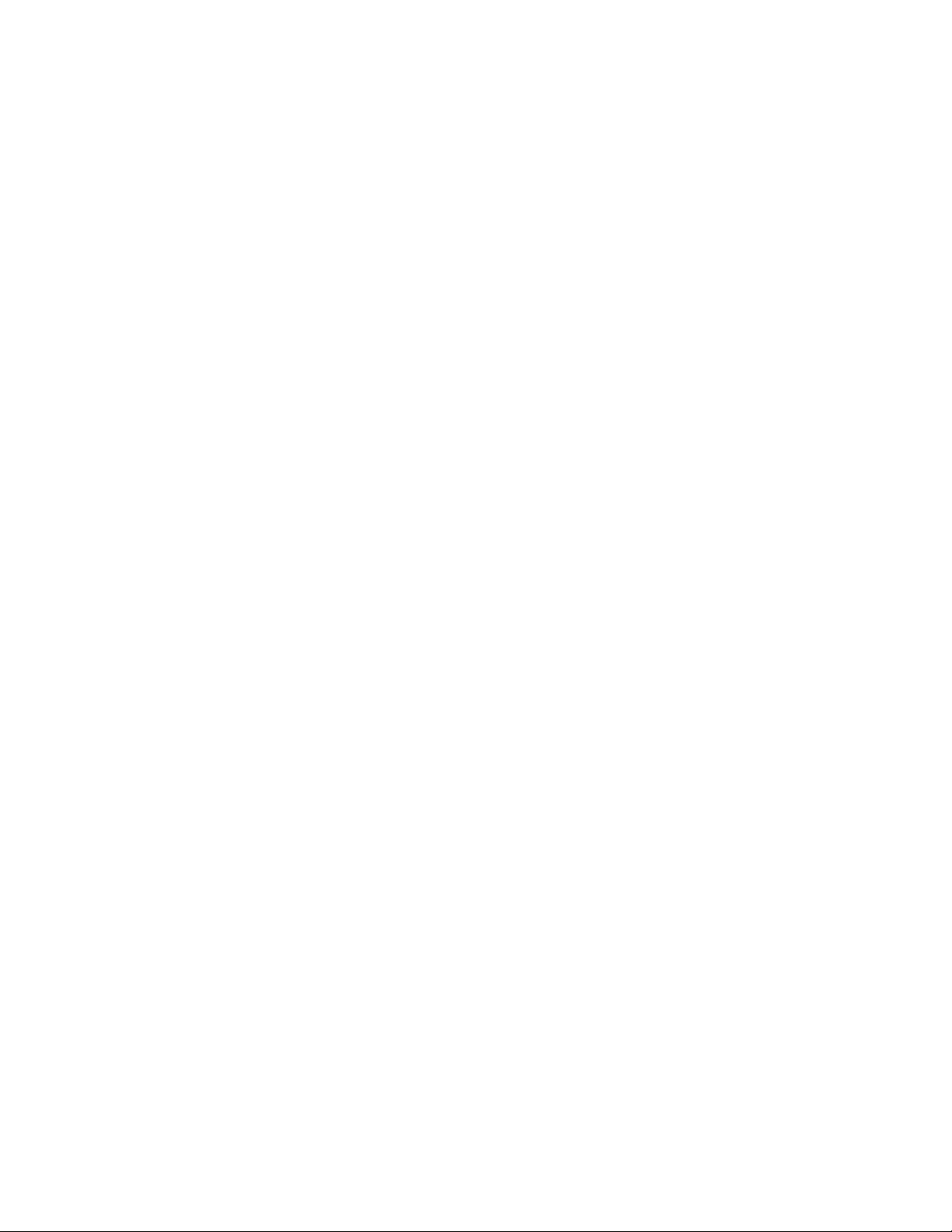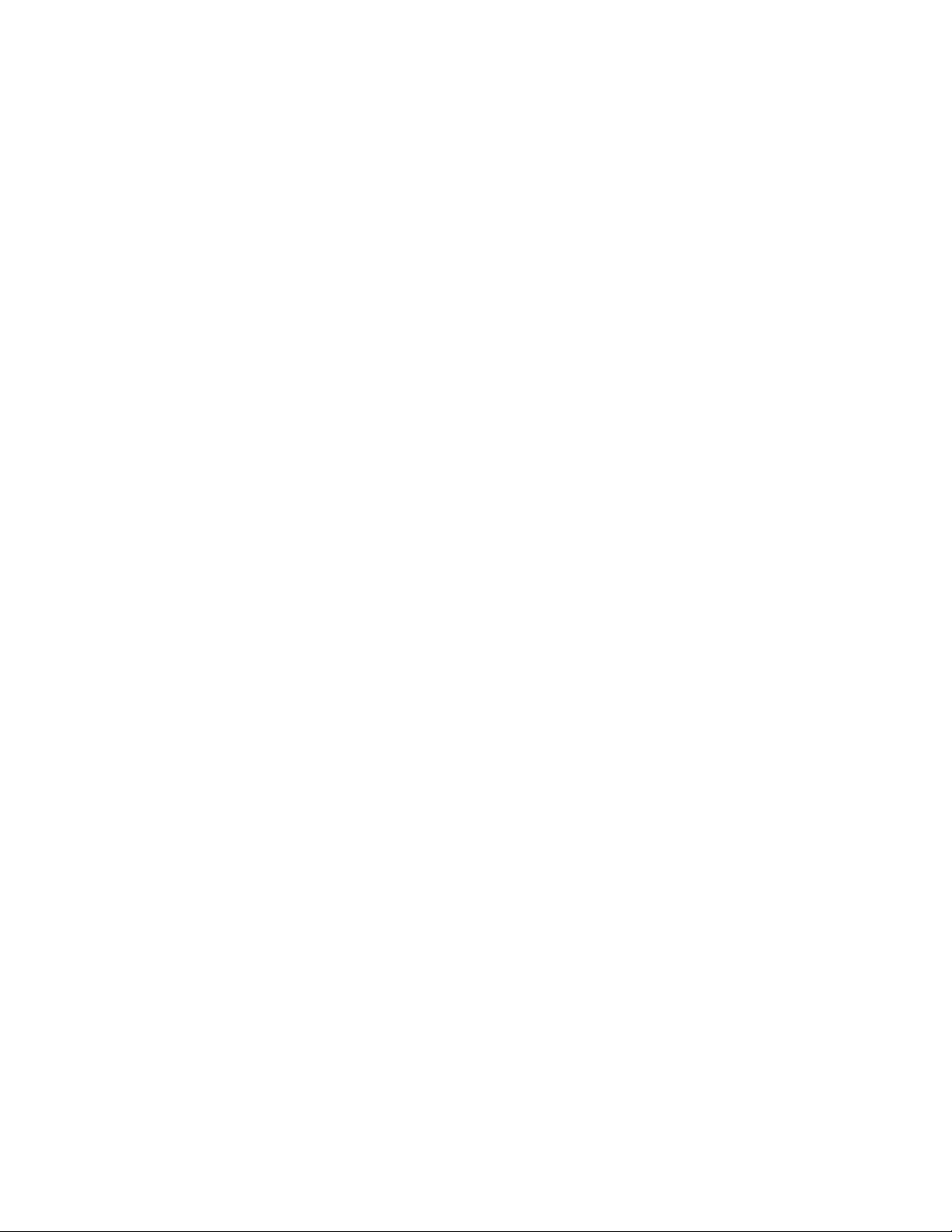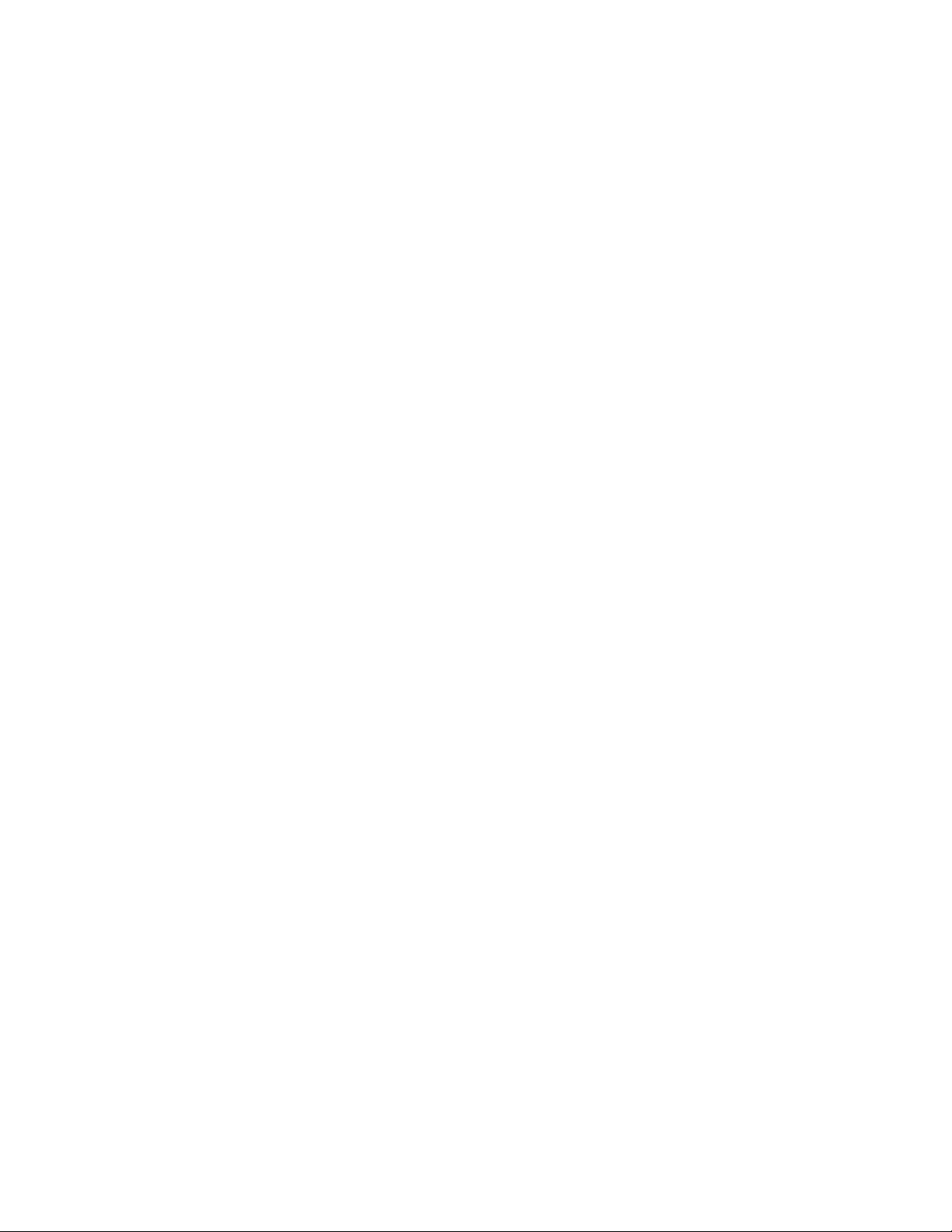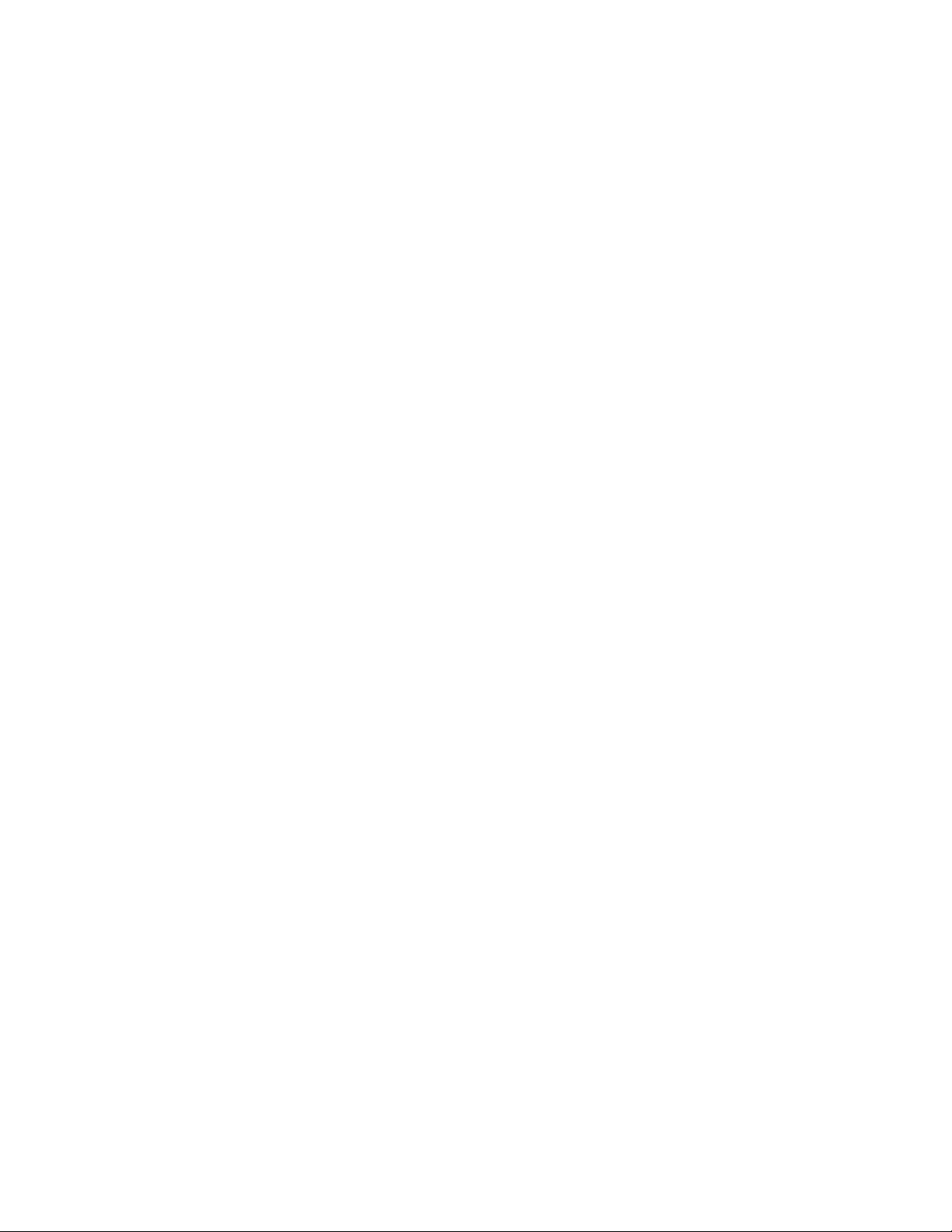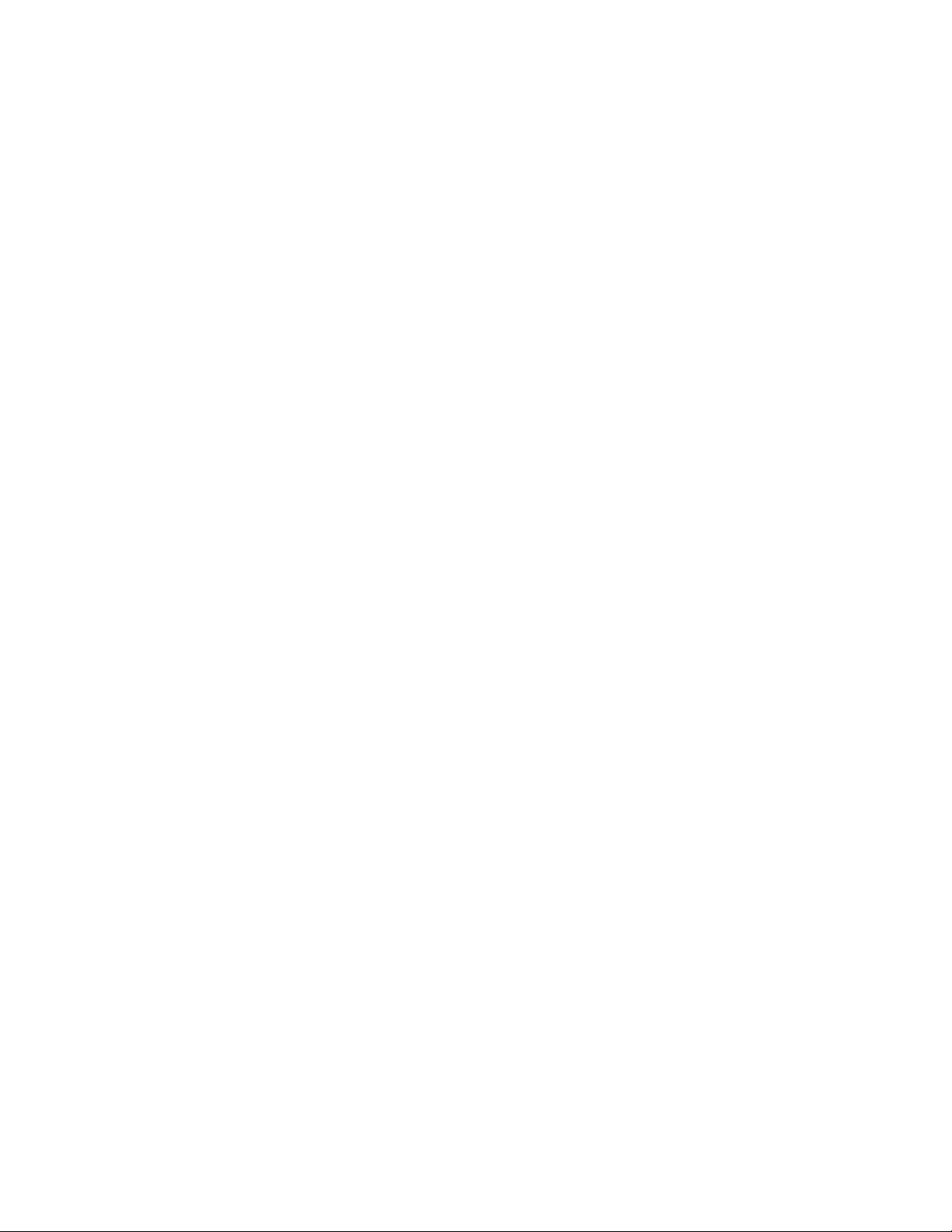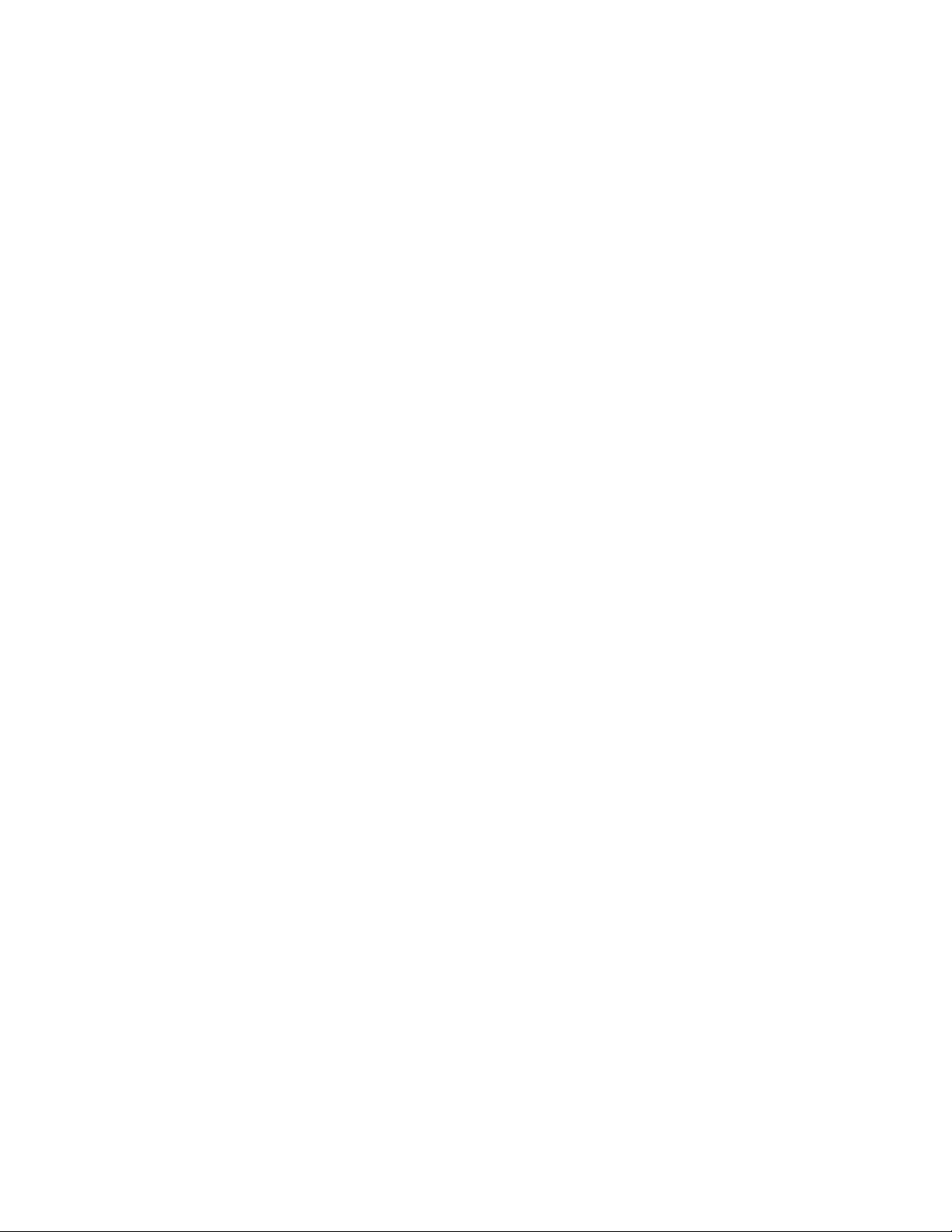dormakaba USA Inc. System User Guide 7040.0320 | 2
3.6.2 Change Time/Date/DST –Non-Display Keypad ...................................................................................................18
3.7 Assign Time Lock Schedules ......................................................................................................................... 18
(704 & 705 Models Only).................................................................................................................................... 18
3.8 Users ............................................................................................................................................................. 19
3.8.1 Lock User Types....................................................................................................................................................19
3.8.1.1 Master ..............................................................................................................................................................................19
3.8.1.2 Manager ...........................................................................................................................................................................19
3.8.1.3 Other Users.......................................................................................................................................................................20
3.8.1.4 User Capability –Access Lock...........................................................................................................................................20
3.8.1.5 User Capability –Audit Lock .............................................................................................................................................20
3.8.1.6 User Capability –Time Delay Override with Combination ...............................................................................................20
3.8.1.7 User Capability –Time Delay Override with Fob Credential ............................................................................................20
3.8.2 Add User...............................................................................................................................................................23
3.8.2.1 Add User –Display Keypad...............................................................................................................................................23
3.8.2.2 Add User –Non-Display Keypad.......................................................................................................................................23
3.8.3 Edit User...............................................................................................................................................................24
3.8.3.1 Edit User –Display Keypad ...............................................................................................................................................24
3.8.3.2 Edit User –Non-Display Keypad .......................................................................................................................................24
3.8.4 Delete User...........................................................................................................................................................25
3.8.4.1 Delete User –Display Keypad...........................................................................................................................................25
3.8.4.2 Delete User –Non-Display Keypad...................................................................................................................................25
3.9 System Functions.......................................................................................................................................... 26
3.9.1 System Info (Display Only) ...................................................................................................................................26
3.9.2 Backlight Mode .................................................................................................................................................... 27
3.9.2.1 Backlight Mode –Display Keypad.....................................................................................................................................27
3.9.2.2 Backlight Mode –Non-Display Keypad.............................................................................................................................27
3.9.3 Buzzer Mode ........................................................................................................................................................ 28
3.9.3.1 Buzzer Mode –Display Keypad.........................................................................................................................................28
3.9.3.2 Buzzer Mode –Non-Display Keypad.................................................................................................................................28
3.9.4 Combination Length.............................................................................................................................................28
3.9.4.1 Combo Length –Display Keypad ......................................................................................................................................28
3.9.4.2 Combo Length –Non-Display Keypad ..............................................................................................................................28
3.9.5 User Mode............................................................................................................................................................29
3.9.5.1 User Mode –Display Keypad............................................................................................................................................29
3.9.5.2 User Mode –Non-Display Keypad....................................................................................................................................29
3.9.6 Credential Mode (705 Model Only) ..................................................................................................................... 30
3.9.7 Duress Mode (Silent Alarm) .................................................................................................................................30
3.9.7.1 Duress Mode –Display Keypad ........................................................................................................................................30
3.9.7.2 Duress Mode –Non-Display Keypad ................................................................................................................................31