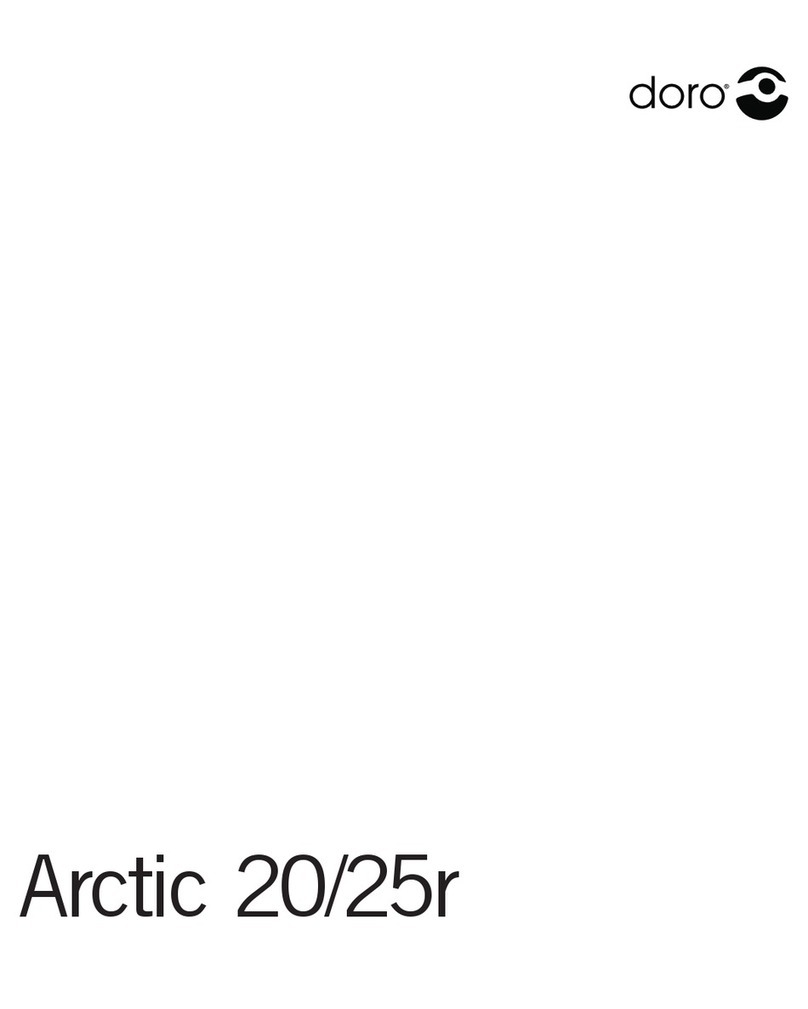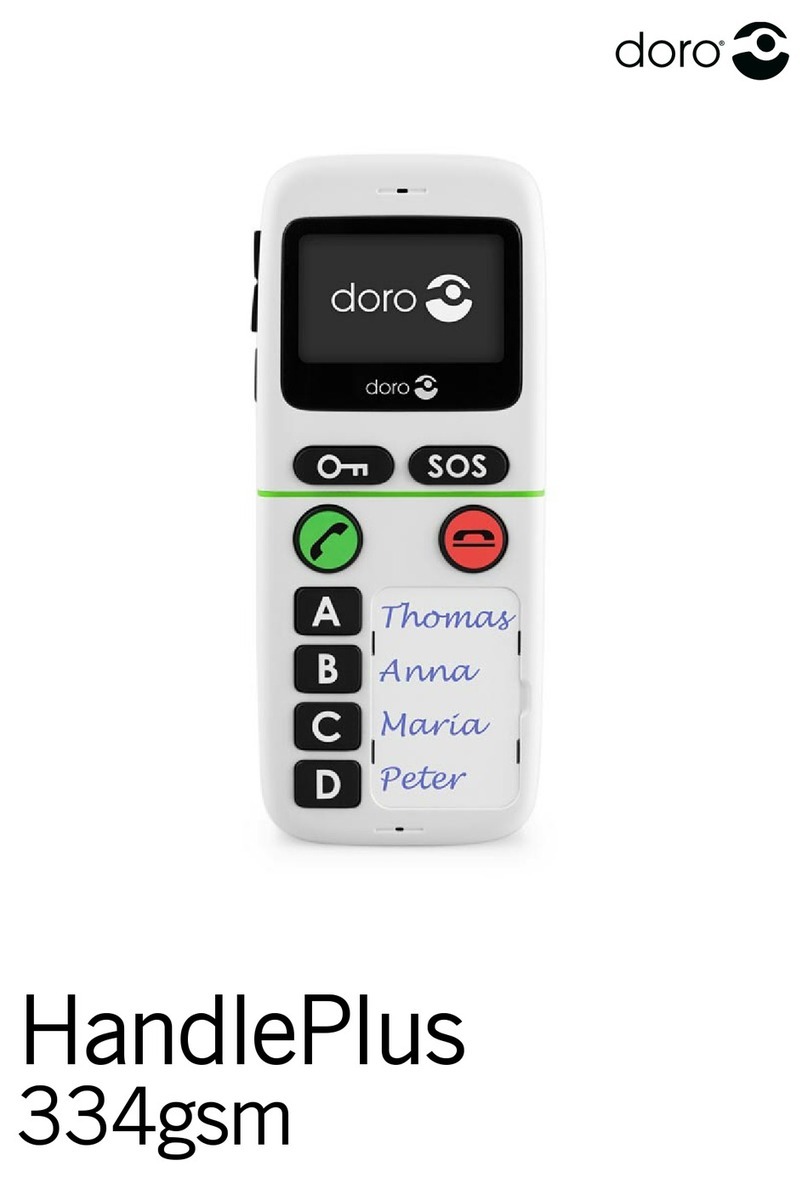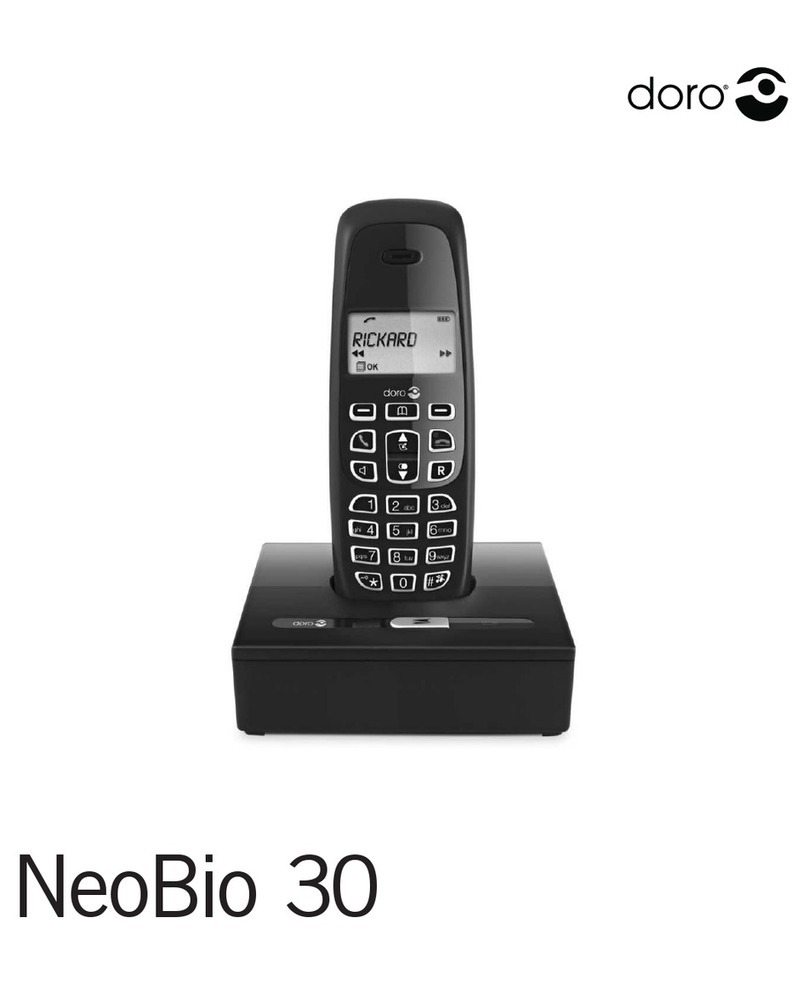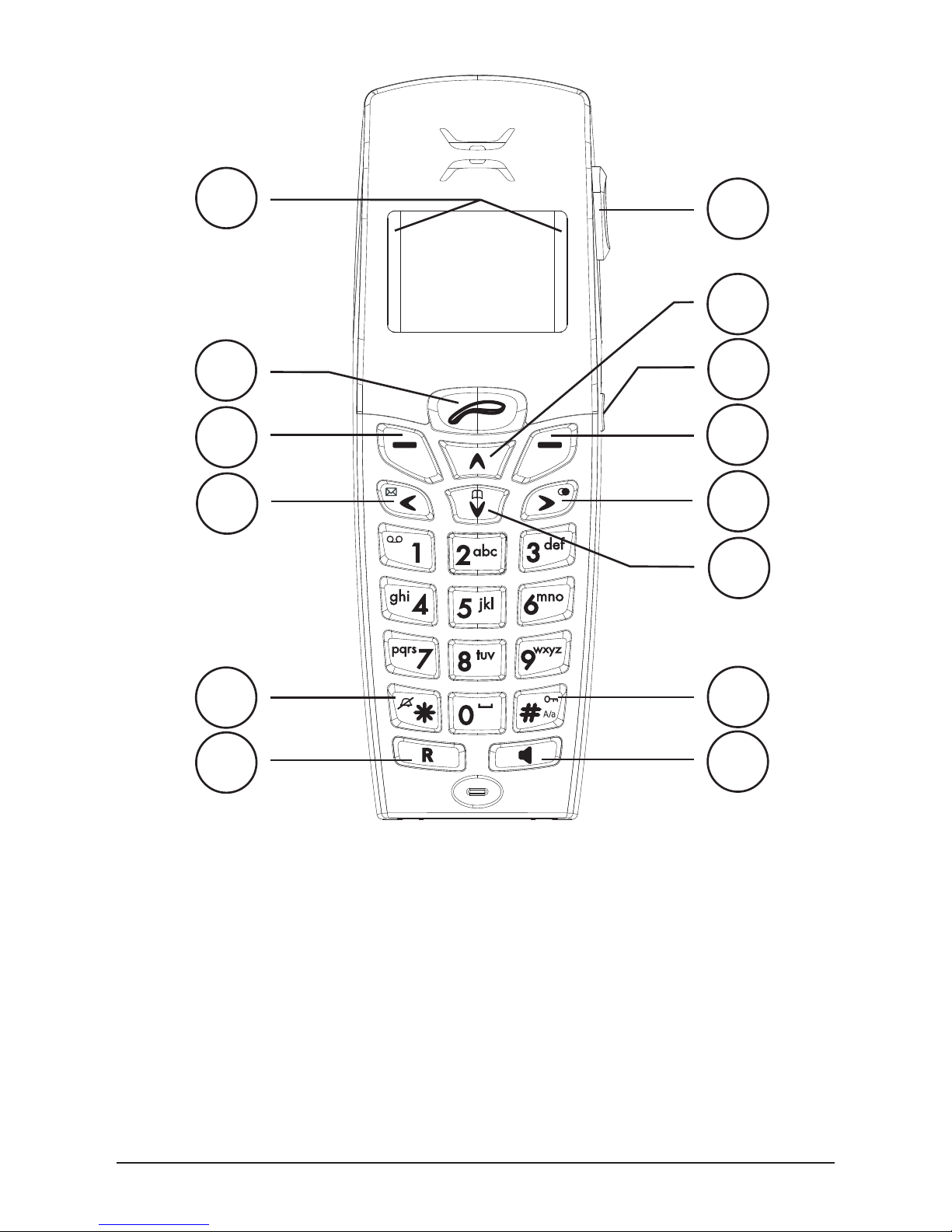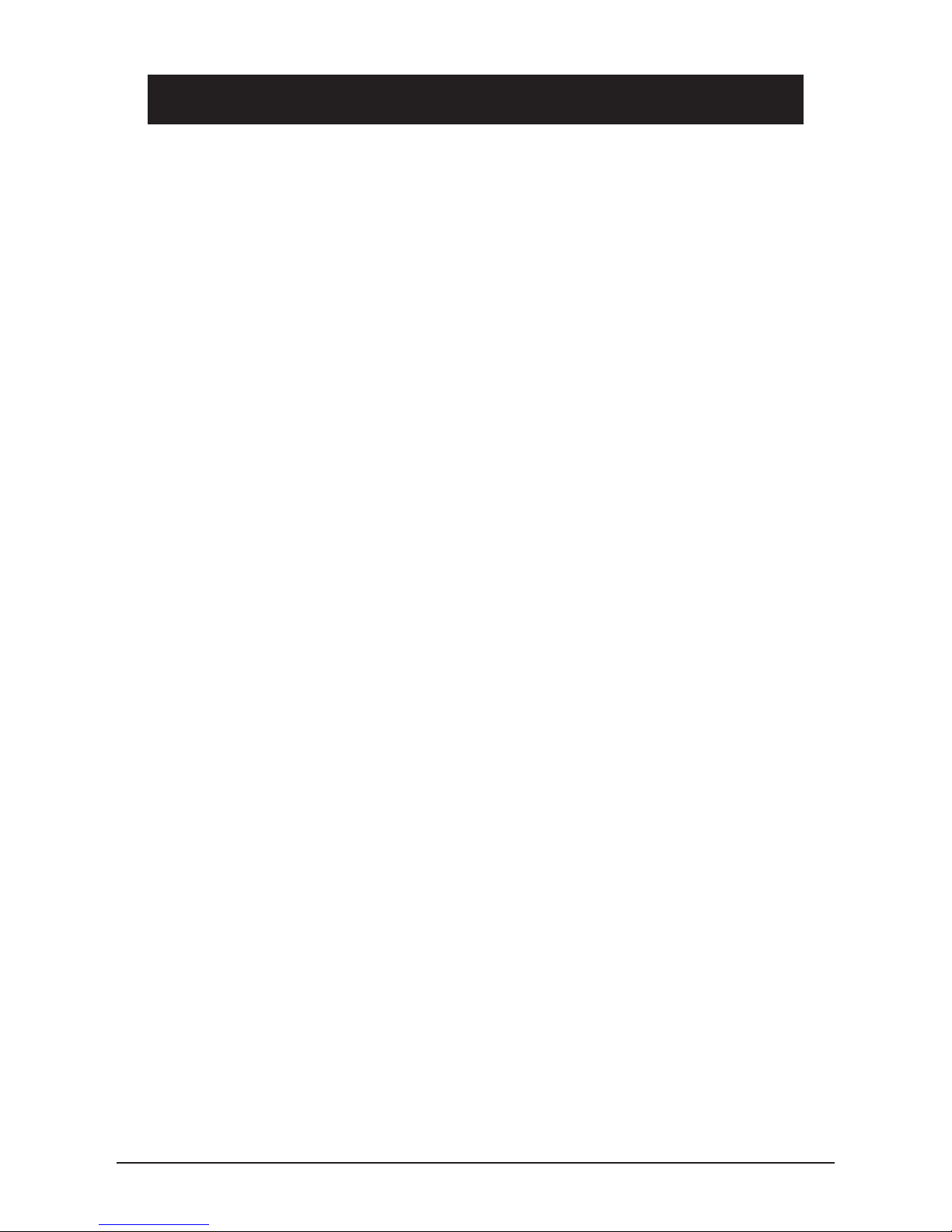English
www.doro.com 7
Contents
Installation 8
Connection ......................... 8
Language…………………… 8
Date/Time ........................... 8
Battery ................................ 9
Range ................................. 9
Base unit indicator .............. 9
Wall mounting ..................... 9
Display ................................ 10
Operation 11
Making a call....................... 11
Receiving a call .................. 11
Volume Control................... 11
Redial.................................. 11
Temporary Mute ................. 11
Key lock .............................. 12
Hands free/Group listening. 12
Paging................................. 12
Menu options ...................... 12
Phone book 13
Messages 14
SMS .................................... 14
Caller ID.............................. 16
Settings 18
Handset menu .................... 18
Ringer ................................. 18
Alarm .................................. 18
Contrast .............................. 18
Background......................... 18
Auto answer........................ 18
Select base......................... 18
User name .......................... 18
Language............................ 18
Handset PIN ....................... 18
Country code ...................... 18
Baby monitor (wireless) ...... 19
Abbreviated memory dialling. 20
Register an additional
handset ............................... 20
System settings 21
Base menu.......................... 21
Ringer ................................. 21
Deregister ........................... 21
Default set........................... 21
Base PIN............................. 21
Priority ................................ 21
CARE dial ........................... 21
Call barring ......................... 22
Alternate Network Routing . 23
Network services 24
Expanded system 25
Miscellaneous 26
Troubleshooting .................. 26
Specic Absorption Rate
(SAR) .................................. 27
Warranty ............................. 27