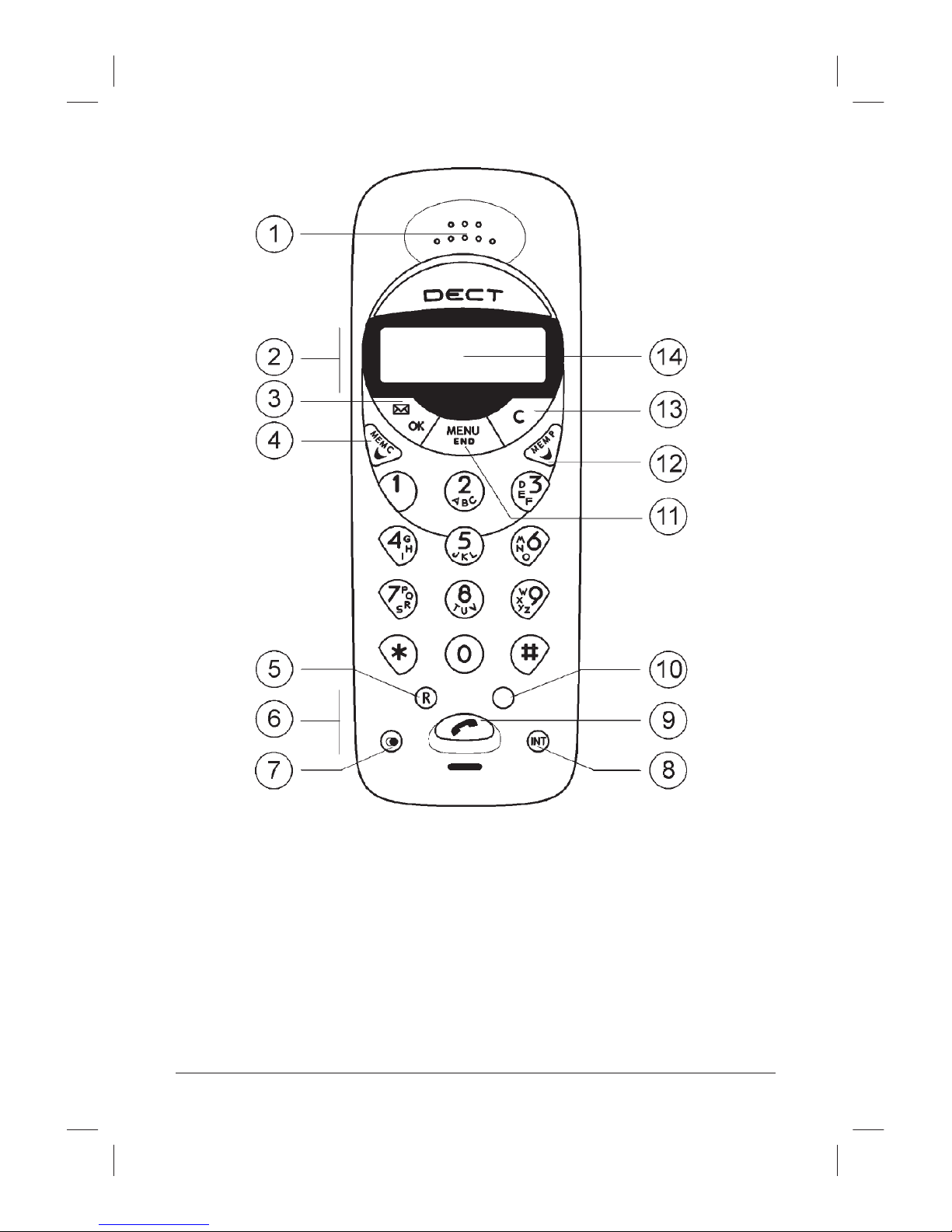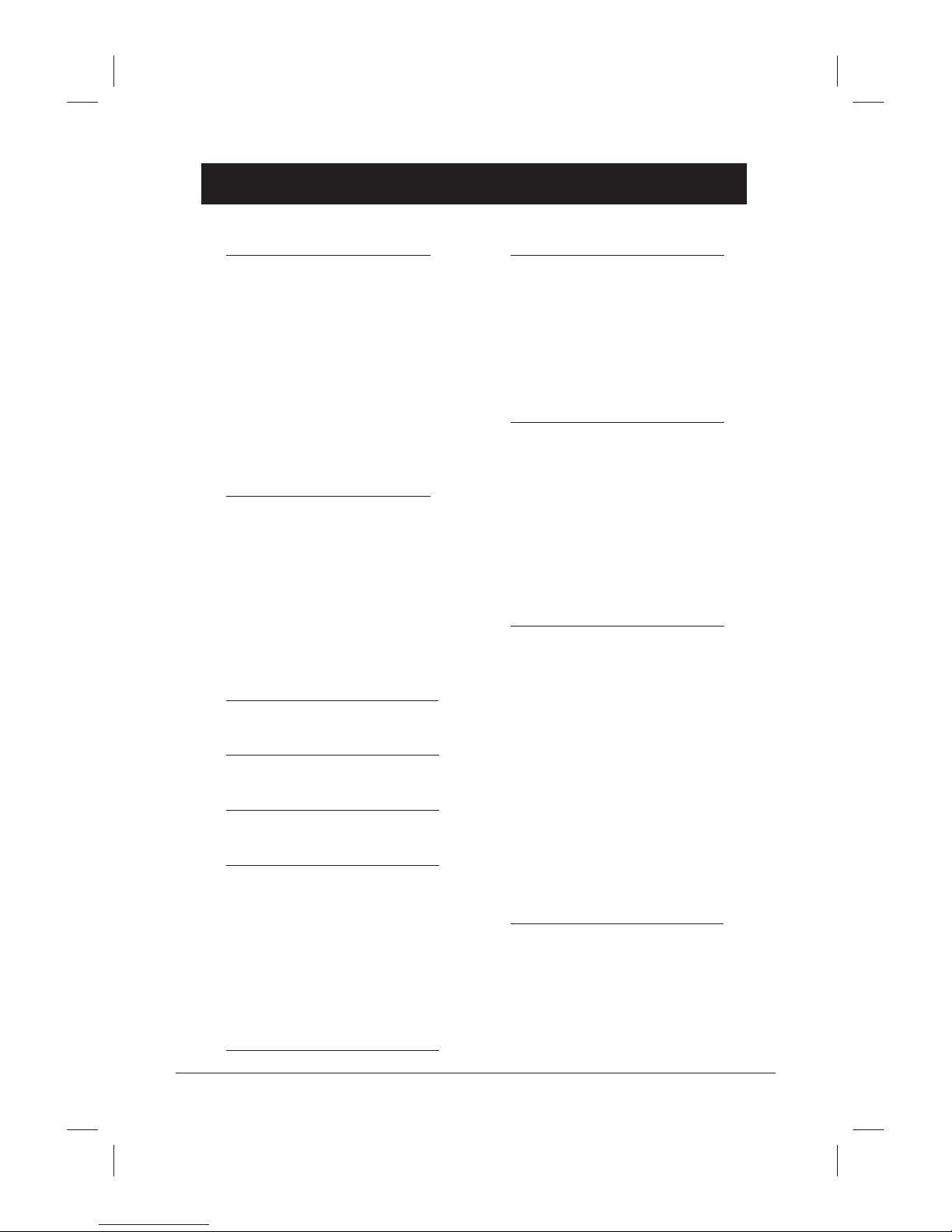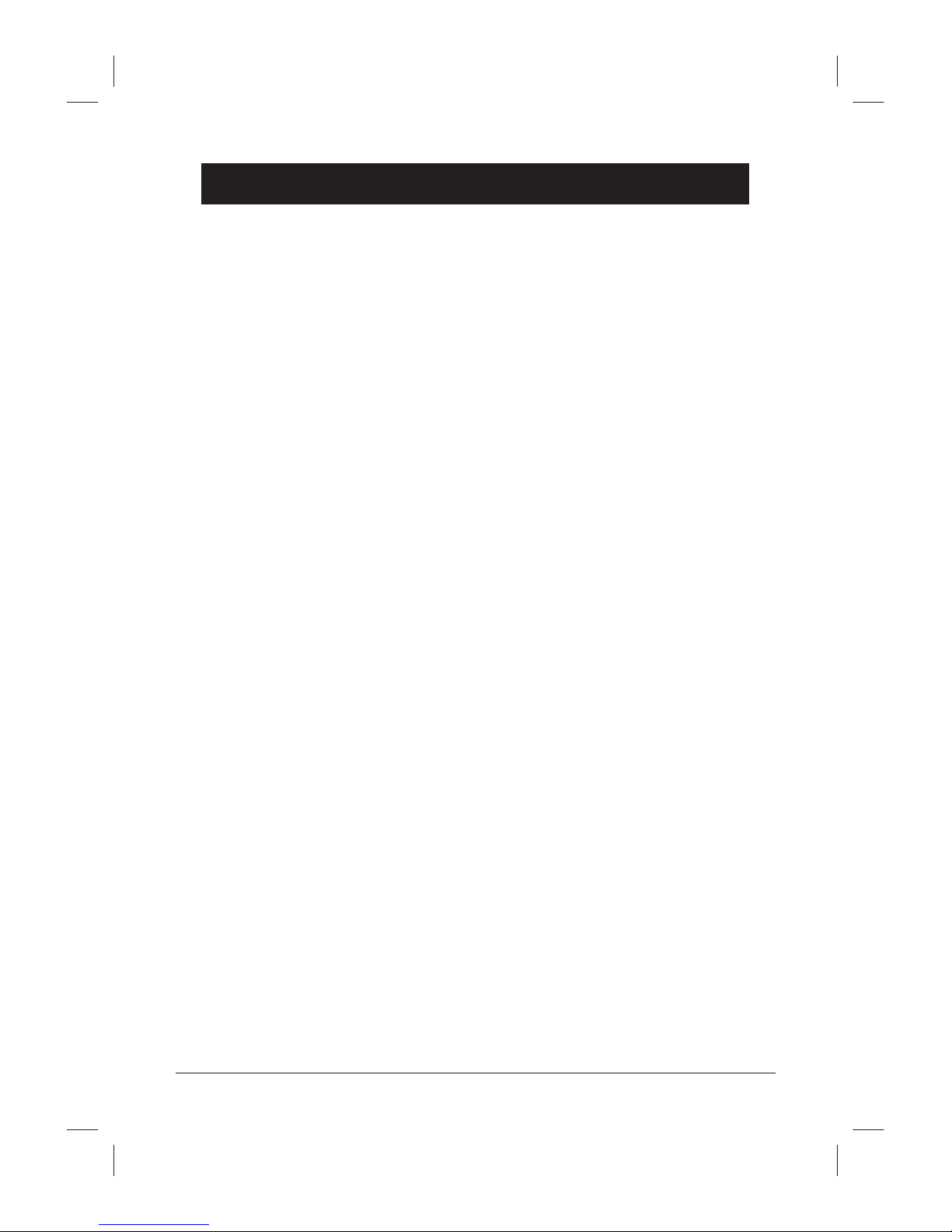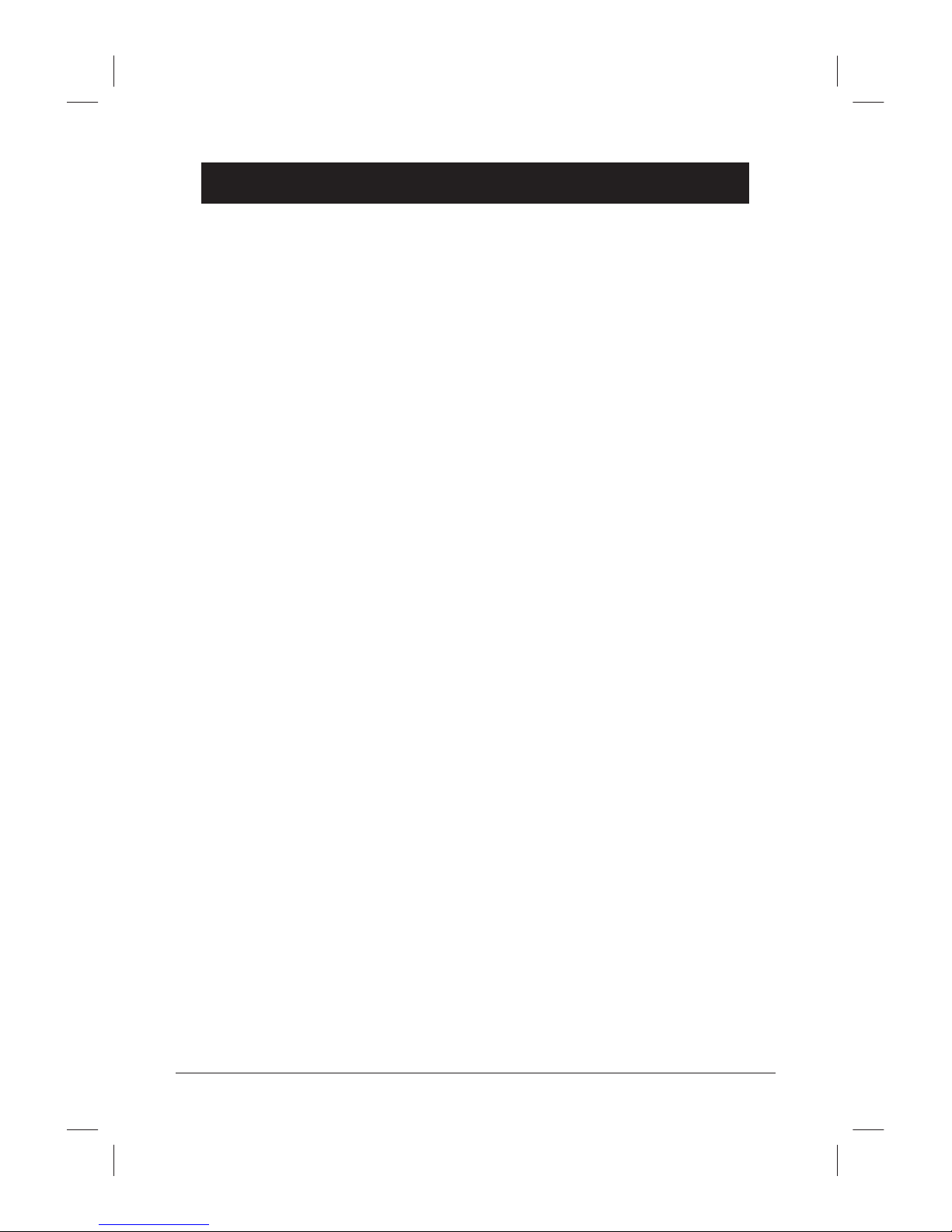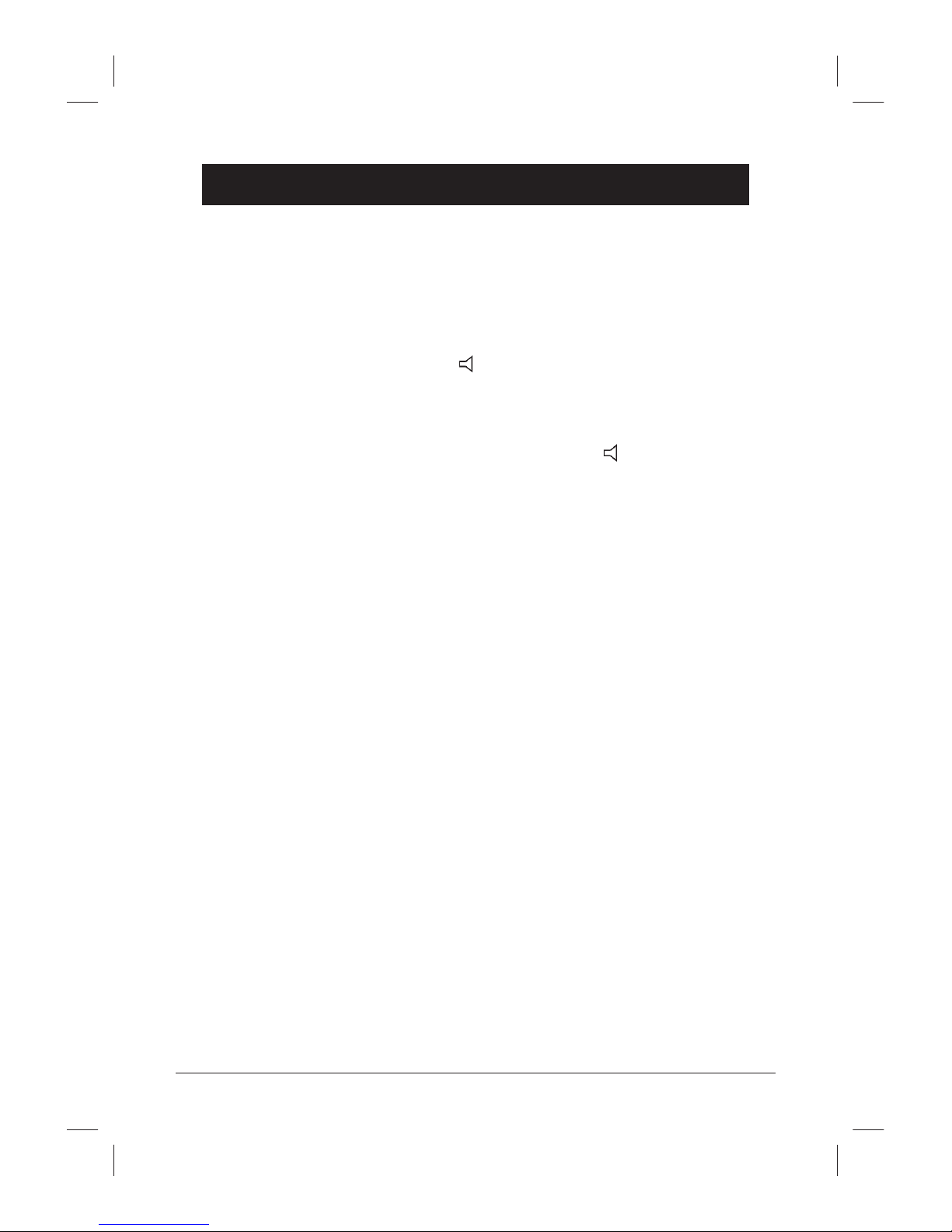English
4 www.doro.com
Index
Installation 5
Unpacking........................... 5
Connection ......................... 5
Belt Clips ............................ 6
Battery ................................ 6
Battery Charge Indicator .... 7
Range ................................. 7
Headset .............................. 7
The Display......................... 8
Base Unit Indicators ........... 8
Operation 9
Making a Call...................... 9
Receiving a Call.................. 9
Redial.................................. 9
Volume Control................... 9
Handset Locator ................. 9
Optional Network Services. 10
Group Listening .................. 10
Menu 11
Phone Book 12
Caller ID 15
Settings 17
The Handset Signal ............ 17
Button Click ........................ 17
Timer................................... 17
Phone Lock......................... 18
Handset PIN Code.............. 18
User Name ......................... 18
Handset Register 19
System Settings 20
Base Unit PIN Code ........... 20
Deregister a Handset.......... 20
Base Unit Signal ................. 20
Select Country of
Installation .......................... 21
Expanded System 22
General Information............ 22
Several Base Units ............. 22
Several Handsets ............... 23
Placement of Base Units .... 23
Intercom Function............... 23
Transferring Calls Between
Handsets ............................ 24
Answering Machine 25
Introduction......................... 25
Number of rings .................. 26
Turning Answering
Machine On/Off.................. 26
Day/Time stamp ................. 26
Outgoing Message ............. 27
Monitoring Incoming
Messages ........................... 27
Receiving Messages .......... 27
Playback of Messages ....... 28
Remote Control .................. 29
Out of Memory.................... 30
Other 31
Troubleshooting .................. 31
Guarantee........................... 32
Notes for New Zealand....... 33