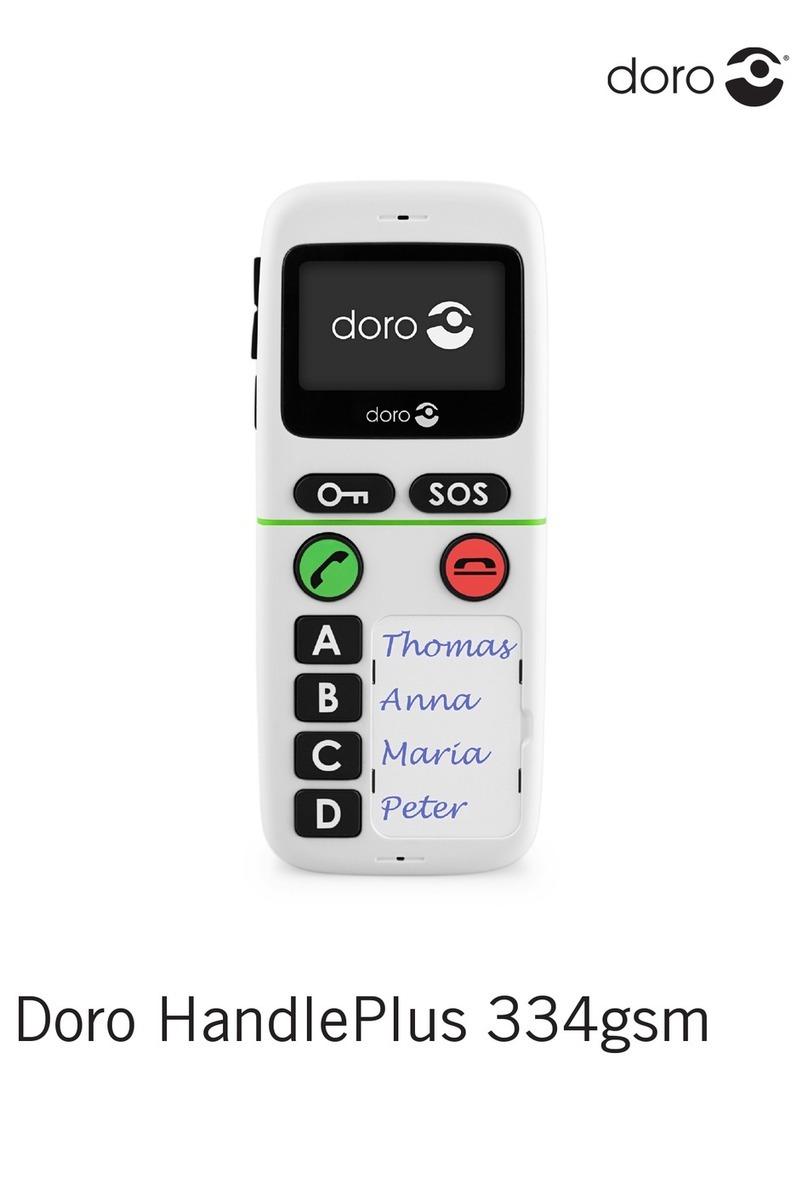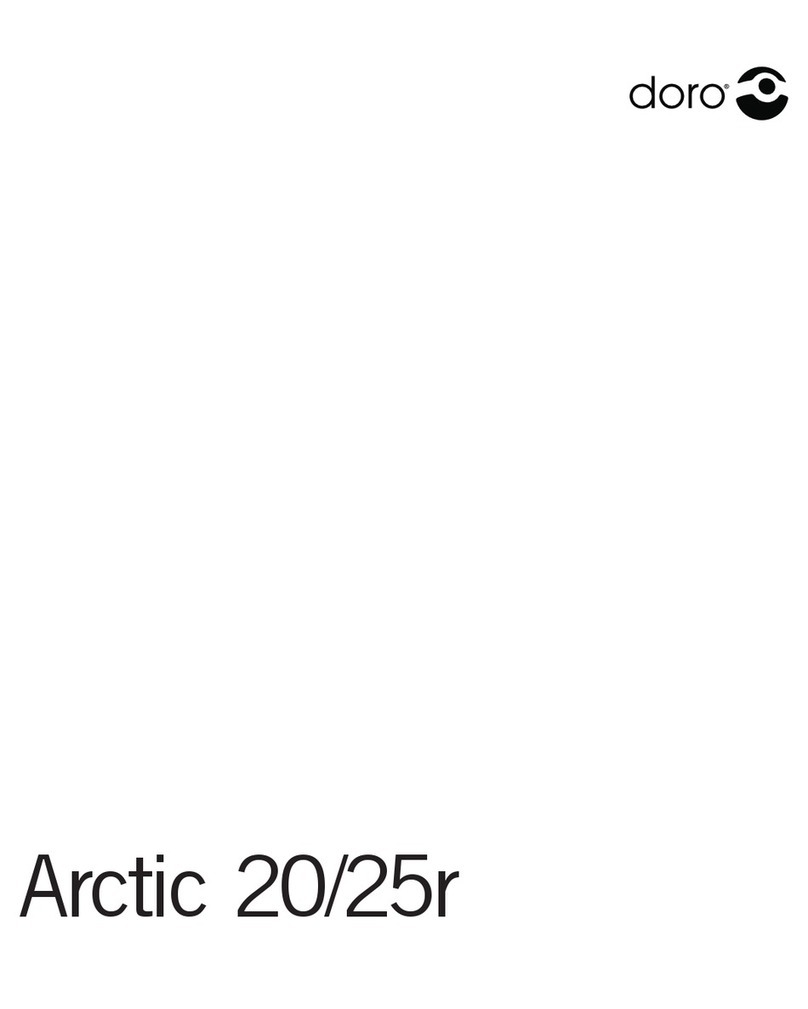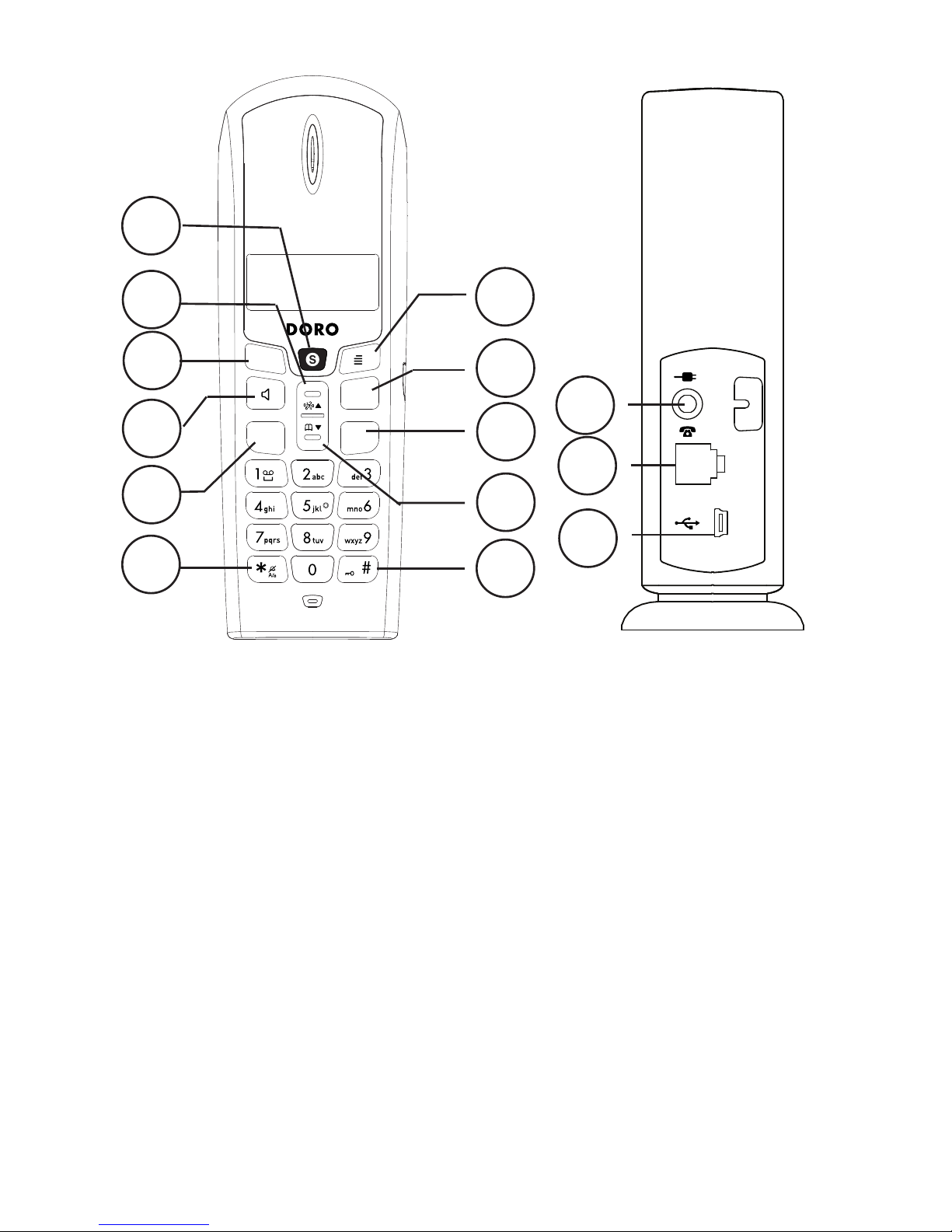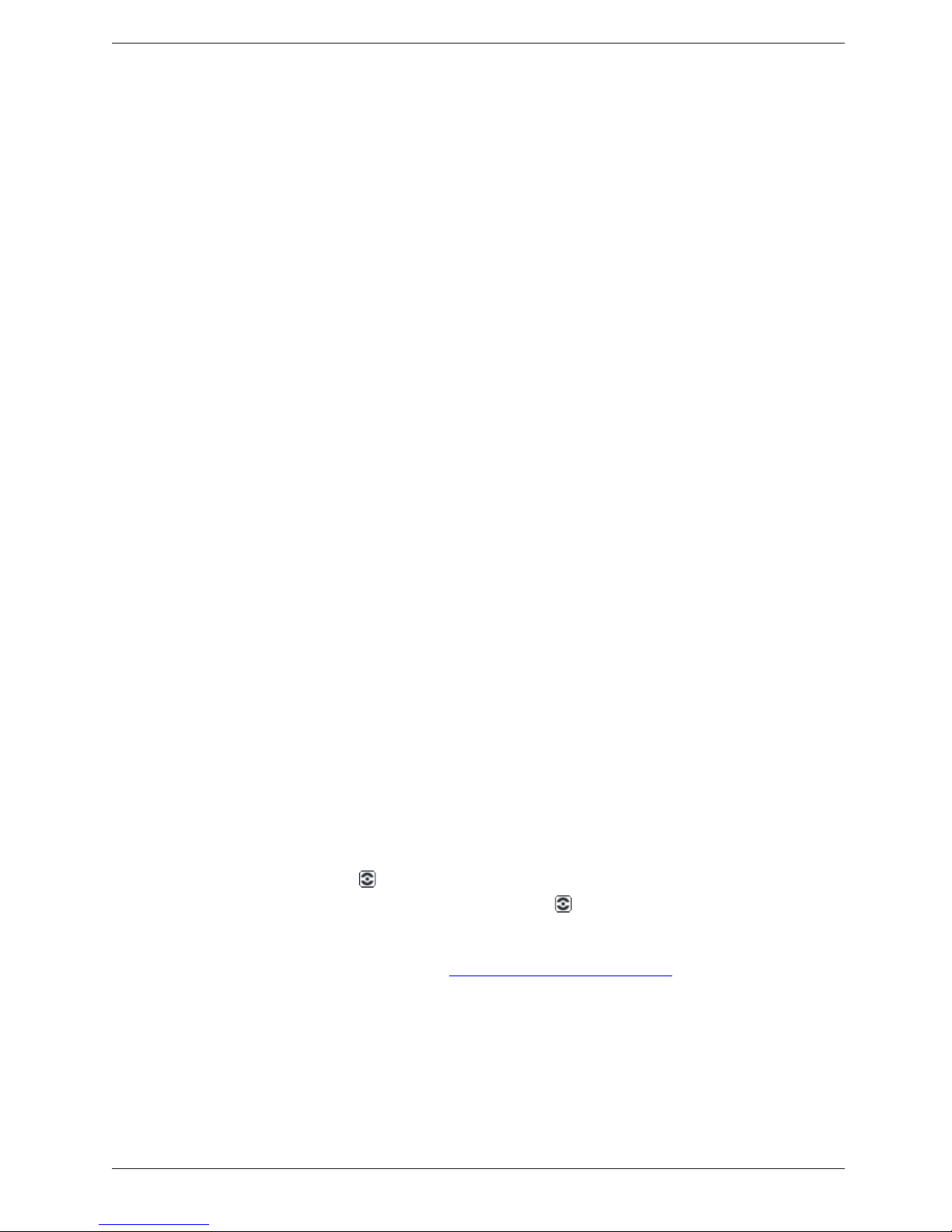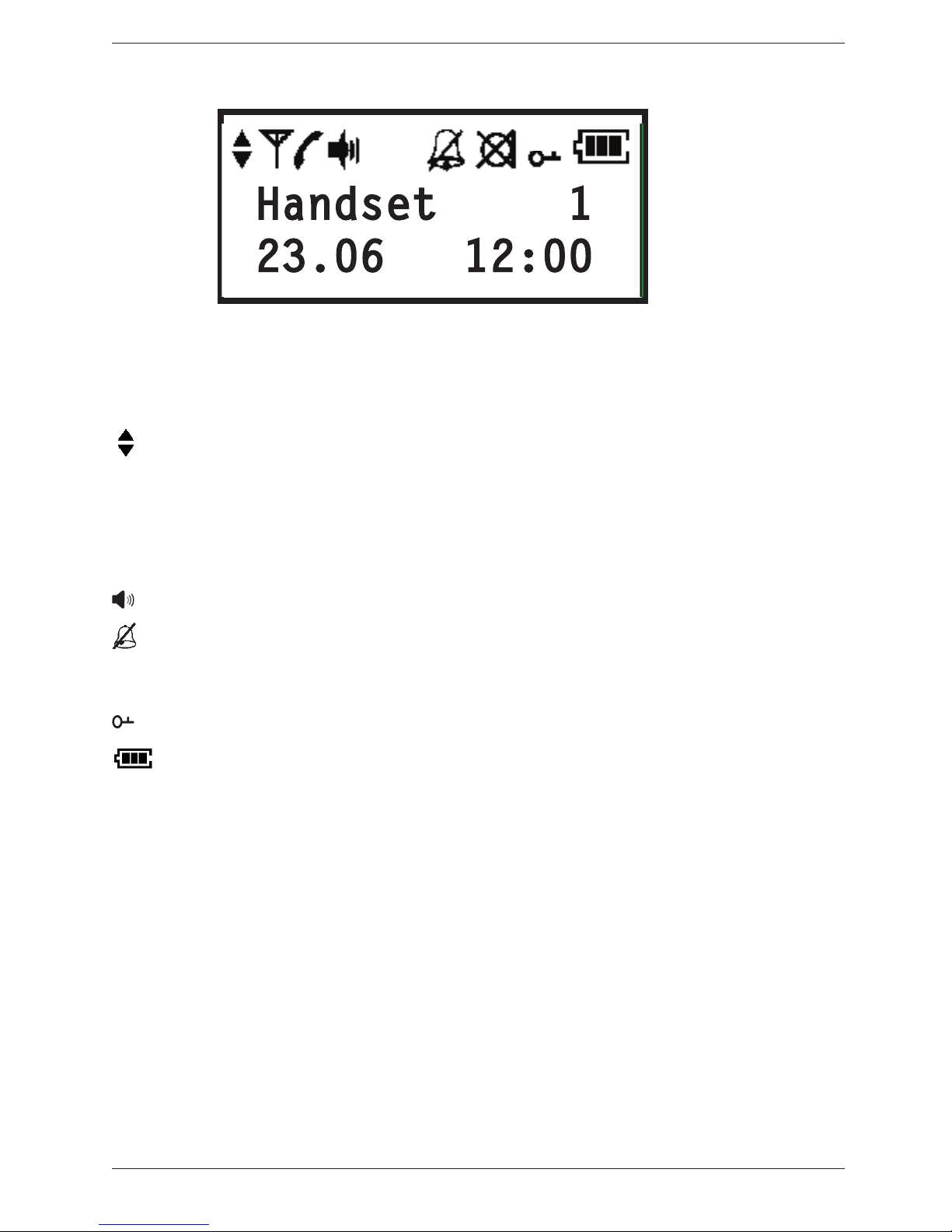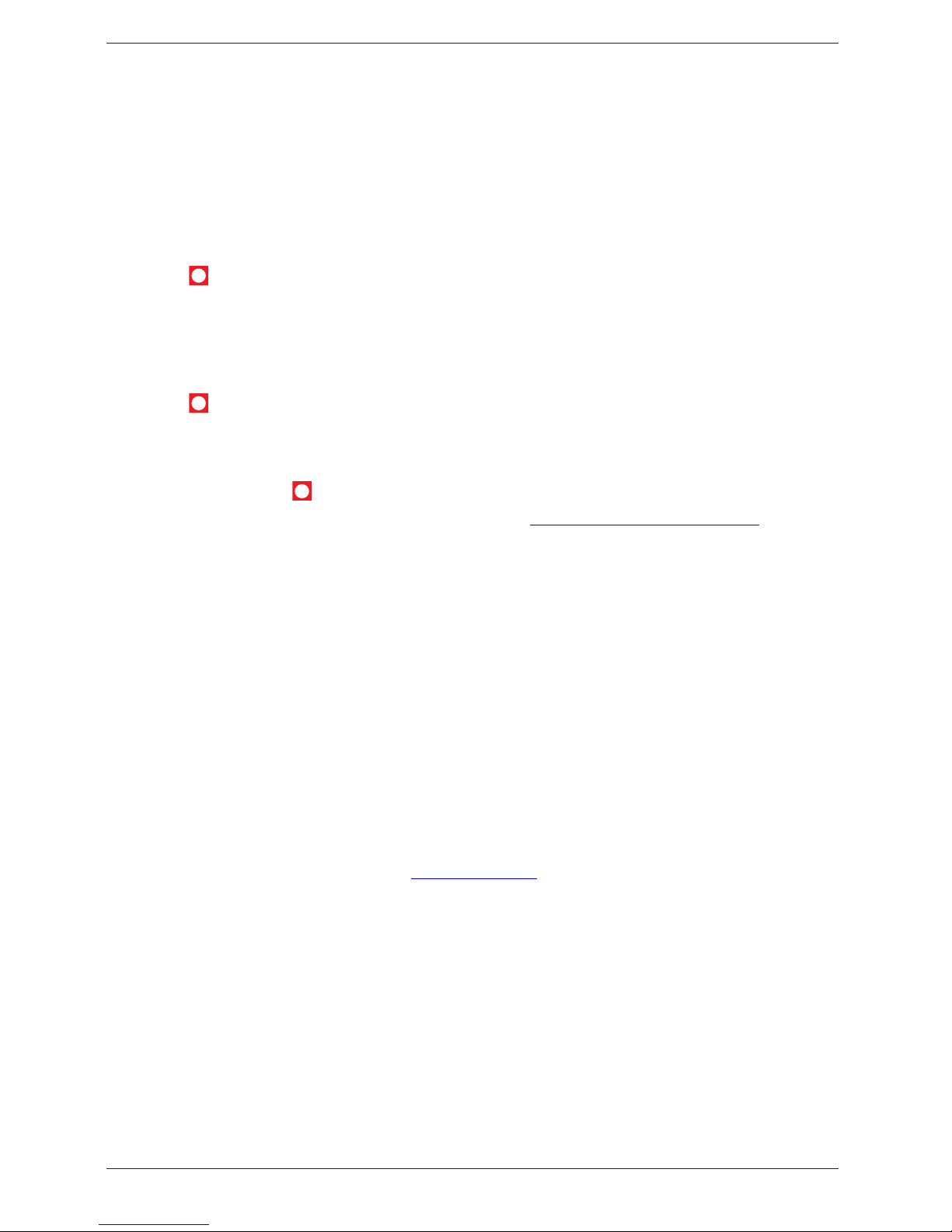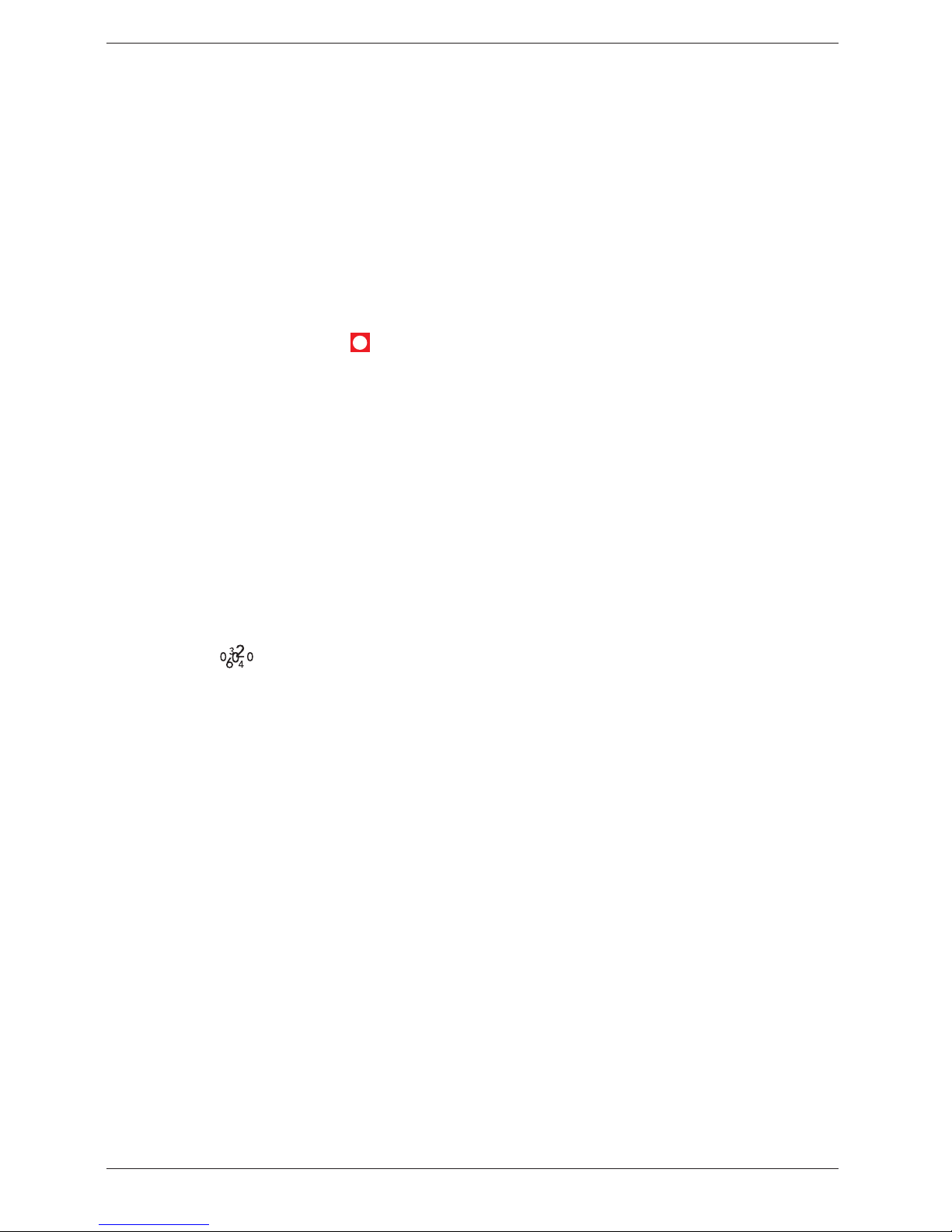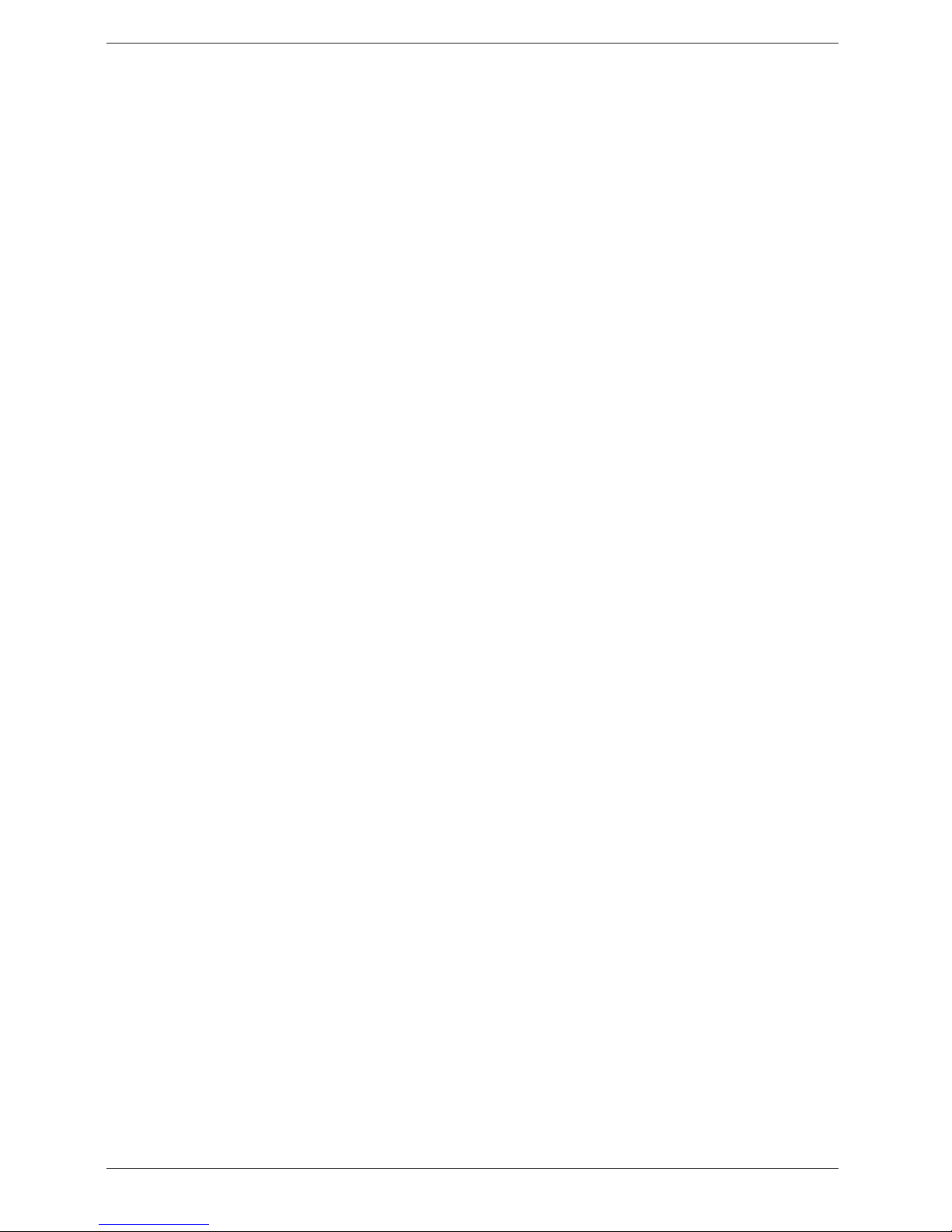2
English
Installation of software
In order for Doro 635ipw to function correctly with Skype, the Doro USB Phone Suite
and Skype software MUST be installed on the computer before connecting the phone.
1. Insert the provided CD-ROM in your computer. The installation will start
automatically (if the installation does not start, please run Menu.exe on the CD-
ROM unit).
2. The User Manual can be accessed by clicking on Manual.
3. If Skype has been installed already, (must be version 1.0.0.106 or later), skip this and
move on to next step.
Install Skype by clicking on Download and install Skype, this will direct you to
the ofcial Skype web page, from where it's possible to download and install Skype.
If it is the rst time that Skype is used, enter a Skype name and password.
4. Install Doro USB Phone suite by clicking Install Doro USB Phone Suite.
If a dialog box appears with the option to run or save, click Run.
Depending on your security settings, you may see a Security Warning dialog box,
asking if you’re sure you want to run this software. Click Run again.
When installation is complete you will be asked if Doro USB Phone Suite should be
started. Permit this by clicking on Ok. Also permit Doro USB Phone Suite to use
Skype when asked.
When installation is complete will be shown in the message eld at the bottom of the
right side of the computer screen. By right clicking on you can check status and adjust
the volume.
You can learn more about using Skype at www.skype.com/help/guides.
Connection
1. Connect the mains adapter (6V DC) and the telephone cord to the wall sockets.
2. Connect the USB-cable between the base unit and the computer.
3. Connect the mains adapter (6V DC) to the charger unit and to the wall socket.
4. Insert the batteries in the handset with plus and minus terminals as directed.
5. Charge the handset with the keypad facing outwards (for 24 hours the rst time).
Unpacking.........................1
System requirements........1
Installation of software......2
Connection........................2
Coverage...........................3
Battery...............................3
The Display .......................4
Base unit indicators ..........4
Paging ............................... 4
Making a call.....................5
Making a call with Skype..5
SkypeOut ..........................5
Receiving a call.................6
Call Waiting Skype/Tel......6
Skype Hold........................6
Volume control..................6
Redial ................................6
Mute button.......................6
KeyGuard..........................6
Phonebook........................6
New calls (Caller ID
memory*) ..........................7
Other services ..................8
Handset settings...............9
Changing settings in the
base menu ........................9
Changing settings for
Skype ................................10
Expanded system (+1...) ...10
Troubleshooting ................11
Specic absorption rate
(SAR).................................12
Declaration of conformity..12
Guarantee .........................12