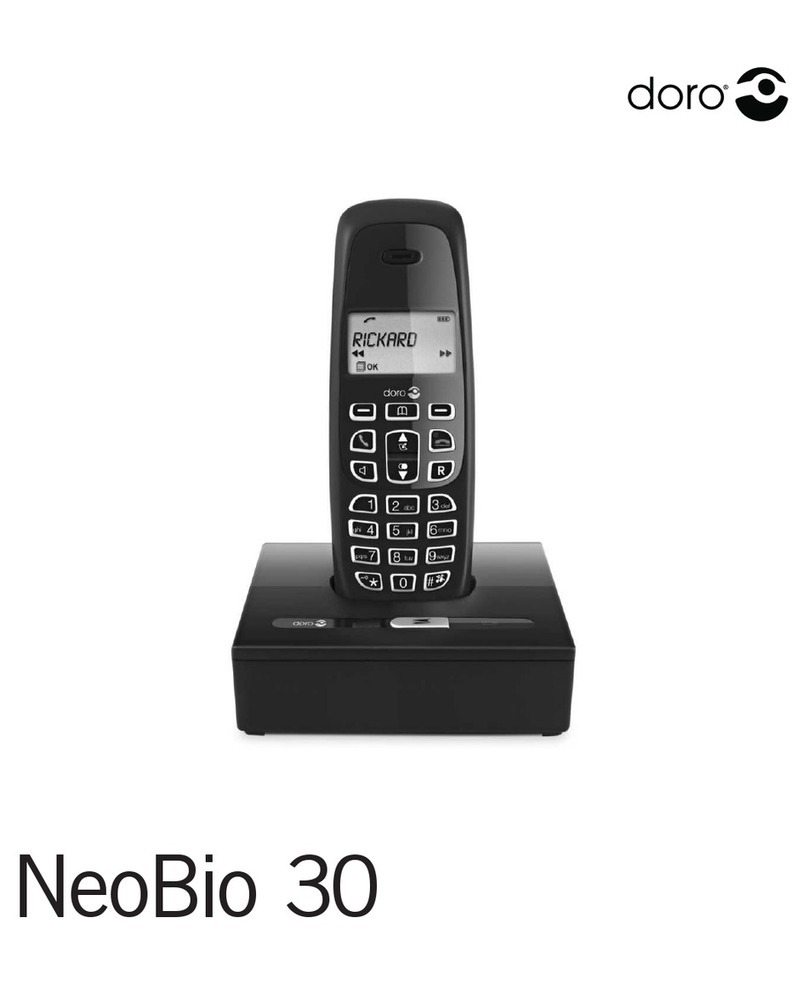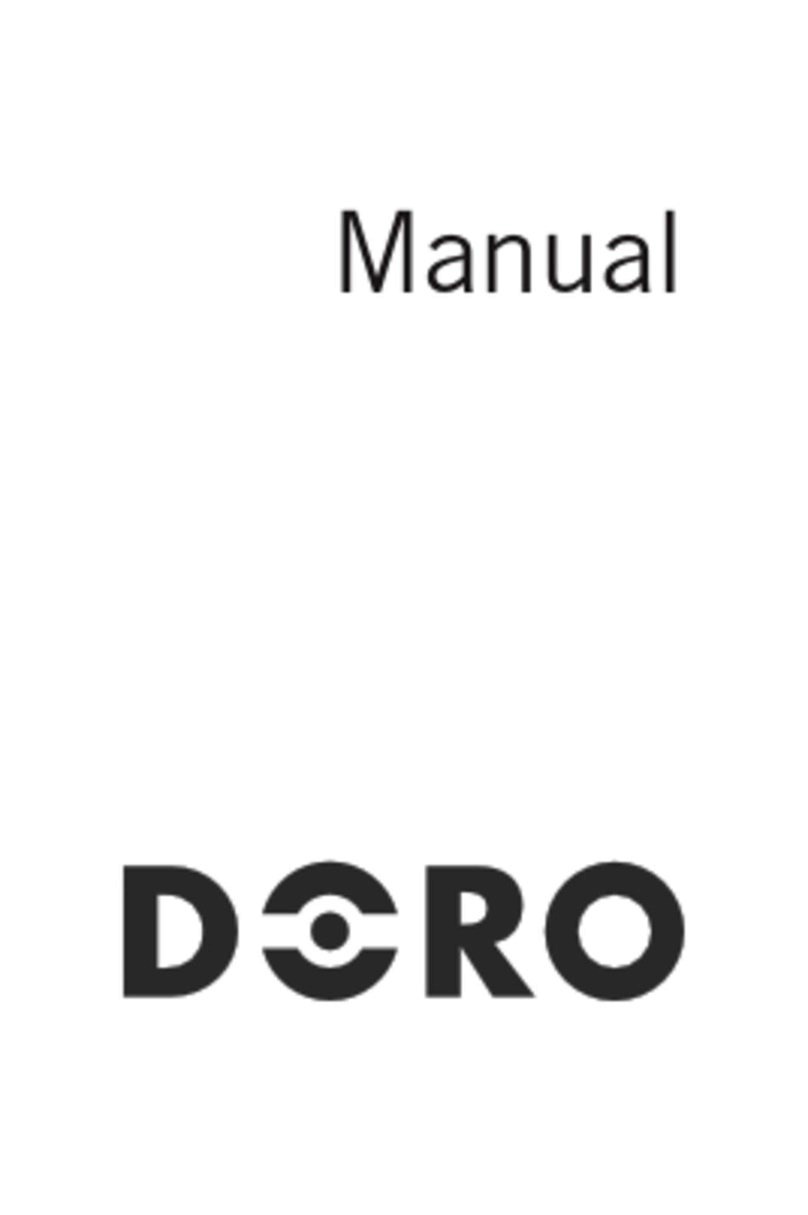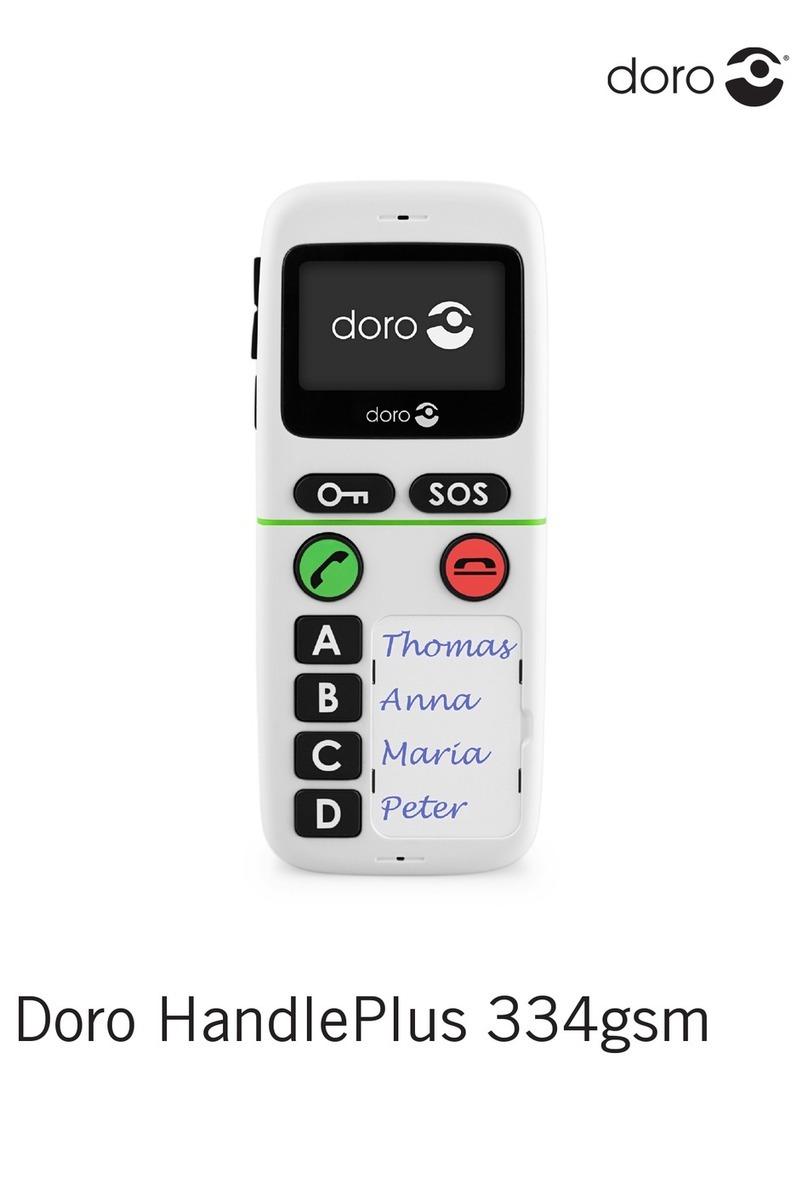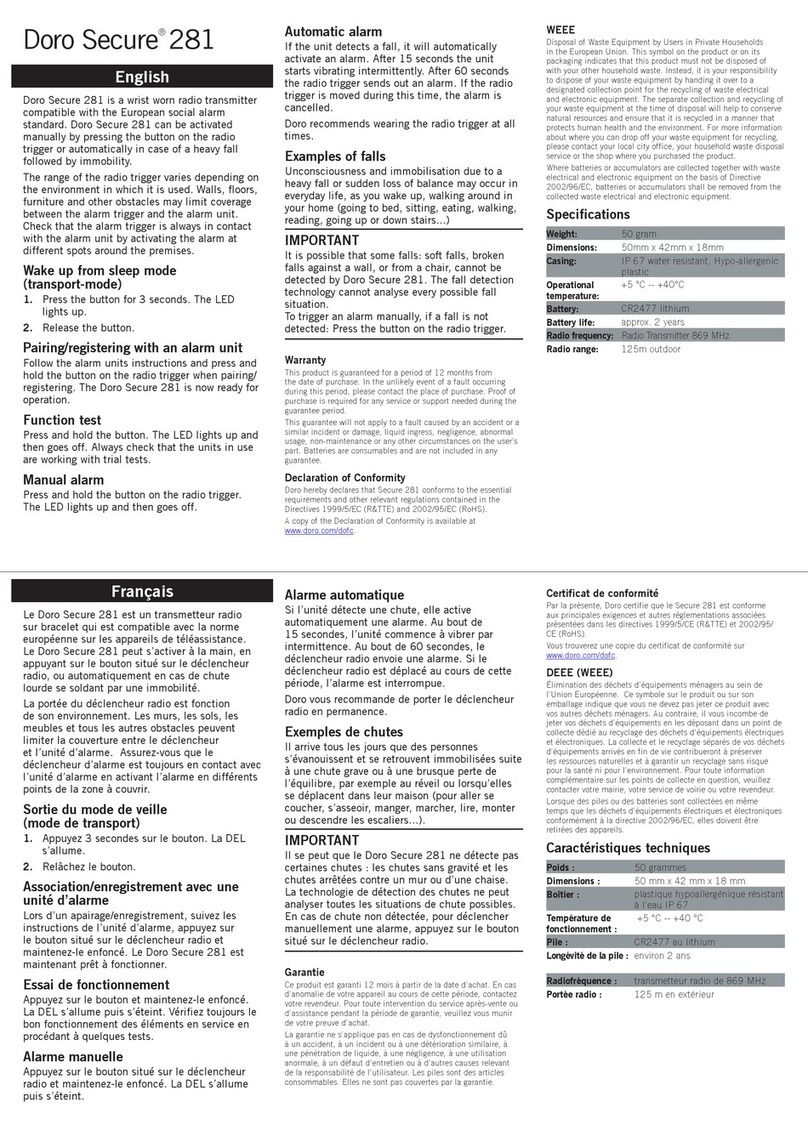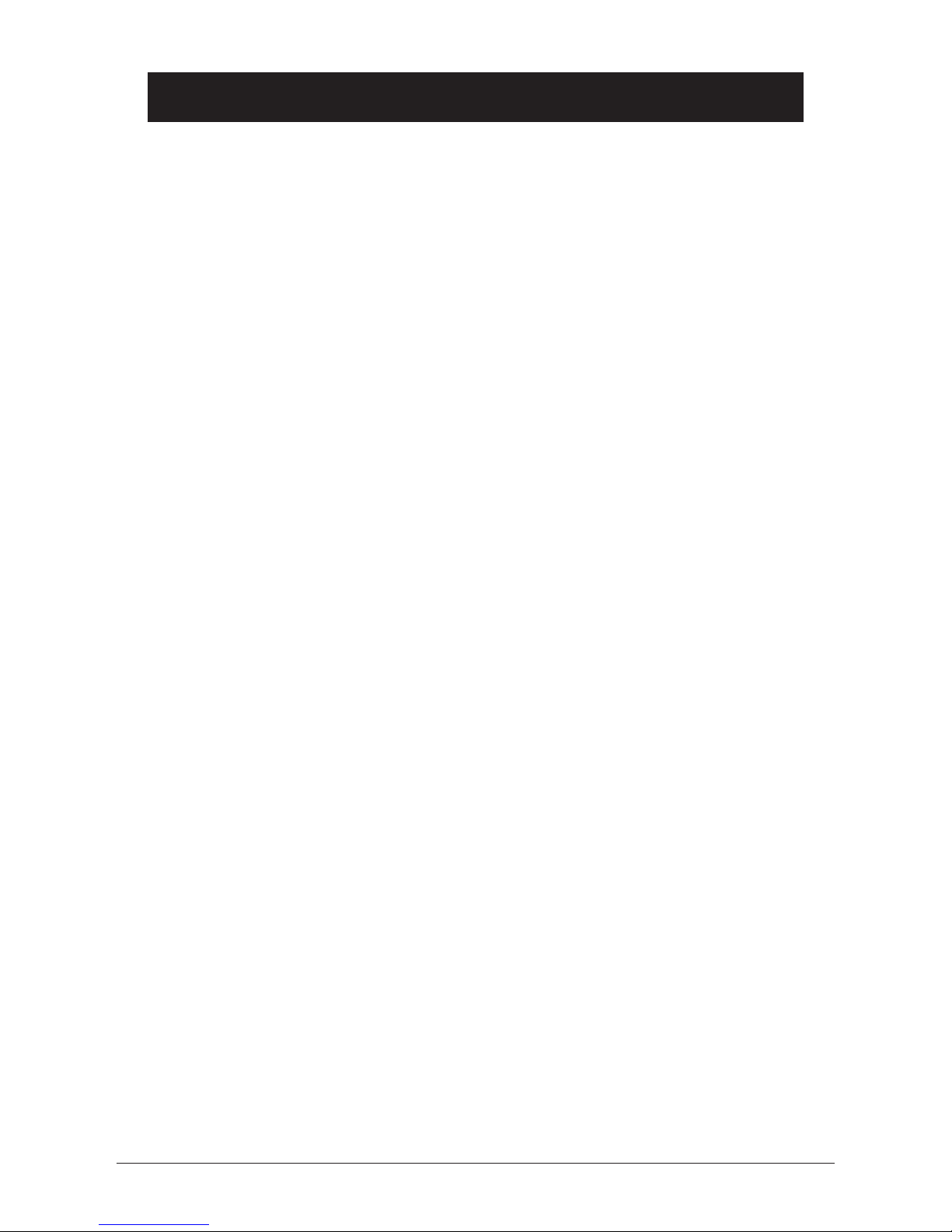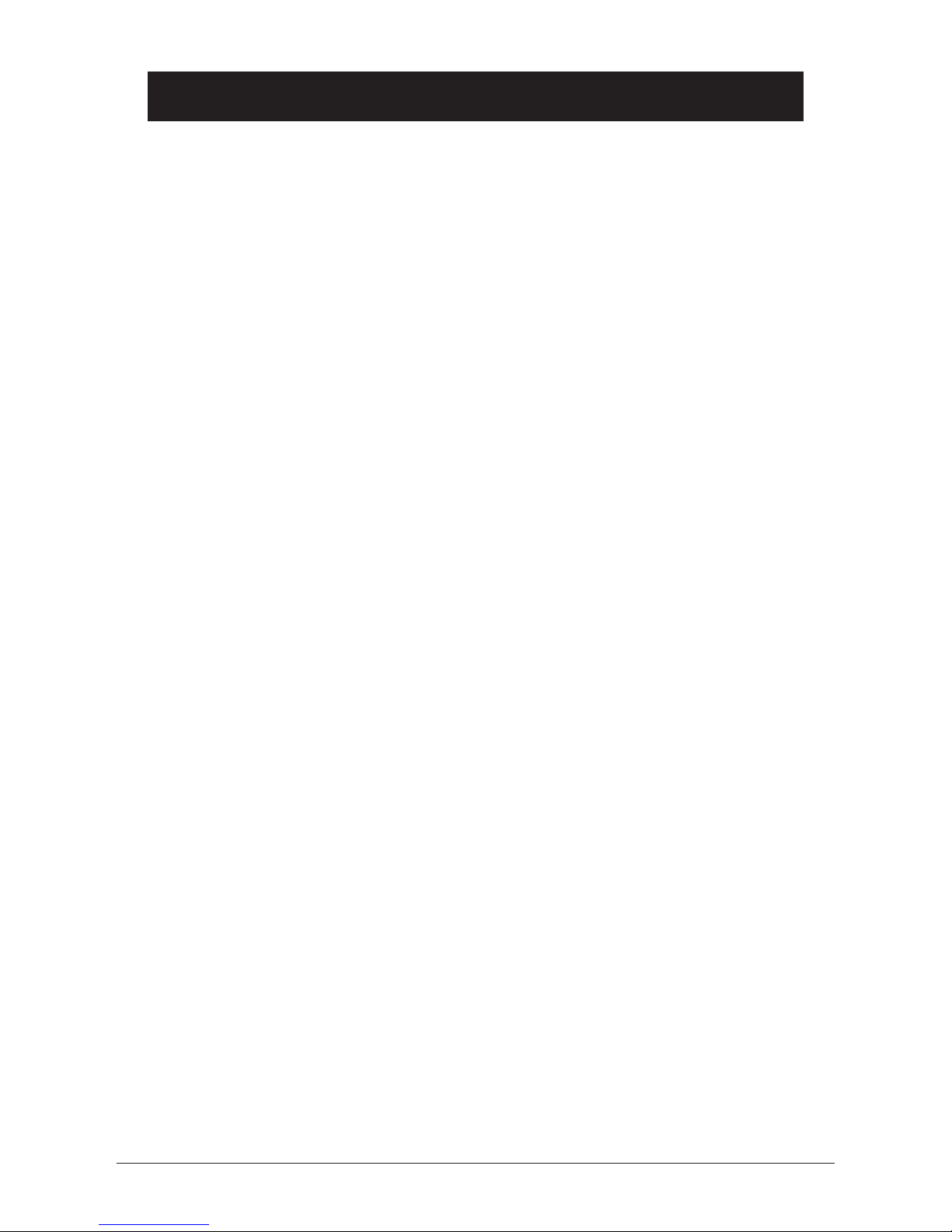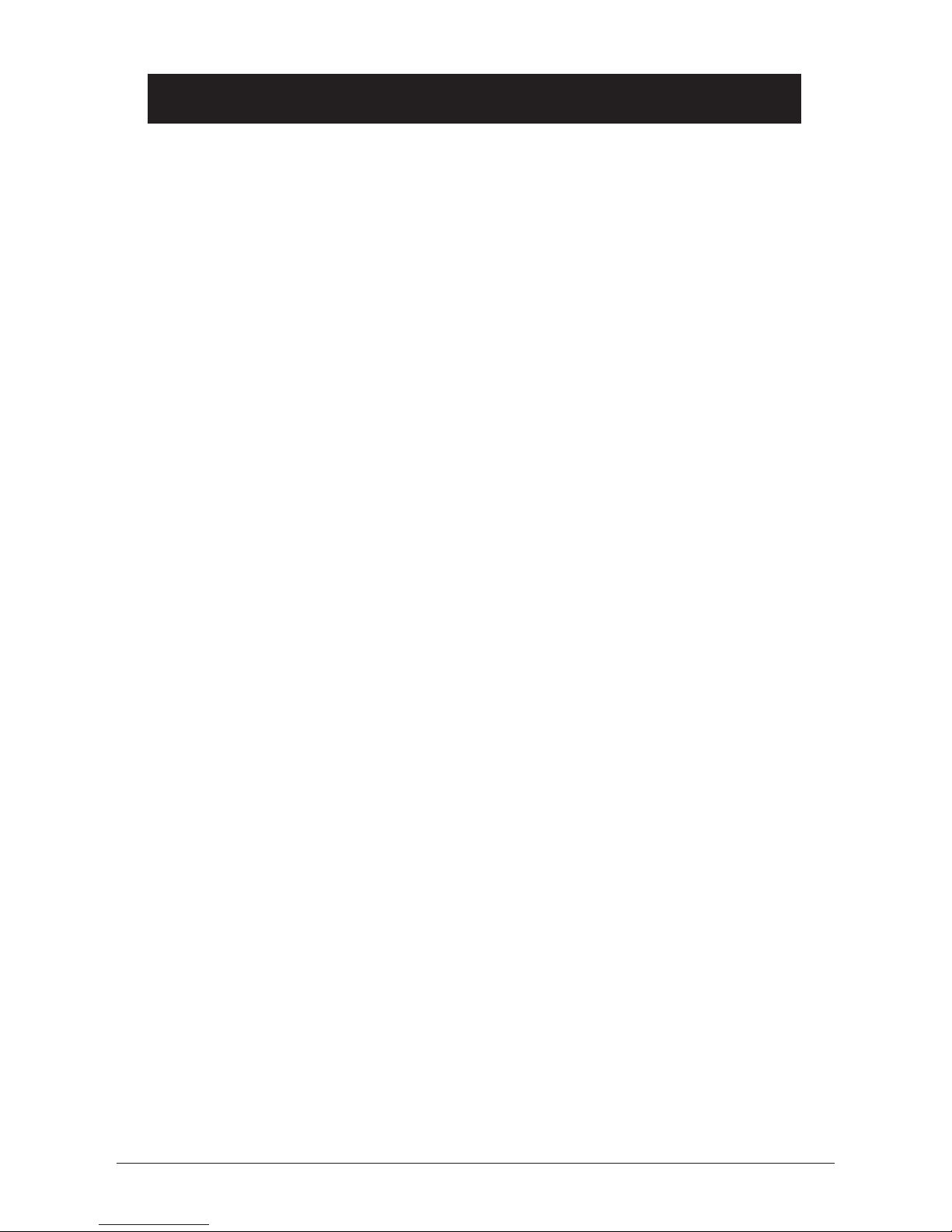English
www.doro.com 3
Index
Installation 4
Unpacking........................... 4
Connection ......................... 4
Belt Clips ............................ 5
Battery ................................ 5
Turning the handset On/Off 5
Battery Charge Indicator .... 6
Range ................................. 6
Headset .............................. 6
The Display......................... 7
Base Unit Indicators ........... 7
Operation 8
Making a Call...................... 8
Receiving a Call.................. 8
Redial Button ...................... 8
Temporary Silent Mode ...... 8
Volume Control................... 9
Mute Button ........................ 9
Handset Paging .................. 9
Key lock .............................. 9
Timer................................... 9
Optional Network Services. 9
Menu 10
Memory 11
Caller Identication 12
Settings 14
The Handset Ringer ........... 14
Button Click ........................ 14
Display Information............. 14
Auto - Answer ..................... 15
Select Base Unit ................. 15
Handset PIN Code.............. 15
Register a New Hand/
Base Unit ............................ 16
Reset Handset Defaults...... 16
System Settings 17
Base Unit Signal ................. 17
Priority Handset.................. 17
PBX Function...................... 18
Recall Button Timing .......... 19
Emergency Number............ 19
Call Barring (Call Block) ..... 20
Least Cost Routing ............. 21
Type of Caller ID................. 22
Time and Date .................... 22
Base Unit PIN Code ........... 22
Deregister a Handset.......... 23
Reset Base Unit Defaults ... 23
Show IPEI Number ............. 23
Expanded System 24
General Information............ 24
Multiple Base Units............. 24
Multiple Handsets ............... 25
Placement of Base Units .... 25
Intercom Function............... 25
Transferring Calls
Between Handsets ............. 26
Conference ......................... 26
Other 27
Troubleshooting .................. 27
Notes/Guarantee for UK..... 28
Notes/Guarantee for Australia,
New Zealand ...................... 29
Declaration of conformity ... 31