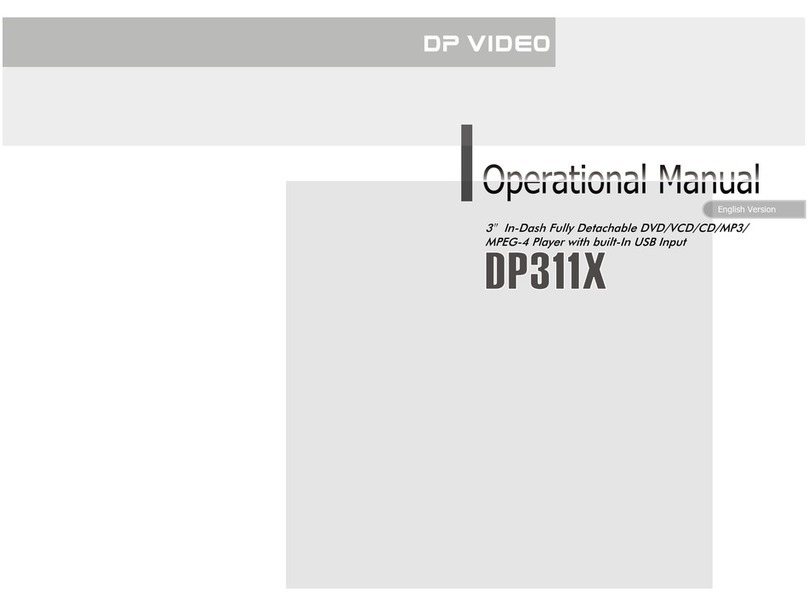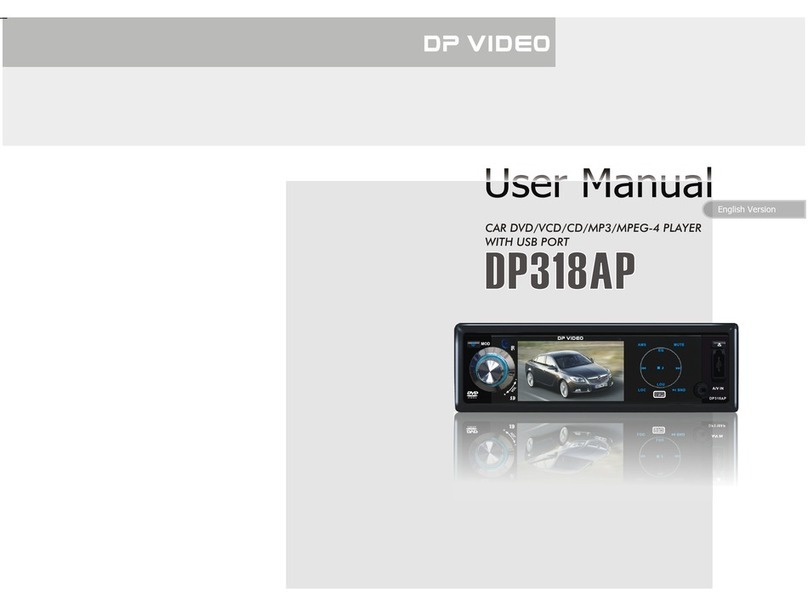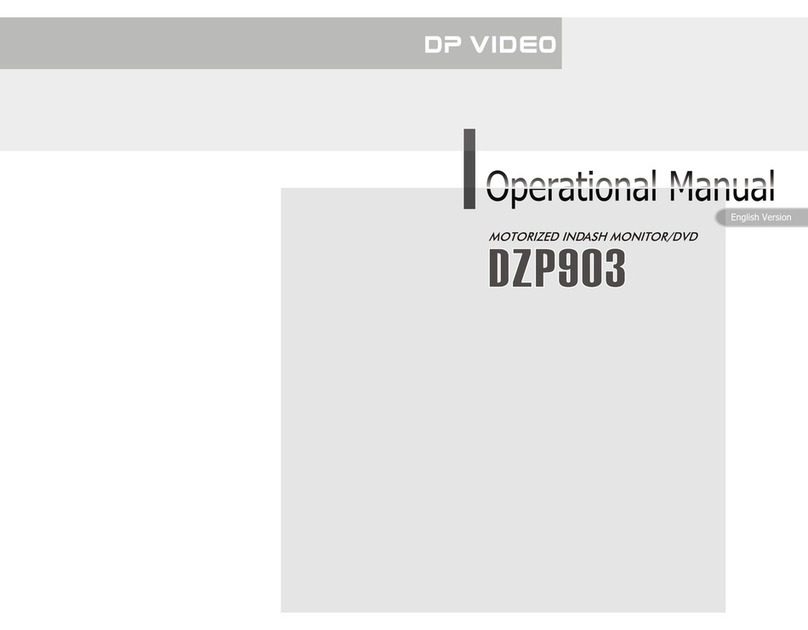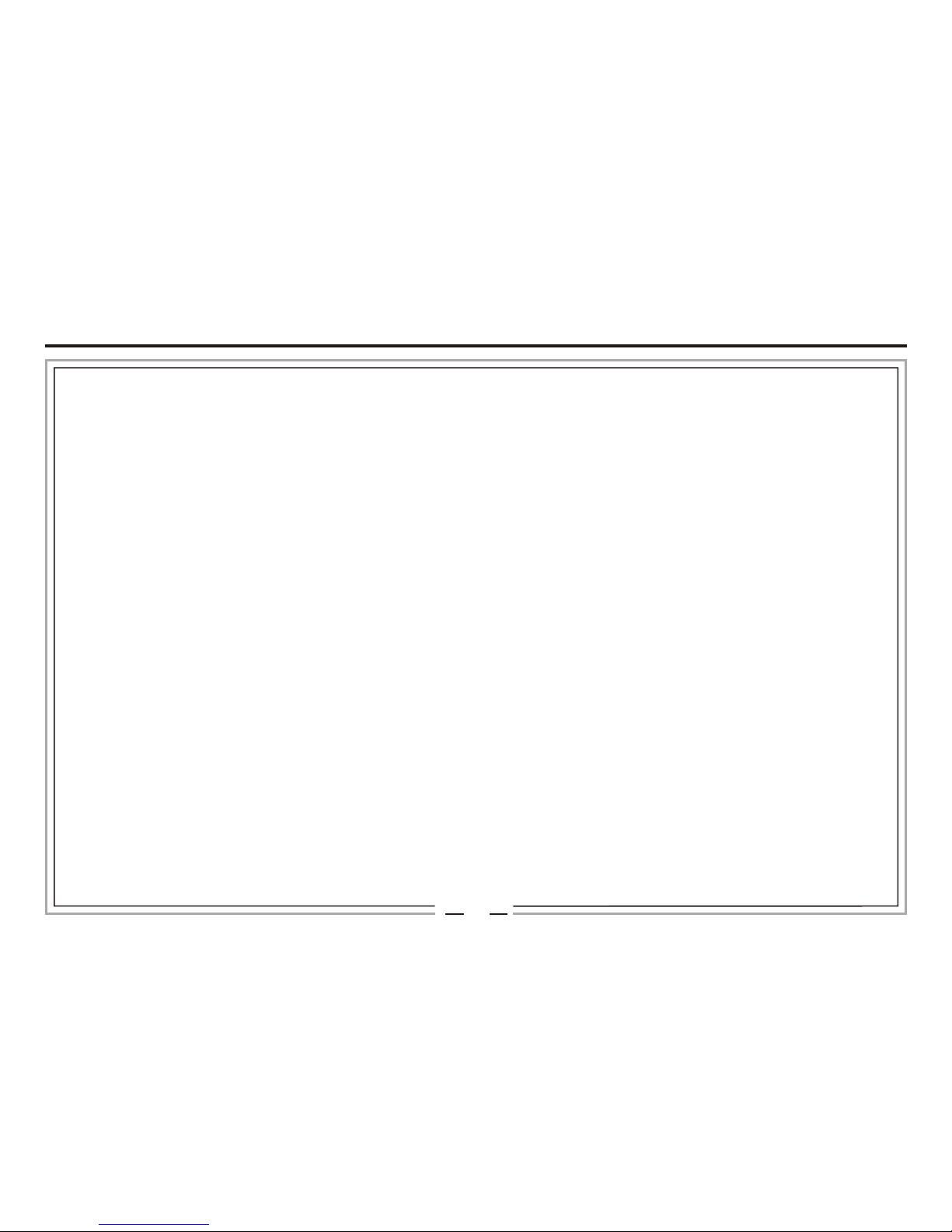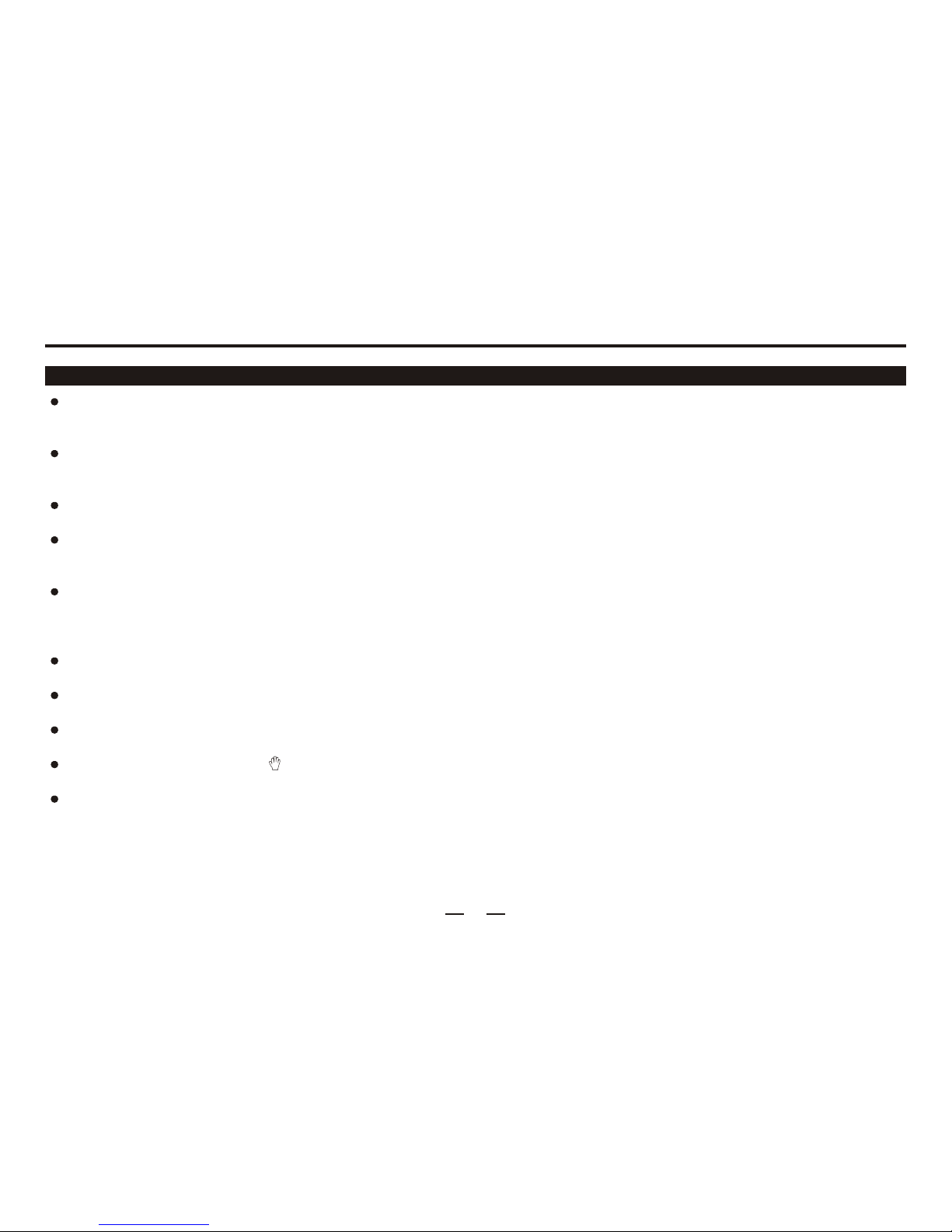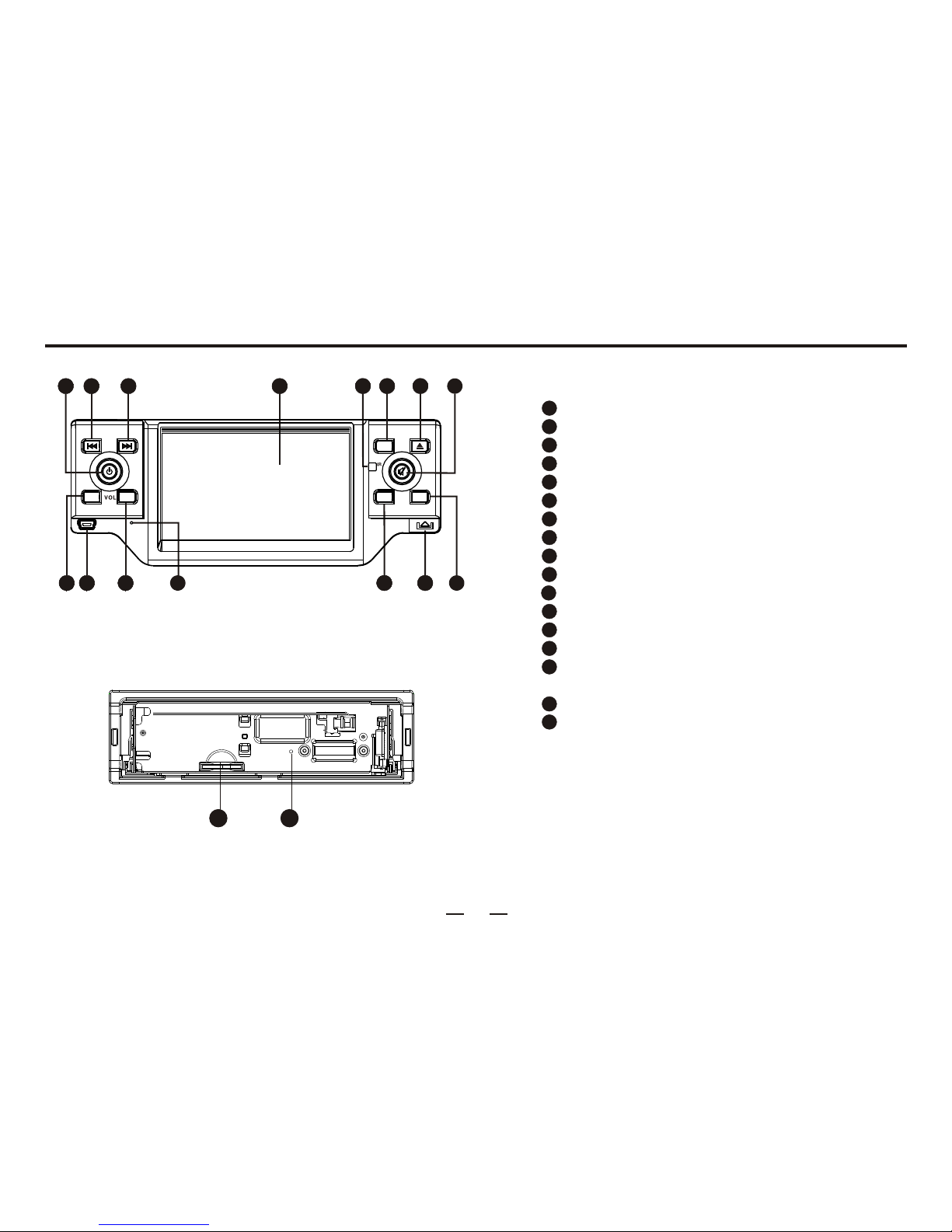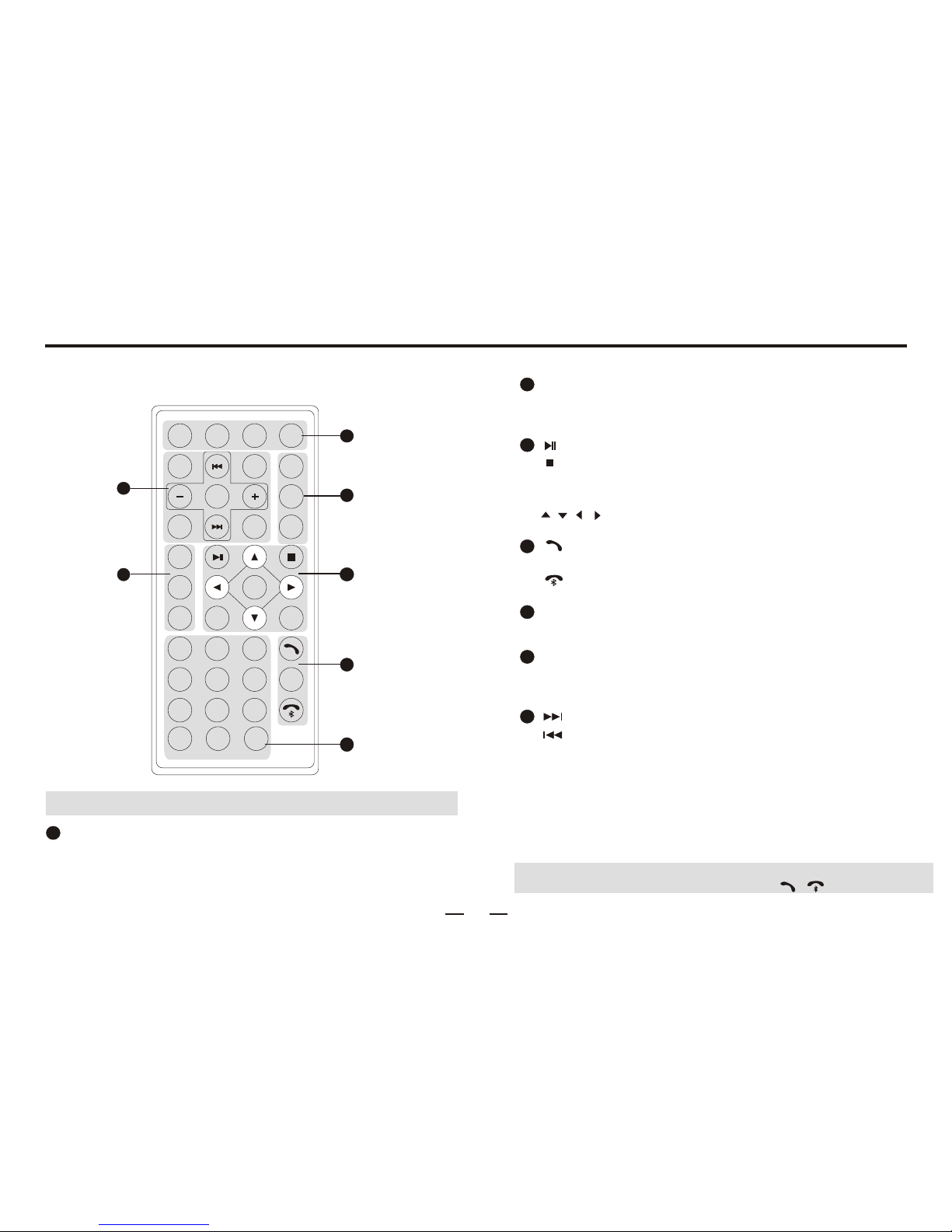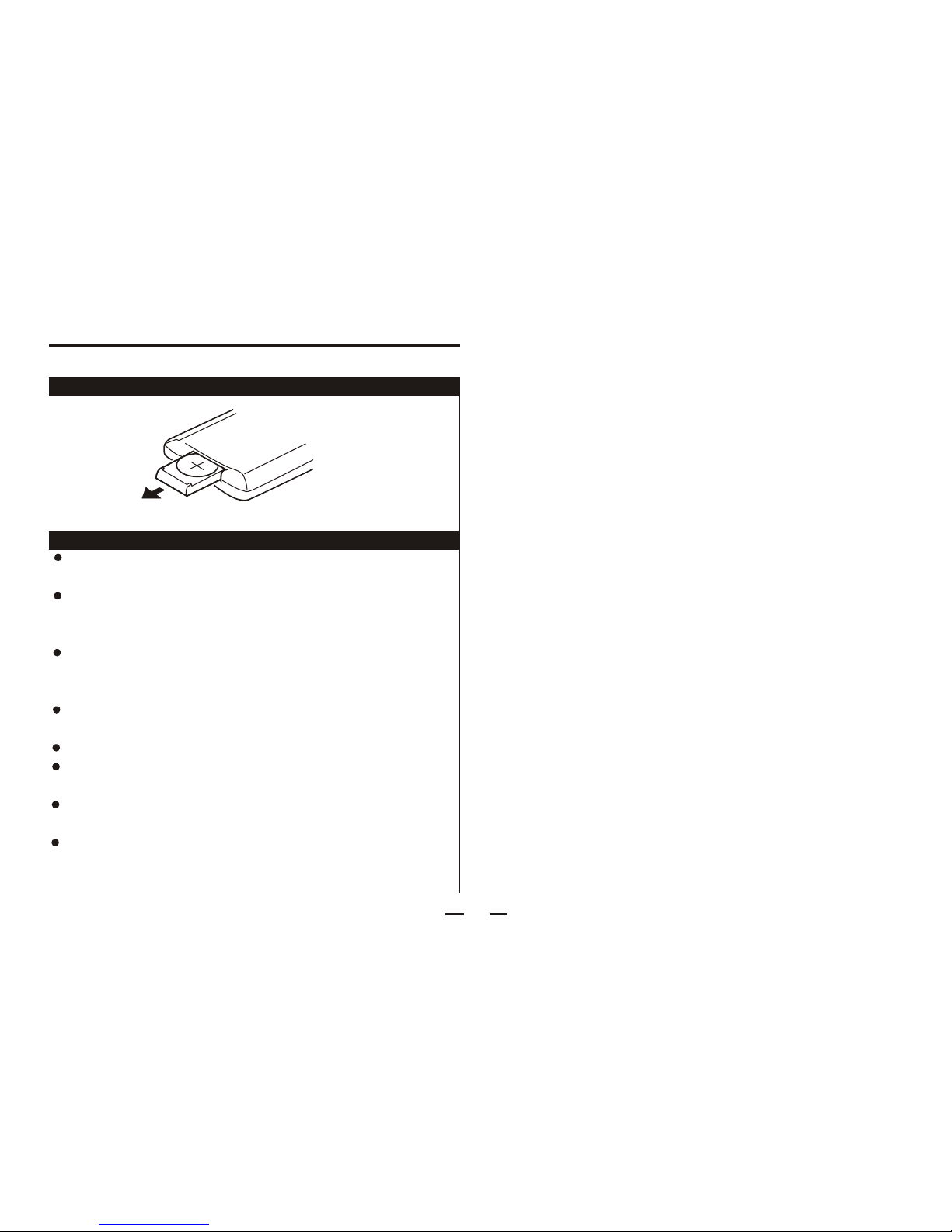3
't work aftera few hours,please contact with
after-sales servicecenter.
Never disassemble or the unit withoutprofessional guidance. For details, please consult a professional car shop/
dealer.
If the frontpanel or displayis dirty, use a clean silicone cloth and neutral detergent .
Using a roughcloth and non-neutraldetergent such asalcohol for cleaningmay result inscratching or discolorationto the unit.
If please refer totrouble shooting sectionof this manual.
If you haveparked the carin hot orcold weather fora long time,please wait untilthe temperature inthe car becomesnormal
before operating theunit.
Using in-car heaterin low temperatureenvironment may inside the unit.DO NOT usethe unit inthis
situation, eject thedisc and wipeoff the beadon the disc.If the unitstill doesn
During operation ofthe unit, if" " isdisplayed, that operationis unavailable
service
and wipe anymoisture off thedisc
the unit malfunctions,
form condensation
To prevent damageto the unit,avoid hard impacts to the display when it is in the open position.
To prevent damageto the display, avoid touching it with sharp objects.
The display hasits own motor. To prevent damageto that motor, do notpush, pull, orswivel the displayby hand.
Operate the unitaccording to themanual to preventdamaging the unit.The warranty willbe void ifproblems are
caused by improperuse.
Precautions
Warnings and Precautions