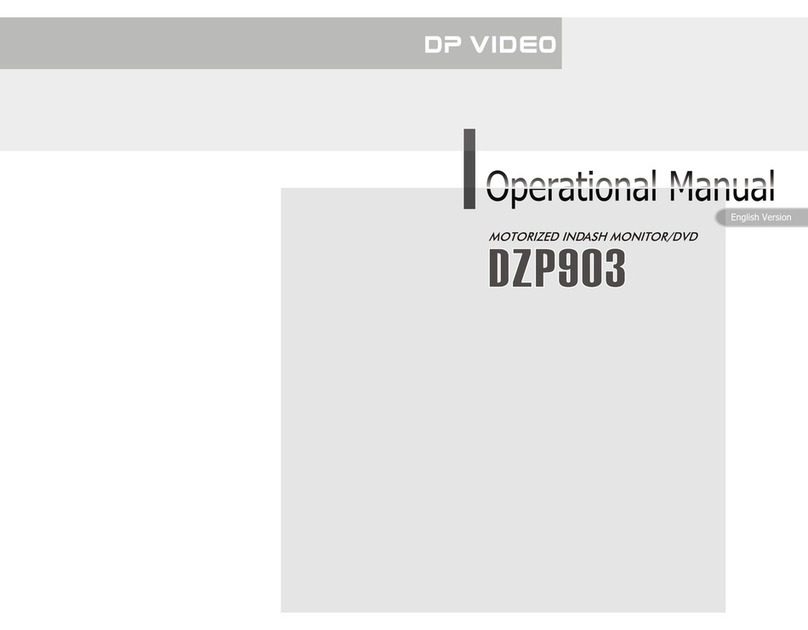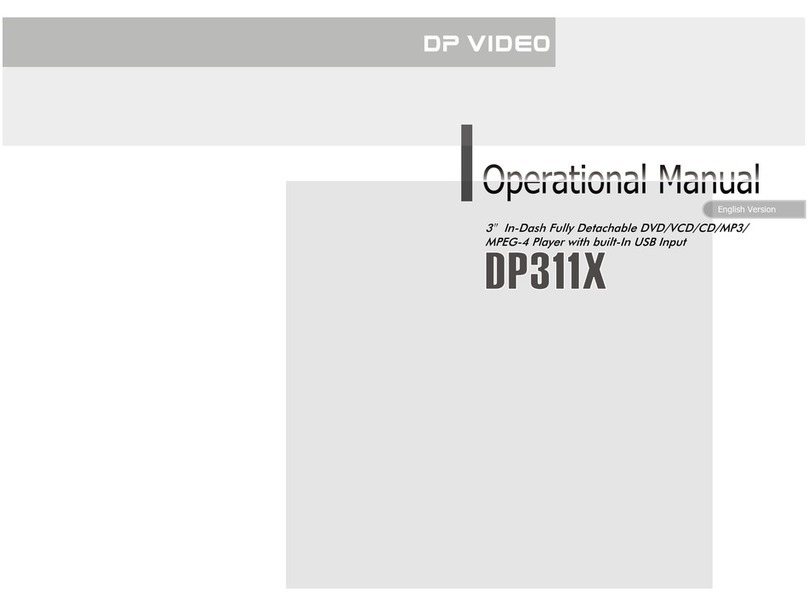Rotate the dial changes the volume.
Press and hold the dial to open the system
menu; rotate the dial to view options,
then press the dial again to select an
option.
VOL button
3
USB socket
5
4The liquid crystal display (LCD)
7Infrared Sensor
While in radio mode, press this button
to scan stored stations in 5-second incre-
ments. Press and hold the button make
the radio automatically discover and
store stations. After stations are saved,
press the buttons to select the new
stations.
During playback, press the AMS button
to activate the repeat play function.
AMS button
6
/
Before You Start
8
88
In radio mode, press it to select different
bands.
During media playback, press it to play
or pause.
BND/ (BAND/PAUSE,PLAY button)
Press this button to reset the unit to
its factory settings.
10 RESET button
13
This button ejects any disc that is in
the unit.
EJECT button
12
In radio mode, press this button to
select or search the stations. In play-
back mode, press it to select the next
or previous tracks.
button
/
Disc loading slot
16
11
Press this button to activate the EQ
function.
EQ button
Audio/Visual jack
17
14
In radio mode, press this button to
select the local (LO) or local and
distant (DX) stations.
LOC button
15 LOU(loudness)button
18 MUTE button
Press this button to turn on the unit.
Press and hold the button to turn the unit
off. When the unit is on, pressing (but
not holding) the button switches modes.
/MOD button
11
Press this button to release the front panel.
2button
9
Press this button to stop playing; press
and hold it to switch between day mode
or night mode (note the crescent moon
shape on the button).
/ button
19 SD card socket
07
37
IPOD
During IPOD mode, press Root to go
back to the root directory.
Back to Root Directory
4
During IPOD mode, press to go back
to the previous directory.
Back to the Previous Directory
5
Ejecting an IPOD
Press to select the previous track,
press to select the next one, then press
ENTER to play.
Tracks Selector
Press GOTO to display : ---, then input
the corresponding track number to play it.
22
Press to select the previous 5 tracks,
press to select the next 5 tracks, then press
ENTER to play.
22
2
Pressing button on the main unit also
performs the same function.
12
When Playing Audio Files, press on the
remote control to switch to the IPOD.
This unit will only playback Audio Files from
the IPOD. When Playing Video Files on the
iPod the unit will only transmit the AUDIO
without any video.
Press again to back to AUDIO mode.
Video Mode
6
6
¼òµ¥¹ÊÕÏÅųýÖ¸ÄÏ
When removing an IPOD while in IPOD
mode, the unit will switch to radio mode.
When removing an IPOD while the unit
is in any other mode, the unit will simply
remain in the same mode.