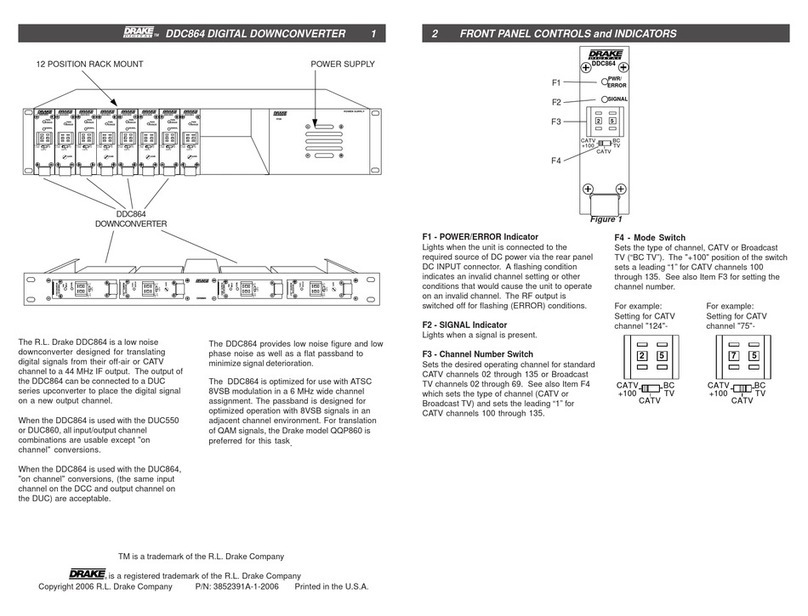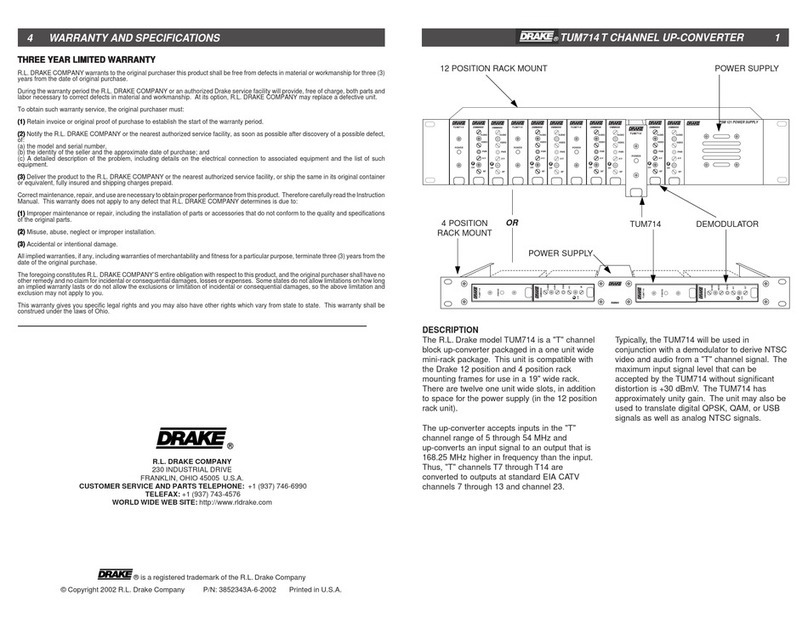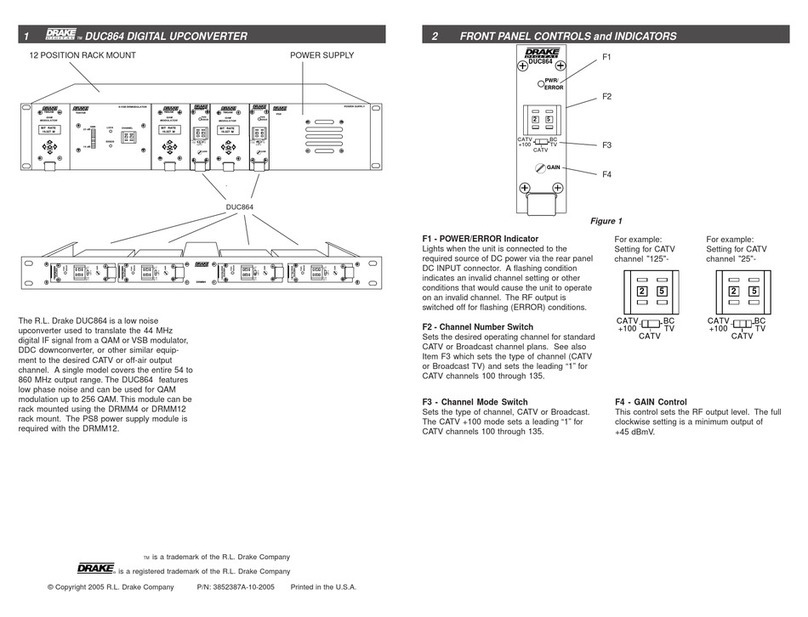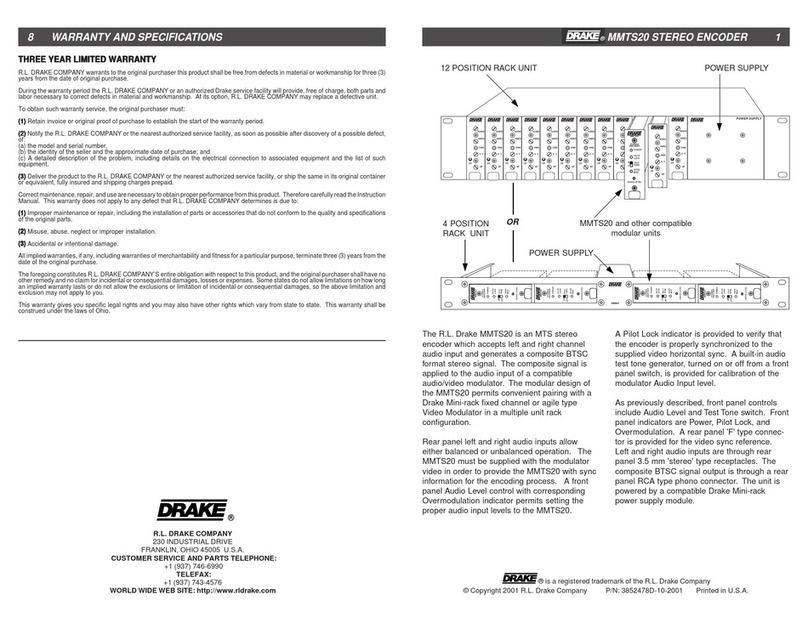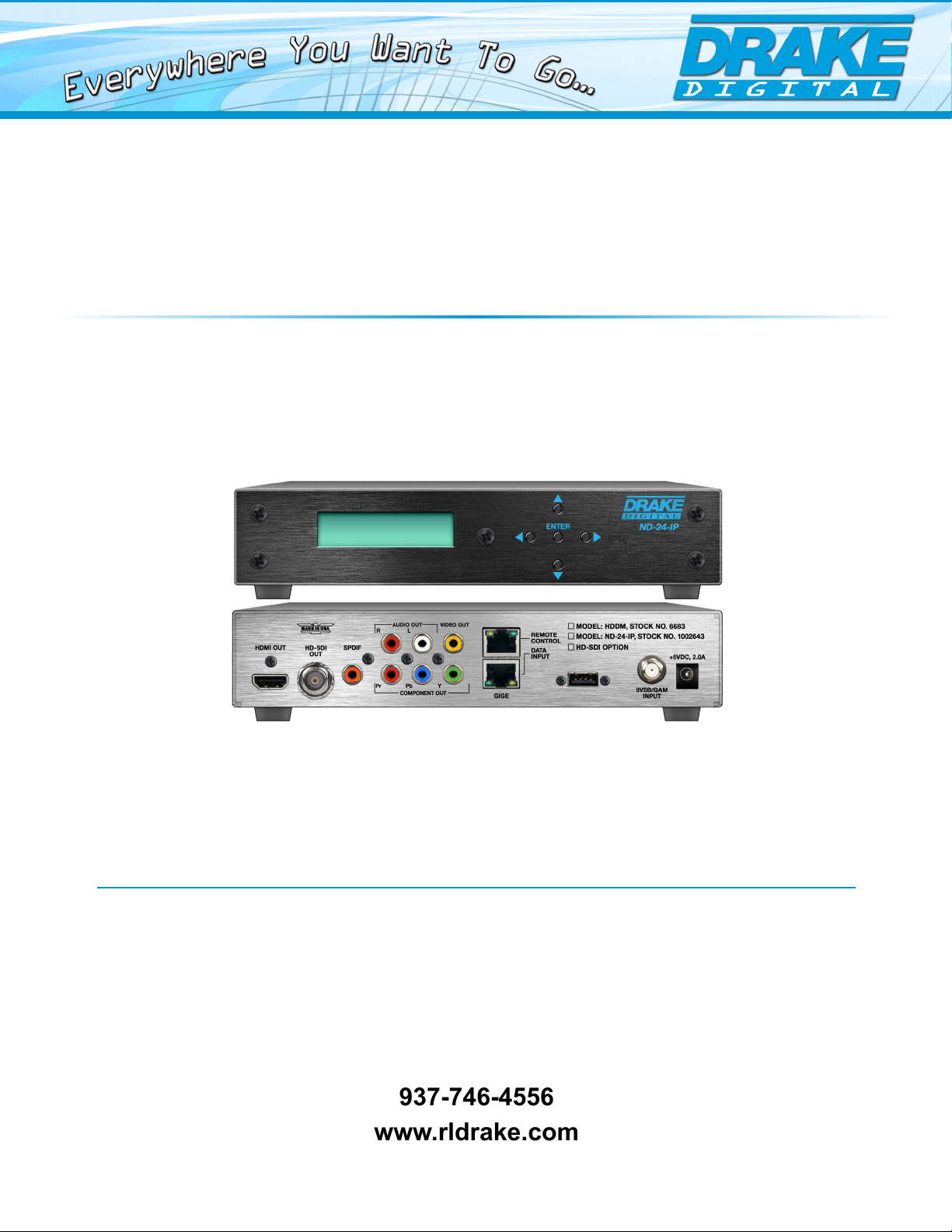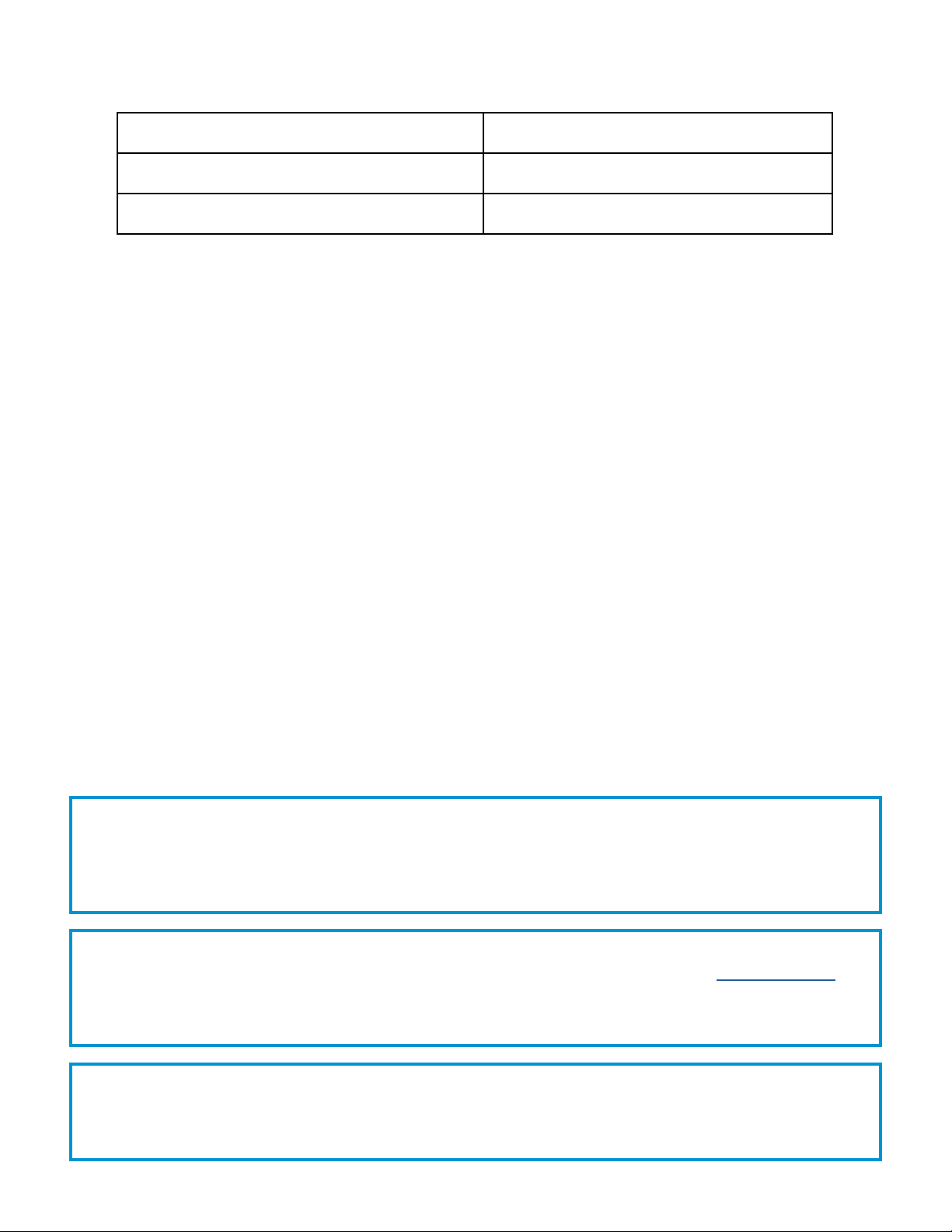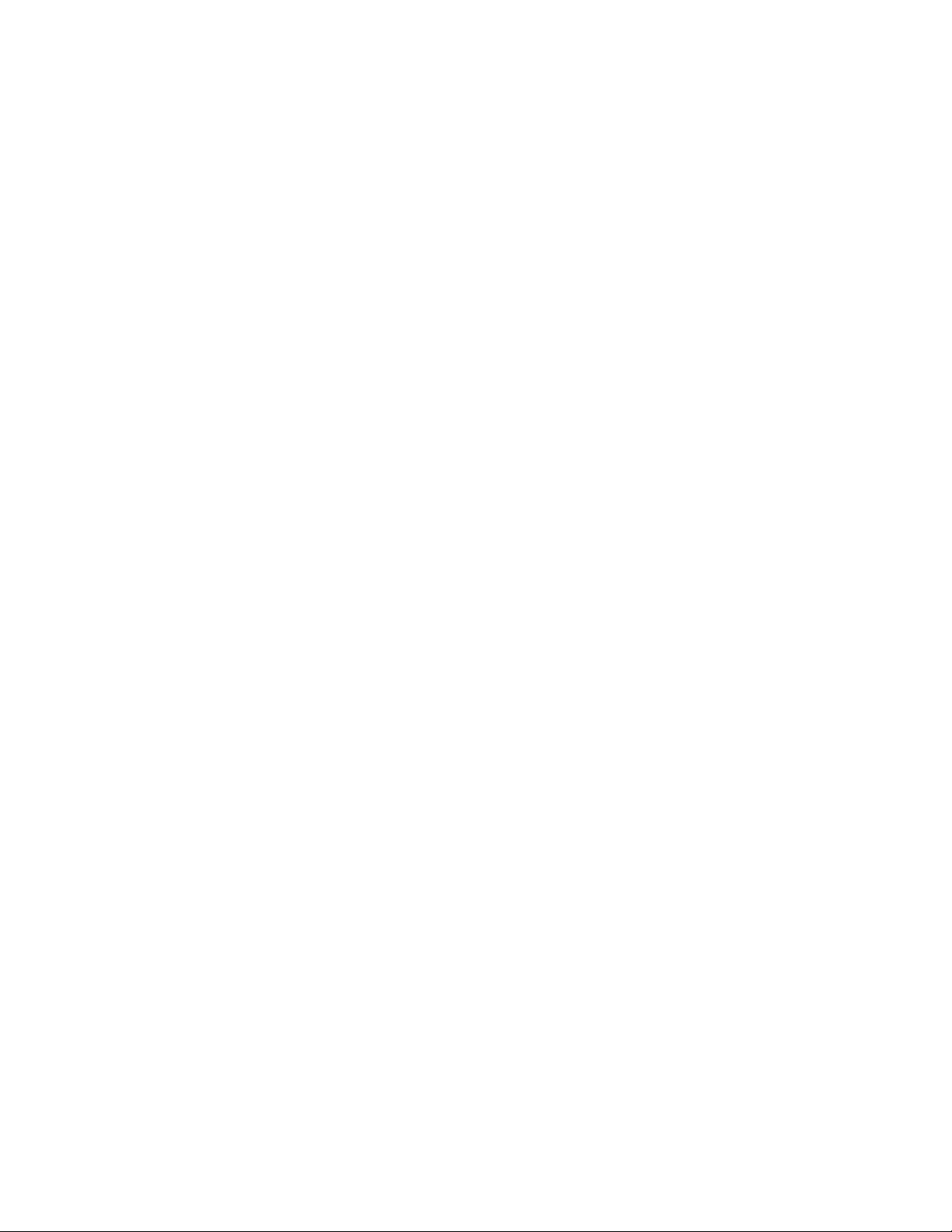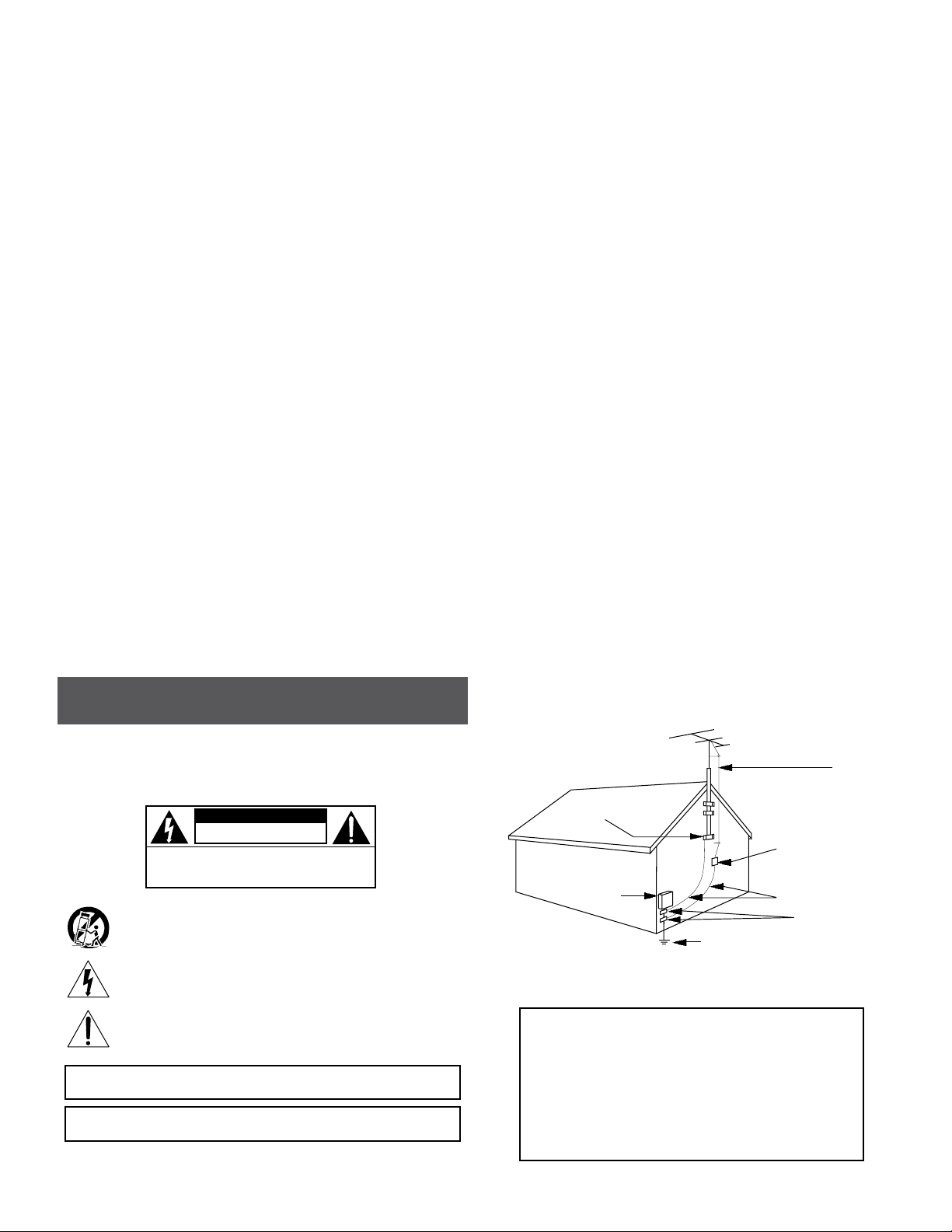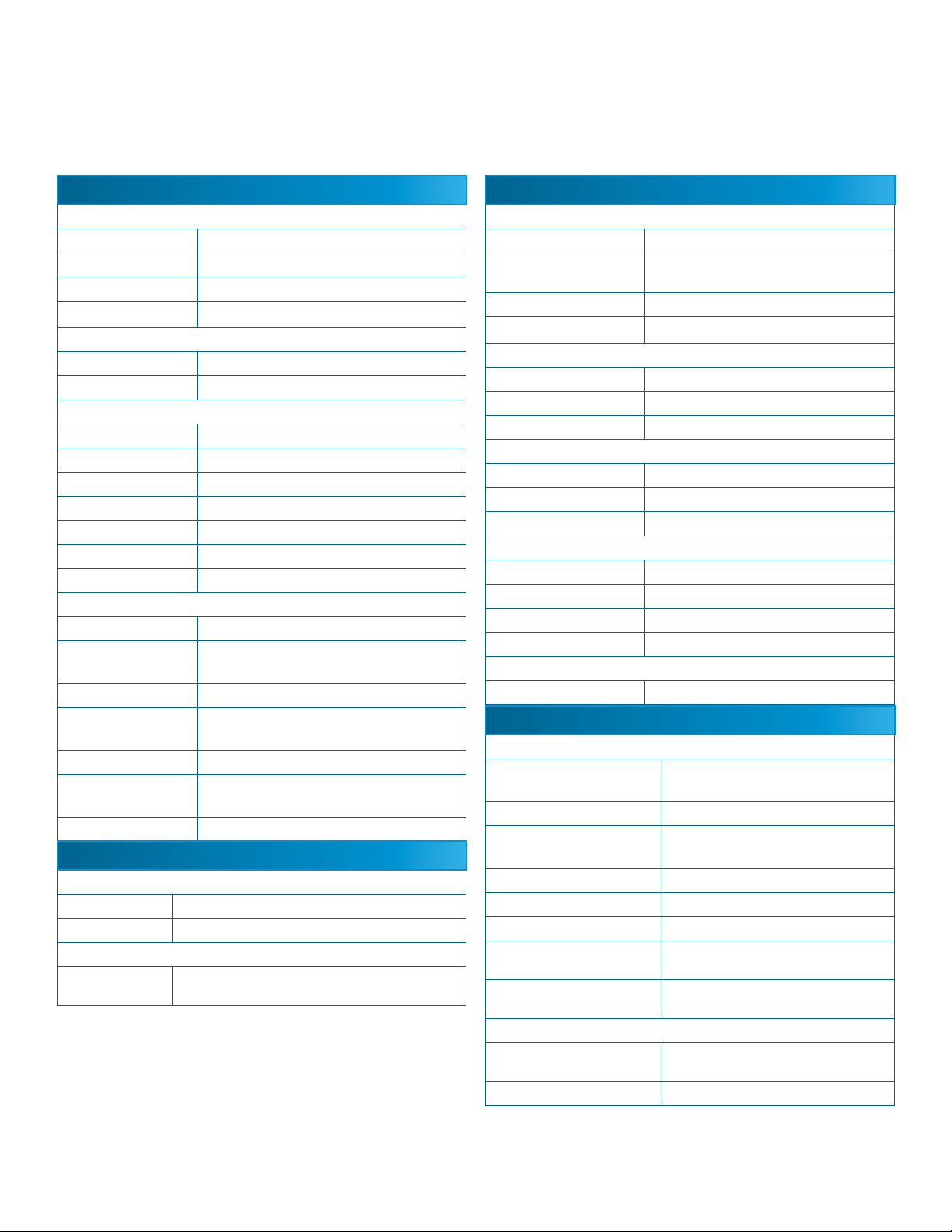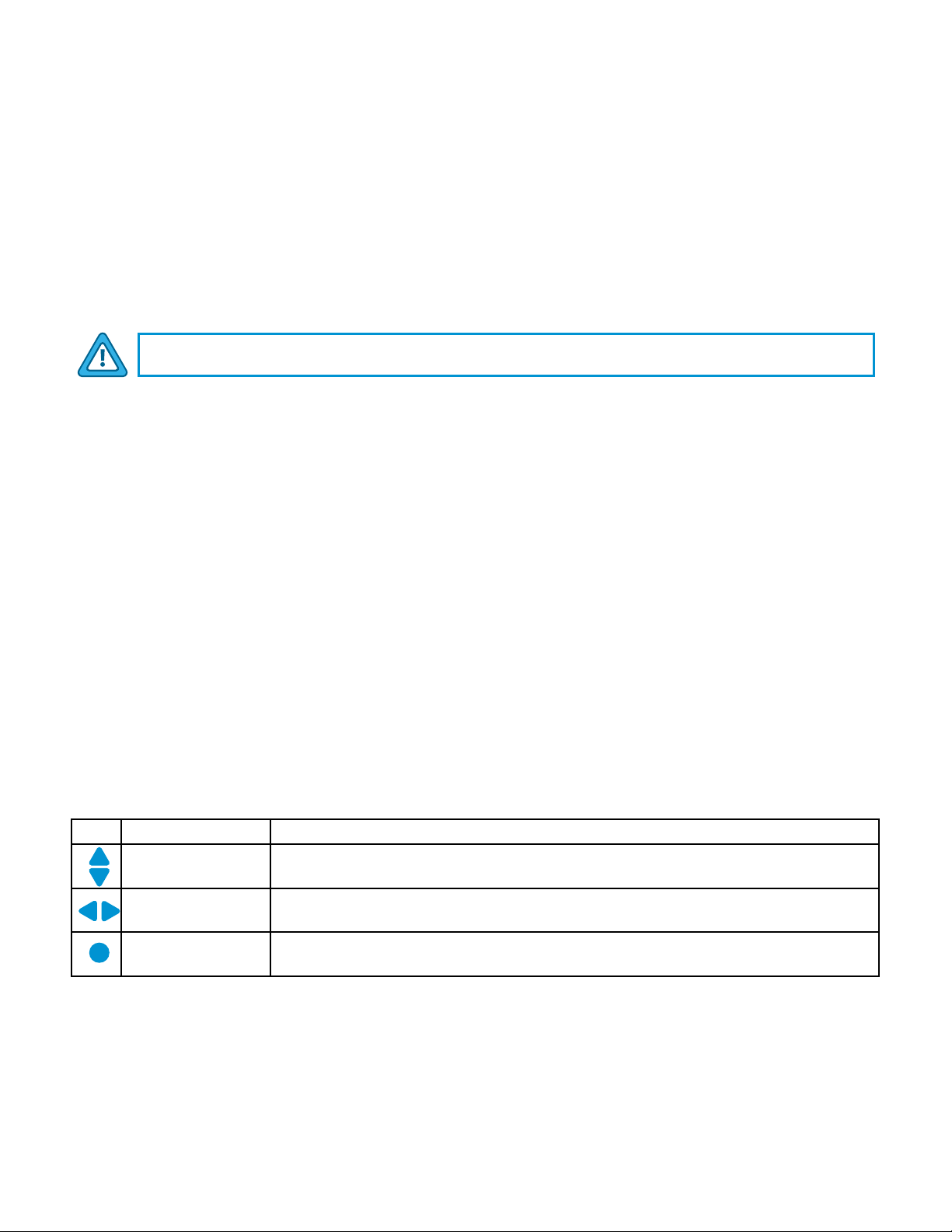5
800-523-6049 | www.rldrake.com
Importantes De Sécurité
1. Lire les direcves—Toutes les direcves de sécurité et d’ulisaon devraient être lues
avant de mere l’appareil en opéraon.
2. Conserver les direcves—Les direcves de sécurité et d’ulisaon devraient être con-
servées pour consultaon future.
3. Tenir compte des averssements—Tous les averssements apparaissant sur l’appareil et
dans les consignes d’ulisaon devraient être respectés.
4. Suivre les direcves—Toutes les direcves d’opéraon et d’ulisaon devraient être
suivies.
5. Neoyage—Débrancher l’appareil de la prise électrique murale avant le neoyage. Ne pas
uliser de neoyants liquides ou aérosols. Employer un linge humide pour le neoyage.
6. Fixaon—Ne pas uliser d’autres xaons que celles recommandées par le manufacturier;
elles pourraient être source de dangers.
7. Eau et humidité—Ne pas uliser cet appareil près de l’eau. Par exemple, près d’une
baignoire, d’un bac de lavage, d’un évier de cuisine ou d’une cuvee de lessivage; dans un
sous-sol humide; ou à proximité d’une piscine; et autres environnements similaires.
8. Accessoires—Ne pas installer cet appareil sur un chariot, un socle, un trépied, un support
ou une table instables. L’appareil pourrait tomber, entraînant des blessures graves à un
enfant ou à un adulte, et des dommages importants à l’appareil. Employer seulement avec
un chariot, un socle, un trépied, un support, ou une table recommandés par le fabricant ou
vendu avec l’appareil. Toute installaon de l’appareil devrait être conforme aux direcves du
manufacturier et devrait uliser des accessoires d’installaon recommandés par celui-ci.
9. Un chariot supportant l’appareil devrait être déplacé avec précauon. Les arrêts brusques,
la force excessive et les surfaces inégales peuvent renverser le chariot.
10. Venlaon—Des fentes et ouvertures dans le châssis sont prévues pour la venlaon
de l’appareil, pour en assurer la abilité d’opéraon et le protéger contre la surchaue.
Ces ouvertures ne doivent pas être bloquées ou recouvertes. Ces ouvertures ne devraient
jamais être bloquées en plaçant l’appareil sur un lit, un sofa, une couverture, ou une surface
semblable. Cet appareil ne devrait pas être installé dans un meuble encastré comme une bib-
liothèque ou une étagère à moins de lui fournir une venlaon adéquate ou que l’installaon
soit conforme aux direcves du manufacturier.
11. Sources d’alimentaon électrique—Cet appareil devrait être ulisé seulement avec
le type d’alimentaon électrique inscrite sur l’équee. Si vous n’êtes pas certain du type
d’alimentaon électrique fourni à votre maison, consultez le vendeur de l’appareil ou
l’entreprises d’énergie locale. Pour des appareils alimentés par une baerie ou d’autres
sources, se référer aux consignes d’ulisaon.
12. Mise à la terre ou Polarisaon—Cet appareil est équipé avec un cordon d’alimentaon
à trois ls. Il est a brancher sur une prise ayant un connecteur a la terre. Assurez-vous que la
connecon a la terre ne manque pas.
13. Protecon du cordon d’alimentaon—Les cordons d’alimentaon devraient être dispo-
sés de façon à ce qu’on ne puisse marcher dessus ou qu’ils soient suscepbles d’être coincés
par des arcles placés sur ou contre eux. Une aenon parculière doit être portée aux
ches, prises de courant, et aux points où ils sortent de l’appareil.
14. Mise à la terre de l’antenne extérieure—Si un système extérieur d’antenne ou de câble
est relié à l’appareil, s’assurer que le système d’antenne ou de câble est muni d’une mise à la
terre an de fournir une certaine protecon contre les surtensions et les charges d’électricité
staque. L’arcle 810 du code électrique naonal, ANSI/NFPA 70, fournit l’informaon néces-
saire en ce qui concerne la mise à la terre appropriée du mât et de la structure porteuse,
la mise à la terre du câble de connexion à une unité de décharge d’antenne, le calibre des
conducteurs de mise à la terre, la locaon de l’unité de décharge d’antenne, le raccordement
aux électrodes de mise à la terre et les spécicaons pour les électrodes de mise à la terre.
Voir la gure A.
15. Foudre—Pour une protecon supplémentaire de cet appareil pendant un orage élec-
trique, ou quand il est laissé sans surveillance et inulisé pendant de longues périodes, le
débrancher de la prise électrique murale et déconnecter le système d’antenne ou de câble.
Ceci préviendra les dommages à l’appareil dus à la foudre et aux surtensions.
16. Lignes électriques—Un système d’antenne extérieur ne devrait pas être situé à proximité
de lignes électriques aériennes ou de tout autre circuit électrique, où il pourrait tomber sur
de tels circuits ou lignes électriques. Lors de l’installaon d’un système d’antenne extérieur,
d’extrêmes précauons devraient être prises an de prévenir tout contact avec des lignes ou
circuits électriques. Entrer en contact avec de tels circuits ou lignes électriques pourrait être
fatal.
17. Surcharge—Ne pas surcharger les prises de courant murales, les rallonges électriques ou
les prises de courant intégrées. Un risque d’incendie ou de choc électrique pourrait résulter
d’une telle surcharge.
18. Inseron d’objet ou de liquide—Ne jamais insérer d’objet par les ouvertures de cet
appareil. Il pourrait toucher des points de voltage dangereux ou court-circuiter des pièces,
ce qui pourrait résulter en incendie ou en choc électrique. Ne jamais verser de liquide sur
l’appareil.
19. Entreen—Ne pas essayer de faire soi-même l’entreen de cet appareil. En ouvrir ou en
rerer les couvercles pourrait vous exposer à des voltages dangereux ou à d’autres dangers.
Coner tout entreen à un personnel de service qualié.
20. Dommage exigeant un entreen—Débrancher cet appareil de la prise de courant élec-
trique et coner l’entreen au personnel de service qualié dans les éventualités suivantes:
a. Quand le cordon d’alimentaon ou sa che sont endommagés,
b. Si des objets sont tombés dans l’appareil, ou si du liquide y a été renversé,
c. Si l’appareil a été exposé à la pluie ou à l’eau,
d. Si l’appareil ne fonconne pas normalement en suivant les consignes d’ulisaon.
Ajuster seulement les commandes qui sont menonnées dans le guide d’opéraon. Un
mauvais ajustement des autres commandes pourrait causer des dommages à l’appareil et
souvent exiger un travail supplémentaire de la part d’un technicien qualié pour remere
l’appareil en état normal d’opéraon.
e. Si l’appareil a été échappé ou endommagé de n’importe quelle façon, et
f. Quand l’appareil montre un changement notable de performance – ceci indique qu’un
entreen est nécessaire.
21. Pièces de rechange—Si des pièces de rechange sont nécessaires, s’assurer que le tech-
nicien de service a employé des pièces de rechange spéciques du manufacturier ou ayant
les mêmes caractérisques que les pièces originales. L’ulisaon de pièces de rechange non
autorisées pourrait résulter en incendie, choc électrique ou autres dangers.
22. Véricaon de sécurité—À la suite de toute réparaon ou entreen de cet appareil,
demander au technicien de service d’exécuter des véricaons de sécurité an de s’assurer
que l’appareil est en condion normale de fonconnement.
23. Montage au mur ou au plafond—L’appareil ne devrait être monté au mur ou au plafond
qu’uniquement de la façon recommandée par le manufacturier.
24. Chaleur—L’appareil devrait être situé loin de sources de chaleur telles que des radia-
teurs, des registres de chaleur, des fourneaux, ou d’autres appareils (y compris amplica-
teurs) produisant de la chaleur.
NOTE AUX INSTALLATEURS DE SYSTÈME DE CATV:
CE RAPPEL EST FOURNI POUR PORTER À L’ATTENTION DES
INSTALLATEURS DE SYSTÈME DE CATV, L’ARTICLE 820 - 40 DU
NEC QUI DONNE DES DIRECTIVES POUR UNE MISE À LA TERRE
APPROPRIÉE ET, EN PARTICULIER, SPÉCIFIE QUE LE CÂBLE DE
MISE À LA TERRE DEVRAIT ÊTRE RACCORDÉ AU SYSTÈME DE
MISE À LA TERRE DU BÂTIMENT LE PLUS PRÈS POSSIBLE DE
L’ENTRÉE DU CÂBLE.
FIGURE A
Exemple de mise à la terre d’antenne selon le Code Électrique Naonal, ANSI/NFPA 70
ANTENNA
LEAD IN
WIRE
UNITÉ DE DÉCHARCHE D’ANTENNE
(NEC SECTION 810-20)
CONDUCTEURS DE MISE À LA TERRE
(NEC SECTION 810-21)
SYSTÈME DE MISE À LA TERRE DU BÂTIMENT
(NEC ART 250, PART H)
APPAREILS
ÉLECTRIQUES
DE SERVICE
ATTACHES DE
MISE À LA TERRE
ATTACHES DE
MISE À LA TERRE
NEC - CODE ÉLECTRIQUE NATIONAL
AVERTISSEMENT: AFIN D’ÉVITER TOUT RISQUE D’INCENDIE
OU D’ÉLECTROCUTION, NE PAS EXPOSER CET APPAREIL À LA
PLUIE OU À L’HUMIDITÉ.
RISQUE DE CHOC ELECTRIQUE -
NE PAS OUVRIR
ATTENTION: POUR RÉDUIRE LE RISQUE D’ÉLECTROCUTION, NE PAS
ENLEVER LE DOS DE L’APPAREIL NI OUVRIR LE BOÎTIER. AUCUNE PIÈCE N’EST
RÉPARABLE PAR L’UTILISATEUR À L’INTÉRIEUR. SE RÉFÉRER UNIQUEMENT À
DES TECHNICIENS QUALIFIÉS POUR L’ENTRETIEN.
! AVERTISSEMENT !
Une combinaison de l’appareil et chariot doit être déplacé avec précauon. Des arrêts
brusques, une force excessive et des surfaces inégales peuvent causer la combinaison
de l’appareil et le chariot.
Le point d’exclamaon à l’intérieur d’un triangle équilatéral est desné à alerter
l’ulisateur sur la présence d’opéraons d’entreen importantes au sujet desquelles des
renseignements se trouvent dans le manuel d’instrucons.
Le symbole de l’éclair à l’intérieur d’un triangle équilatéral est desné à alerter
l’ulisateur sur la présence d’une “tension dangereuse” non isolée dans le boîer du
produit. cee tension est susante pour provoquer l’électrocuon de personnes.
ATTENTION DÉCLARATION
AVERTISSEMENT: AFIN D’ÉVITER TOUT RISQUE D’INCENDIE OU D’ÉLECTROCUTION, NE PAS
EXPOSER CET APPAREIL À LA PLUIE OU À L’HUMIDITÉ. NE PAS OUVRIR LE
BOÎTIER, CONFIER TOUS TRAVAUX À DU PERSONNEL TECHNIQUE QUALIFIÉ.
CAUTION: POUR PREVENIR LES CHOCS ELECTRIQUES, NE PAS UTILISER CETTE FICHE
POLARISEE AVEC UN PROLONGATEUR, UNE PRISE DE COURANT OU UNE
AUTRE SORTIE DE COURANT, SAUF SI LES LAMES PEUVENT ETRE INSEREES A
FOND SANS EN LAISSER AUCUNE PARTIE A DECOUVERT.